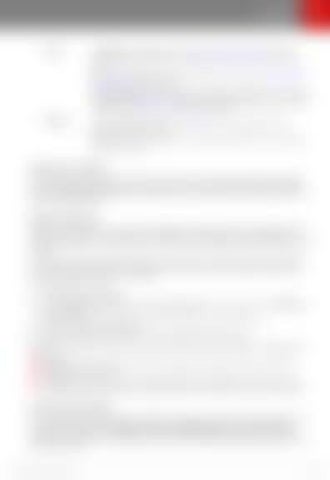Controls
Service
Tow Mode: Prepare Model S for towing by keeping it in Neutral, which disengages the parking brake. See Instructions for Transporters on page 185. Wiper Service Mode: Make wiper blades easy to access (see Wiper Blades and Washer Jets on page 162). FACTORY RESET: Erase all personal data (saved addresses, music favorites, imported contacts, etc.) and restore all customized settings to their factory defaults (see Erasing Personal Data on page 115).
MANUAL
Touch to display this manual, the Mobile Connector manual, and the Declarations of Conformity. Note: You can also display this manual by touching the Tesla "T"at the top of the touchscreen.
Naming Your Vehicle To further personalize Model S, you can name it. The name you give your Model S will appear in the mobile app. To name your vehicle, touch the Tesla “T” at the top center of the touchscreen, then touch Name Your Vehicle (or touch the vehicle's existing name). Enter the new name in the popup then touch Save.
Speed Limit Mode Speed Limit Mode allows you to limit the acceleration and maximum speed – between 50 and 90 mph (80 and 145 km/h) – of your Model S. This feature is protected by a 4-digit PIN that you create when enabling it for the first time, and which must be re-entered in order to disable and reenable it. If your Model S comes within approximately 3 mph (5 km/h) of the selected maximum speed, a chime sounds and text appears on the instrument panel above the driving speed. Additionally, your mobile app will send you a notification. To enable Speed Limit Mode: 1. 2. 3. 4. 5.
Ensure the vehicle is in Park. Touch Controls > Safety & Security > Speed Limit Mode on the touchscreen or CONTROLS in your mobile app. Select the maximum driving speed that you would like to limit the vehicle to. Drag the slider to the on position. Enter the 4-digit PIN that will be required to disable Speed Limit Mode.
Note: If you forget the PIN, you can enter your Tesla Account login credentials to disable Speed Limit Mode. Warning: Driving downhill can increase driving speed, causing the vehicle to exceed the selected maximum speed. Warning: Speed Limit Mode is not a replacement for good judgment, driver training, and monitoring roadway speed limits and driving conditions. Accidents can occur at any speed.
Erasing Personal Data You can erase all personal data (saved addresses, music favorites, HomeLink programming, etc.) and restore all customized settings to their factory defaults. This is useful when transferring ownership of Model S. Touch Controls > Service > FACTORY RESET. Before erasing, Model S verifies your credentials by prompting you to enter the user name and password associated with your Tesla Account.
Using the Touchscreen
115