Working Range Limiter 1.4 Operation of the Working Range Limiter
1.4.4
Submenu for object limit In the Object limit submenu, the contour of objects within the slewing range of the truck crane can be defined using limit points.
Opening the submenu
Ä
• Press the Object limit button once. The display switches to the submenu Object limit. The words OBJECT LIMITATION appear in the top line. The current position of the boom (e.g. Current: 37.9° and 15.6 m) is shown in the second line.
OBJECT LIMITATION
Now: 37.9° 8.6 m P: 1* 2* 3* 4* 5* 6* 7* 8* [ON] [EDIT] [DEL /ALL]
Limit points 1 to 8 are shown in the third line. An asterisk after a number indicates that the limit point is active. The options in the fourth line are described in the following paragraphs.
Individual objects located within the slewing range of the truck crane can be defined using two to eight limit points. Each limit point is defined by an angle (e.g. 37.9°) for the position of the superstructure in relation to the carrier ( Definition of angles, p. 1 - 17) and a working radius (radius) of the boom (e.g. 8.6 m). If multiple objects (max. 3) are defined within the slewing range, a limit point between two objects must always remain deactivated; p. 1 - 28. This enables the Working Range Limiter to distinguish between individual objects. There are two possible ways to enter the object limit shutdown values for the Working Range Limiter:
à
à
– Move the boom to the shutdown points and apply this value for the Workp. 1 - 18. ing Range Limiter;
à
– Enter the shutdown points into the Working Range Limiter if the shutdown values are known; p. 1 - 20.
H 1 - 24
When the monitoring functions are switched on, the crane movements needed to move to individual limit points can be shut down.
2 084 669 en
Operating instructions Working Range Limiter
10.04.2002
à