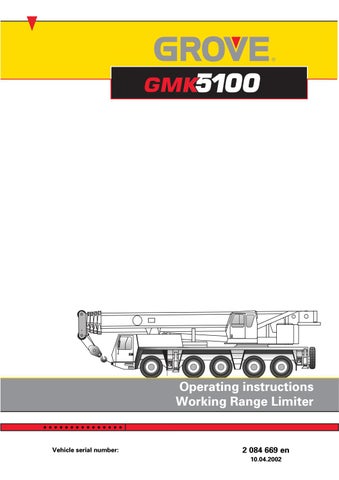3 minute read
1.4.2 Submenu for maximum working radius . . . . . . . . . . . . . . . . . . . . . . . . . . . . . . . 2
1.4.2 Submenu for maximum working radius
In the Maximum working radius submenu, the maximum permissible working radius (radius) of the boom can be set.
Opening the submenu
ü• Press the Maximum working radius button in the main menu once. The display switches to the submenu Maximum working radius.
The word RADIUS LIMITATION appears in the top line.
The current working radius (radius) of the boom is shown in the second line.
In the third line following the word "Limit", the most recently saved shutdown value for the maximum permissible working radius (e.g. 17.5 m) is shown.
The options in the fourth line are described in the following paragraphs.
There are two possible ways to enter the maximum permissible working radius for the Working Range Limiter:
–Move the boom to the maximum permissible working radius and apply this value for the Working Range Limiter; à p.1-14. –Enter the maximum permissible working radius as a numerical value if the shutdown values are known; à p.1-15.
HWhen the monitoring function is switched on, you cannot move the boom to a larger shutdown value because the monitoring function will switch off crane movement.
HYou can exit the subsequent entry mode at any time by pressing the ö button once.
RADIUS LIMITATION Radius: 10.4 m Limit: 17.5 m [OFF] [EDIT]
10.04.2002 s
Establishing and applying the shutdown point
This section describes how the shutdown value can be entered by moving to the shutdown point.
• Press the ü button under the option [EDIT] once. The display switches to Entry mode. In the third line, the prompt (● ● ● ●) flashes on the tens place.
RADIUS LIMITATION Radius: 34.5 m Limit: 10.4 m [OFF] [EDIT] • Move the pulley head without load to the point which is not to be exceeded.
The display for the Current working radius (radius) (1) changes accordingly (e.g. 34.5 m).
RADIUS LIMITATION Radius: 34.5 m Limit: 34.5 m [OFF] [EDIT] • Press the Ö button once. The current working radius (radius) (1) will be applied as the maximum permissible working radius (2). The prompt (● ● ● ●) is turned off.
The current working radius and the set shutdown value are now identical.
• Switch on the limiting function; à p.1-16.
Entering and applying the shutdown point
The section describes how the shutdown value can be entered by entering a numerical value.
• Press the ü button under the option [EDIT] once. The display switches to Entry mode. In the third line, the tens place flashes to prompt entry (● ● ● ●).
We recommend that you enter the value from right to left so that you do not change the digits which have already been entered. You can only enter a digit where the prompt (● ● ● ●) is flashing.
• To switch to the ones place or to a digit after the decimal point, press the Entry buttons (*+).
• Set the desired value (e.g. 34.5 m) using the
Entry buttons (:<). • Press the Ö button once. The shutdown value entered will be applied as the maximum permissible working radius. The prompt (● ● ● ●) is turned off.
RADIUS LIMITATION Radius: 15.7 m Limit: 10.4 m [OFF] [EDIT]
RADIUS LIMITATION Radius: 15.7 m Limit: 34.5 m [OFF] [EDIT] • Switch on the Maximum working radius monitoring function; à p.1-16.
s
Switching the monitoring function for maximum working radius on and off
The monitoring function for the Maximum permissible working radius can only be switched on or off in the submenu Entry for maximum working radius.
To switch on
RADIUS LIMITATION Radius: 10.4 m Limit: 34.5 m [OFF] [EDIT] • Press the @ button once. The monitoring function is switched on and – the indicator lamp (1) lights up. – [ON] appears in the fourth line. • Press the ö button once. The display switches back to the Main menu.
RADIUS LIMITATION Radius: 10.4 m Limit: 34.5 m [OFF] [EDIT]
To switch off
• Press the button once. The monitoring function is switched off and – the indicator lamp (1) lights up. – [OFF] appears in the fourth line. • Press the ö button once. The display switches back to the Main menu.