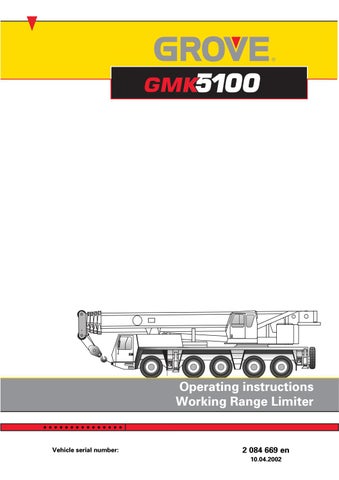6 minute read
1.4.4 Submenu for object limit. . . . . . . . . . . . . . . . . . . . . . . . . . . . . . . . . . . . . . . . . . . . 2
1.4.4 Submenu for object limit
In the Object limit submenu, the contour of objects within the slewing range of the truck crane can be defined using limit points.
Opening the submenu
Ä• Press the Object limit button once. The display switches to the submenu Object limit.
The words OBJECT LIMITATION appear in the top line.
The current position of the boom (e.g. Current:37.9° and 15.6 m) is shown in the second line.
Limit points 1 to 8 are shown in the third line. An asterisk after a number indicates that the limit point is active.
The options in the fourth line are described in the following paragraphs.
Individual objects located within the slewing range of the truck crane can be defined using two to eight limit points. Each limit point is defined by an angle (e.g. 37.9°) for the position of the superstructure in relation to the carrier (à Definition of angles, p.1-17) and a working radius (radius) of the boom (e.g. 8.6 m). If multiple objects (max. 3) are defined within the slewing range, a limit point between two objects must always remain deactivated; à p.1-28. This enables the Working Range Limiter to distinguish between individual objects. There are two possible ways to enter the object limit shutdown values for the Working Range Limiter:
–Move the boom to the shutdown points and apply this value for the Working Range Limiter; à p.1-18. –Enter the shutdown points into the Working Range Limiter if the shutdown values are known; à p.1-20.
HWhen the monitoring functions are switched on, the crane movements needed to move to individual limit points can be shut down.
OBJECT LIMITATION
Now: 37.9° 8.6 m P: 1* 2* 3* 4* 5* 6* 7* 8* [ON] [EDIT] [DEL /ALL]
HYou can exit the subsequent entry mode at any time by pressing the Exit submenu/entry mode (ö) button once.
Establishing and applying the shutdown points
This section describes how the shutdown values can be entered by moving to the shutdown points.
In the third line, the prompt (● ● ● ●) flashes on the limit point (● ● ● ●).
OBJECT LIMITATION Now: 37.9° 8.6 m P: 1* 2* 3* 4* 5* 6* 7* 8* [OFF] [EDIT] [DEL/ALL] • Choose a limit point using the Entry buttons (*+). • Press the ü button located under [EDIT] once. The display switches to Entry mode.
The most recently saved shutdown values for the limit point (e.g. P2:37.9° 8.6 m) are shown in the third line.
• Press the ü button under [α] once. The display switches to Entry mode for the angle. In the third line, the prompt (● ● ● ●) flashes on the tens place for the angle.
• Move the pulley head without load to the point which is not to be exceeded.
The current angle and the current working radius change accordingly (e.g. Current: 42.9° 12.6 m).
OBJECT LIMITATION Now: 42.9° 12.6 m P2: 37.9° 8.6 m [ON] [α α α α] [R]
s
OBJECT LIMITATION Now: 42.9° 12.6 m P2: 37.9° 8.6 m [ON] [α α α α] [R] • Press the Ö button once. The current angle (1) will be applied as the maximum permissible angle (3). • Press the ä button under the option [R] once. The display switches to Entry mode for the radius. In the third line, the prompt (● ● ● ●) flashes on the tens place for the angle.
• Press the Ö button once. The current working radius (2) will be applied as the maximum permissible working radius (4).
The current angle and the current radius are identical to the set shutdown values.
HUsing the entry buttons (:<), you can switch between limit points 1 to 8. • Set additional limit points in the same way. • Switch on the Object limit monitoring function; à p.1-29. • Press the limit. ö button once. The display switches to the submenu Object
Entering and applying the shutdown points
The section describes how the shutdown values can be entered by entering numerical values.
In the third line, the prompt (● ● ● ●) flashes on the limit point (● ● ● ●).
OBJECT LIMITATION
Now: 37.9° 8.6 m P: 1* 2* 3* 4* 5* 6* 7* 8* [ON] [EDIT] [DEL /ALL] • Choose a limit point using the Entry buttons (*+). • Press the ü button located under [EDIT] once. The display switches to Entry mode.
The most recently saved shutdown values for the limit point (e.g. P2:37.9° 8.6 m) are shown in the third line.
• Press the ü button under [α] once. The display switches to Entry mode for the angle. In the third line, the prompt (● ● ● ●) flashes on the tens place for the angle.
We recommend that you enter the value from right to left so that you do not change the digits which have already been entered. You can only enter a digit where the prompt (● ● ● ●) is flashing.
• To switch to the ones place or to a digit after the decimal point, press the Entry buttons (*+). • Set the desired value using the Entry buttons (:<). • Press the ä button under the option [R] once. The display switches to Entry mode for the radius.
OBJECT LIMITATION Now: 42.9° 12.6 m P2: 37.9° 8.6 m [ON] [α α α α] [R]
10.04.2002 s
OBJECT LIMITATION
Now: 37.9° 8.6 m P2: 37.9° 8.6 m [ON] [a] [R] In the third line, the prompt (● ● ● ●) flashes on the tens place for the angle.
• Switch to the ones place or to a digit located after the decimal point using the Entry buttons (*+). • Set the desired value using the Entry buttons (:<). • Press the Ö button once. The limit values which were entered will be applied. • Set additional limit points in the same way. • Switch on the Object limit monitoring function; à p.1-29.
Deleting limit points
One limit point must always be deleted between two objects so that the Object limit monitoring function is able to distinguish between multiple objects (max. 3). A limit point has been deleted after the saved shutdown values for the angle and radius have been set to 0.
OBJECT LIMITATION
Now: 37,9° 8.6 m P: 1* 2* 3 4* 5* 6 7* 8* [ON] [EDIT] [DEL /ALL]
Deleting individual limit points
• Choose a limit point using the Entry buttons (*+). • Press the once. ä button under the option [DEL]
The asterisk located after the selected limit point is deleted.
Deleting all limit points
• Press the once. Ä button under the option [ALL]
The asterisks located after the selected limit points are deleted.
Switching the monitoring function for object limit on and off
The Object limit monitoring function can be switched on or off in the Object limit submenu.
OBJECT LIMITATION Now: 37,9° 8.6 m P: 1* 2* 3 4* 5* 6 7* 8* [OFF] [EDIT] [DEL/ ALL]
To switch on
• Press the @ button once. The monitoring function is switched on and – indicator lamp (1) lights up. – [ON] appears in the fourth line. • Press the ö button once. The display switches back to the main menu.
OBJECT LIMITATION Now: 37,9° 8.6 m P: 1* 2* 3 4* 5* 6 7* 8* [OFF] [EDIT] [DEL/ ALL]
To switch off
• Press the @ button once. The monitoring function is switched off and – the indicator lamp (1) goes out. – [OFF] appears in the fourth line. • Press the ö button once. The display switches back to the main menu.
Blank page