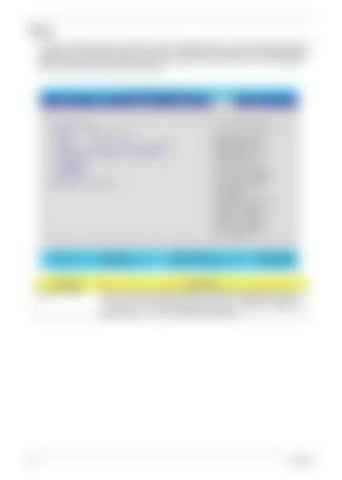Boot This menu allows the users to decide the order of bootable devices to load the operating system. It identifies all the bootable devices in the system and attempts to boot them in the order specified. Bootable devices include the diskette drive in module bay, the hard disk and the CD-ROM/DVD drive in module bay and onboard LAN device.
PhoenixBIOS Setup Utility Info.
Main
Advanced
Security
Boot
Item Specific Help
Boot priority order: 1: IDE 4: ST9120821AS-(S1) 2: IDE 5: 3: IDE CD: PIONEER DVD-RW DVD-K06RS 4: Network Boot: MBA v9.0.12 Slot 0E20 5: USB HDD: 7: USB Floppy: 8: USB KEY: Excluded from boot order:
F1 Help Esc Exit Parameter Boot priority order
56
↑ ↓ ←→
Exit
Keys used to view or configure devices: Up and Down arrows select a device. <+> and <-> moves the device up or down. <f> and <r> specifies the device fixed or removable. <x> exclude or include the device to boot. <Shift + 1> enables or disables a device. <1- 4 > Loads default boot sequence.
Select Item
F5/F6 Change Values
F9 Setup Defaults
Select Menu
Enter Select 4 Sub-Menu
F10 Save and Exit
Description Keys used to view or configure devices: Up and Down arrows select a device. <+> and <-> move the device up or down. <f> and <r> specifies the device fixed or removable. <x> exclude or include the device to boot. <Shift +1> enables or disables a device. <1-4> Loads default boot sequence.
Chapter 2