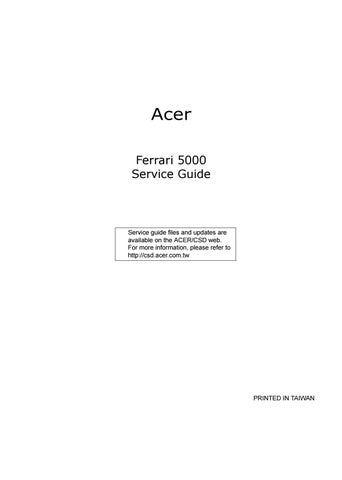1 minute read
Connecting the Phone to Your Notebook
Help Opens the online help file. Exit Closes the Acer VCM menu.
The Acer VCM Bluetooth Headset Connection Center is a convenient tool to connect the phone to your notebook. To connect the phone to your notebook: 1. Eject the phone from the PC Card slot, if necessary, then press the phone power button for three seconds.
The phone beeps twice and the charge/power LED flashes to indicate that the phone is on. 2. Press the Bluetooth connection/pairing button for three seconds to put the phone in pair-link mode. The phone beeps twice, and the connection/pairing and charge/power LEDs flash alternately. 3. Right-click the Acer VCM icon on the task bar, then select Bluetooth Headset Connection Center from the pop-up menu. If you have not paired any Bluetooth headset devices with the notebook previously, Acer
VCM automatically scans all Bluetooth headset devices within range, then displays them in the Bluetooth
Headset List with a New status. Otherwise, any previously paired Bluetooth headset device shows Read to Use. Bluetooth
Headset Connection Center Bluetooth Headset List New "Read to Use"
4. Click the Acer Bluetooth VoIP Phone from the list, then click Connect. Acer VCM automatically pairs the phone to the notebook, then changes the phone status to Default Use. Acer Bluetooth VoIP Phone Connect

NOTE: Click Rescan if the Acer Bluetooth VoIP Phone does not appear on the list. After pairing, Acer VCM automatically connects the phone to the notebook each time you turn the phone on. There is no need Menu item Function to connect the phone again.