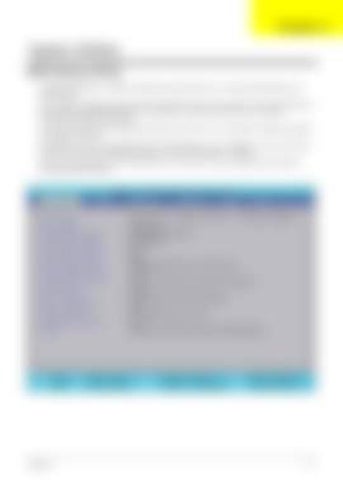SG_Tangiz.book Page 41 Tuesday, July 10, 2007 11:01 AM
Chapter 2
System Utilities BIOS Setup Utility The BIOS Setup Utility is a hardware configuration program built into your computer’s BIOS (Basic Input/ Output System). Your computer is already properly configured and optimized, and you do not need to run this utility. However, if you encounter configuration problems, you may need to run Setup. Please also refer to Chapter 4 Troubleshooting when problem arises. To activate the BIOS Utility, press F2 during POST (when “Press <F2> to enter Setup” message is prompted on the bottom of screen). Press F2 to enter setup. The default parameter of F12 Boot Menu is set to “disabled”. If you want to change boot device without entering BIOS Setup Utility, please set the parameter to “enabled”. Press <F12> during POST to enter multi-boot menu. In this menu, user can change boot device without entering BIOS SETUP Utility.
Information
Main
P h o e n i x Tr u s t e d C o r e ( t m ) S e t u p U t i l i t y Advanced Security Boot
C P U Ty p e : CPU Speed: IDE0 Model Name: IDE0 Serial Number: IDE1 Model Name: IDE1 Serial Number: ATA P I M o d e l N a m e : S y s t e m B I O S Ve r s i o n : V G A B I O S Ve r s i o n : K B C Ve r s i o n : Serial Number: A s s e t Ta g N u m b e r : Product Name: Manufacturer Name: UUID:
F1 Help Esc Exit
Chapter 2
Select Item Select Menu
Exit
Intel (R) Core (TM)2 Duo CPU T7300 @ 2.00GHz 2000 MHz XXXXXXXXXXX-(XX) XXXXXXXX None None XXXXXXXXXXX-XXX XX-XXXX-(XX) VX.XX XX-XXX XXXXXX.XXX.XXX.XXX.XXXXXX XX.XX XXXXXXXXXXXXXXXXXXXXXXX None Tr a v e l M a t e / E x t e n s a 5 X X X Acer XXXxXxXX-xXxX-XXxx-xXXx-xXXxXXxXxxXX
-/+ Enter
C h a n g e Va l u e s Select Su b - M e n u
F9 F10
Setup Defaults Save and Exit
41