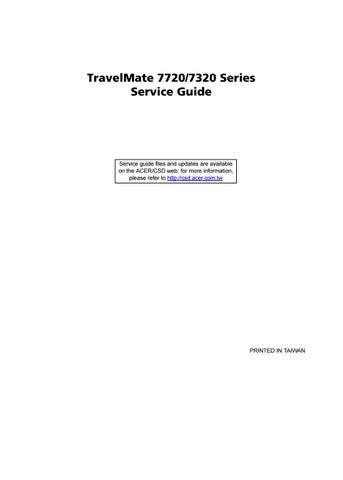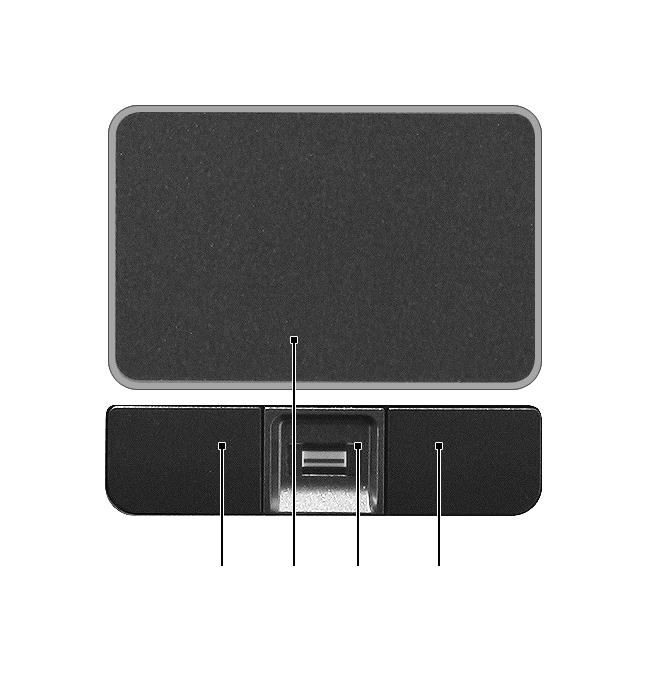
1 minute read
Touchpad Basics
Launch key Default application
Internet browser (user-programmable)
P User-programmable Three productivity keys give users one-touch access to protection and manageability features for a more secure, smarter and easier way to work. ❑ Lock key - runs the Windows® lock function to lock the notebook when you step out. If the laptop is equipped with Acer BioProtect, you only need to swipe your finger to log into Windows® again. ❑ Presentation key - minimizes open application windows and prepares the display for impressive presentations. ❑ Sync key - instantly synchronizes your computer system to an external storage device, for convenient and secure backup.
Icon Productivity key
Default application
Lock Launch Windows Lock function
Presentation Minimizes your open windows and prepares your display for presenting Sync Launch NTI Shadow
The following teaches you how to use the touchpad:
❑ Move your finger across the touchpad (2) to move the cursor. ❑ Press the left (1) and right (4) buttons located beneath the touchpad to perform selection and execution functions. These two buttons are similar to the left and right buttons on a mouse. Tapping on the touchpad is the same as clicking the left button. ❑ Use the 4-way scroll (3) button to scroll up or down and move left or right a page. This button mimics your cursor pressing on the right scroll bar of Windows applications.
Function Left Button (1) Right Button (4) Main touchpad (2) Center button (3)
Execute Click twice quickly Tap twice (at the same speed as doubleclicking the mouse button)
Select Click once Tap once Drag Click and hold, then use finger to drag the cursor on the touchpad Tap twice (at the same speed as doubleclicking a mouse button) then hold finger to the touchpad on the second tap to drag the cursor.
Access context menu Click once
Scroll Click and hold to move up/down/left/right.
NOTE: When using the touchpad, keep it - and your fingers - dry and clean. The touchpad is sensitive to finger movement; hence, the lighter the touch, the better the response. Tapping too hard will not increase the touchpad’s responsiveness. NOTE: By default, vertical and horizontal scrolling is enabled on your touchpad. It can be disabled under Mouse settings in Windows Control Panel.