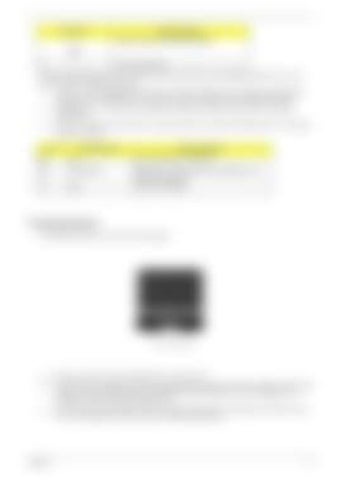SG_Tangiz.book Page 11 Tuesday, July 10, 2007 11:01 AM
Launch key
Default application
Internet browser (user-programmable)
P
User-programmable
Three productivity keys give users one-touch access to protection and manageability features for a more secure, smarter and easier way to work. K
Lock key - runs the Windows® lock function to lock the notebook when you step out. If the laptop is equipped with Acer BioProtect, you only need to swipe your finger to log into Windows® again.
K
Presentation key - minimizes open application windows and prepares the display for impressive presentations.
K
Sync key - instantly synchronizes your computer system to an external storage device, for convenient and secure backup. Icon
Productivity key
Default application
Lock
Launch Windows Lock function
Presentation
Minimizes your open windows and prepares your display for presenting
Sync
Launch NTI Shadow
Touchpad Basics The following teaches you how to use the touchpad:
K
Move your finger across the touchpad (2) to move the cursor.
K
Press the left (1) and right (4) buttons located beneath the touchpad to perform selection and execution functions. These two buttons are similar to the left and right buttons on a mouse. Tapping on the touchpad is the same as clicking the left button.
K
Use the 4-way scroll (3) button to scroll up or down and move left or right a page. This button mimics your cursor pressing on the right scroll bar of Windows applications.
Chapter 1
11