Note:
Acer GridVista (dual-display compatible) To enable the dual monitor feature of your notebook, first ensure that the Panel second monitor Start Control Displayis connected, then, select Start, Control Panel, Display and click on Settings. Select the secondary monitor (2) icon in the Note: Settings (2) display box and then click the check box Extend my windows desktop onto this monitor. Finally, click Extend my windows desktop this monitor Apply to confirm the new settings and click OK to complete the onto process.
Apply
OK
Settings Apply
Start Control Panel Display (2) Extend my windows desktop onto this monitor OK
Acer GridVista is a handy utility that offers four pre-defined display settings so you can view multiple windows on the same screen. To access this function, please go to Start, All Programs and click on Acer GridVista.
Start All Acer GridVista You may choose any one of thePrograms four display settings indicated below: Start All Programs
24
Acer GridVista
Chapter 1