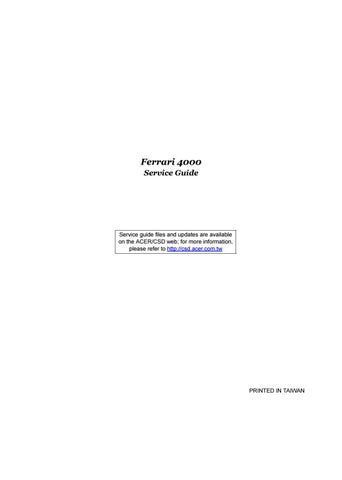1 minute read
Acer GridVista
To enable the dual monitor feature of your notebook, first ensure that the second monitor is connected, then, Start Control Panel Displayselect Start, Control Panel, Display and click on Settings. Select the secondary monitor (2) icon in the display box and then click the check box Extend my windows desktop onto this monitor. Finally, click Settings (2) Note: Apply to confirm the new settings and click OK to complete the process. Extend my windows desktop onto this monitor
Apply OK Start Control Panel Display Settings (2) Extend my windows desktop onto this monitor Apply OK Start All Programs Acer GridVista Start All Programs Acer GridVista
Acer GridVista is a handy utility that offers four pre-defined display settings so you can view multiple windows on the same screen. To access this function, please go to Start, All Programs and click on Acer GridVista. You may choose any one of the four display settings indicated below:

Double (vertical), Triple (primary at left), Triple (primary at right), or Quad Acer Gridvista is dual-display compatible, allowing two displays to be partitioned independently. Acer GridVista is simple to set up: 1. Run Acer GridVista and select your preferred screen configuration for each display from the taskbar. 2. Drag and drop each window into the appropriate grid. 3. Enjoy the convenience of a well-organized desktop.

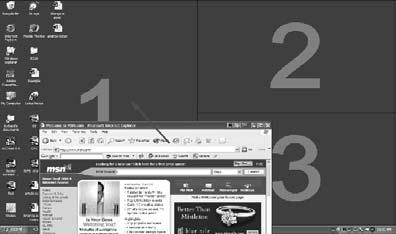

NOTE: Please ensure that the resolution setting of your second monitor is set to the manufacturer's recommended value. Note:
"Easy-launch buttons" on page 10
Start All Programs