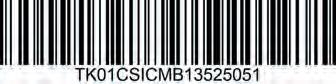Together We Learn and Grow

Academic Authors: Jatinder Kaur, Ayushi Jain, Chandani Goyal, Kashika Parnami, Anuj Gupta, Simran Singh
Creative Directors: Bhavna Tripathi, Mangal Singh Rana, Satish
Book Production: Rakesh Kumar Singh
Project Lead: Jatinder Kaur
VP, Learning: Abhishek Bhatnagar
All products and brand names used in this book are trademarks, registered trademarks or trade names of their respective owners.
© Uolo EdTech Private Limited First edition 2026
This book is sold subject to the condition that it shall not by way of trade or otherwise, be lent, resold, hired out, or otherwise circulated without the publisher’s prior written consent in any form of binding or cover other than that in which it is published and without a similar condition including this condition being imposed on the subsequent purchaser and without limiting the rights under copyright reserved above, no part of this publication may be reproduced, stored in or introduced into a retrieval system, or transmitted in any form or by any means, electronic, mechanical, photocopying, recording or otherwise, without the prior written permission of both the copyright owner and the above-mentioned publisher of this book.
Book Title: Tekie.AI ICSE Computer Science 1
ISBN: 978-93-89789-41-6
Published by Uolo EdTech Private Limited
Corporate Office Address: 91Springboard, 3rd Floor
145, Sector 44, Gurugram, Haryana 122003
CIN: U74999DL2017PTC322986
Printed by: Printpro Solutions
Illustrations and images: www.shutterstock.com, www.stock.adobe.com and www.freepik.com
All suggested use of the internet should be under adult supervision.
Standing at the forefront of the digital and AI revolution, the importance of coding, computational thinking, and artificial intelligence has reached unprecedented heights. In today’s professional landscape—be it medicine, space exploration, education, science, or business—AI is transforming every sector.
Recognising this imperative, the National Education Policy (NEP) 2020 has strongly recommended the integration of coding, computational thinking, AI awareness, and problem-solving abilities into the curriculum. Moreover, future-ready subjects like Artificial Intelligence, Data Science, and emerging technologies are now at the core of education reforms. It is evident that AI will soon become an integral part of learning even at the elementary level.
Uolo has introduced an innovative 360-degree program for an AI-driven computer science curriculum, known as Tekie.AI, spanning grades 1 to 8. Tekie.AI is a significant stride towards STEM and AI education, empowering learners with skills needed to excel in an intelligent, technology-driven world.
Tekie.AI adopts a captivating and engaging approach to learning, in line with the recommendations of the National Curriculum Framework (NCF) 2023 and NEP 2020. The curriculum is ingeniously woven into the thrilling adventures of Mel and Conji, fictional characters from the enchanting land of Avora. Their journey now explores not only the wonders of coding but also the incredible world of AI—how machines learn and assist humans.
The Tekie.AI series represents a modern way of acquiring AI concepts along with computer science knowledge and honing computational and critical thinking skills. Every chapter features AI Connect, real-world applications, and hands-on activities that make artificial intelligence simple, relatable, and fun. The package comes with digital content, provided free of cost, to ensure a seamless and holistic learning experience for children.
Tekie.AI is a technology-powered curriculum that encompasses the following components:
• Main Content Books: These introduce learners to core computer science concepts, AI fundamentals, and computer tools. Every theory chapter includes an AI Connect section, while each Tools chapter offers hands-on AI activities that make artificial intelligence easy to understand, relatable, and fun.
• Coding Books: Specifically designed to nurture coding skills, these booklets align with experiential and contextual learning, fostering critical thinking and problem-solving abilities.
• Digital Platform: Tekie.AI offers a digital platform with Computer Science, Coding, and AI assignments that help students practice, explore, and apply concepts in real-world ways.
• Animated Learning Videos: The program is powered with high-quality animation-based videos that deliver learning in an engaging manner.
• Teacher Manual: This valuable resource supports classroom instruction, ensuring that educators effectively deliver the curriculum.
Welcome to the captivating realm of Tekie.AI! We hope you enjoy this educational journey as it equips you with the skills to thrive in an exciting, intelligent, and ever-changing 21st-century world.
Tekie.AI is an interactive, engaging, and experiential computer science program. It enables learners to attain mastery in computer science theory, new-age computer tools and coding. These are delivered through a storytelling-based coursebook and an experiential learningoriented coding book.
The learning experience is augmented by a digital platform that gives learners access to learning videos and experiential activities and projects that are rooted in the curriculum.
Engaging Textbooks
Comic Stories
Teacher Manual
Test Papers
Additional Projects
Test-paper Generator





Student and Teacher Platform
Learning Videos
Interactive Classroom and Homework Assignments
Byte-size Lesson Modules

The National Education Policy (NEP) 2020, introduced by the Government of India, represents a transformative shift in the country’s education system. It aims to create a more holistic, dynamic and multidisciplinary approach to education. The NEP highlights the need for early development of computational thinking, coding, and digital literacy as vital skills for students’ holistic growth. UOLO is fully committed to actualising the vision of NEP 2020 by meticulously adhering to its outlined recommendations.











1. Focus on conceptual understanding
2. 21st century skills, values, and dispositions
3. Computational and critical thinking
4. Application in real life
5. Holistic and integrated learning
6. Experiential learning
7. Enjoyable and engaging
8. Artificial intelligence and coding concepts
9. Digital literacy and emerging technologies
10. Factoids on India
Competency-based Education
NEP Pages 12, 17 and 22
Teaching and Learning Pedagogy
NEP Pages 3, 5, 11, 12 and 56
National Pride
NEP Pages 15, 16 and 43
11. Assessment of core concepts and application skills Assessments
NEP Pages 12, 18 and 22
Engaging hands-on projects encouraging practical application of computer science and coding
Story-based Approach
Enchanting tales that bring learning themes to life, making education a captivating adventure 5 7
Engaging activities to deepen students’ understanding and engagement with AI concepts 1 2 3 6 7 8 9
Test papers designed to evaluate understanding of core concepts and application of skills 3 4 11
Projects on the digital platform to deepen understanding and develop essential practical skills
Equipping the students with future-ready skills through exposure to the latest tools and technologies 1 2 3 4 6 8 9 1 Focus on conceptual understanding
21st century skills, values and dispositions
Computational and critical thinking

Invites learners to discuss in small groups and present different perspectives
1 2 3 5 7
Story-style learning videos that deliver concepts to students.
1 7 11
Intellectually stimulating questions designed to encourage deep, analytical, critical, and evaluative thought process
1 3 4 5 11
Interactive quizzes that reinforce learning and assess students’ understanding 1 3 7 9 11
Think It Through
Probing question related to the concept that arouses curiosity 1 2 3 4 5 6 7
Tool to create customised assessments that align with the curriculum and help evaluate students’ progress effectively. 3 8 9 11
7 Enjoyable and engaging
8 Artificial intelligence and coding concepts
9 Digital literacy and emerging technologies
10 Factoids on India
11 Assessment of core concepts and application skills
The National Education Policy (NEP) 2020 outlines essential skills, values, dispositions, and learning approaches necessary for students to thrive in the 21st century. This textbook identifies and incorporates these elements throughout its content, activities, and exercises. Referred to as “NEP Tags”, they are defined as follows:



INTEGRATED




CRITICAL THINKING HANDS-ON

SDG
Art Integration
Bringing creativity and fun into learning by combining music, drama, and art with other subjects
Sports Integration
Using games and sports in daily life to enrich computer-related activities
Holistic & Integrated Learning
Cross-curricular linkages to make the learning experience more holistic, joyful and meaningful
Critical Thinking
Coding opportunities to apply higher-order skills like algorithmic and computational thinking, and problem-solving
Hands-on Activity
Step-by-step activities to enable learners put theoretical knowledge into practice
Sustainable Development Goals
Applied computer science activities related to real-world issues and sustainable development

SEL Social Emotional Learning
Developing the skills to understand and manage emotions, build positive relationships with others and make responsible choices

The curriculum is thoughtfully mapped to introduce tools and technologies at each grade level, ensuring a smooth and progressive learning experience for students. Beginning with basic concepts in junior grades, the curriculum gradually incorporates more advanced tools and concepts in higher grades. This structured approach enables students to build on their knowledge each year, equipping them with essential skills in computer science and technology as they progress from grade 1 through grade 8. By the time they reach the higher grades, students are well-equipped to tackle complex projects, think critically, and apply their skills in real-world scenarios. The curriculum not only fosters technical proficiency but also encourages creativity, problem-solving, and a deeper understanding of the digital world.










































We
Theme Page: Lists the chapters covered under a unit

We

Comic Story: To introduce key concepts in a fun way

Did You Know: Interesting facts related to the topic

Some


Discuss: A multi-faceted probing question related to the concept that arouses curiosity

4




Explore More: Short videos to find out more about the topic
Do It Yourself: Short exercises between the chapter to pause and assess comprehension
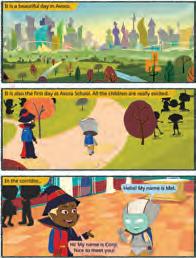
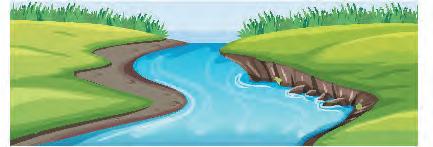

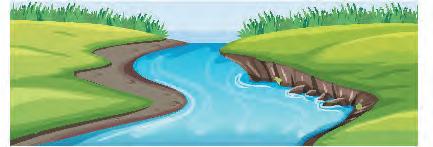























NEP Tags: To show alignment with NEP skills and values Think and Tell: Analysis, reflection, and text-to-self connection-based prompts for discussion in class

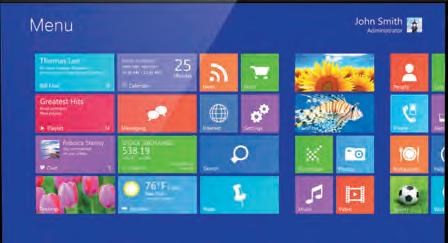








Open Paint and click on the Shapes group.
2. Click on the Oval shape.
Project-based Learning: A project-based learning approach employed to foster an engaging and interactive learning experience


3. After selecting the shape, go to the drawing area.

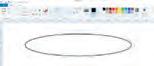
4. Hold the left mouse button, drag the mouse, and then release the mouse button. You will see that an oval has been drawn.
Points to Remember: Summary of the chapter
Chapter Checkup: Chapter-end practice exercises aligned to different levels of Bloom’s Taxonomy
Apply your learning: Intellectually stimulating questions designed for higher-order thinking and analysis
Have you ever given a command to the speaker at your home to play a song, and it plays it?
Do you know what these speakers are known as?



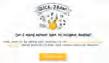


These special speakers, which follow your voice commands, are smart speakers Smart speakers can do this because of AI.
What is AI?


Artificial Intelligence: Chapters on Artificial Intelligence to explore the fundamentals of AI, including its principles and applications in various fields
AI stands for Artificial Intelligence It gives machines the ability to learn and do things on their own, just like humans do
• Learning Games: These are educational games that you play on your computer. Some of them use AI to adjust the difficulty level as you play. For example, Quick, Draw!
AI Around Us
Fun with AI: Using Quick, Draw!
1. Visit this link with the help of your teacher: https://quickdraw.withgoogle.com/

AI devices are all around us. There are many types of machines that use Artificial Intelligence (AI) to perform tasks or respond to us. Some examples of such AI devices are:
Fun with AI: Engaging AI activities designed to help students explore and apply AI concepts in practical ways
2. Click on the Let’s Draw! button to start.

• Talking Toys: Some toys use AI to understand your voice and respond with sounds, songs, or even short sentences. These speakers respond to your voice commands. They use AI to understand your voice commands, like when you ask them to play music or tell

• Robot Helpers: daily tasks at home. They can clean floors, cook food, etc. They do work in the same way as a human does.



AI Connect: Linking the topics in theory chapters to real-life applications of Artificial Intelligence
3. The AI will ask you to draw something like a cat, mug, house, church, remote control, etc., in under
AI helps teachers and children in many ways at schools:
• Selfie Magic: Some phones use AI to edit your selfies. The AI can adjust lighting, smooth out backgrounds, or add fun filters.

• It listens when you read and helps you say words correctly.
• It checks your spelling and gives better words.
• It plays learning games that change to help you learn better.
AI Activity: Engaging, hands-on activities in every Tools chapter based on an AI-related extension of the topic
• It can look at pictures you draw or write and tell what they are.

a We can talk to our friends using a computer.
Test Paper 1 (Based on Chapters 1 to 3) A. Fill in the blanks.
b We can smell a flower shown on a computer.
c We can learn to dance using a computer.

AI Activity
Magic Sketchpad
Magic Sketchpad is a website that uses Artificial Intelligence (AI) to help complete your drawings. When you start drawing something, the computer guesses what you are trying to make and adds to it.
Objective: The aim of this activity is to help students understand that AI can learn from drawings and try to guess what we are making.
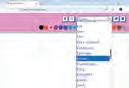
As students draw, they will see how the computer watches their lines, makes a smart guess, and then helps complete the picture.
Test Papers: Designed to evaluate understanding of core concepts and application of skills
1 Open the following website with the help of your teacher: https://magic-sketchpad.glitch.me
1 Things that are present in nature are called things.
Tick () the things for which computers can be used at a school.
a To teach and learn.
2 Some machines need to work.
b To book tickets.
2 You will see a blank white area in the centre.
3 A list of object names appears at the top showing “cat,” “car,” “tree,”
options.
3 Computers are used in to keep information of patients.
c To play on the field.
4 At restaurants, computers are used to order and pay for B. Tick () the correct answer.
1 Which of the following is a human-made thing? a Mountains b Trees c Cars d Animals
2 Which

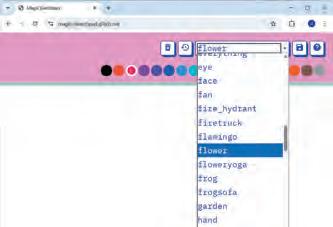
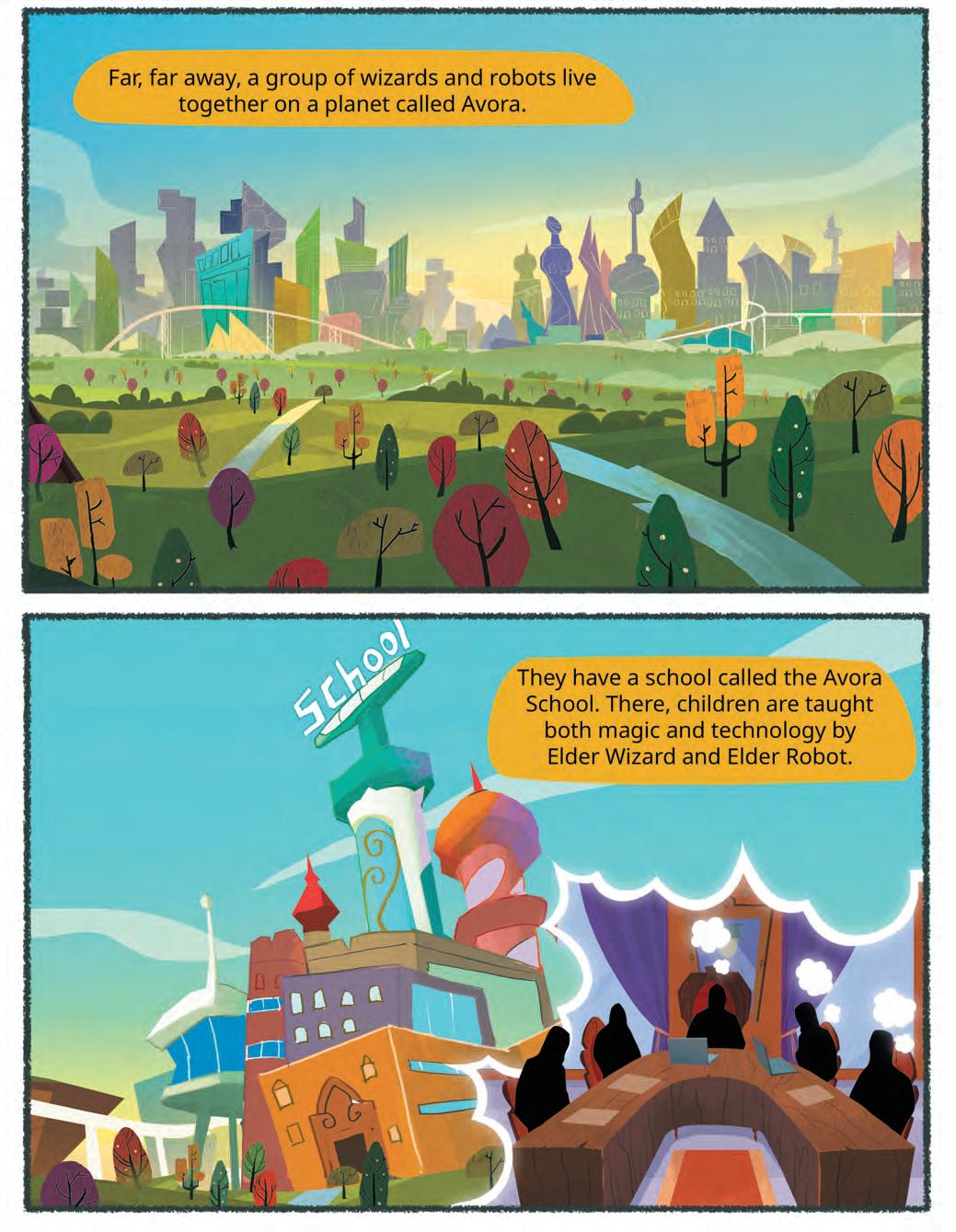

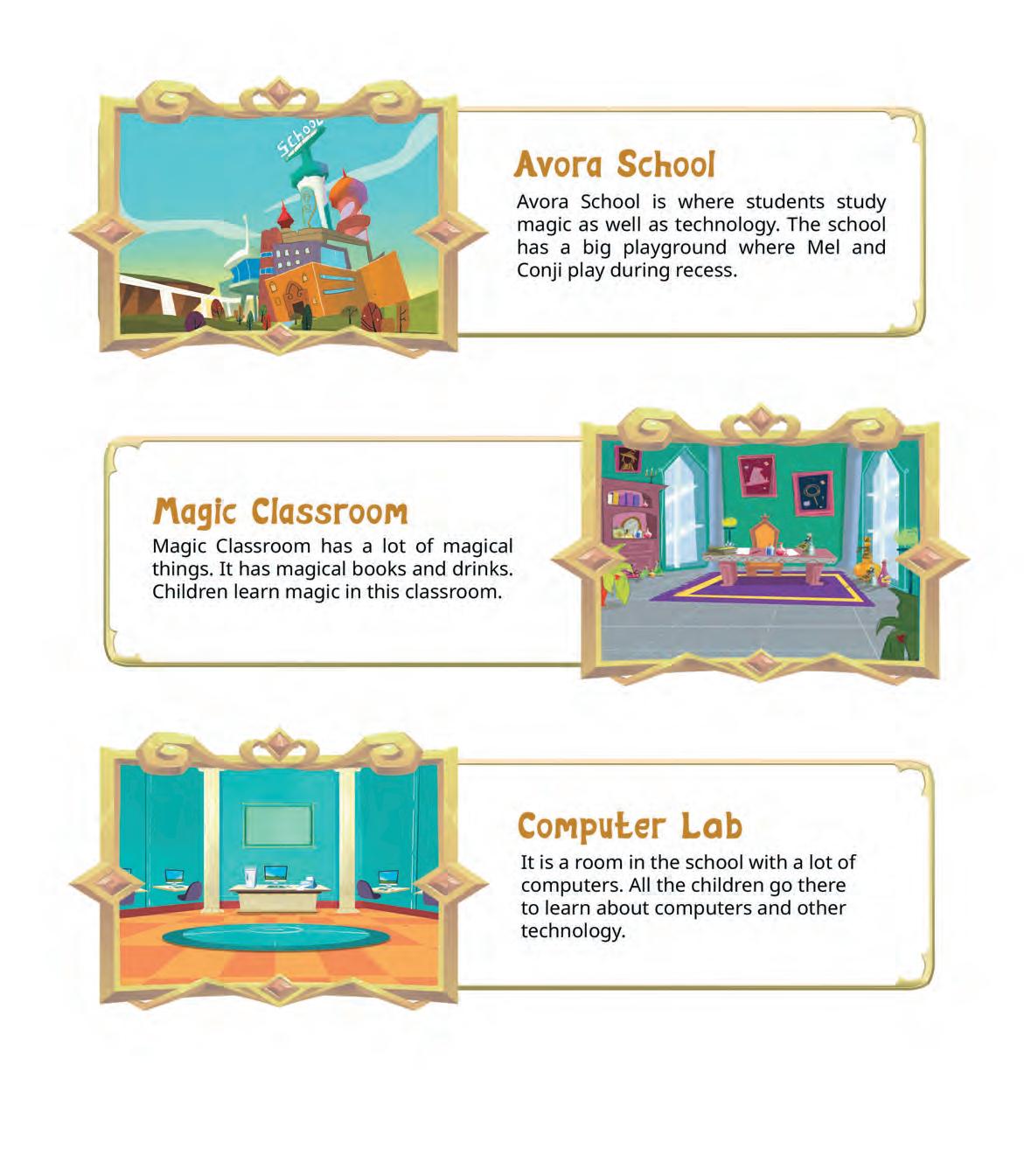
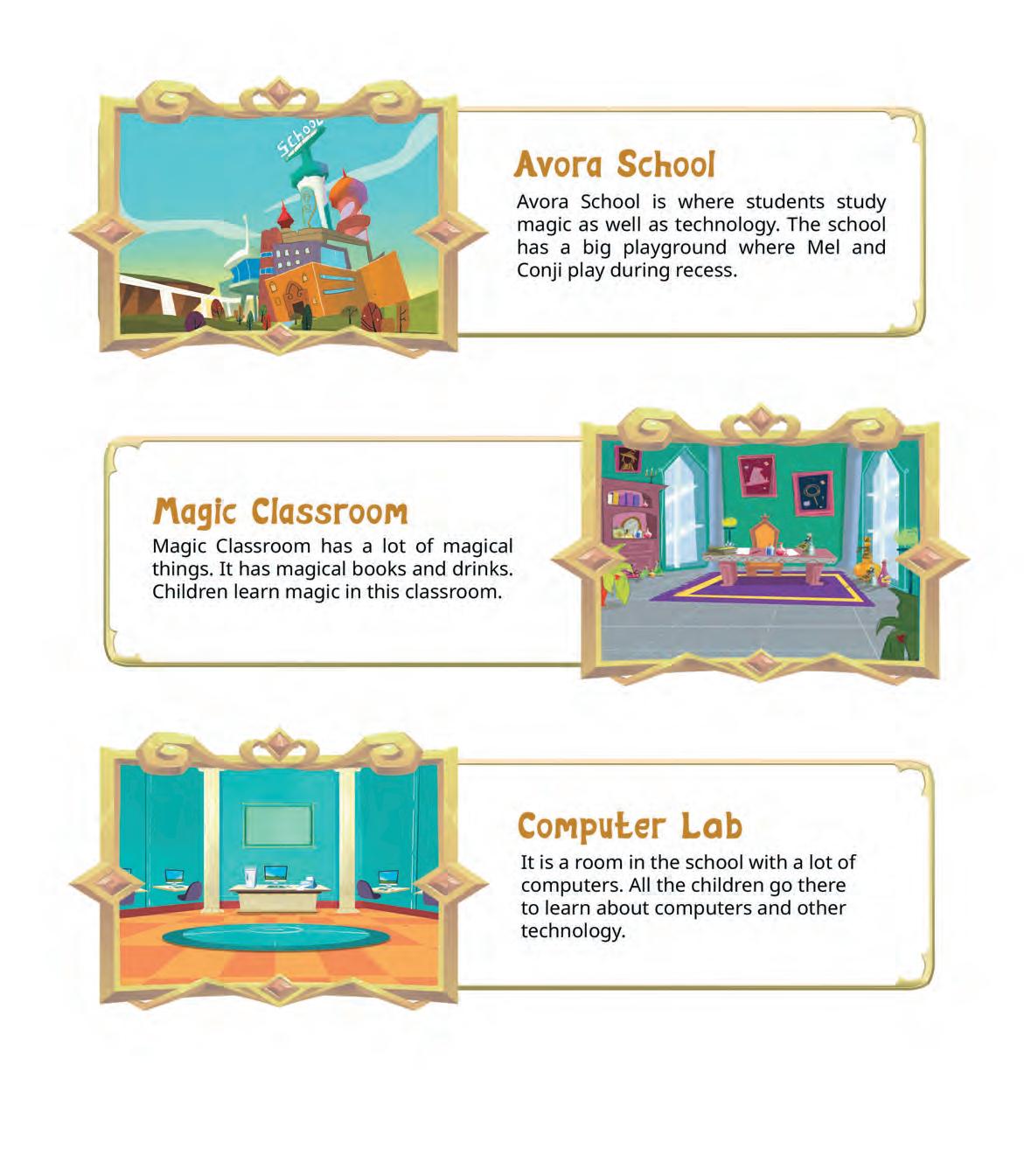
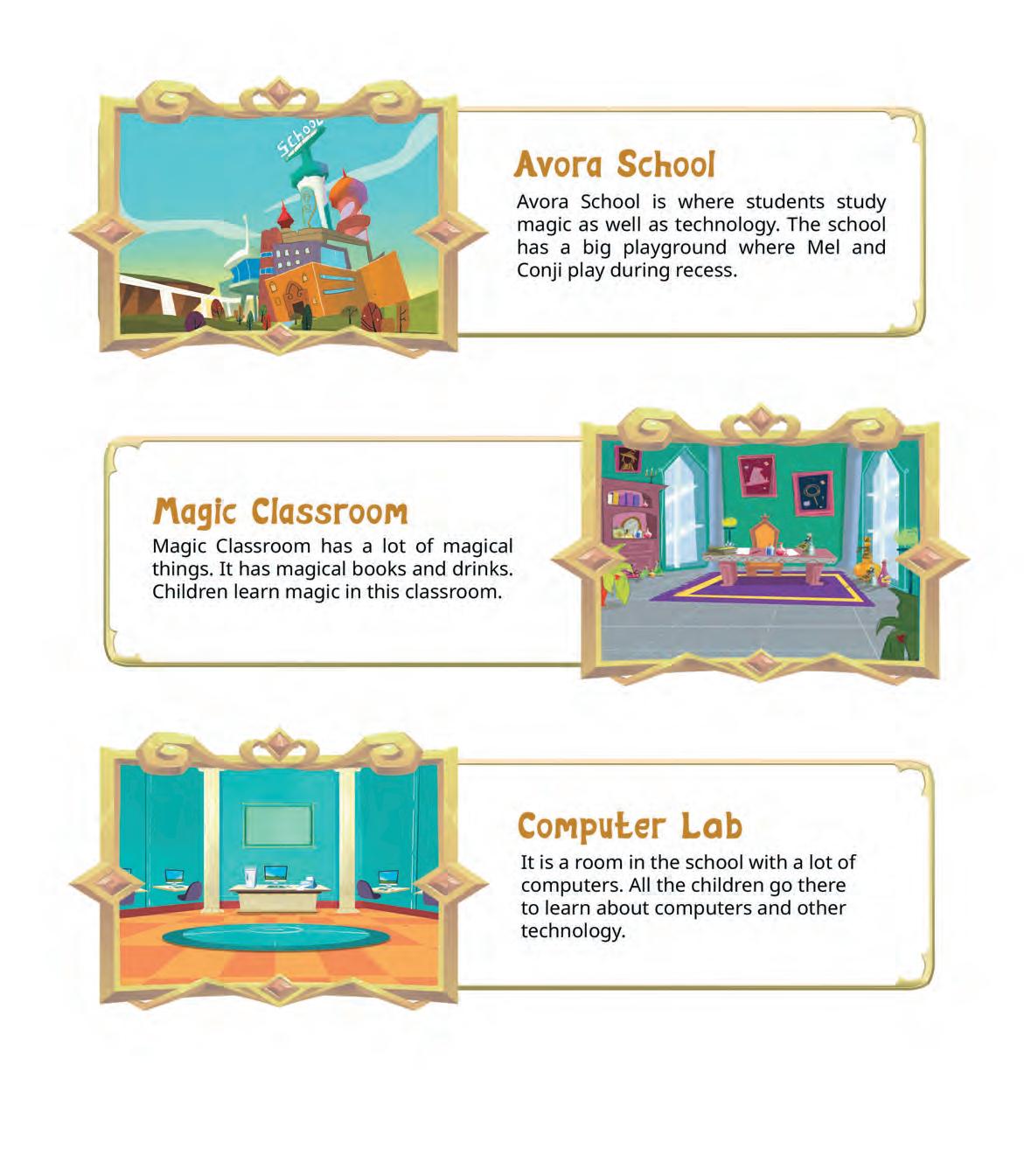
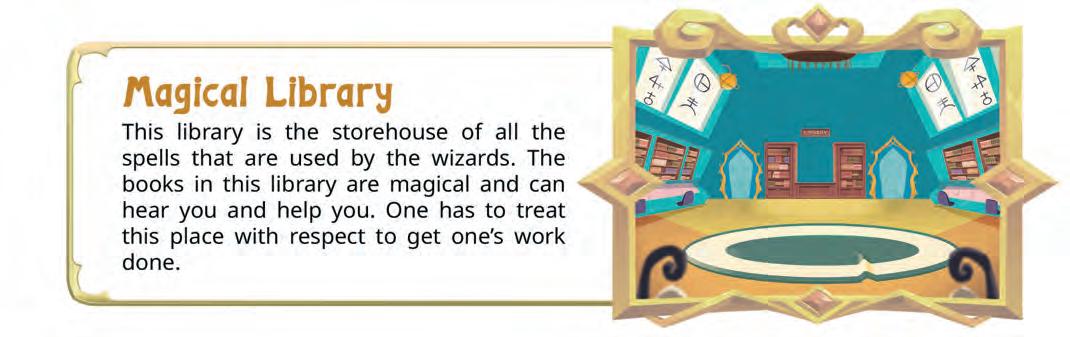
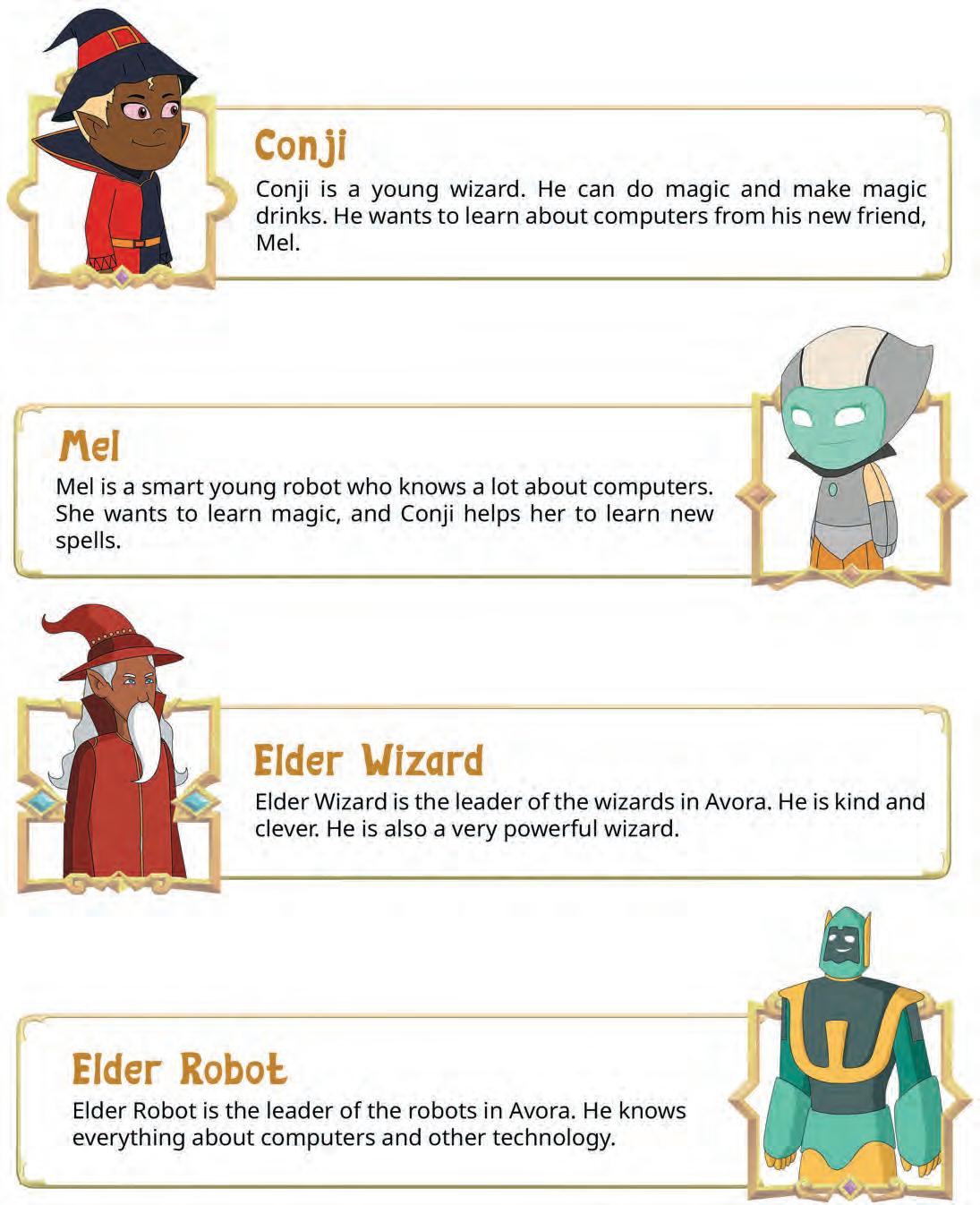

•
• Machines
• Computers
• Types of Computers
• Intelligent Machines
• What is AI?
• What Computers Do
• Places Where Computers Are Used
AI Connect: AI at Schools
• Main Parts of a Computer
• Devices
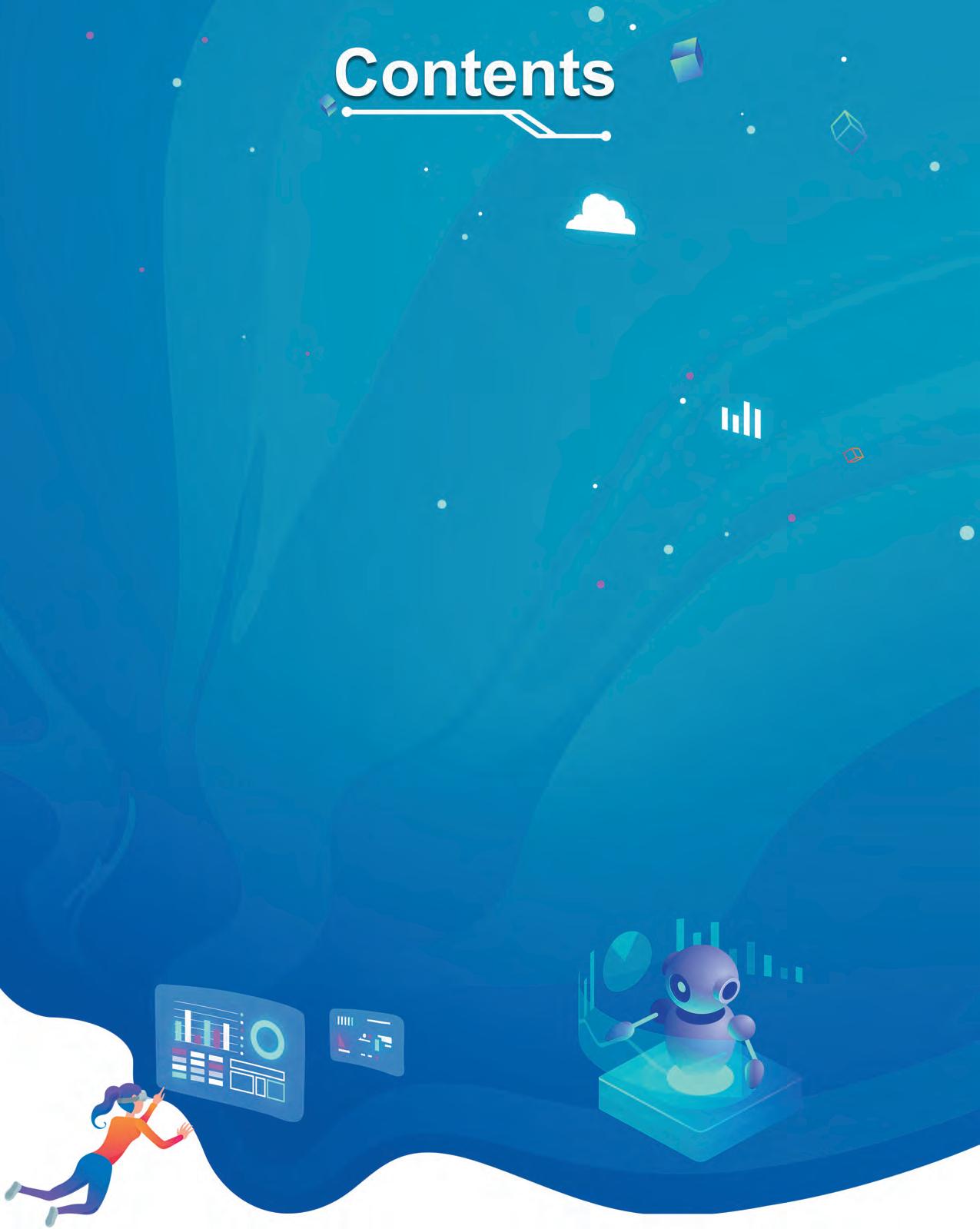
•
• Shutting Down a Computer
• Rules for Using Computers
AI Connect: Face or Fingerprint
Connect: Voice Typing
• Types of Keys
• Introduction to
• Drawing in Paint
• Colouring in Paint
• Saving a Drawing

•
• Parts of a Computer
• Uses of a Computer Mouse
• Holding a Mouse
• Using Mouse Buttons
* This chapter is not a part of the prescribed ICSE curriculum. It has been added after consideration of the latest trends in the computer science field. Teaching this chapter or including it in the assessment process is entirely at the discretion of the school and the subject teacher.





Artificial Intelligence is defined as making computers learn and do tasks like people.


It helps us in many ways, like using voice assistants such as Alexa or Siri.


AI voice assistants are smart helpers in phones, tablets, and speakers.
They listen to you when you talk to them and do what you ask.






You can ask them questions like “What’s the weather?” or “Play my favourite song.”
They understand your words and give the right answer.


These helpers learn from you and get better every time you talk to them.

Sundar Pichai is the Chief Executive Officer (CEO) of Google.
Under his leadership, Google has created AI powered tools like Google Assistant, Google Translate, and Google Maps.


Google has created a friendly assistant called Google Assistant.
It can answer questions, tell jokes, and help with homework.
Millions of people use Google Assistant every day to learn and have fun.
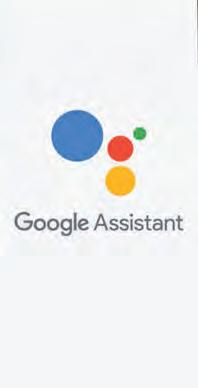

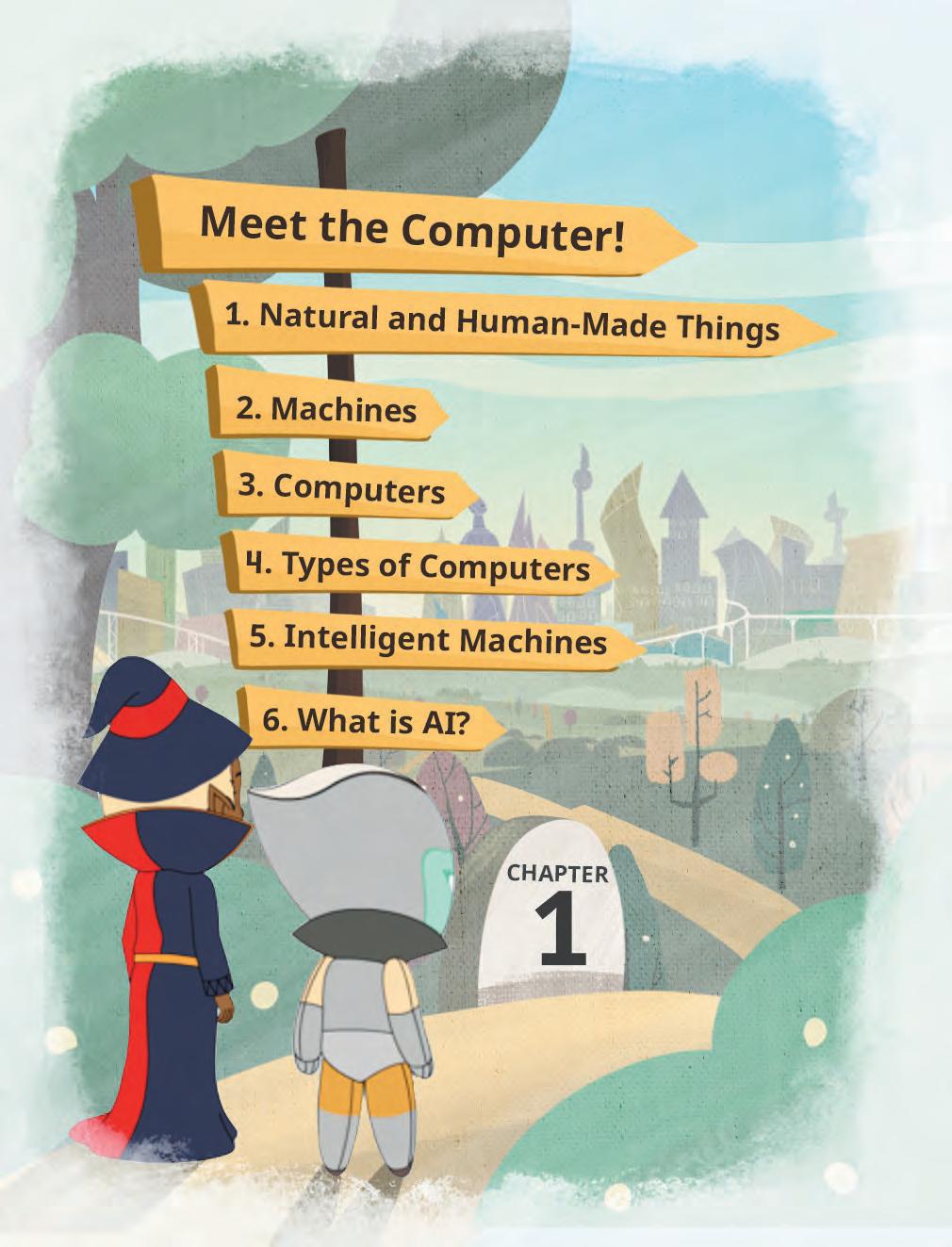
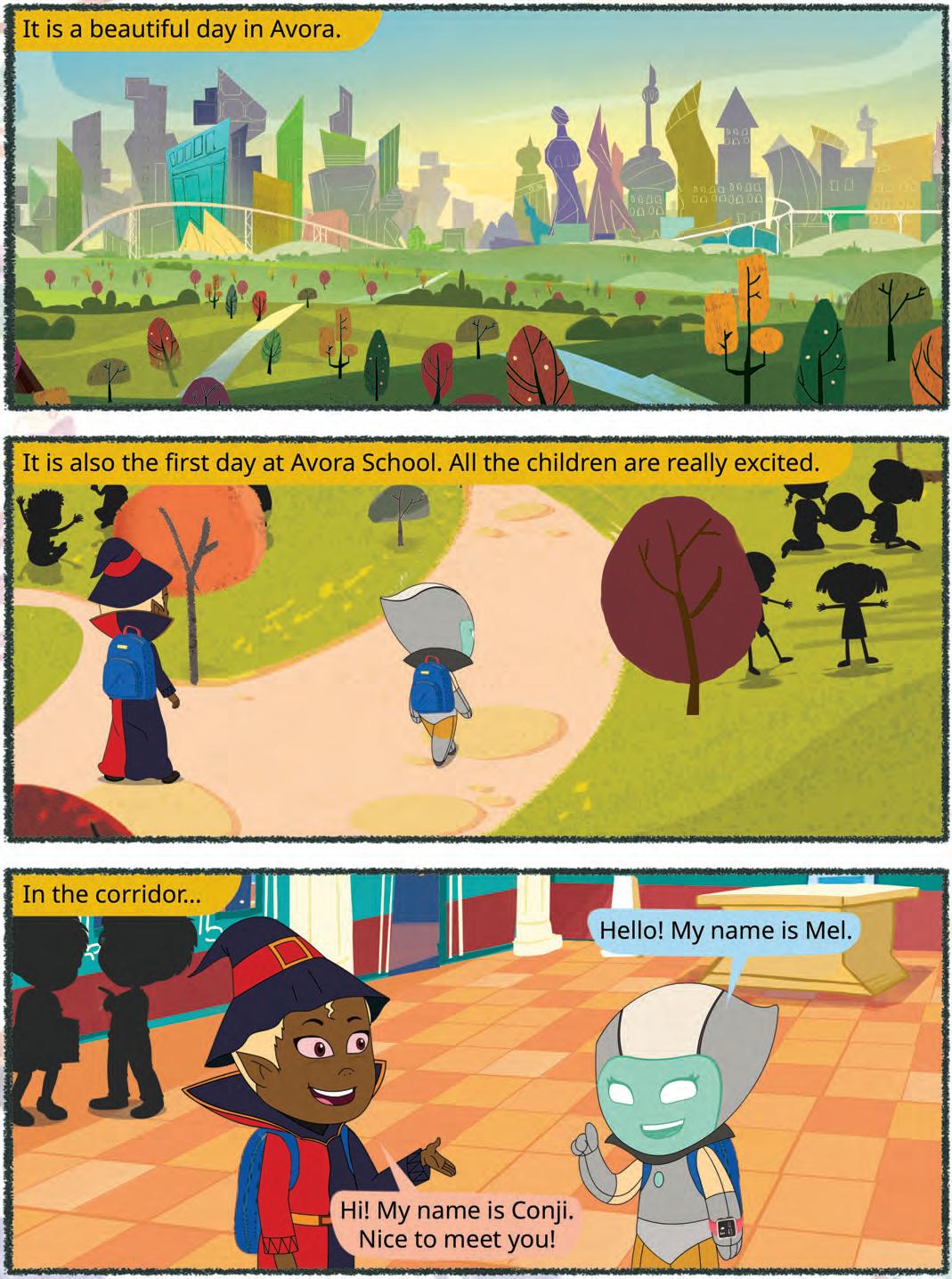

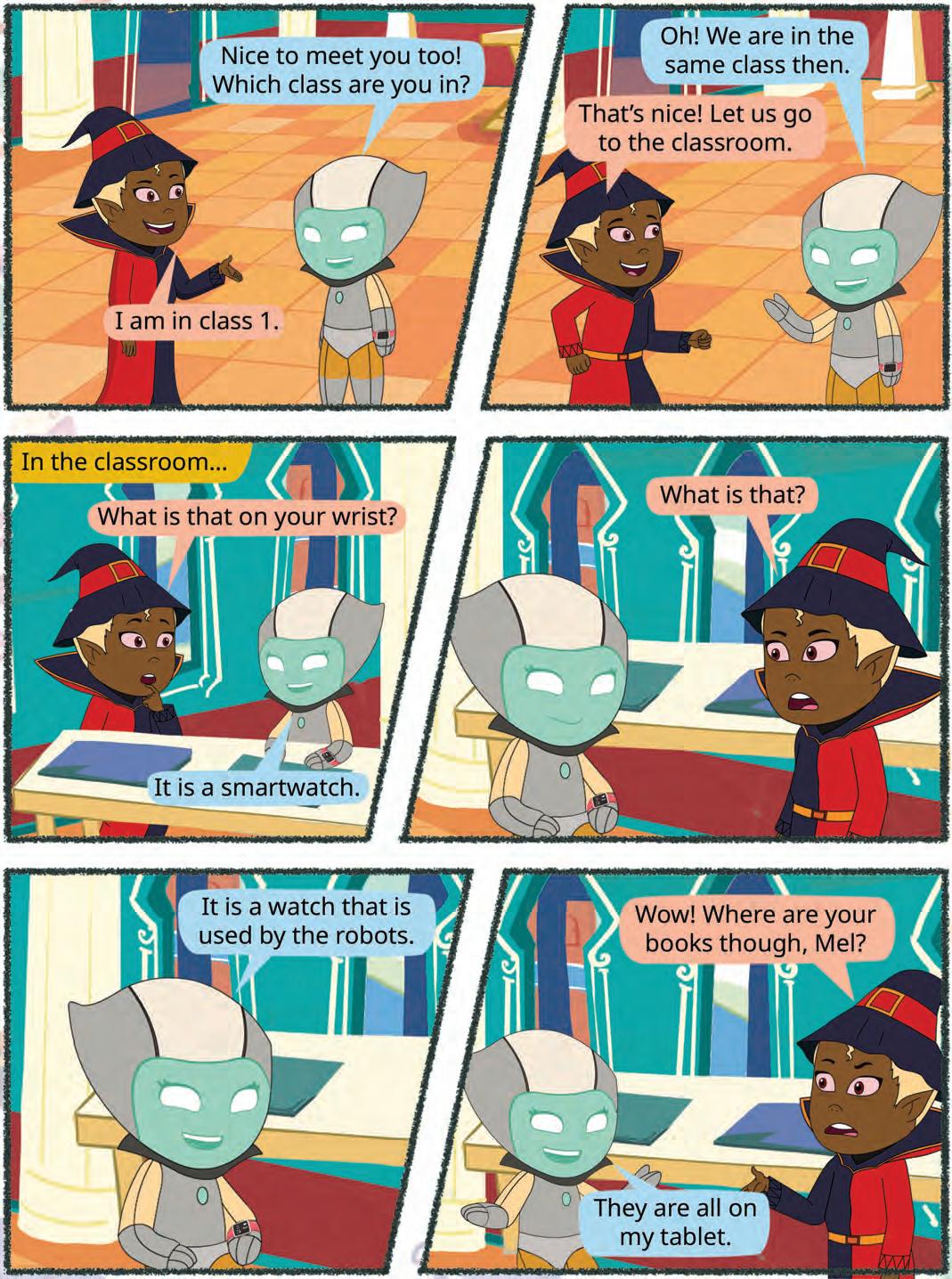
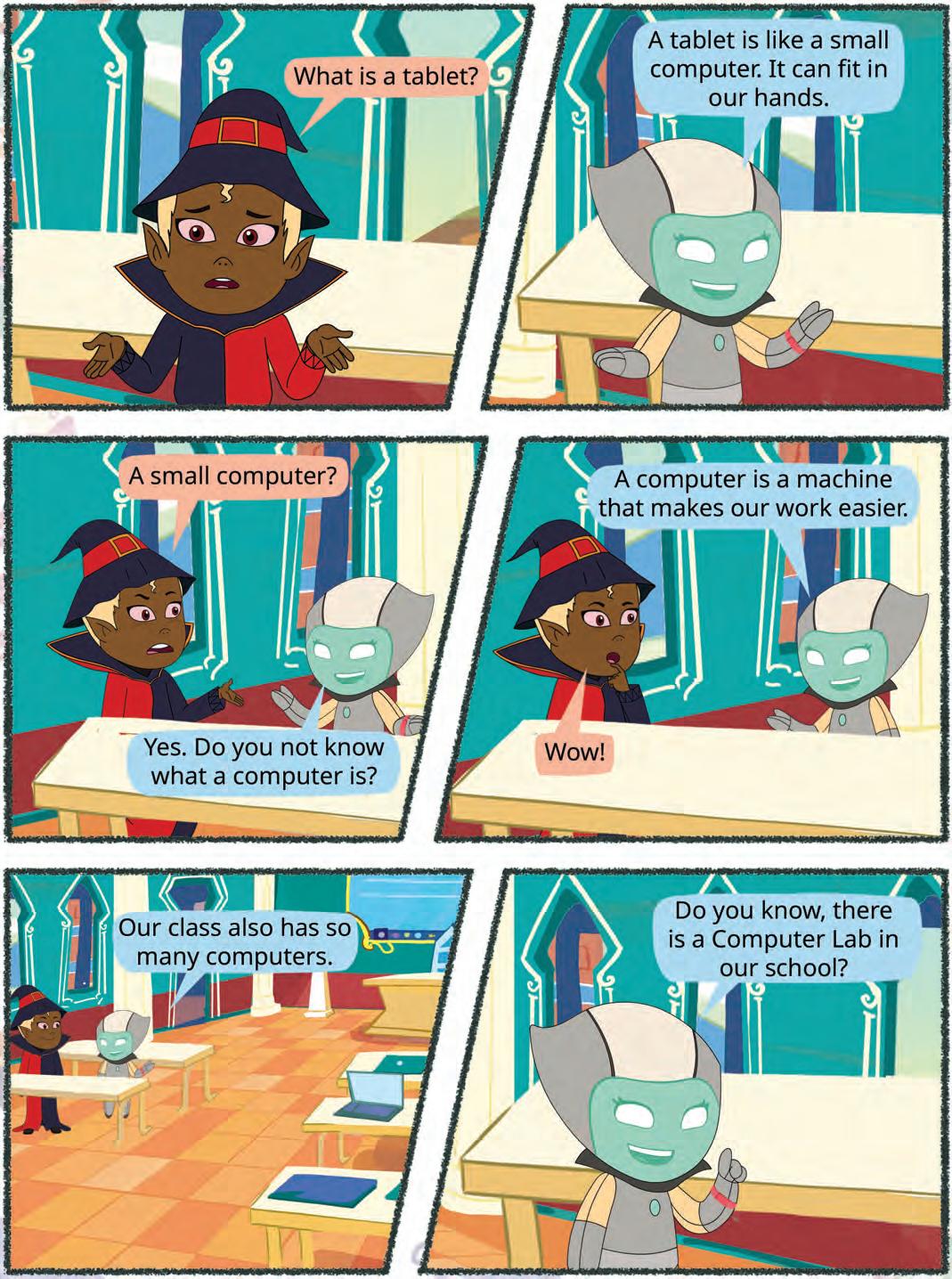

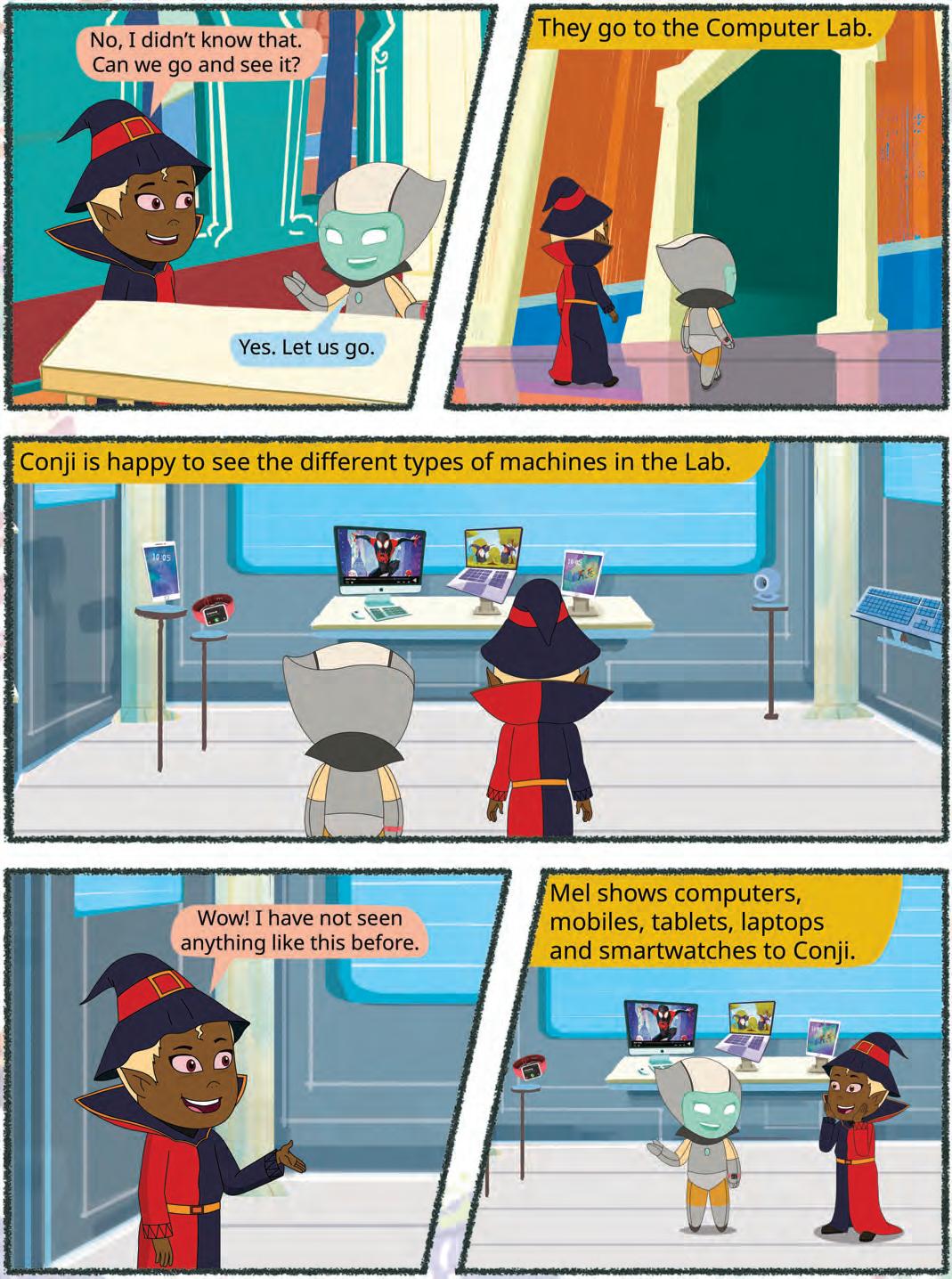

We see many things around us. Some things are present in nature like trees, animals, mountains, and rivers. These are called natural things.
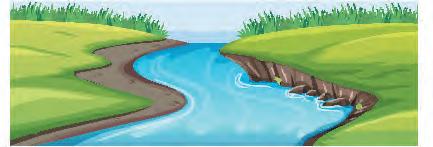
Some things are made by humans. These are called human-made things. Buildings, cars, and umbrella are some human-made things.

























Have you seen these things at your home?
These are all machines. They make our work easier.
A washing machine helps us wash our clothes.
A refrigerator helps us keep our food fresh.
A microwave helps us cook food.
Machines are human-made things that help us do different kinds of work. They help us do things faster and save our time.
Some machines need electricity to work.
Some machines need fuel to work.
Some machines need human power to work.
A computer is also a machine. It needs electricity to work.

We can do many things using a computer.
Learn new things
Talk to family and friends
Listen to music
Think and Tell
What can be other things you can do using a computer?
Play games


A computer is a very smart machine!
I work very fast.
I can store pictures, letters, and videos.

I never get tired.
I don’t make mistakes.
from us.
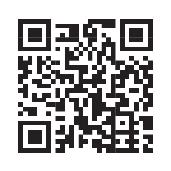






















Write T for True and F for False.
a A computer is a slow machine.
b We can listen to music using a computer.
c A computer can store pictures.
Computers can be of different types.
A desktop computer is usually big in size.
It needs to be kept on a desk.
Desktop
Laptop
A laptop is smaller than a desktop.
It can be folded and can be carried easily.
We can put it on the lap and work on it.
A tablet can fit in our hands.
We can use it by touching the screen.
Tablet
A smartphone is smaller than a tablet.
We use it by touching the screen.
Smartphone

Can computers be smaller than smartphones?


Some machines can learn new things and help us solve problems.
They do not have a brain like we do, but they can follow special commands and use information to work smartly.
These are called intelligent machines.
They work with the help of Artificial Intelligence, or AI.
Examples of Intelligent Machines:
• A robot that cleans the floor by itself
• A smart speaker that plays your favourite rhyme when you ask
AI stands for Artificial Intelligence.
Let us say it slowly: Aar-ti-fish-ial In-tel-li-gence.
• Artificial means “made by people.”
• Intelligence means “being smart.”
So, AI means human-made intelligence that helps machines become more helpful and smart.
Match the type of computer with its picture. Do It Yourself 1B Tablet Desktop Laptop
Smartphone
Things around us can be natural or human-made. Machines are human-made things that make our work faster and easier. A computer is a machine that can be used to do different types of work. Some examples of things we can do using a computer are playing games, watching videos, and talking to friends and family.
Computers are different from us in many ways:

c They do not make mistakes.
d They can store many things.
Computers can be of different types: desktops, laptops, tablets, and smartphones.
A. Fill in the blanks. Hints:
1 A is a human-made thing that makes our work easier.
2 We can play on a computer.
3 A computer does not make . 4 A can be folded. It is a computer that can be carried around.
B. Tick () the correct option.


















C. Who am I?
1 I am a natural thing that you can drink everyday.
2 I am a machine that cleans your clothes.
3 I am a machine that runs on electricity. I can store pictures, letters, and videos in me.
4 I am a computer that can fit in your hand.
E. Answer the following questions.



F. Apply your learning.
Simi wants her mother to bake a cake for her. Which machine can she use?
Pihu wants to buy a computer that she can fold and keep in her bag. Which one can she buy?
There is no electricity in Roop’s house. Name any three machines that she can use at home without electricity.
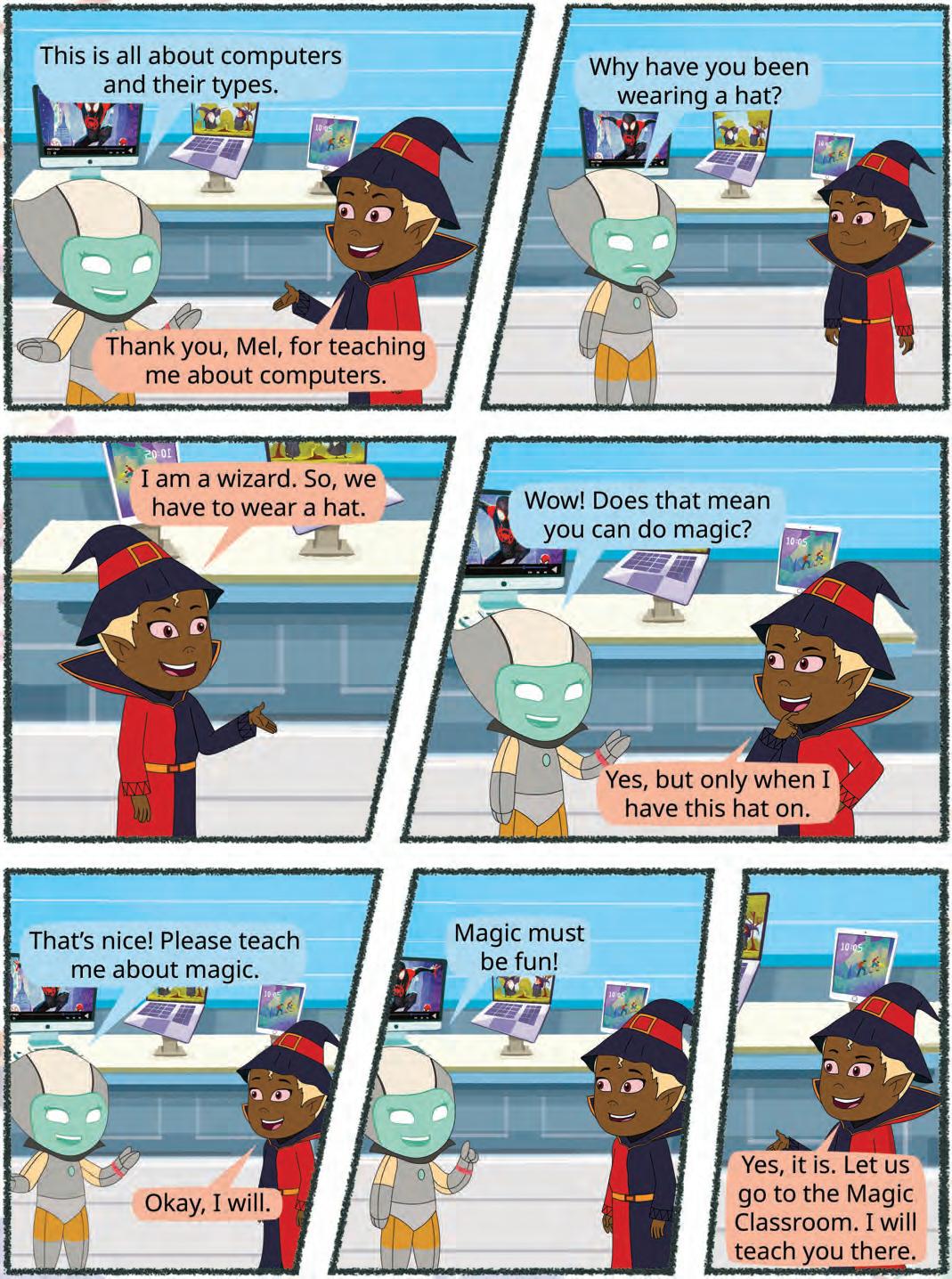

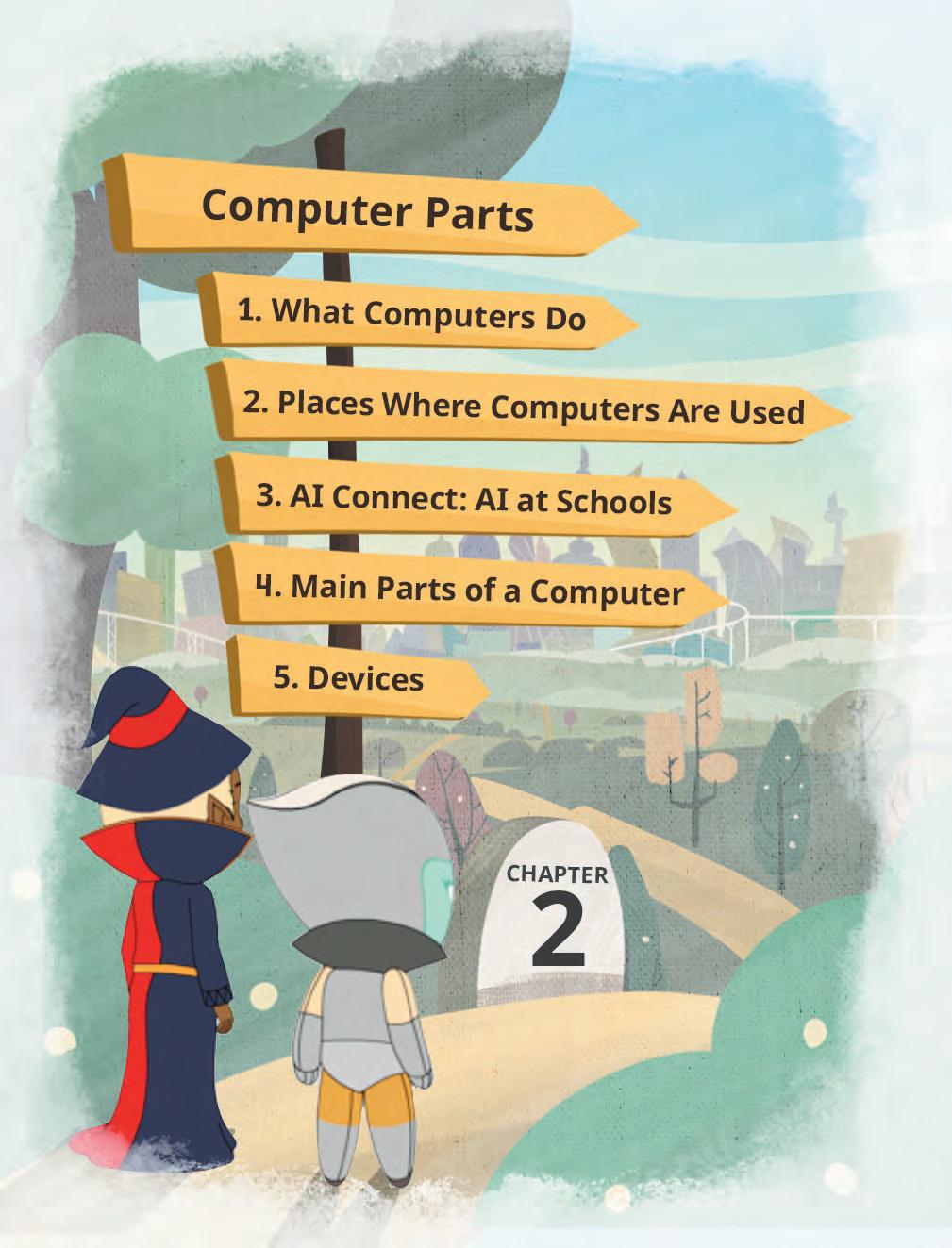
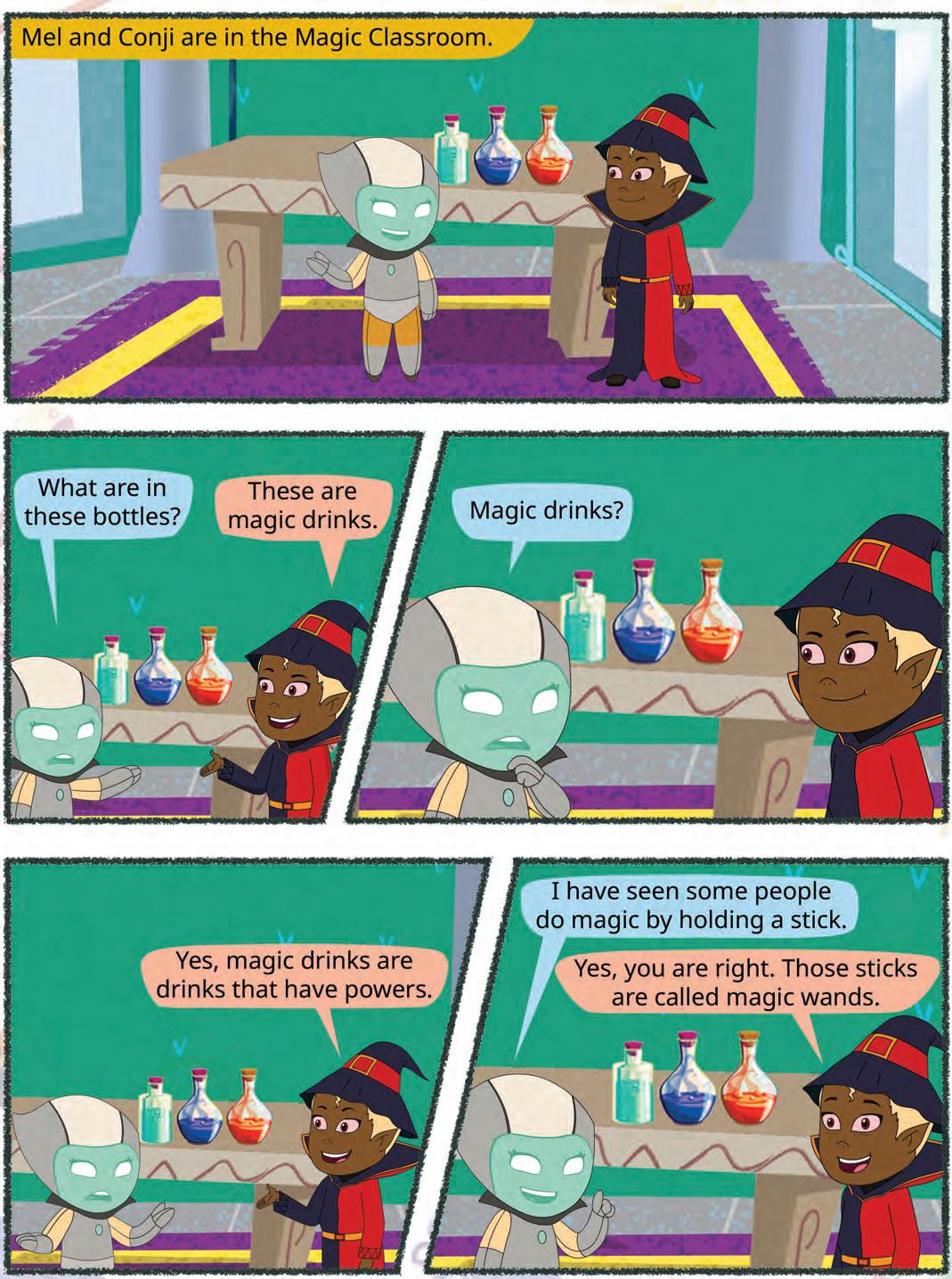

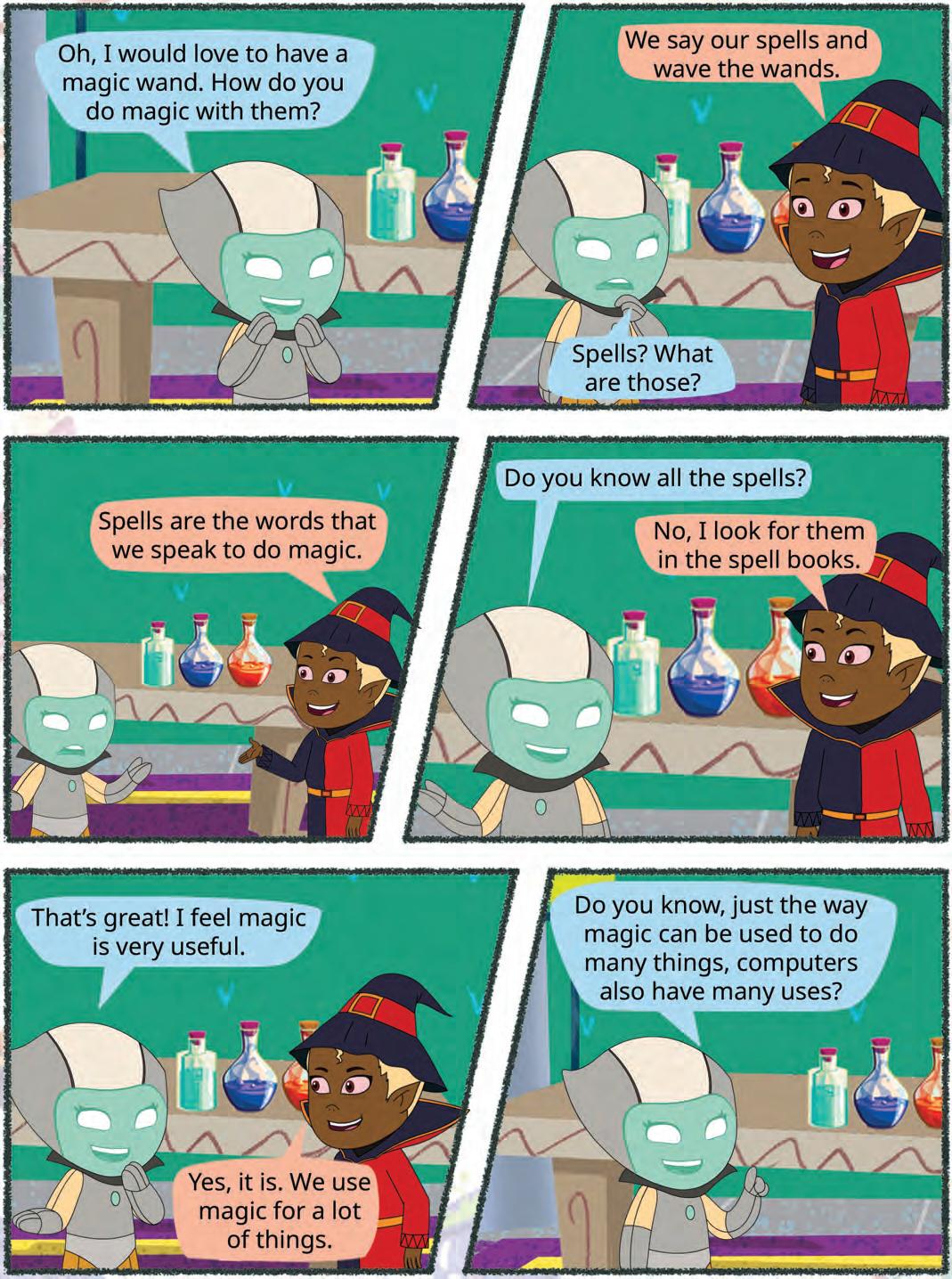








Let us think about our school bag. It has different items in it, like books, water bottle, pencil, crayons, and a napkin. We do a different kind of work with each item.










In the same way, a computer also has many things in it which let us do different activities.










Draw and colour
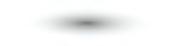
Play games
Type
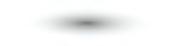
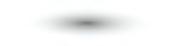
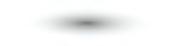
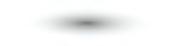
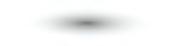
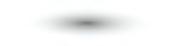
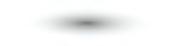
Video call family and friends
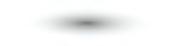
Activities we can do on a computer




Watch videos and films







Send emails and messages

Listen to and record music






Learn new things


What are some of the new things you wish to learn on a computer?
We go to different places like restaurants, shopping malls, and airports. People use computers at all these places for different kinds of work. Let’s learn how computers are used at different places.
Airports and railway stations



To check flights and train information
Shops and malls

To do important work and send messages
Restaurants



To teach and learn
Hospitals
To buy and pay for things

To order and pay for food
To keep information of patients
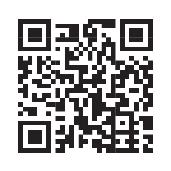
Computers are used at many other places. Scan this code to know more.


AI helps teachers and children in many ways at schools:
• It listens when you read and helps you say words correctly.
• It checks your spelling and gives better words.
• It plays learning games that change to help you learn better.
• It can look at pictures you draw or write and tell what they are.
Write T for True and F for False.
a We can talk to our friends using a computer.
b We can smell a flower shown on a computer.
c We can learn to dance using a computer.
Tick () the things for which computers can be used at a school.
a To teach and learn.
b To book tickets.
c To play on the field.

Our body has different parts that help us to do different things.
In the same way, a computer also has different parts. All these parts help us to work on it.
Monitor
CPU
Keyboard Mouse
The four main parts of a computer are: monitor, CPU, keyboard, and mouse. Let us learn more about them.
Monitor
A monitor looks like a TV screen. It shows us what we are doing on a computer. We can watch videos, look at pictures, and read on it.
CPU
A CPU is known as the brain of the computer. It orders the other parts of the computer to work properly.
Keyboard
A keyboard helps us write on a computer. It has many buttons on it, known as keys. We can press them to type letters, symbols, and numbers on a computer.
Mouse
A mouse allows us point to and select different things on the monitor. When we move the mouse, a small arrow, called pointer, moves on the monitor.
Did You Know?
Do you like watching cartoons? They are created on computers. People who make cartoons on computers are called Animators.


The parts of a computer are also called devices. They are of different types:
1. Input Devices: These devices help us tell the computer what to do.
Keyboard: It helps us to write on a computer.
Mouse: It helps us to select an item on the computer monitor.
2. Output Devices: These devices help the computer to share information with us by displaying the final output.



Monitor: It shows what we are writing on a computer.

























































Speakers: It plays sounds and music for us.
Printer: It prints the work we do on paper.
3. Storage Devices: Where do you keep your things like toys, clothes, and books? You store them in a cupboard. In the same way, a computer stores information in storage devices. There are many examples for storage devices.








Compact disc: It is a round, flat disc with a shiny surface. It can store digital data like music, movies, and software.
Pen drive: It is a small, portable, and pocket-friendly storage device. It is used to take data from one computer to another. It is also known as a flash drive.
Hard disk: It is like a box that stores all the data in the computer. Every computer needs a hard disk to remember things.
Memory card: It is used to expand the storage capacity of mobile phones, digital cameras, and similar devices.
Did You Know?
Cloud storage lets you save your files on the internet so you can see them on any computer, tablet, or phone.

Write I for input devices and O for output devices. Do It Yourself 2C





























































Computers can be used to do different things. Some activities that we can do using a computer are:
a Draw and colour
c Video call family and friends
e Listen to music
g Write emails and messages
b Learn new things
d Play games
f Watch videos and films
Computers are used at airports, railway stations, offices, schools, shops, restaurants, and hospitals.
A computer has four main parts: monitor, CPU, keyboard, and mouse.
a We can see on the monitor what we are doing on the computer.
b The CPU is known as the brain of the computer.
c The keyboard helps us to type letters, words, and numbers on a computer.
d The mouse helps us to select things on the monitor.
There are three types of computer devices: input devices, output devices, and storage devices.
a Input devices help us to tell the computer what to do.
b The computer shares information with us using output devices.
c A computer stores information in storage devices.
A. Fill in the blanks.
2 We can talk to our using a computer.
3 A keyboard is an device.
4 A is a device that helps a little arrow move on the computer screen.
B. Tick () the correct option.
1 Where are computers used to do important work and send messages?






2 Which of these is not an output device?
C. Who am I?
1 I am a place where a computer is used to check flight information.
2 I am a place where a computer is used to order a sandwich.
3 I order the other parts of the computer to work properly.
4 I am like the TV screen of a computer, where you can see pictures and words.
D. Write T for True and F for False.
1 A printer prints on paper the work we do.






















































































2 We can shake hands with our friends using a computer.
3 A computer can be used at a vegetable shop to make a bill.
4 You cannot store any information in a storage device.

E. Answer the following questions.
1 Write any three activities that you can do using a computer.
2 Name any two storage devices used in a computer.
F. Apply your learning.
1 Neha works at a restaurant. How can a computer help her?
2 Pranjal is a doctor. What can he use a computer for in his hospital?
3 You have drawn a card on a computer. You want to give it to your friend. Which device will help you get it printed on paper?
4 Divyansh has to select a picture of his friend. He can see them on the monitor. Which part of the computer will he use to do it?
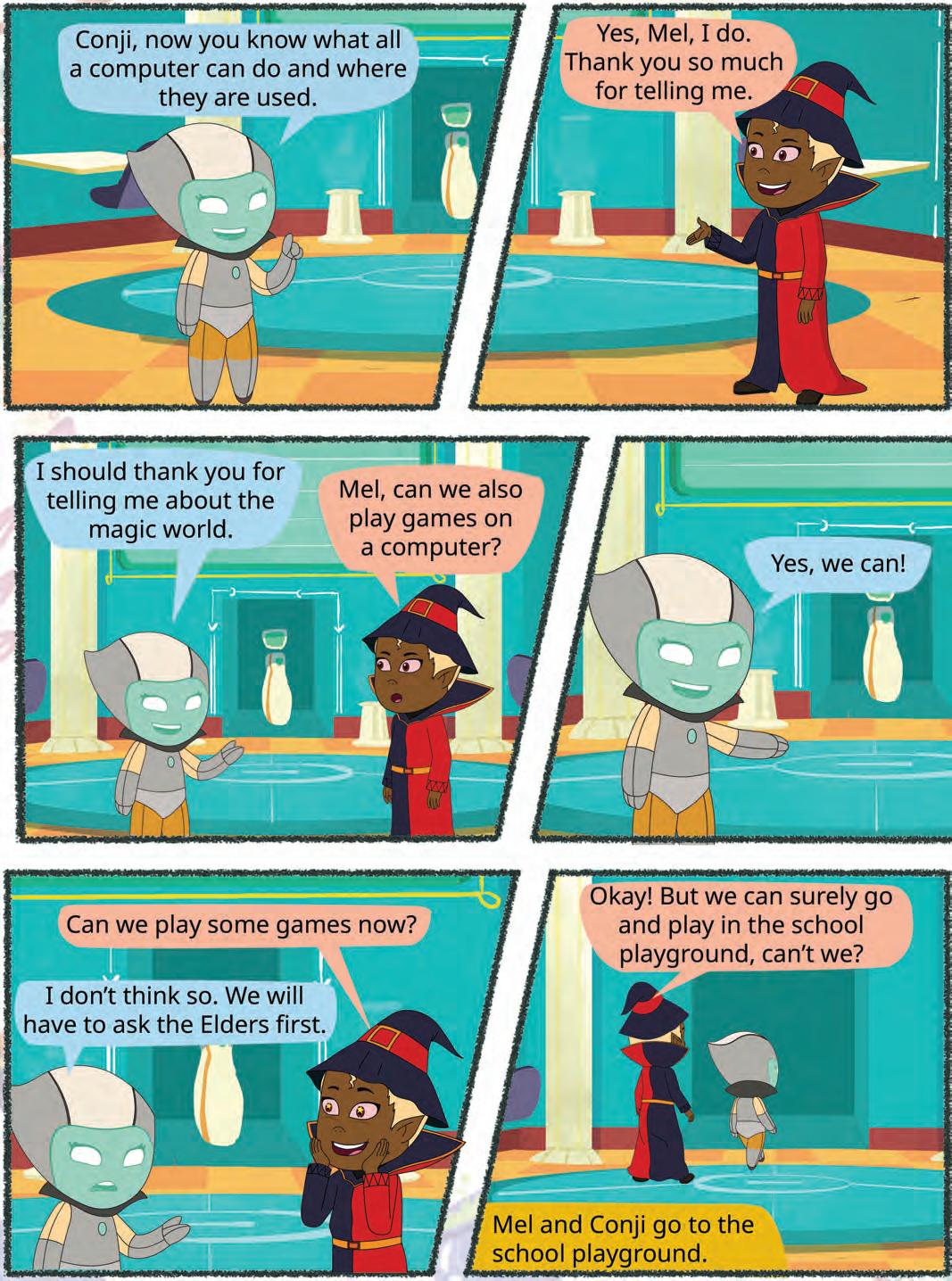

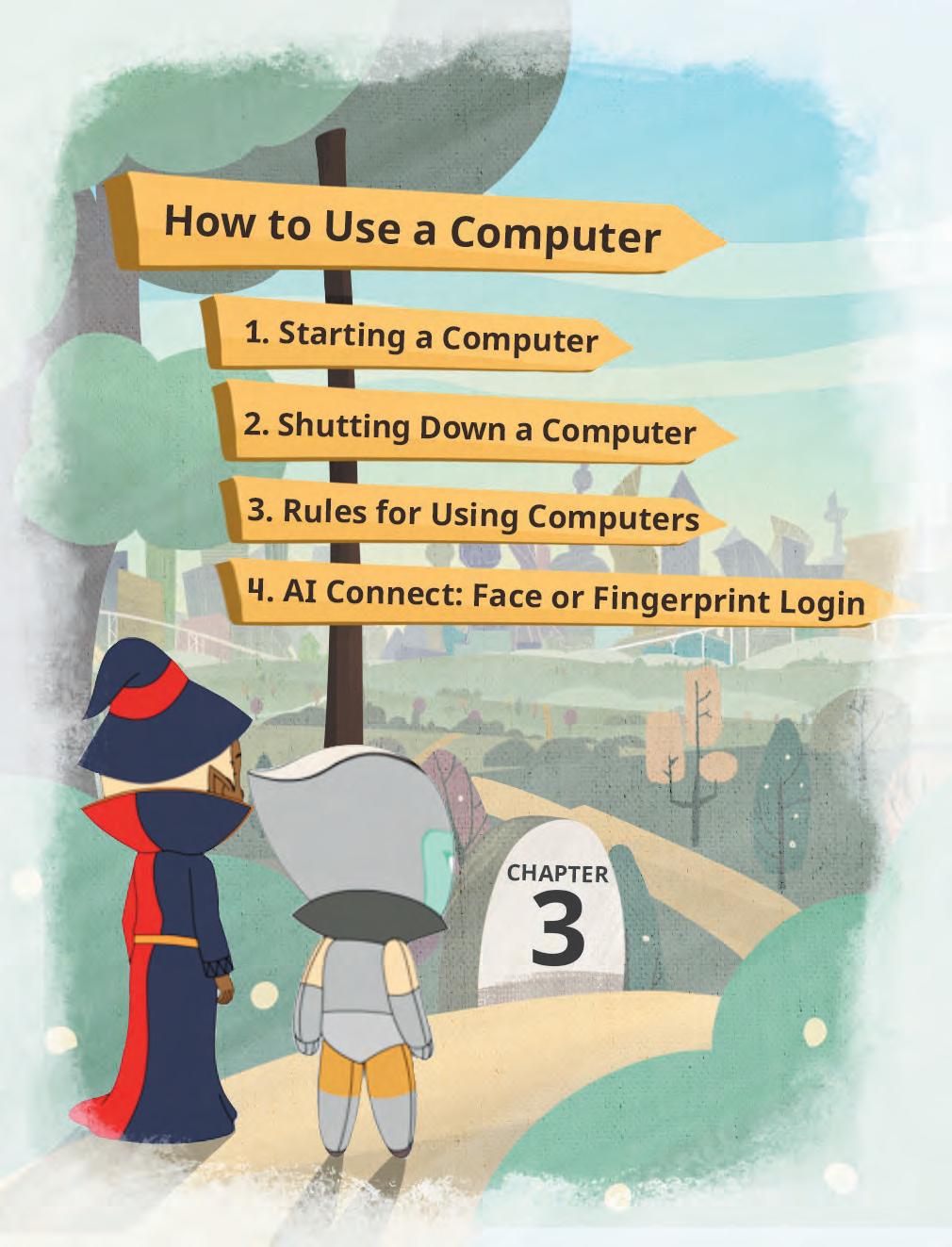
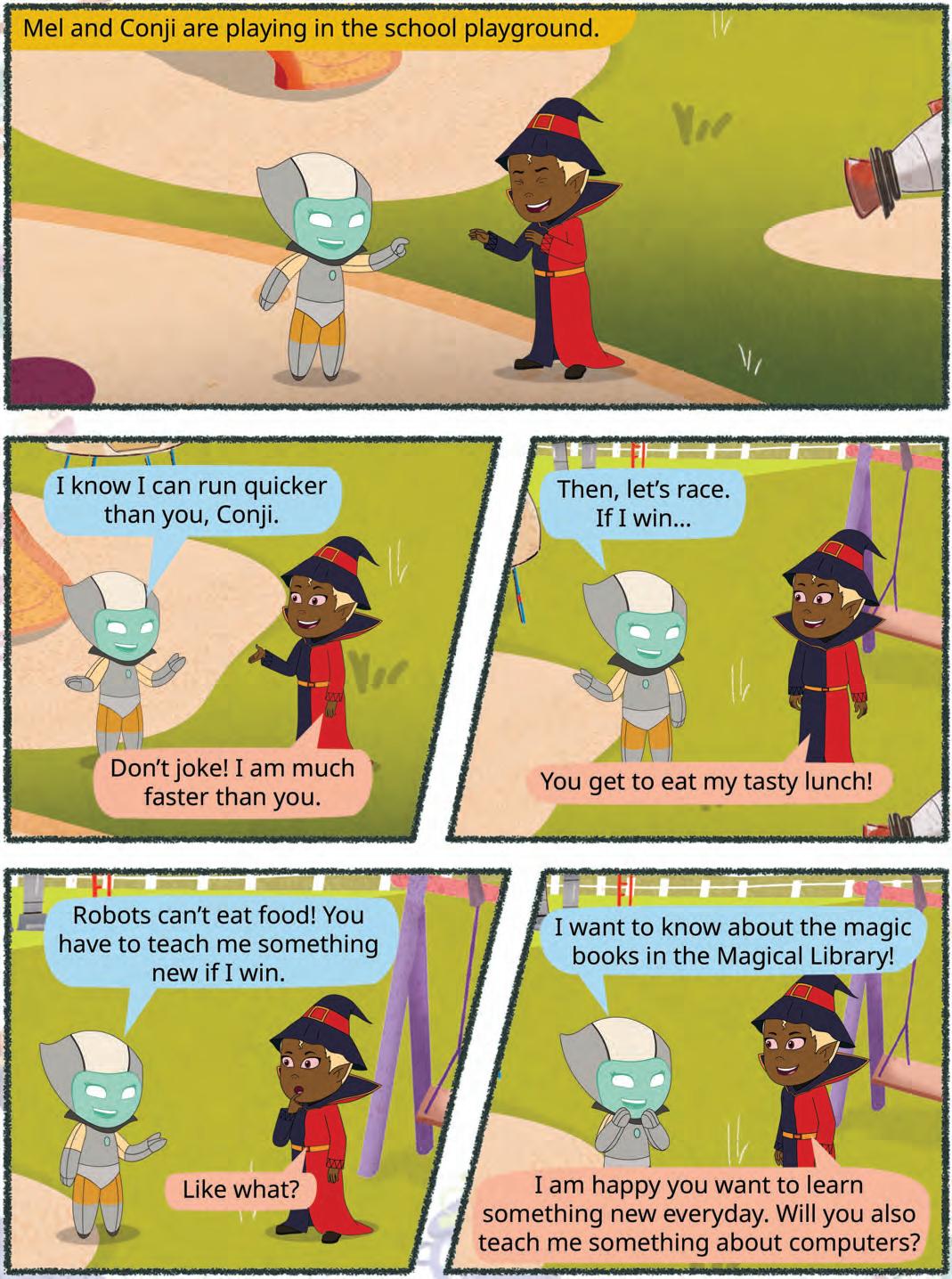

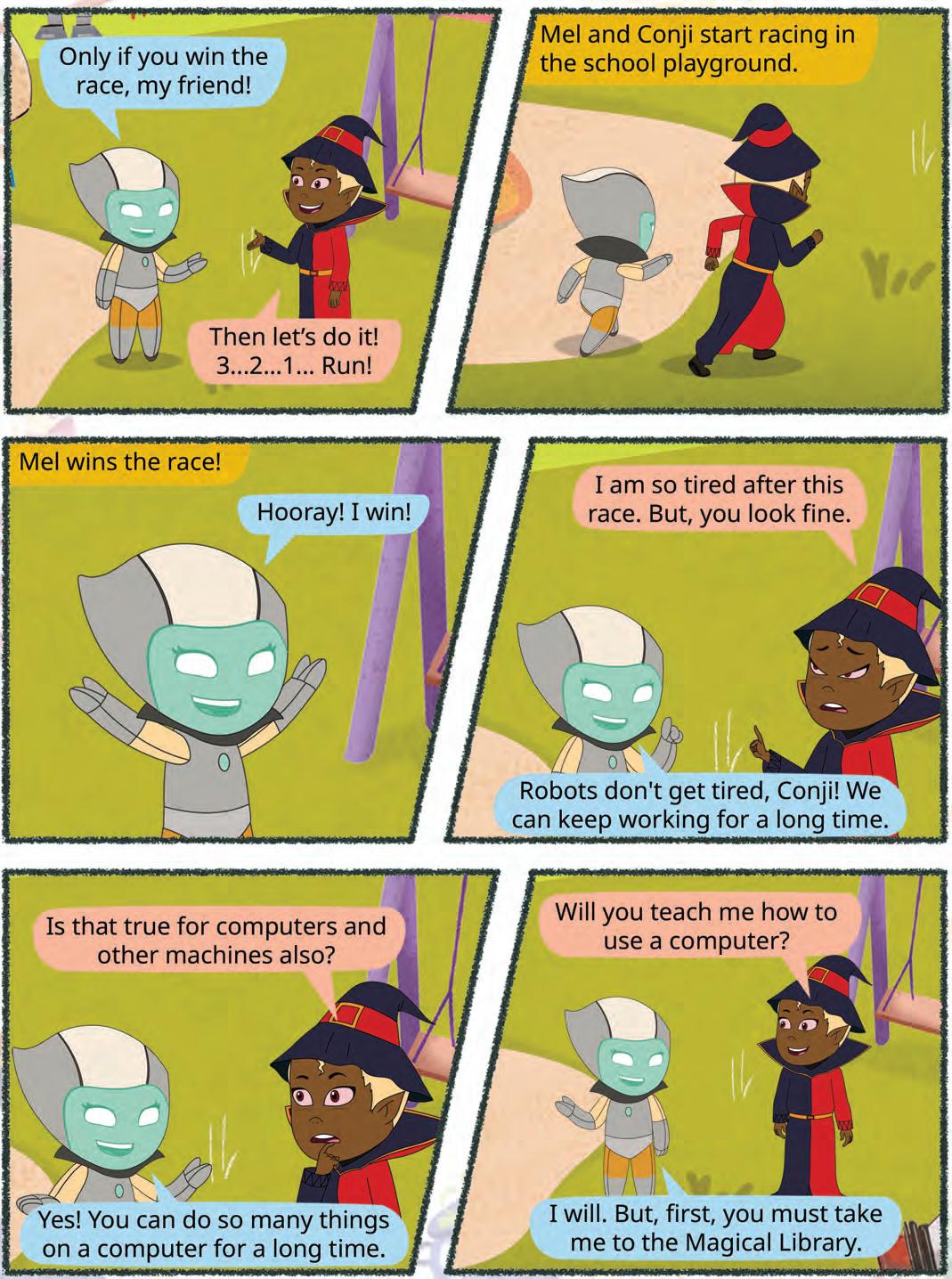
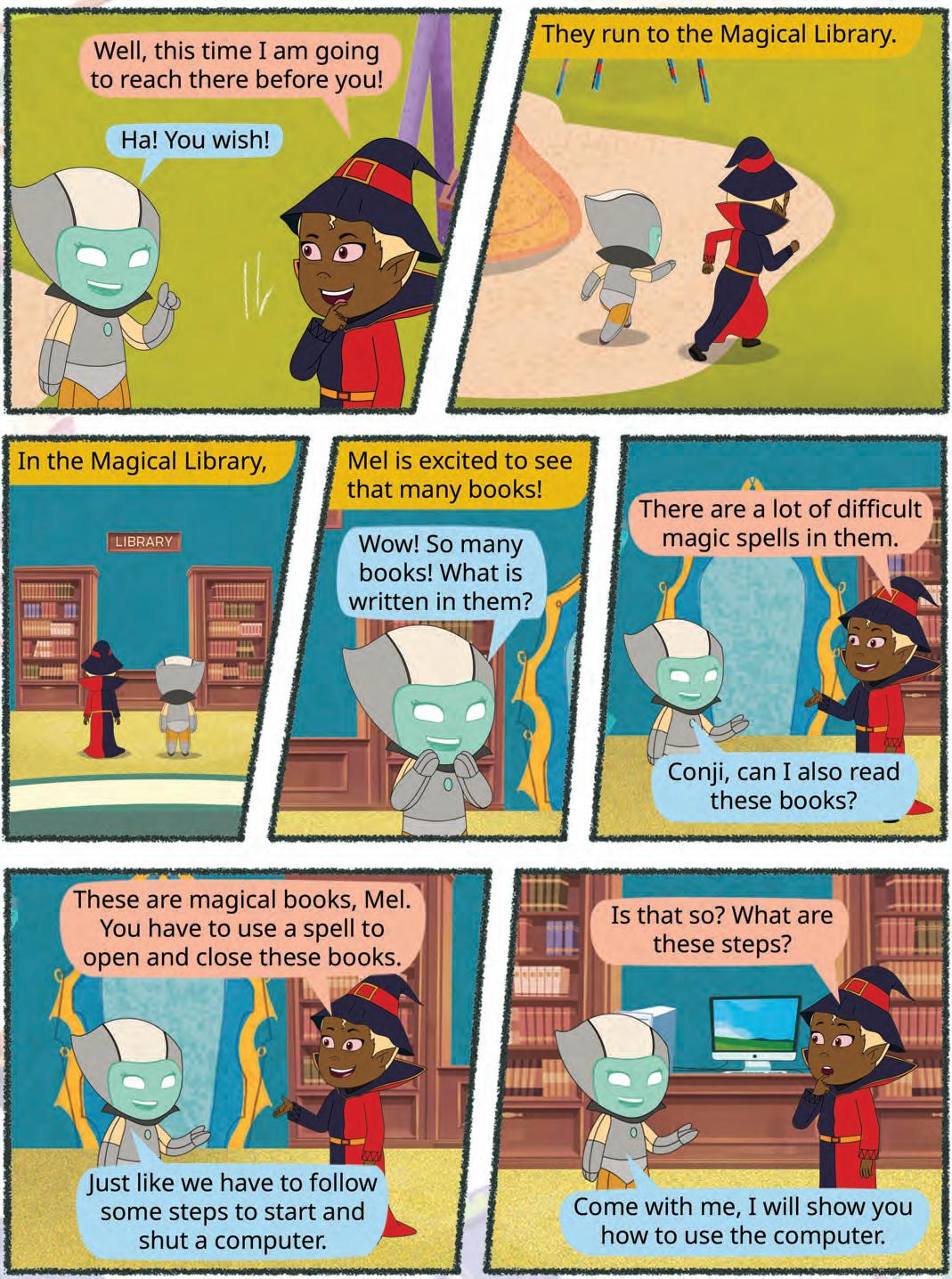

In the previous chapter, you learned about many activities a computer can do. But to do these activities, you first need to know how to start a computer.
A computer can be started by following these simple steps:
1. Look for the main power switch. Switch it on.
2. Press the On button on the CPU.
3. Press the Power button on the monitor.















4. Once turned on, the computer takes some time before it is ready to use. Wait till the Windows screen appears.










Write T for True and F for False.
When we switch on the main power button, the Windows screen appears. The CPU must be turned on before we switch on the monitor.
Shut down means to turn your computer off. Always shut down the computer when it is not in use.
A computer can be shut down by following these steps:
1. Click Start to open the menu.
2. Then, click on the Power icon.
3. Click on the Shut down option from the second menu. The computer will start shutting down.

If you turn off the main power switch directly, the computer will turn off immediately. This is dangerous because it can:
1. damage the computer, and
2. damage the activity you were doing on the computer.
Therefore, you should always shut down the computer using the above steps.


Computers have a part called UPS. The UPS keeps the computer on even if there is no electricity. Did You Know?

We must be careful when using a computer. Here are a few things we should do and not do when using a computer.
Do’s (Things we must do):
Keep your computer clean. Wipe the computer with a soft, dry cloth.

Treat your computer with care. Keep it in a clean, dry, and cool place.
Press the keyboard keys gently.
Turn off the computer when not in use.
Don’ts (Things we must never do):
Don’t switch off the CPU directly. This might damage the computer. Always follow the steps to shut down the computer.
Don’t pull wires from the computer.




Don’t touch the computer devices with wet or dirty hands. Always keep food away from the computer.


Here are a few more do’s and don’ts on using a computer!

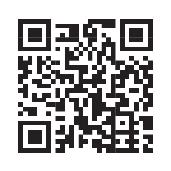
Some computers and phones can unlock when they see your face or read your fingerprint. This is called face or fingerprint login.
It uses AI (Artificial Intelligence) to remember what you look like. When you try to open the device, AI checks your face or finger.
If it matches, the computer says, “Yes, it’s you!” and unlocks. If it’s not you, it stays locked to keep your things safe.
Write T for True and F for False.
You can use the computer with wet hands.
Switch the CPU off directly to shut down the computer.
We should always press keyboard keys gently.
Keep the computer in a clean and dry place.
To start a computer, switch on the main power switch, press the On button on the CPU, and press the Power button on the monitor. Shut down means to turn your computer off.
Always shut down the computer when it is not in use.
If you turn off the main power switch directly, the computer and the activity you were doing on the computer can be damaged.

A. Fill in the blanks.
Hints:
1 A computer is a .
2 A computer runs on .
3 Click the power icon to the computer.
4 eat or drink near computer.
5 The should be turned on after the main switch to start a computer.
B. Tick () the correct option.
1 What do we do first to turn the computer on?
a Switch the main power button on b Turn on the monitor
c Turn the CPU on d Click the left mouse button
2 If we turn off the main power switch directly what could happen?
a Computer may get damaged b Computer shuts down normally
c Computer turns on normally d Monitor turns on
3 We should clean the computer with:
a Wet cloth b Clean and dry cloth
c Water d Our hands
C. Who am I?
1 You are turning the computer on. You press my button after switching on the main power switch.
2 I am connected to the computer. You should never pull me away.
3 You click on me when you want to turn the computer off.
4 I am a computer part. You should press my keys gently.
D. Write T for True and F for False.
1 You can turn the power button off directly to shut down a computer.
2 You should wipe a computer clean with a dry cloth.
3 If a wire is stuck somewhere, just pull it out.
4 We should keep the computer running all the time.
5 When switching the computer on, the monitor button is switched on after the CPU has been turned on.
E. Answer the following questions.
1 How do we switch the computer on?
2 How do we shut down a computer?
3 How should a computer be cleaned?
4 Write one do and one don’t when using a computer.
F. Apply your learning.
1 Riya is using the computer. But she has to go to a birthday party. What should she do to the computer?

2 Sanjay sees a lot of dust on his computer. How should he clean it?

3 Kalpana is using the computer. Her brother offers her food. Should they eat at the computer table or at the dining table? Why?
4 Prakriti is getting confused about how to turn on the computer. Help her by writing the correct numbers in the given circles to represent the steps to turn on the computer.























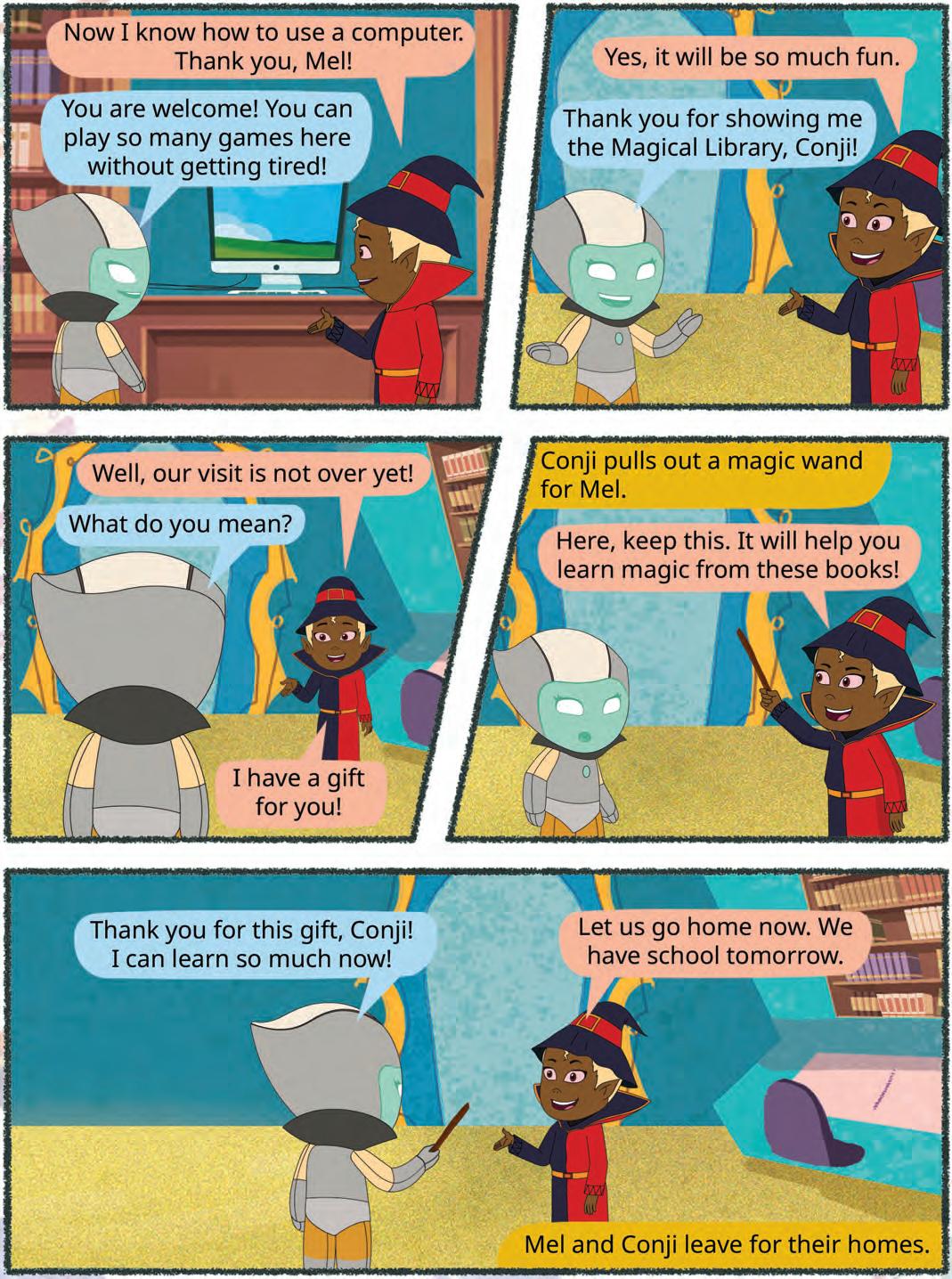

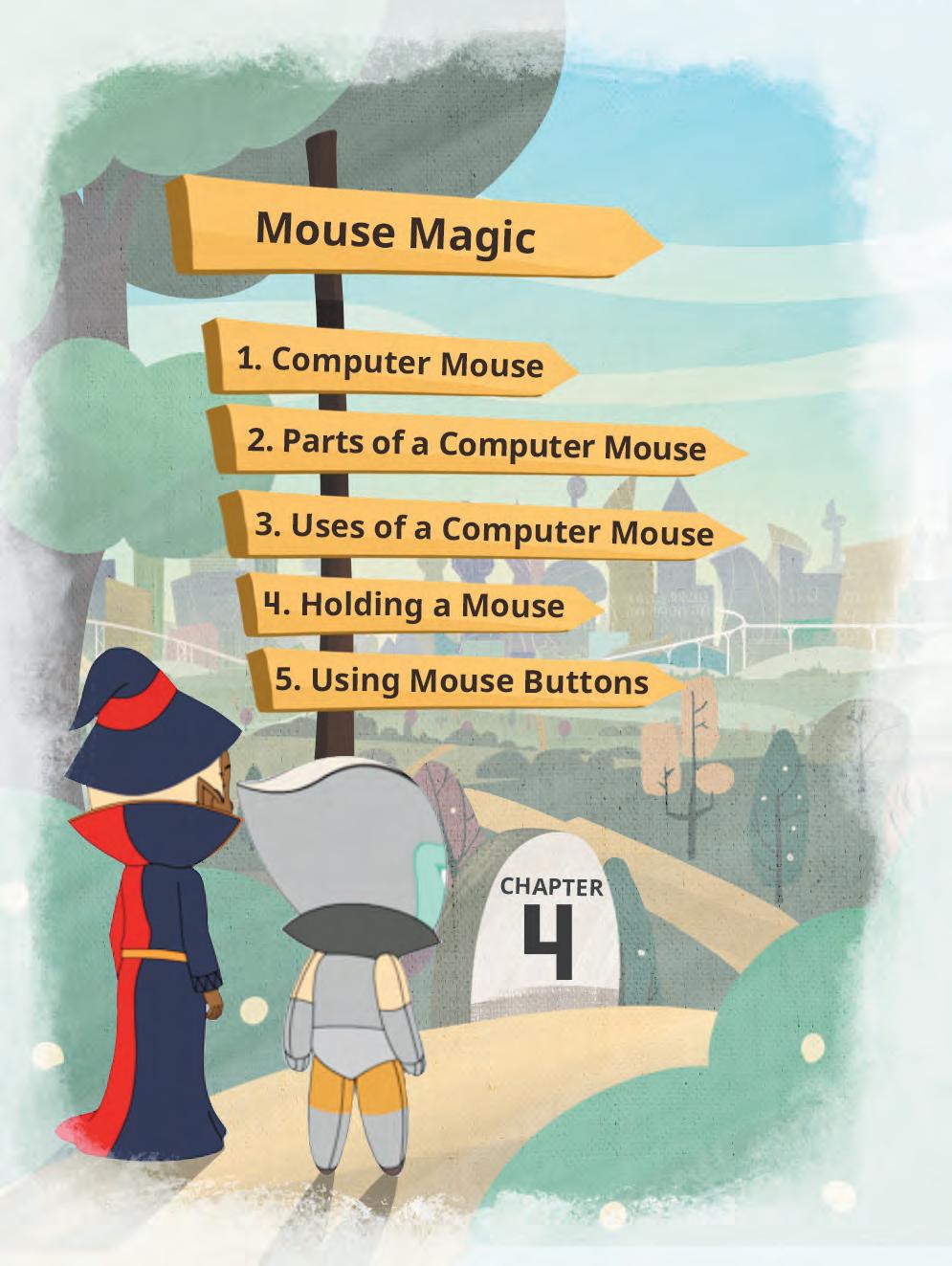
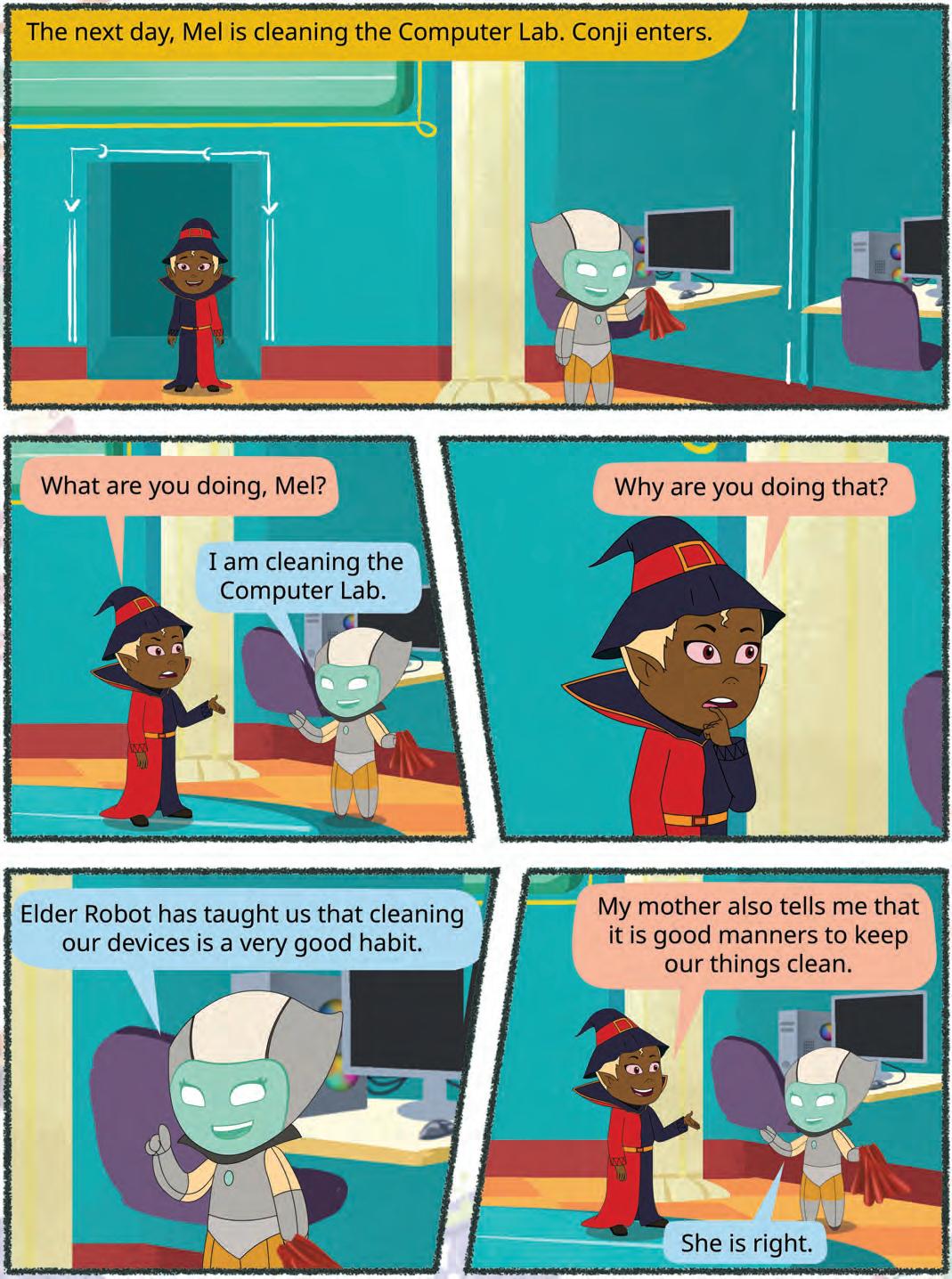

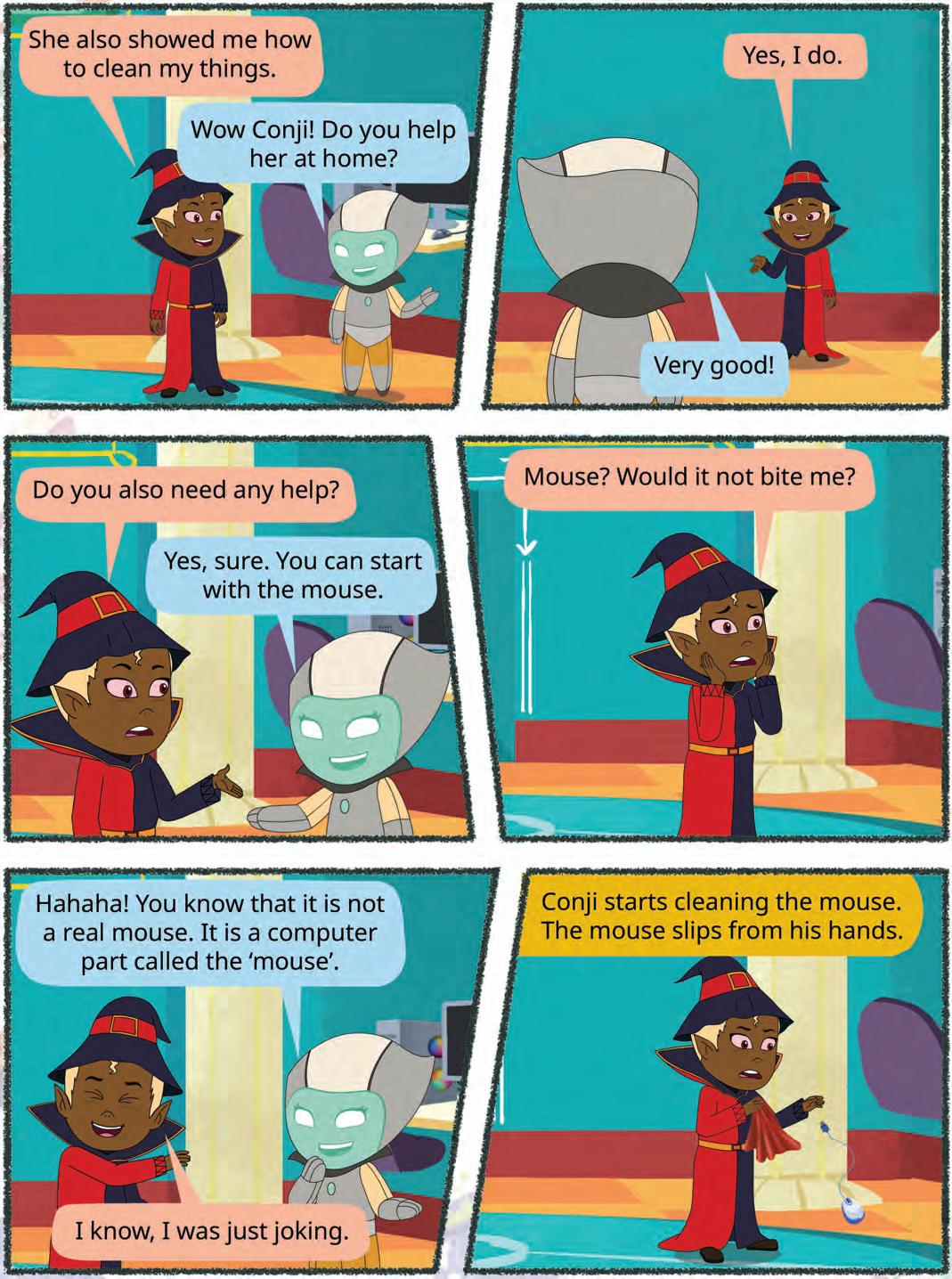
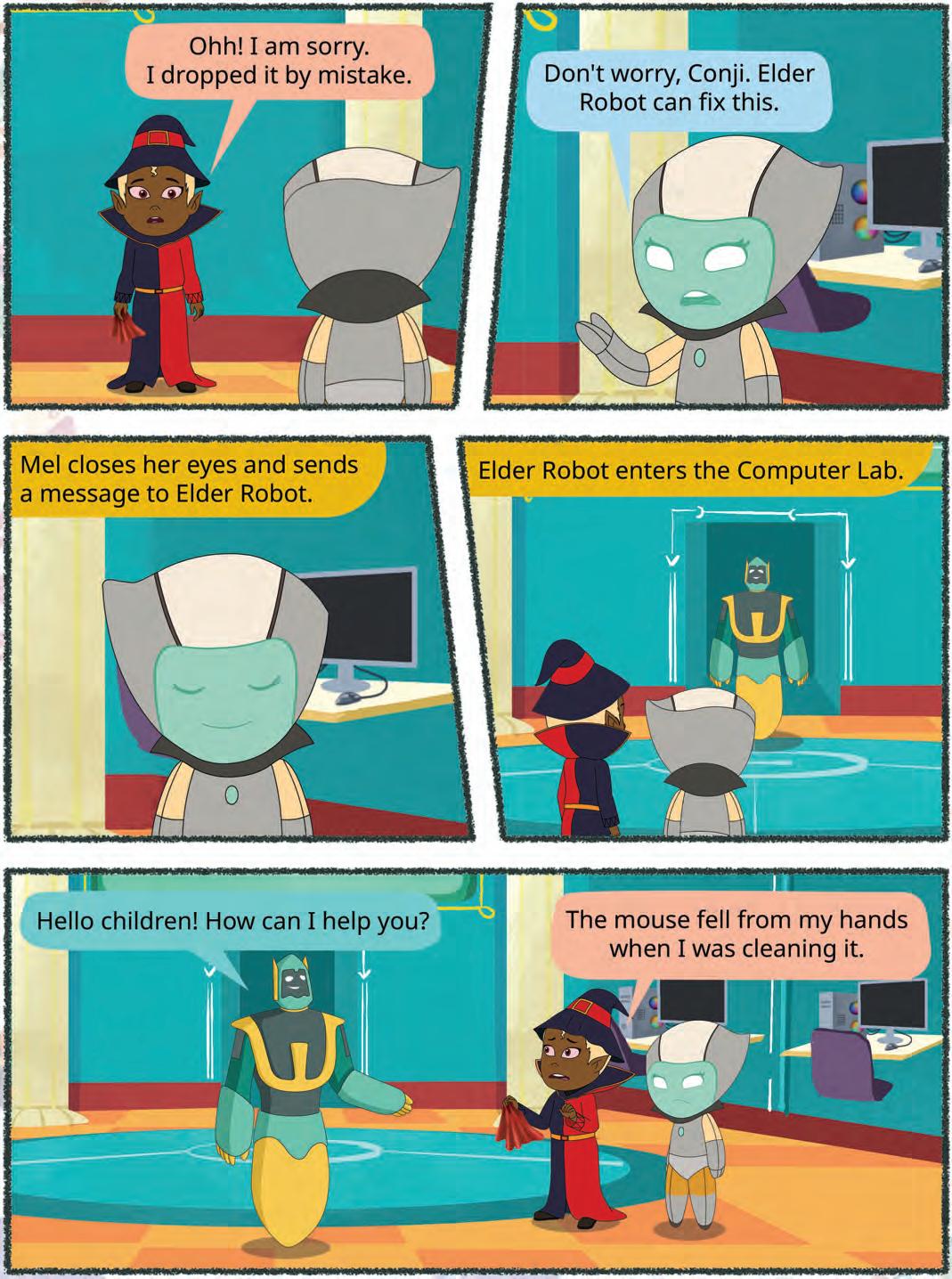

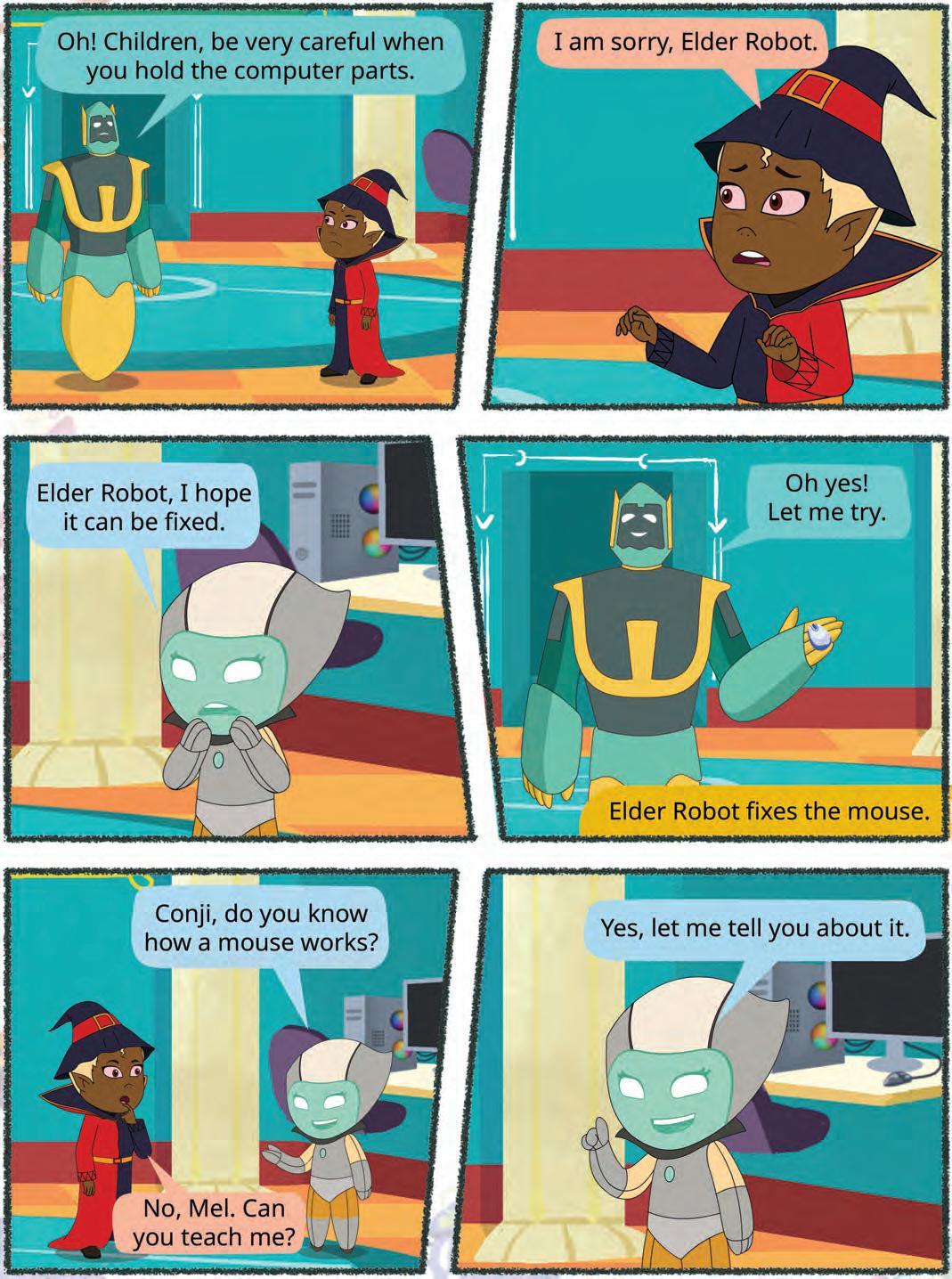
We all like to read books. While reading, we sometimes get lost in the words. To avoid this, we use finger or a pencil to point at the words.
In the same way, we use the computer mouse to point on the screen.
A computer mouse is a pointing device that is used to point at and select things on the computer screen. A mouse is kept on the mouse pad.

Did You Know?
The mouse was invented by Douglas Engelbart in the 1960s.

Mouse Pointer
Mouse Pointer is a small arrow that appears on your computer screen.

Think and Tell
Which type of mouse would you like to use—wired or wireless? Why?

A mouse also has a wire that connects it to the computer. A mouse that has no wire is called wireless mouse. Join the dots and colour the parts of the mouse as asked. 1 Do It Yourself 4A

Scrolling Wheel
Left Mouse Button
Right Mouse Button
A mouse helps us do many things:









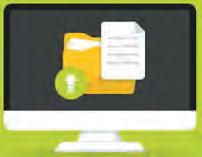

Point and select Draw and colour Play Games Open a file
To hold a mouse:
Put your index finger on the left mouse button.
Put the middle finger on the right mouse button.
You can use the middle finger to use the scroll wheel as well.




Rest your palm on the mouse. Hold the side of the mouse with your thumb and last two fingers.

The sensor in the mouse is used to sense the movements of our hand. Scan this QR code to know more.
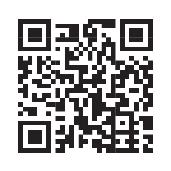

The left mouse button opens the file with a double click. Click Click
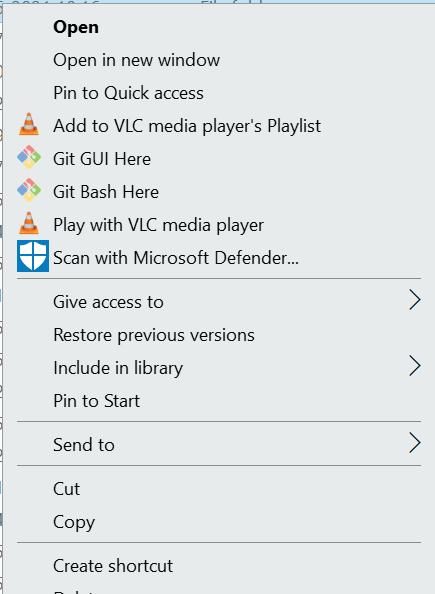
The right mouse button pops up a list of items. Then, we can click to choose any option. Click Move Up
The scroll wheel helps you move up and down on the screen.
Move Down
1
Write the names of the fingers that you will use to perform these actions.
2
Name the part of the mouse that:
a Pops up a list of items
b Helps to move up and down on the screen
c Opens a file
A. Fill in the blanks.
Hints: two pointer scroll wheel left list
1 The on the mouse is used to move up and down on a page.
2 The computer mouse has buttons.
3 We can click the button to select things on the computer.
4 You can click the right button to see a of items.
5 When you move the mouse, a small on the screen moves.
B. Tick () the correct option.
1 To hold a mouse correctly, the index finger should be on:
a Left mouse button
c Mouse pad
b Right mouse button
d Scroll wheel

2 Which button opens a pop-up menu on the screen?
a Left mouse button b Right mouse button
c Mouse pad d Scroll wheel
3 Which of the following is used to keep a mouse on?
4 How many buttons does a mouse have?
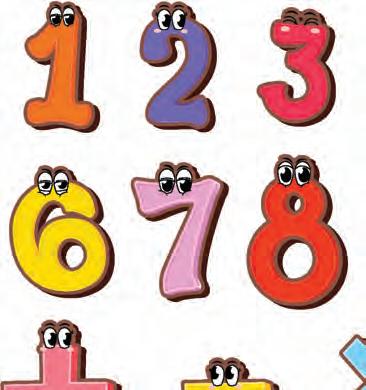
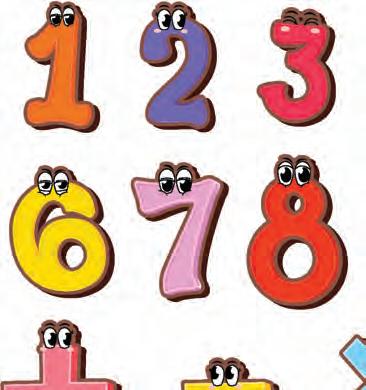


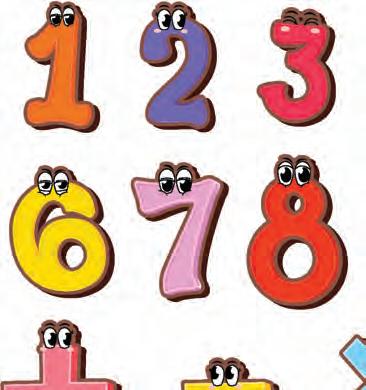



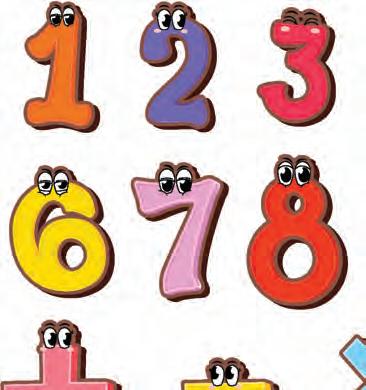

5 Tick ( ) the small arrow that moves on the screen when you move the mouse.




1 I have buttons, usually a left and a right one, that you use to click on the computer screen.
2 I am the finger that is used to click the right mouse button.
3 I am used to scroll up and down on the screen.
4 I am the finger that is used to click the left mouse button.
5 I am a small arrow that appears on your computer screen.
D. Write T for True and F for False.
1 A computer mouse is kept on a pillow.
2 A computer mouse is used to type on the screen.
3 The cursor is the small arrow that moves on the screen.
4 You should hold the mouse with your arm.
5 The computer mouse is used to make phone calls.
E. Answer the following questions.
1 What is a computer mouse?
2 What is the name of the small arrow that moves on the computer screen when you move the mouse?
3 How many buttons does a computer mouse have?
4 Which mouse button is used to open a file?
5 Why does the mouse have a scroll wheel?

F. Apply your learning.
Read the following conversation between two friends.
Hey, Ria, have you ever used a computer mouse before? It is a device that helps you control the computer screen.
Let’s help Shaurya and Ria by answering the questions.
1 Which finger is used to click the right mouse button?
Yeah, I have seen it, but I am not sure how to use and hold it. It looks a bit tricky.
2 Which part of the hand is used to keep on the body of the mouse?
3 Ria needs to scroll the page. Which part of the mouse is used for scrolling?
4 Which finger is used to click the left mouse button?
5 Which mouse button pops up the menu on the screen?
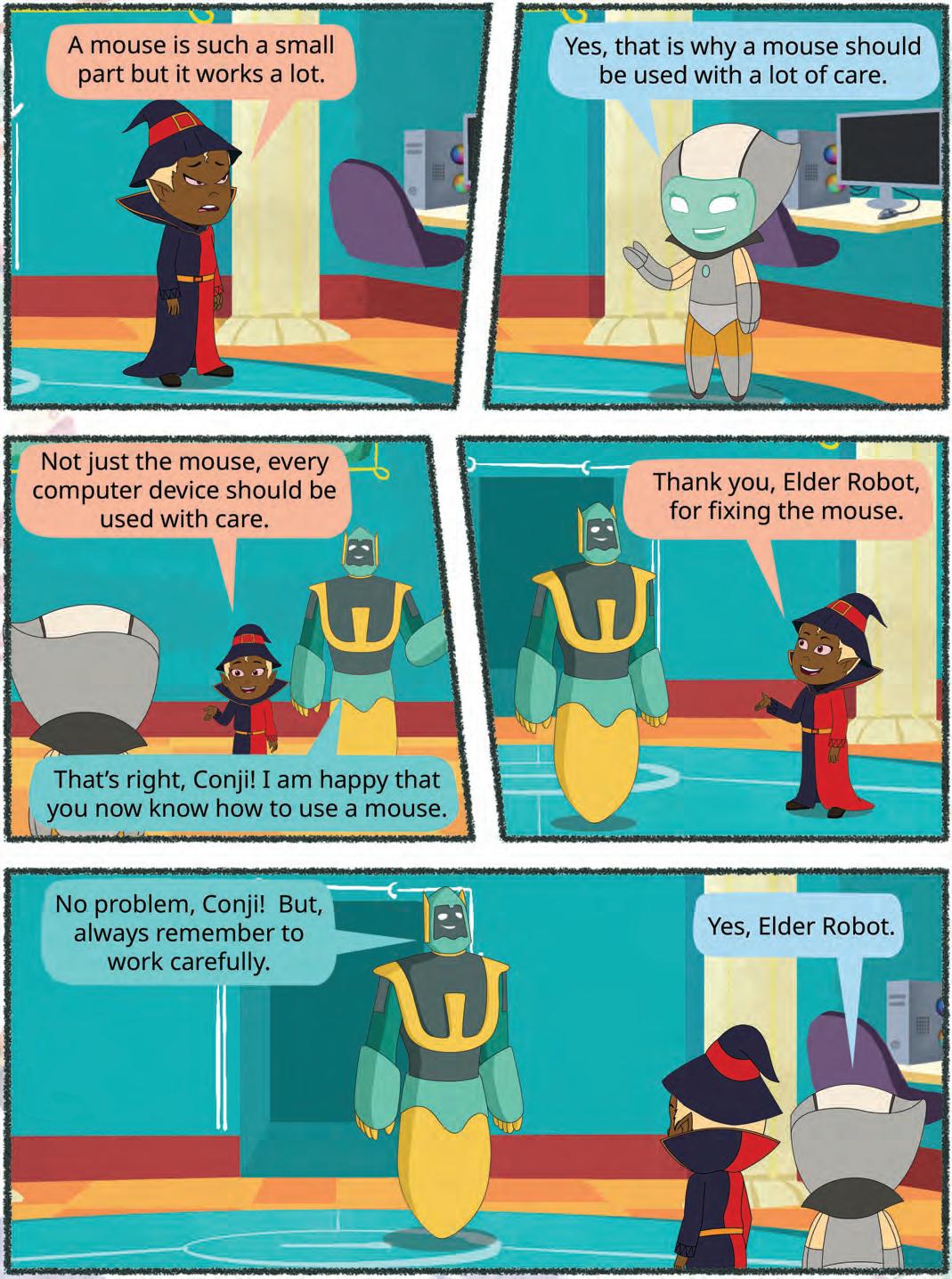

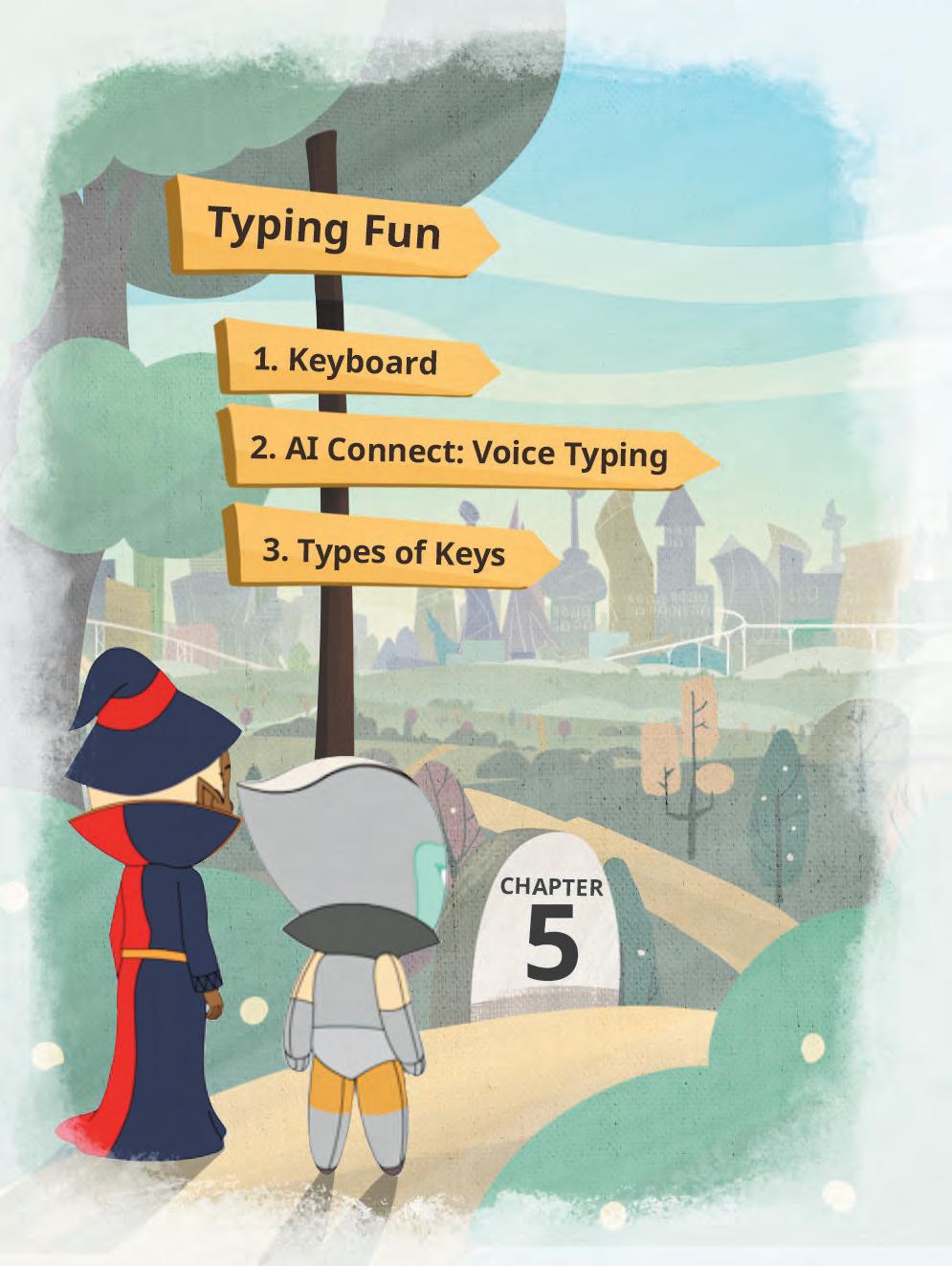
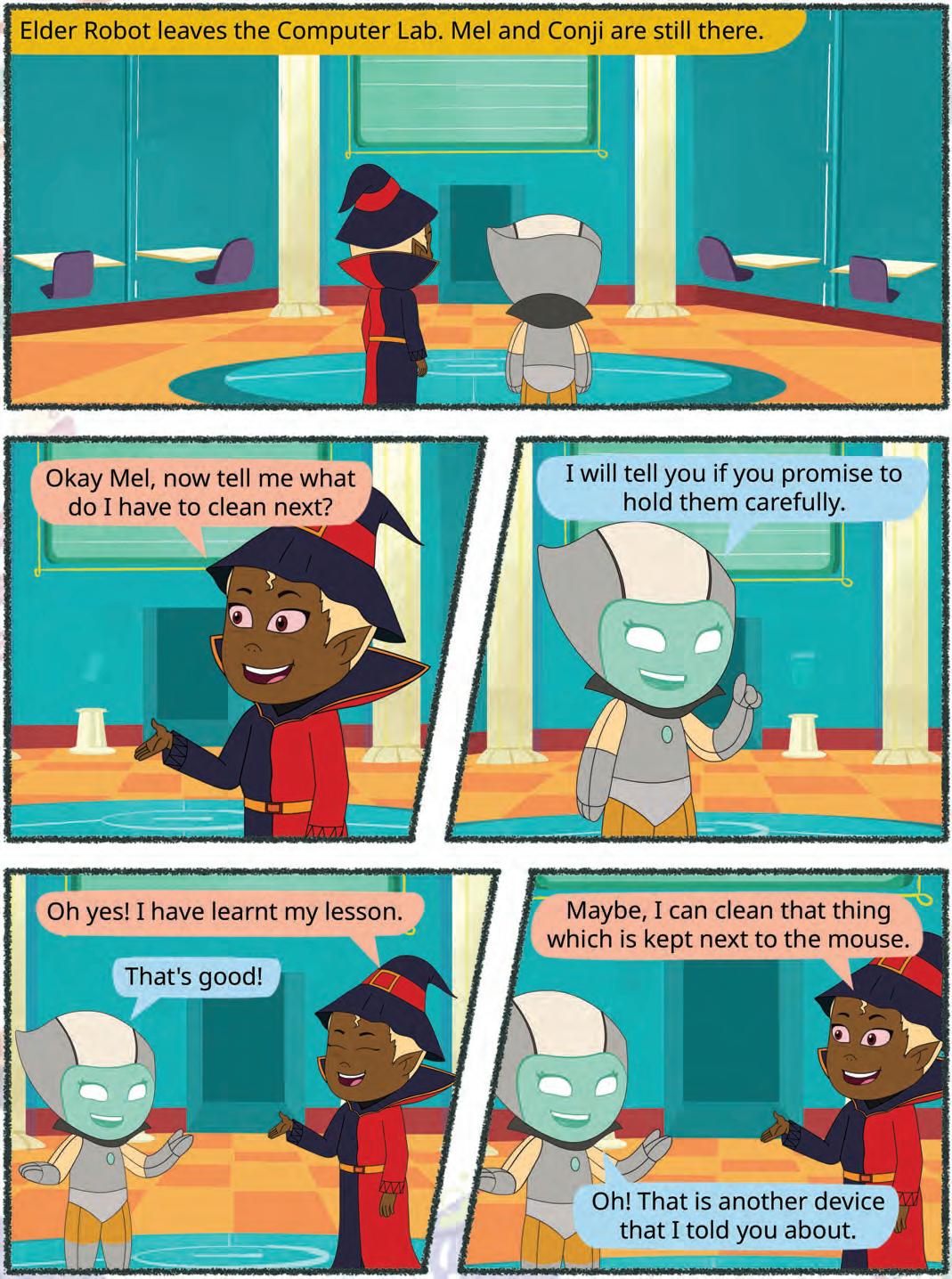

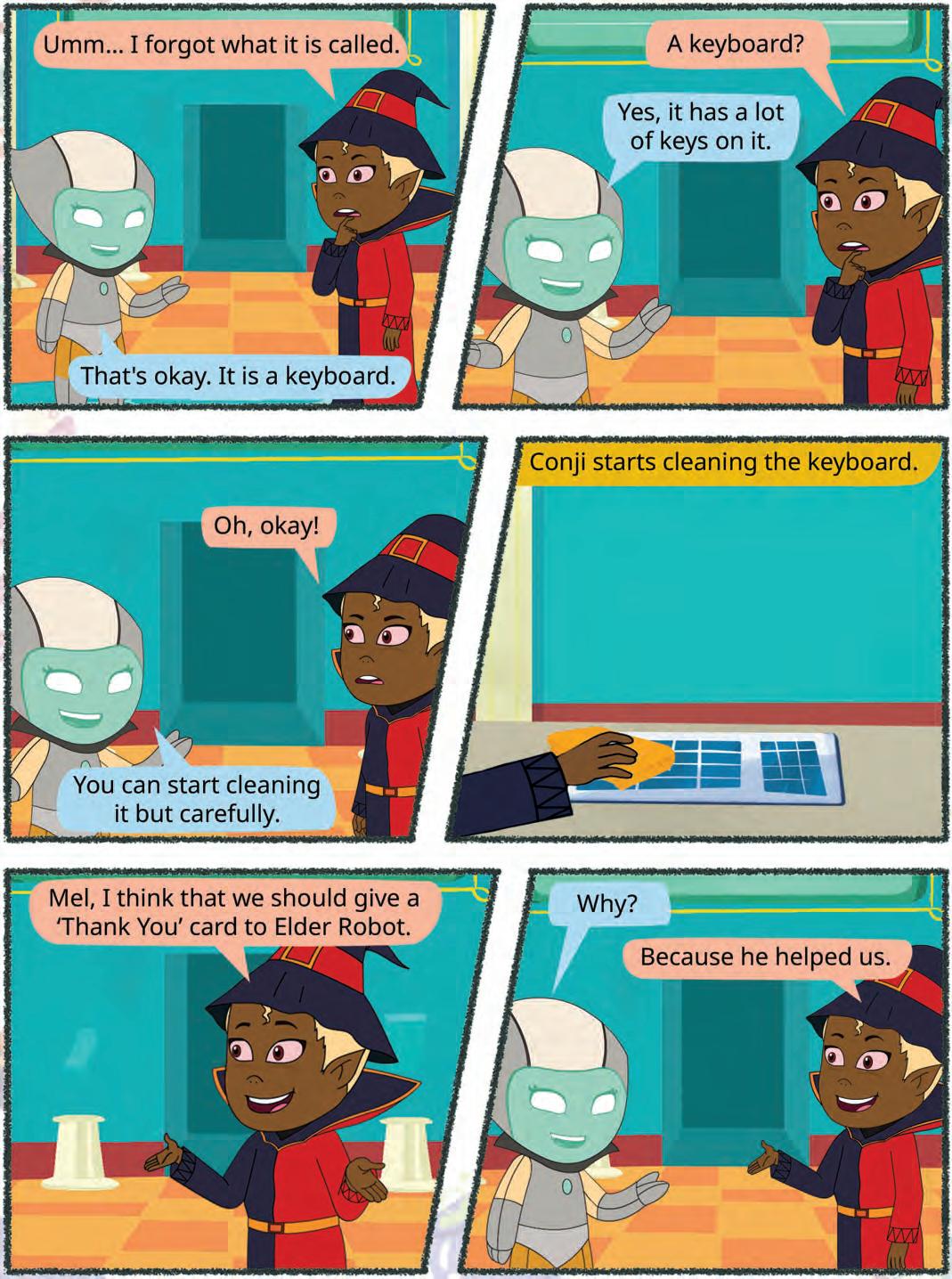
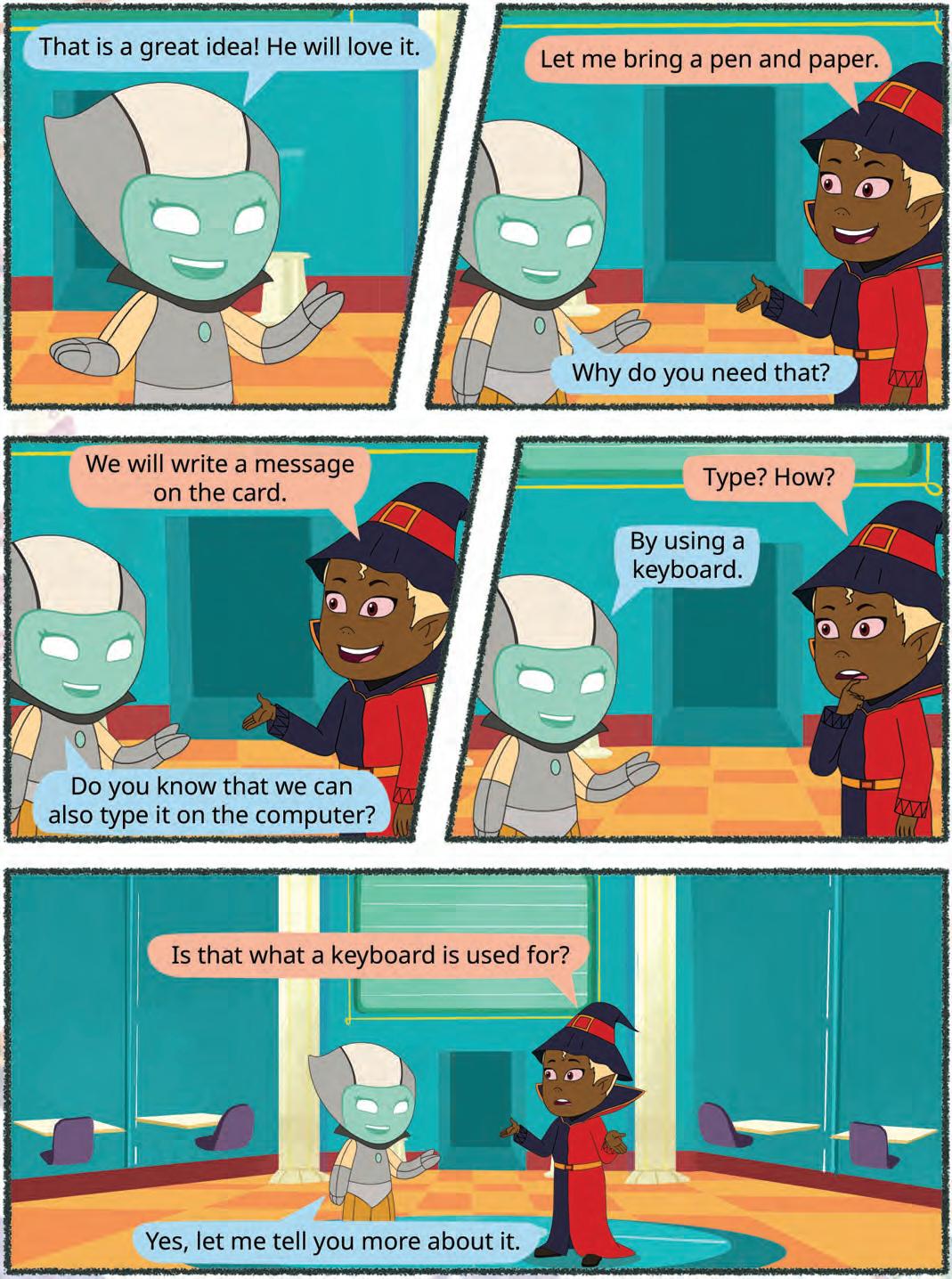

We write on paper with pencil. We write words and sentences.

What if we want to write words and sentences on the computer? How can we write on a computer?
A keyboard is a part of the computer that helps us write on it. We use the keys on the keyboard to write what we want.
Writing on the computer using a keyboard is called typing.
But how do we know where we are typing?

We have a blinking line on the screen! This blinking line is called a cursor. The cursor helps us to know where we can type on the screen. A standard keyboard has 104 keys on it. Did You Know?

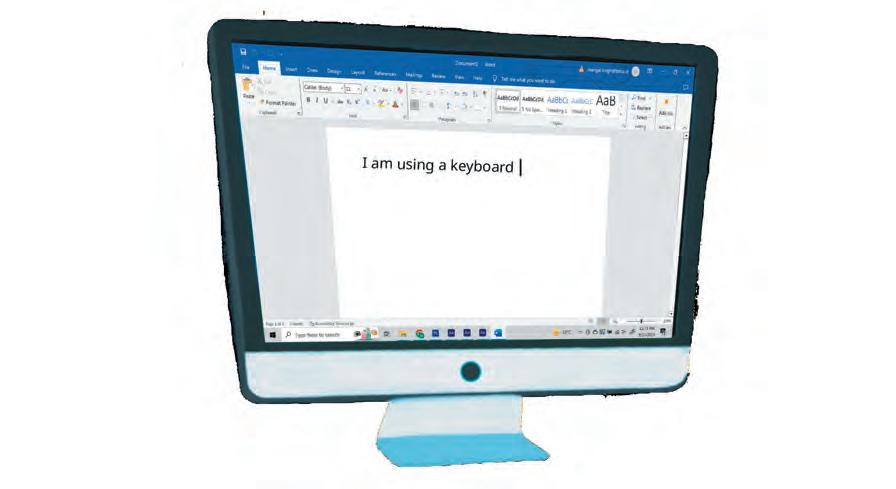

Connect
Voice Typing
Some computers can listen to your voice and type what you say!
This is called voice typing. It works using AI. You say: “My name is Mel.”
The computer types: My name is Mel.
Let us learn about the different types of keys.
We have 26 letters in the English alphabet. For each letter of the alphabet, we have one key on the keyboard. These keys are called alphabet keys.

We can use these keys to type words and sentences on a computer.
Alphabet keys
Think and Tell
Which keys will you use to type your name?
What if we want to type numbers?
We can use the number keys to type numbers on the computer.
Number keys

We have a key for each number: 0, 1, 2, 3, 4, 5, 6, 7, 8, and 9.
We can type any number using these number keys.

Which number keys will you use to type your age?


Look at the keyboard below. Colour the alphabet keys blue and the number keys green. Do It Yourself 5A
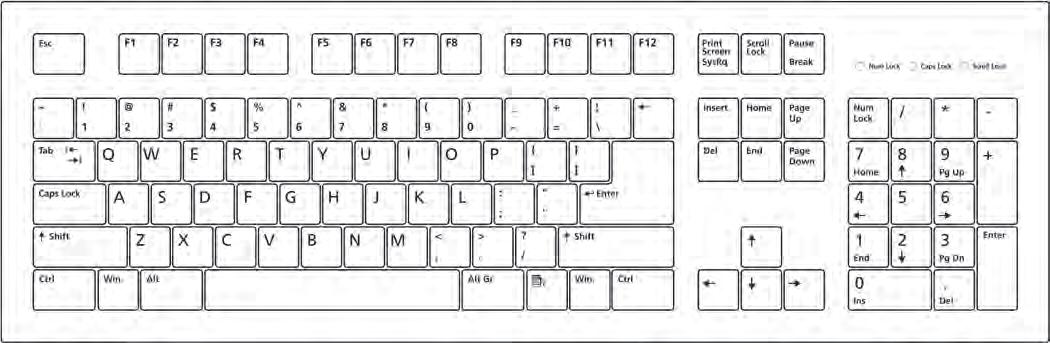
There are some special keys on a keyboard. Let us learn about them.
Spacebar: The spacebar key helps us to make a space between two words. Pressing the spacebar once makes the cursor move one place. In this way, a space is created every time the spacebar key is pressed. The spacebar is the largest key on the keyboard.
Spacebar
Enter: The enter key helps us to go to the next line while typing. The cursor goes to the next line when we press the enter key.

Backspace: We could sometimes make mistakes while typing. The backspace key helps us to erase those mistakes. On pressing the backspace key, the letter or the number before the cursor is erased.
Delete: The delete key works like the backspace key. On pressing the delete key, the letter or the number after the cursor is erased.
Delete

Explore More!
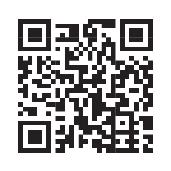
Learn more about typing!
Arrow: We have four arrow keys: up arrow key, down arrow key, right arrow key, and left arrow key.
We use the left arrow key to move the cursor left.
We use the right arrow key to move the cursor right.
We use the up arrow key to move the cursor up.
We use the down arrow key to move the cursor down.




Find the names of the keys of the keyboard in this word grid.
Hints: Alphabet Number Spacebar Enter Arrow
Arrow keys

The keyboard helps us to type on a computer, just like a pencil helps us to write on a piece of paper.
The blinking line on the computer screen is called a cursor. It helps us to know where we can type on the screen.
The alphabet keys help us to type letters.
The number keys help us to type numbers.
The Spacebar key helps us to create space between two words.
The Enter key helps us to move the cursor to the next line.
The Backspace key helps us to erase letters or numbers before the cursor. It helps us to correct our mistakes.
The Delete key helps us to erase letters or numbers after the cursor.
The arrow keys help us to move the cursor up, down, left or right.
A. Fill in the blanks.
Hints:
The arrow key is used to move the cursor up.
You can use the key to add space between two words. A is the part of the computer that helps write things on the screen.
key is used to move the cursor to the next line.
B. Identify the keys correctly.

F. Apply your learning.
Gaurav wants to type a letter for his teacher. Which keys will he choose to complete the letter?
Sanchit wants to type his father’s mobile number on the computer. Which keys will he use?
Sara made a mistake while typing. How can she correct it?
Gurung wants to take the cursor to the next line. What should he do?
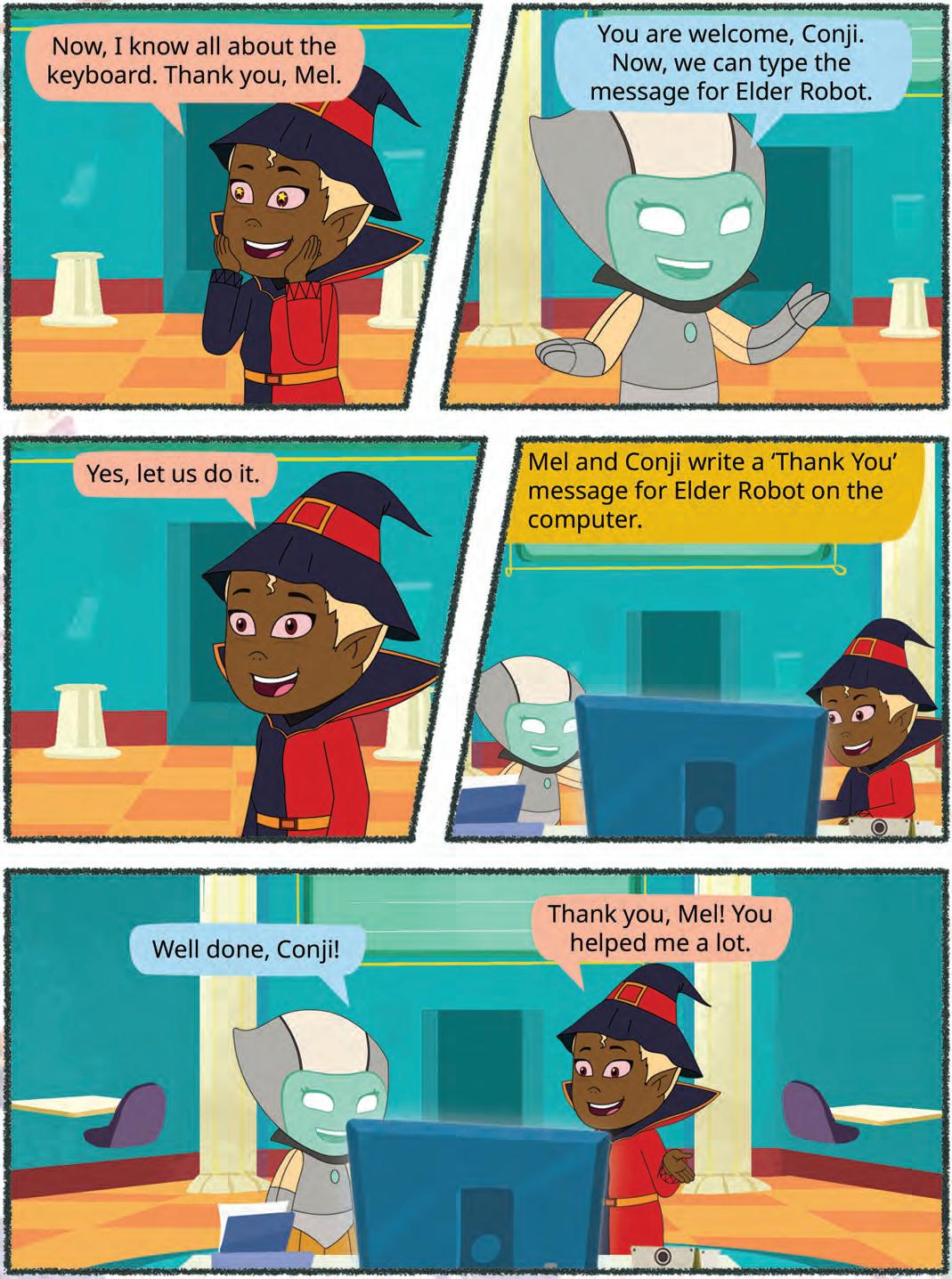

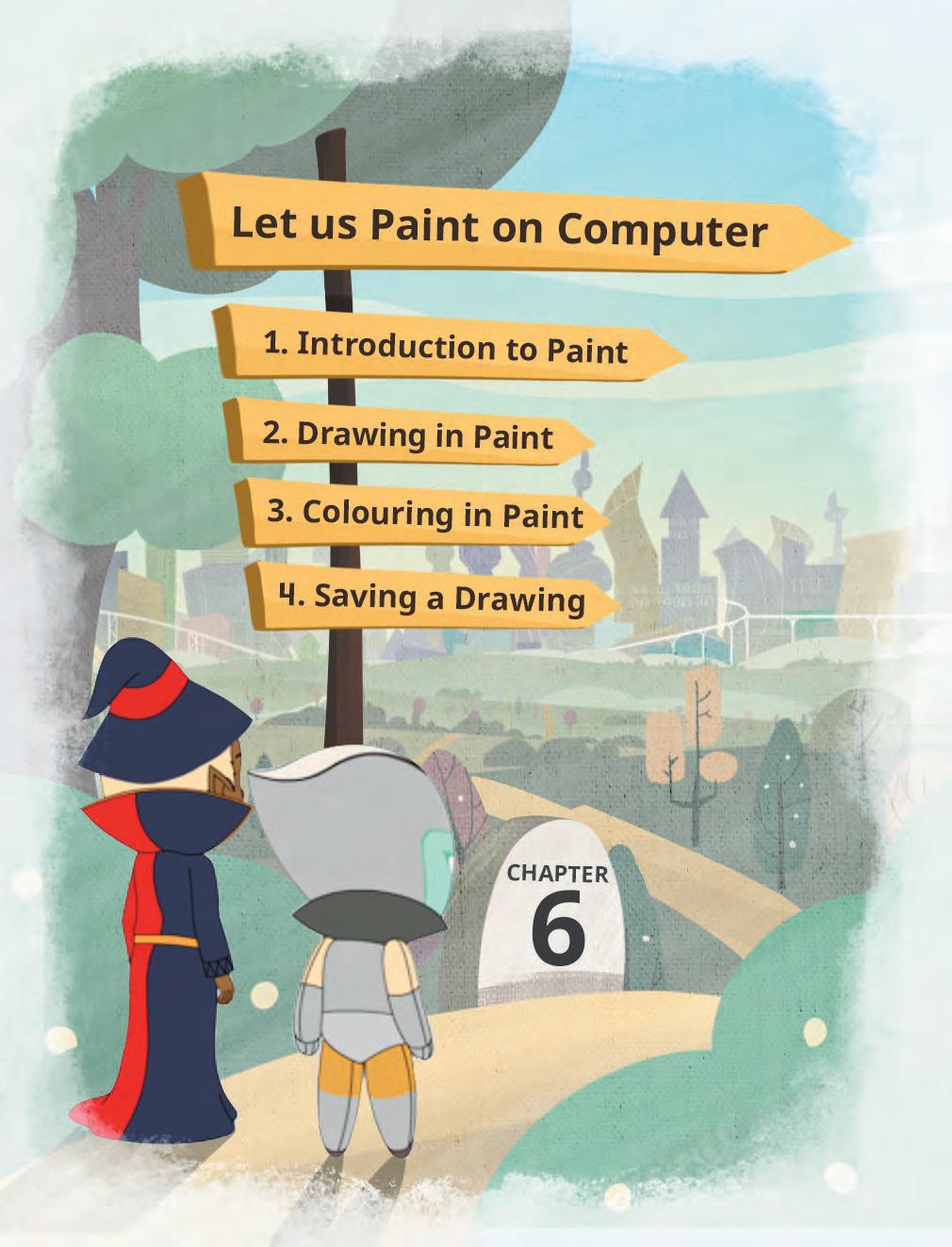
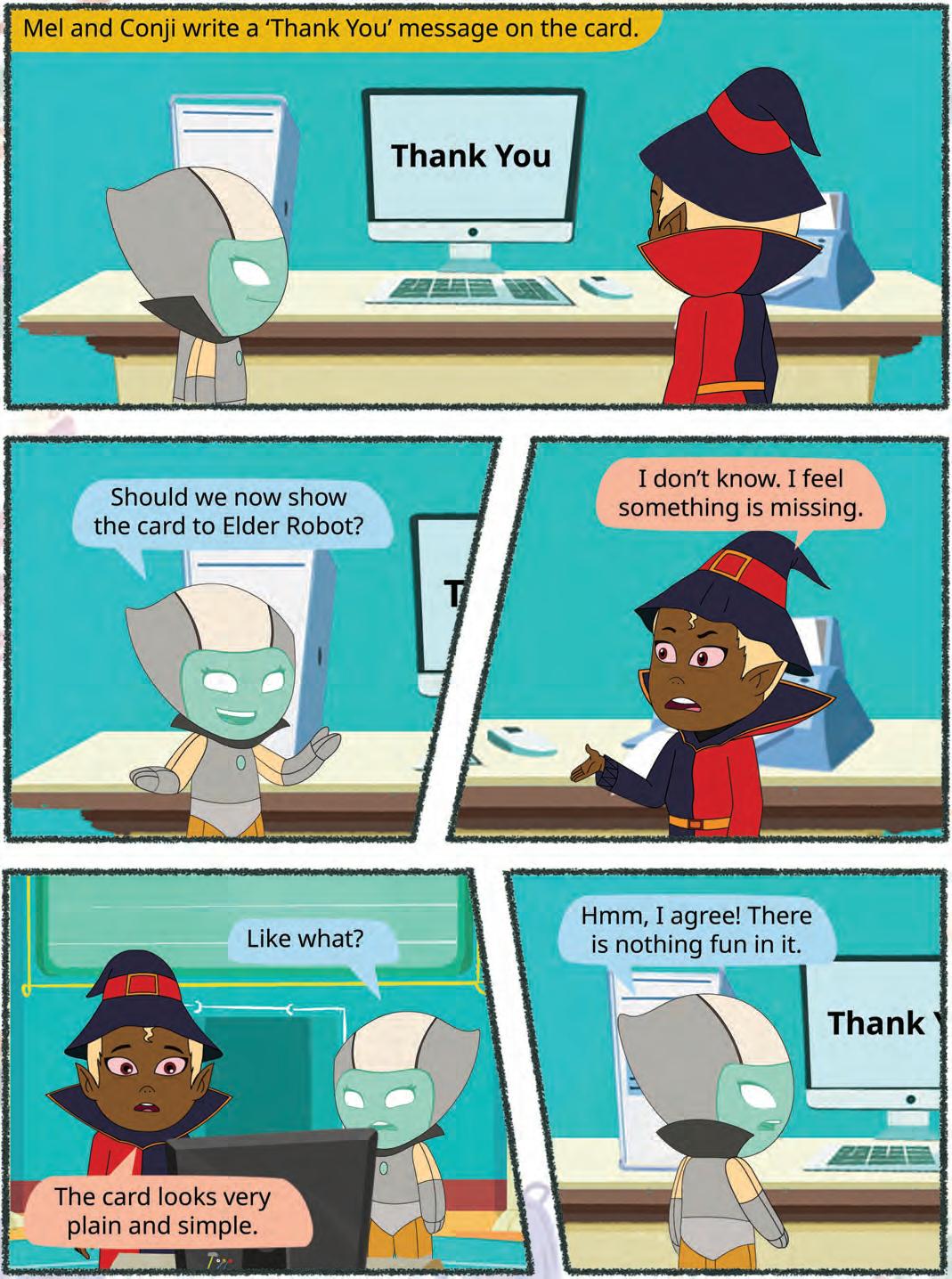

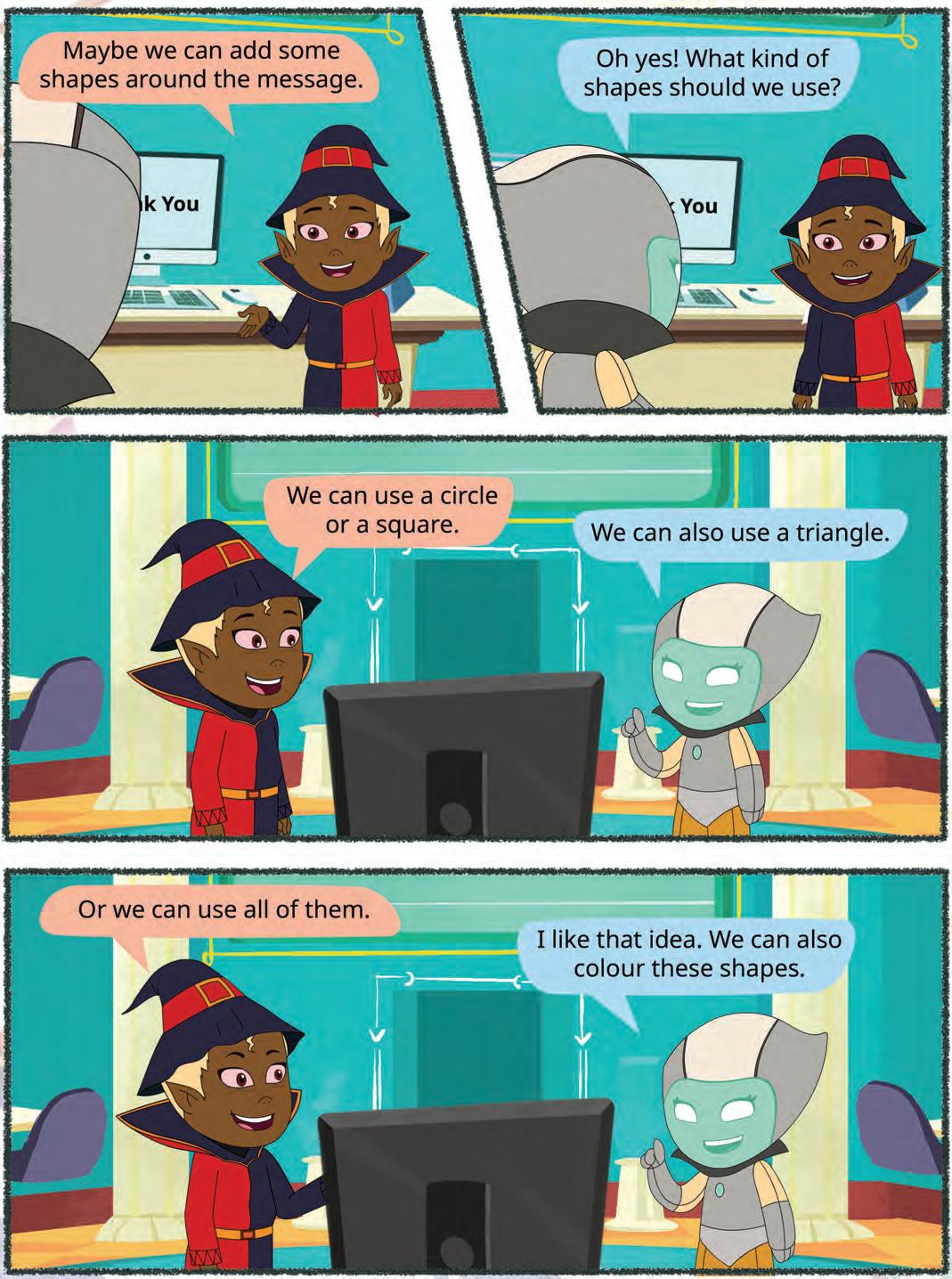
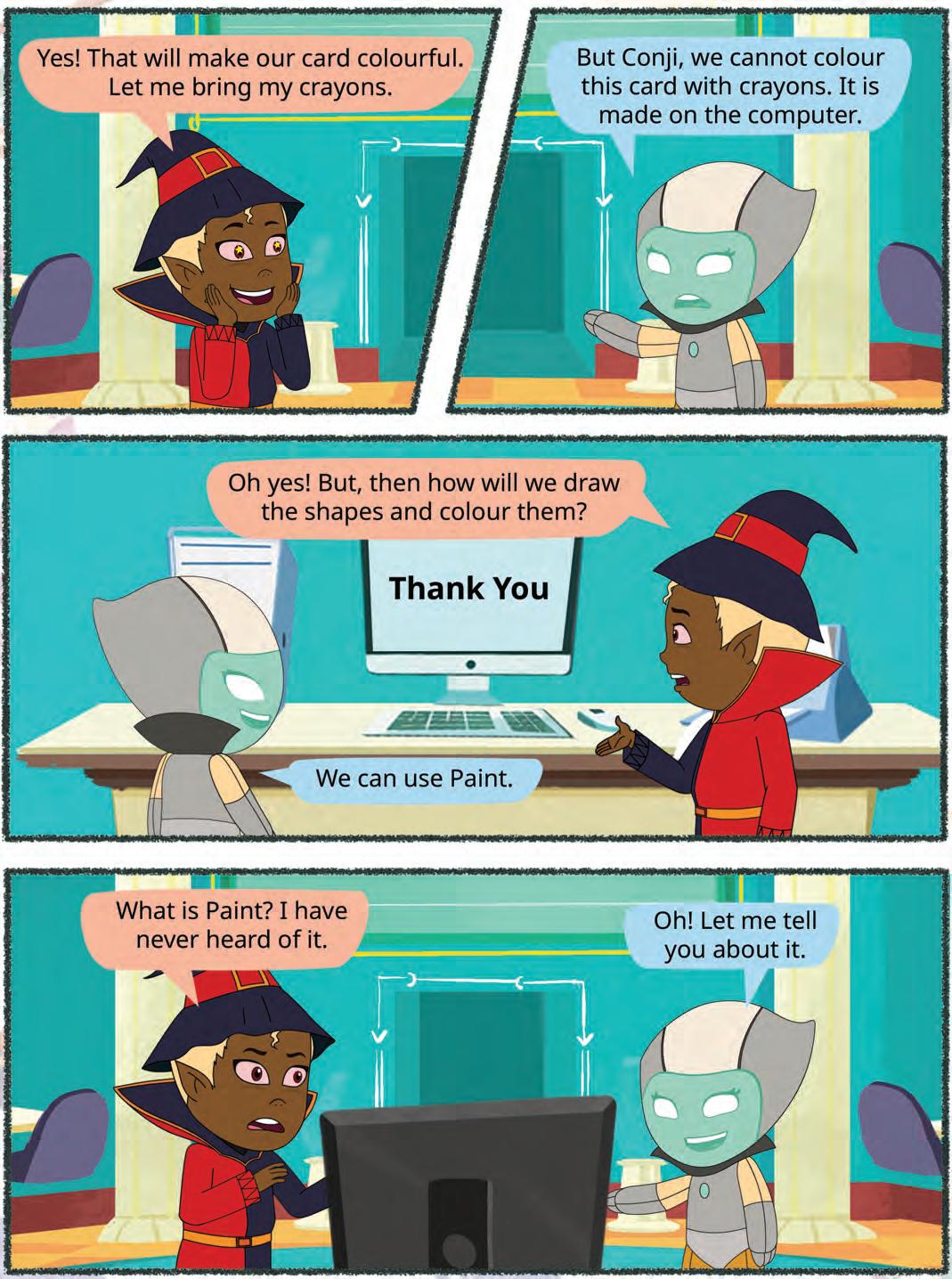

When we draw on paper, we use a pencil and crayons. Similarly, we can draw on a computer as well.
On the computer, we use MS Paint or simply Paint program to draw and colour.

Let us first learn how to open Paint on the computer. To open Paint on your computer, follow these steps:
1. On your computer, click on the Search bar. Type Paint in it.
2. Click Paint in the menu.
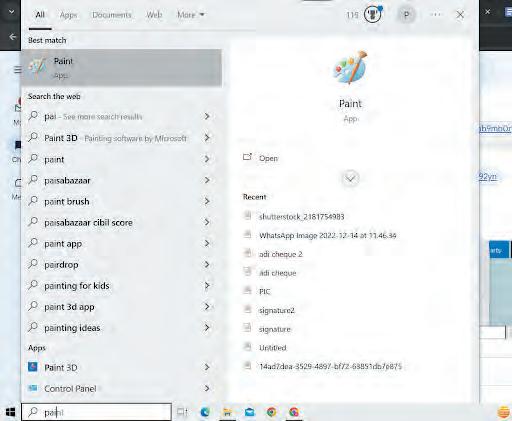
3. The Paint window opens.
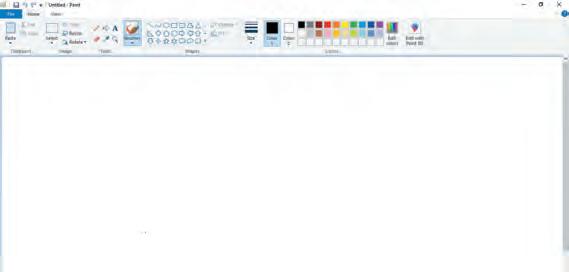
Now that the Paint window is open, you can see that it has many parts in it. Let us learn more about them.
Here are some of the important parts in the Paint window:
1. Title Bar: It shows the name of our drawing.
2. Tabs: There are three main tabs in Paint: File, Home, and View.
3. Tools: This part has tools that help us select colours, fill in colours, type letters and words, erase them, use a pencil to draw, and zoom in and out.
4. Shapes: This part helps us to select and draw different shapes like squares, rectangles, ovals, and triangles.
5. Colors: This part helps us select and use colours.
6. Drawing Area: This is the white area where we can draw and colour.

Match the pictures with their names. Do It Yourself 6A


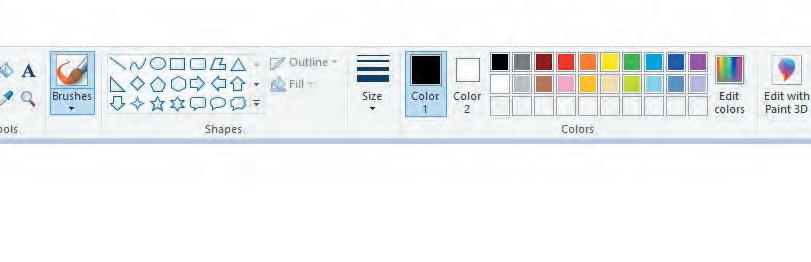
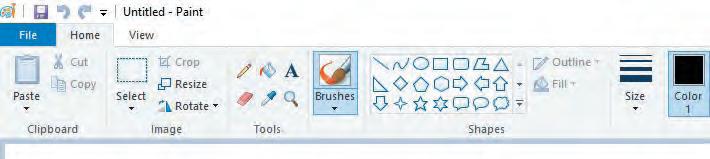
Let us now learn to draw shapes in Paint.
Follow these steps to draw an oval:
1. Open Paint and click on the Shapes group.
2. Click on the Oval shape.
3. After selecting the shape, go to the drawing area.


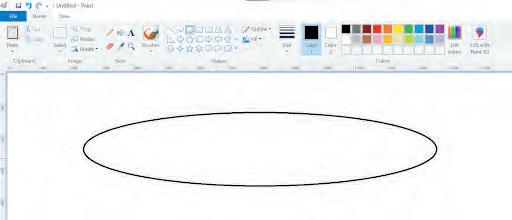
4. Hold the left mouse button, drag the mouse, and then release the mouse button. You will see that an oval has been drawn.
Did You Know?
To draw a circle, press and hold down the Shift key while drawing an oval.
a Triangle
Follow these steps to draw a triangle:
1. Click on the Shapes group.
2. Select the Triangle shape.
3. After selecting it, go to the main drawing area.
4. Hold the left mouse button, move the pointer and then release the button. You will see that a triangle has been drawn.
In the same way, we can draw many shapes in Paint.
Triangle

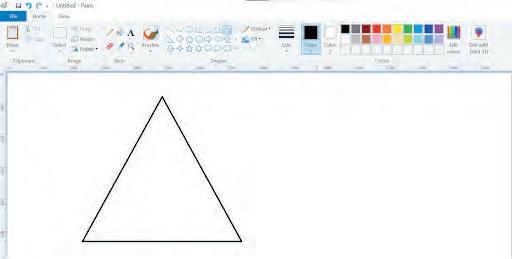

Which is your favourite shape? Which shapes do you want to draw in Paint?

It Yourself 6B

Write the names of any two shapes you can see in this picture. Then, colour the picture.
Now that we have learnt to draw the shapes, let us learn to colour them. Fill with color tool is used to add colour to our shapes. Follow the given steps:
1. Click on the Fill with color tool.
2. Select Color 1.
3. Select the colour of your choice from the Colors group.
4. Click on the shape area that you want to fill the colour in. The shape will be coloured.
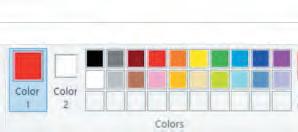
Do It Yourself 6C

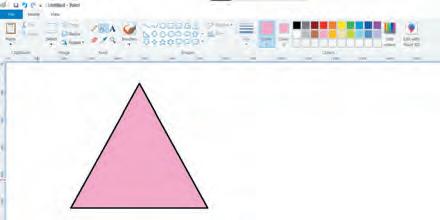
Draw a diamond shape using Shapes tool. Colour it with your favourite colour using Fill with color tool.

We have now drawn and coloured in Paint. But what if we want to see our drawing again tomorrow? Saving a file helps us to open our drawing again in Paint. Let us learn to save our drawings.
1. When the drawing in Paint is open, click on the File tab. A list will open.
2. Click on Save.
3. The Save As box appears on the screen.
4. Type a name for your drawing in the File name box.
5. Click on the Save button.
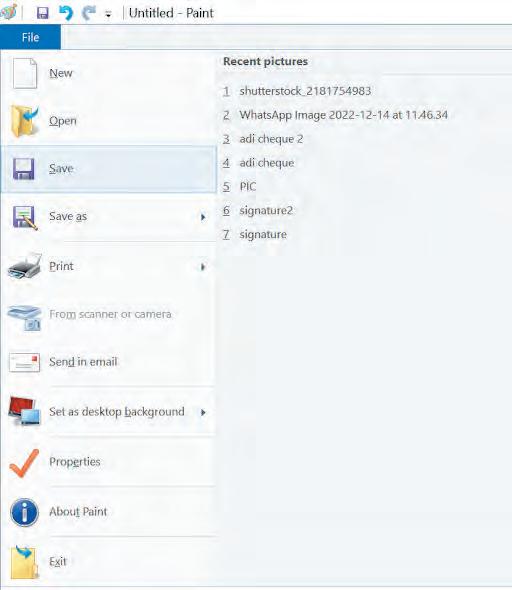
The drawing has been saved. It can be opened again later.
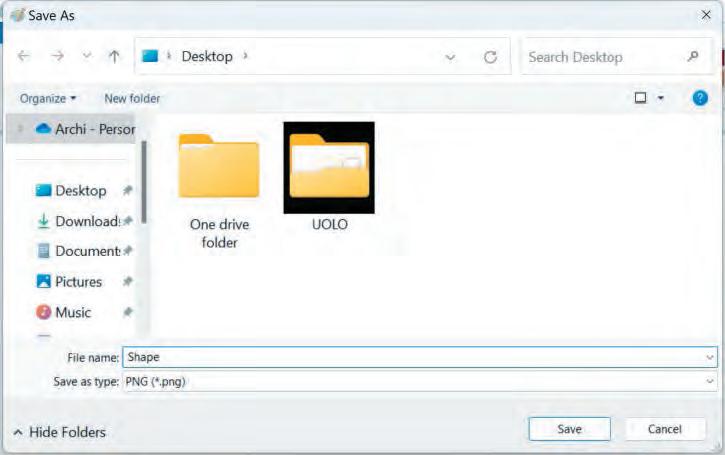
Do It Yourself 6D
A. Save the drawing that you have drawn in the ‘Do it Yourself 6A’. You may name it, ‘Diamond’.
B. Write T for True and F for False.
1 Saving our drawing helps us to see it again.
2 We can give our drawing any name while saving it. 1 2 3 4 5
We can draw and colour shapes in Paint.
Title bar, Tabs, Shapes, Tools, Colors, and Drawing Area are the parts of Paint. We can draw by selecting a shape.
The Fill with color tool helps us to colour our shapes.
Saving our drawing helps us to open our drawing again.
A. Fill in the blanks.
Hints:
1 We can draw and colour using on a computer.
2 We click on shape to draw a circle.
3 The tool is used to colour shapes in Paint.
4 helps us to see our drawings again later.
B. Tick () the correct option.
On which part of Paint do we draw shapes?
a Title Bar b Tabs
c Drawing Area d Colour Area
Through which tab do we save our drawing?
a Home b File
c View d Shapes
What part shows the name of your drawing? a Colors b Tools c












Magic Sketchpad is a website that uses Artificial Intelligence (AI) to help complete your drawings. When you start drawing something, the computer guesses what you are trying to make and adds to it.
Objective: The aim of this activity is to help students understand that AI can learn from drawings and try to guess what we are making.
As students draw, they will see how the computer watches their lines, makes a smart guess, and then helps complete the picture.
1 Open the following website with the help of your teacher: https://magic-sketchpad.glitch.me
2 You will see a blank white area in the centre.
3 A list of object names appears at the top showing “cat,” “car,” “tree,” etc. options.
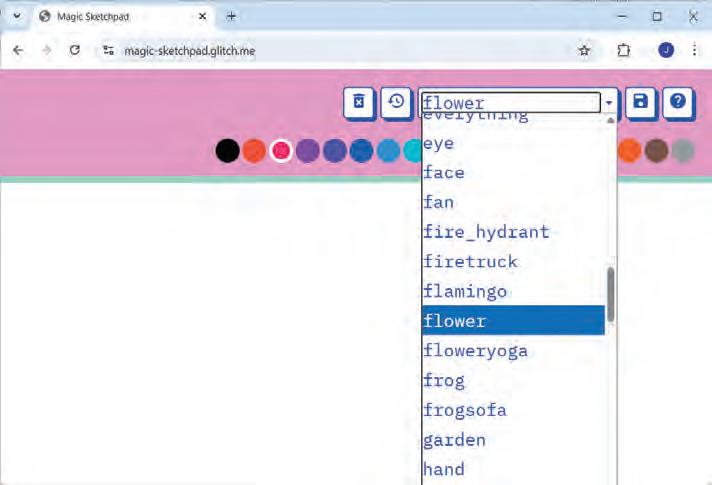
4 Choose one of the words from the list. For example, select “flower”.
5 Start drawing in the white box using your mouse. Draw the first petal of the flower.

6 Watch what happens! The computer will start to complete your drawing. It is guessing what you are drawing and helping you finish it.
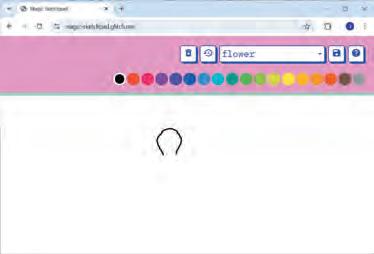
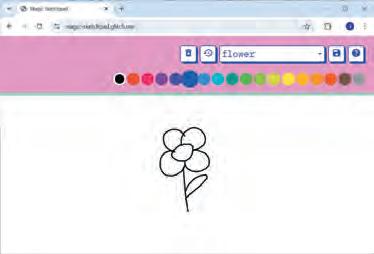

7 If you want to try again, click on the “Clear ” button to erase and start a new drawing.
8 Try drawing other things from the list like a house, sun, or dog!
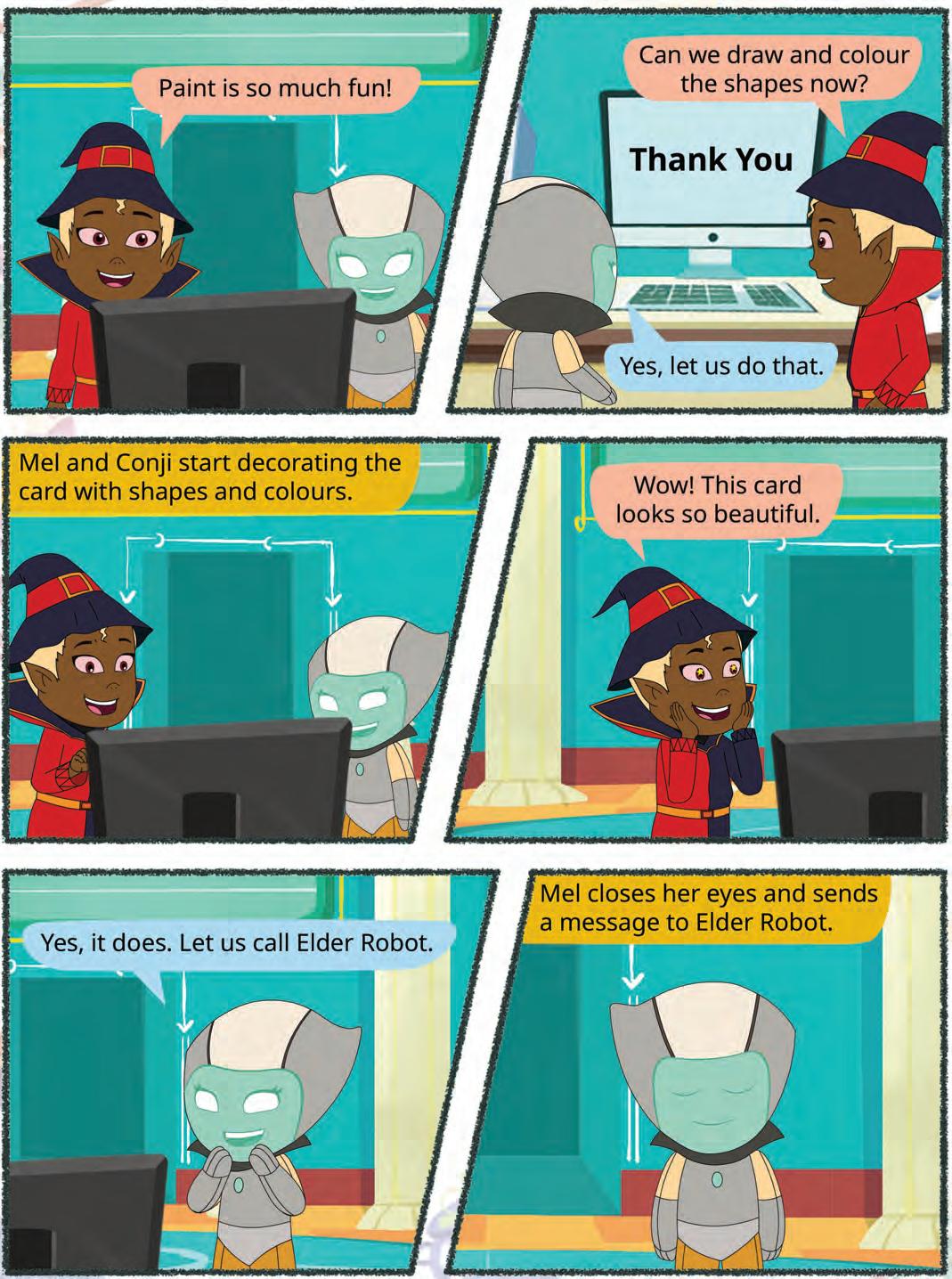

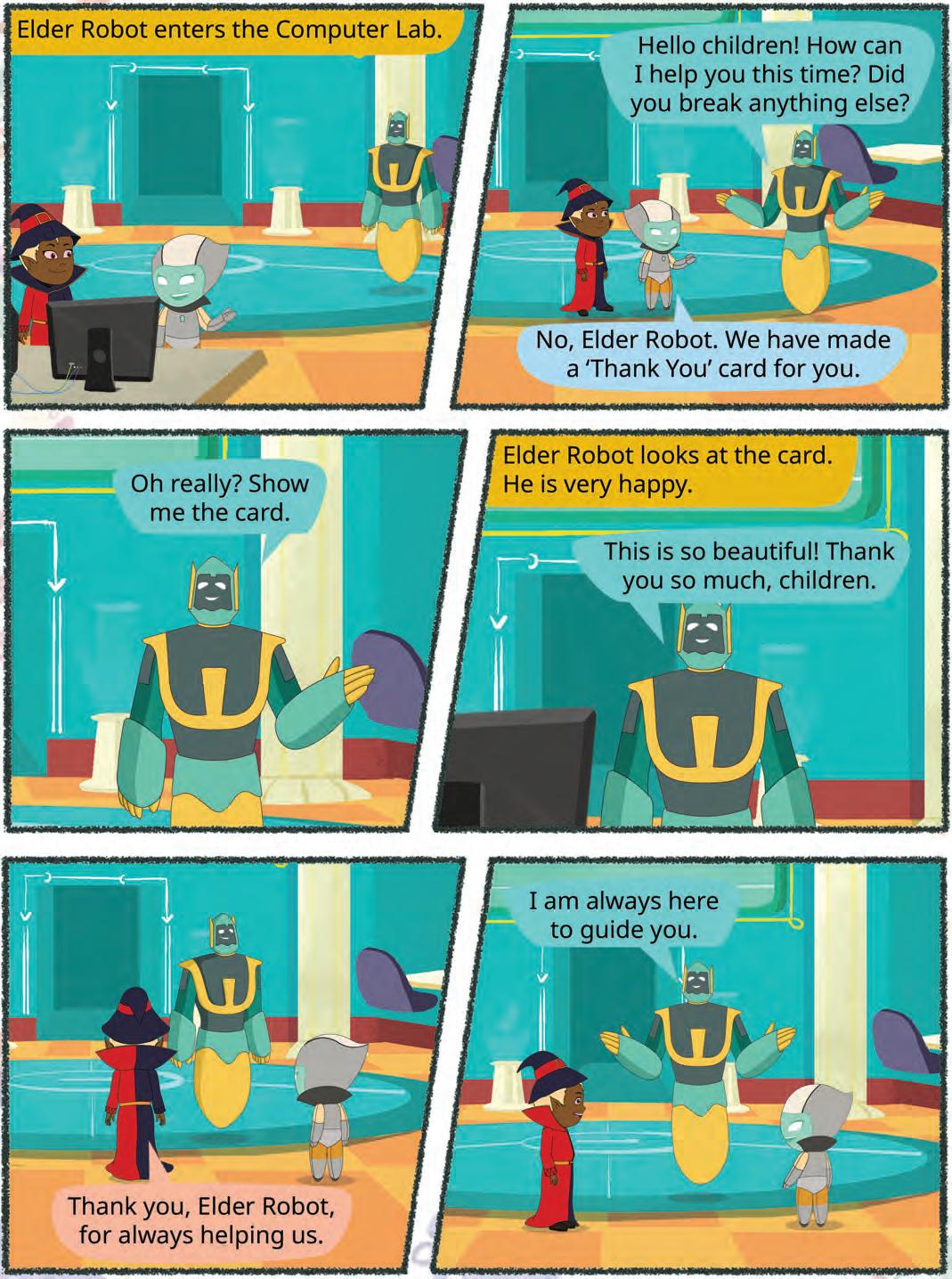
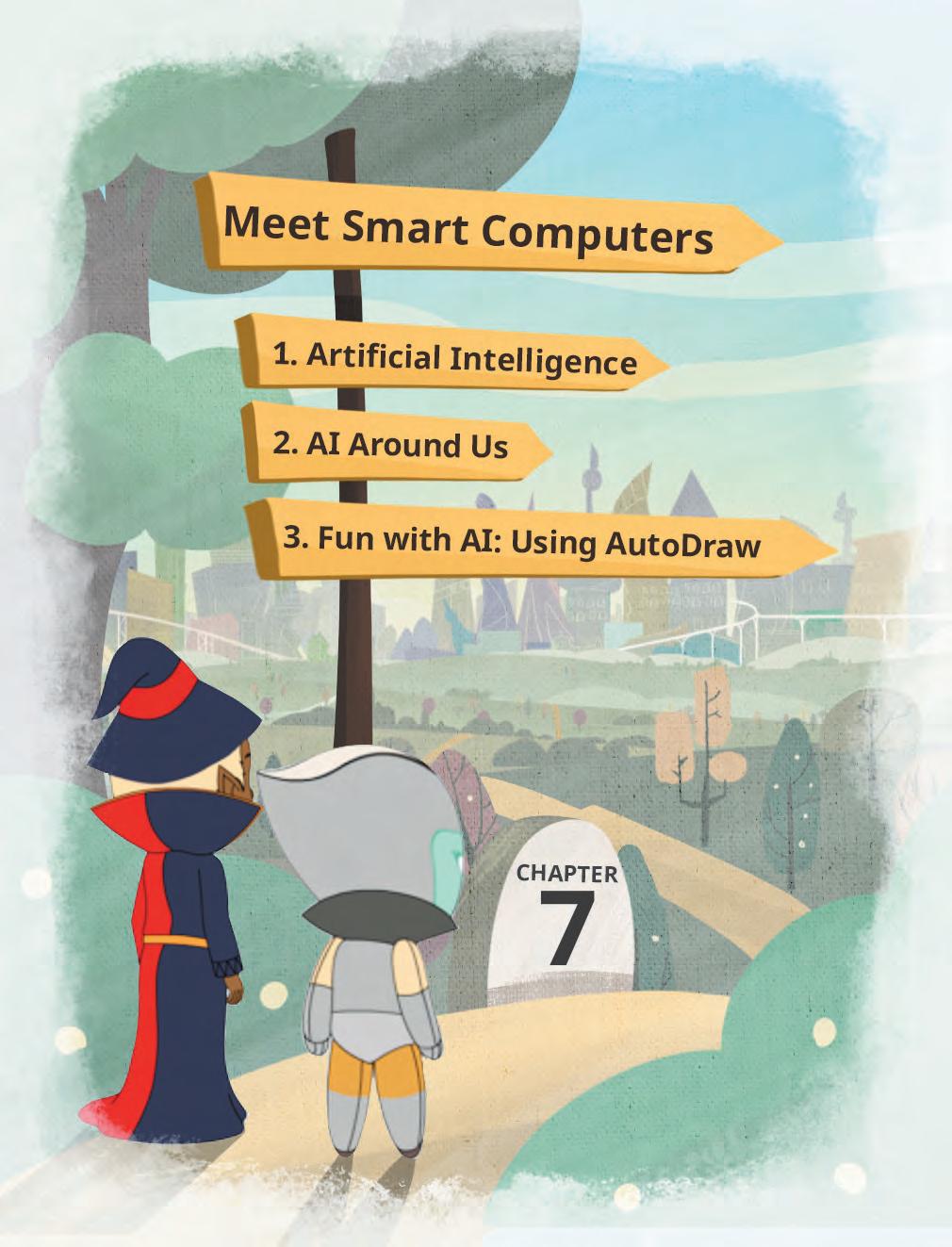
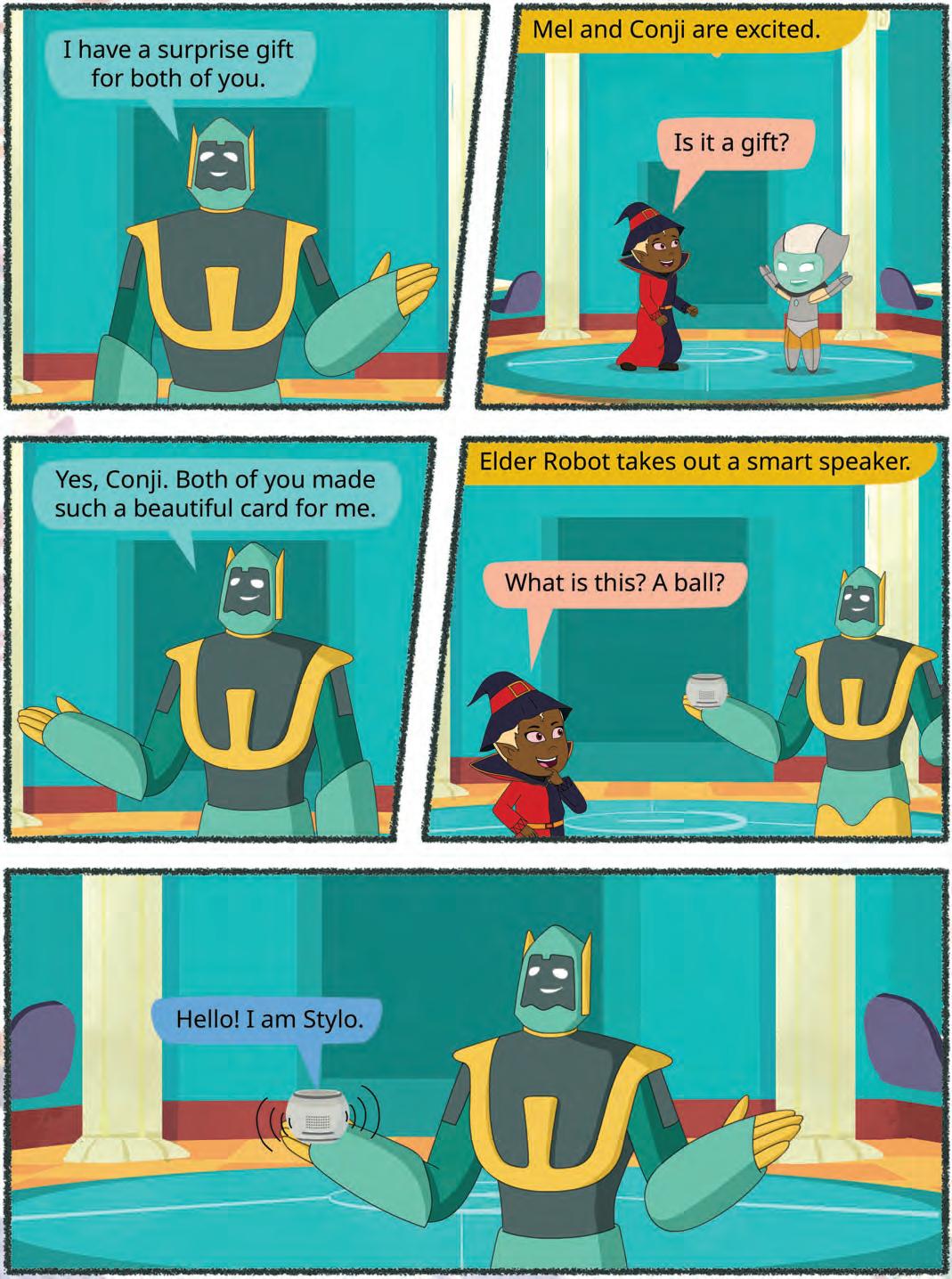
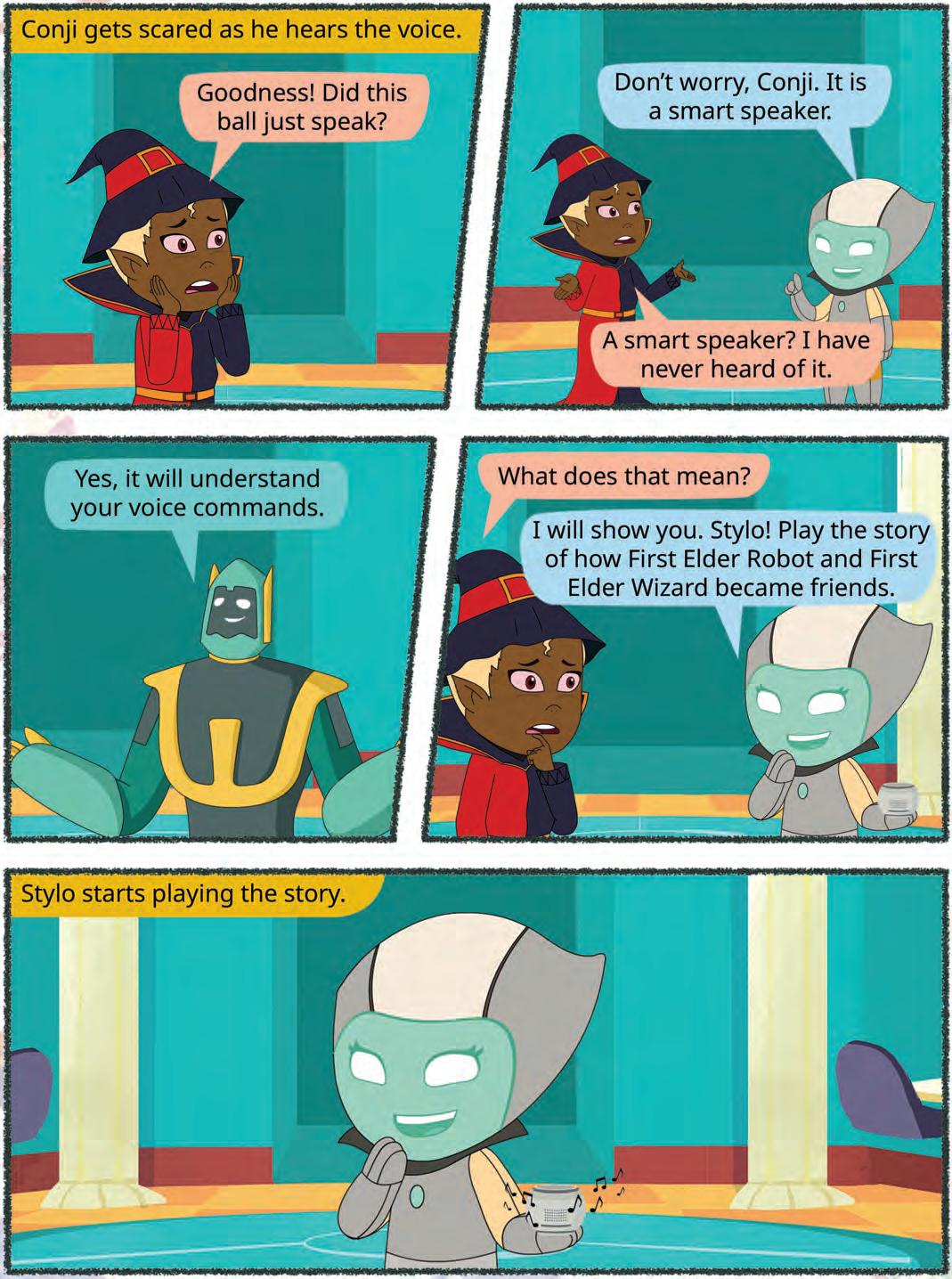


Have you ever asked a speaker to play a song or talked to a toy that answers back? These are examples of machines using something called AI.
AI stands for Artificial Intelligence.

It means making machines smart so they can do things like understand your words, follow your instructions, or even learn from what they see or hear.






• Talking Toys: Some toys use AI to understand your voice and respond with sounds, songs, or even short sentences.







These machines do not think or feel like humans, but they can be trained to do certain tasks.
AI devices are all around us. There are many types of machines that use Artificial Intelligence (AI) to perform tasks or respond to us. Some examples of such AI devices are:

• Smart Speakers: These speakers respond to your voice commands. They use AI to understand your voice commands, like when you ask them to play music or tell you a story.
• Robot Helpers: These machines help us with daily tasks at home. They can clean floors, cook food, etc. They do work in the same way as a human does.
•
Selfie Magic: Some phones use AI to edit your selfies. The AI can adjust lighting, smooth out backgrounds, or add fun filters.

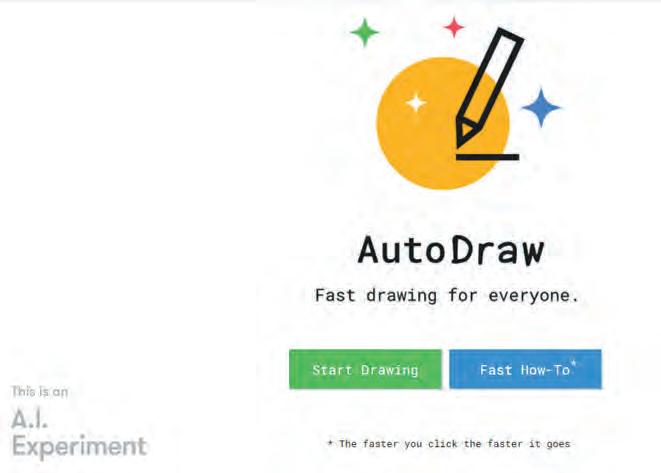
• Learning Games: These are educational games that you play on your computer. Some of them use AI to adjust the difficulty level as you play. For example, AutoDraw!
Let us perform the following experiment to understand how AI uses computer vision to see and understand things.
Objective: AutoDraw is a fun and free online drawing tool based on computer vision. It uses AI to guess your drawing and provides suggestions to turn your scribbles into complete drawings.
Follow the given steps to explore how this application works.
1. Visit the link: https://www.autodraw.com/
2. The following window appears.
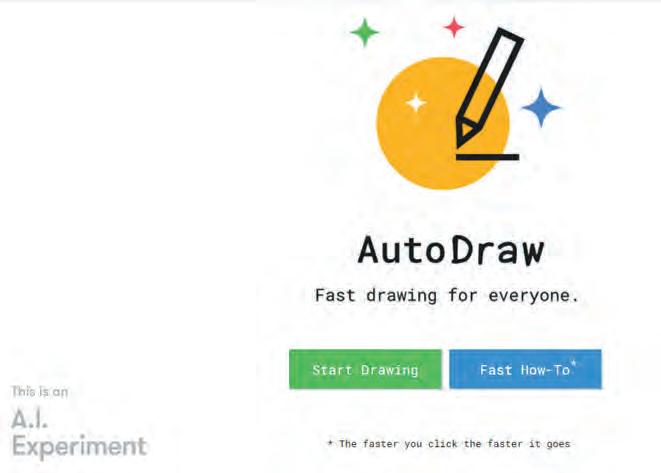
3. Click on the Start Drawing button.

4. Now, select the AutoDraw tool from the left panel.
5. As soon as you begin to scribble in the drawing area, the AutoDraw tool will make use of computer vision to guess your drawing.
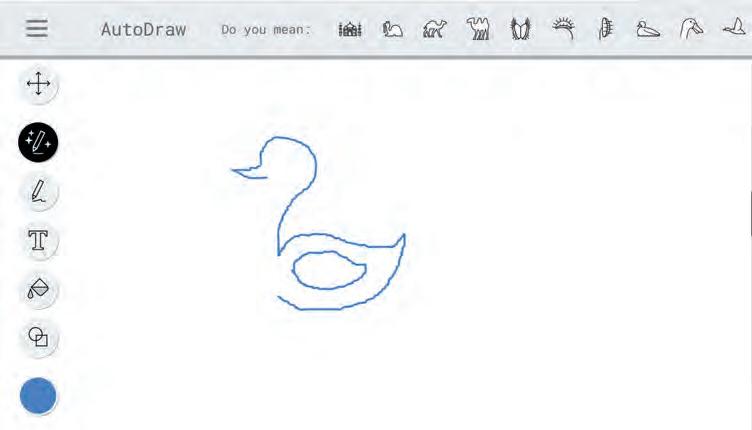
6. Choose the drawing from the list of suggestions provided in the top bar that most closely resembles the one you plan to create.
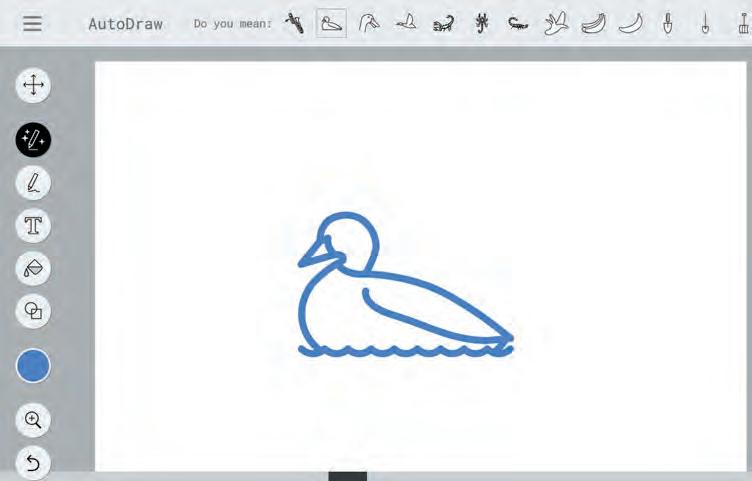
7. You may further customise your drawing by using the Shape tool to draw a circle for the eyes and fill in colours using the Fill tool.

Special speakers that follow your voice commands are smart speakers.
AI stands for Artificial Intelligence.
AI gives machines the ability to learn and do things on their own, just like humans do.
Examples of AI around us are talking toys, smart speakers, robot helpers, selfie magic, and learning games. 1 2 3 4
A. Fill in the blanks.
Hints:
1 The speakers that follow your voice commands are speakers.
2 AI gives machines the ability to and do things on their own.
3 There are many types of that use AI to perform tasks or respond to us.
B. Tick () the correct option.
1 The full form of AI is .
a Artificial Intelligence
c Advanced Information
b Artificial Invention
d Alien Intelligence
2 The toys that use AI to understand your voice and respond with sounds, songs, or even short sentences are called .
a Sleeping toys
c Talking toys
b Dancing toys
d Moving toys
3 Robot helpers are becoming more common at homes. Which of these tasks can a robot helper do in a similar way to a human?
a Swimming
c Cleaning the floor
b Understanding your emotions
d Solving your fight




C. Write T for True and F for False.
1 Robot helpers perform tasks in the same way a human does.
2 Some phones use AI to edit your selfies.
3 Some educational games use AI to adjust the difficulty level as you play.
D. Answer the following questions.
1 Define AI.
2 What are learning games?
3 Give any one example of AI around us.
E. Apply your learning.
1 Find and circle five differences in the robots.


2 Find the number of pictures of each kind. Write the number in the given space.

3
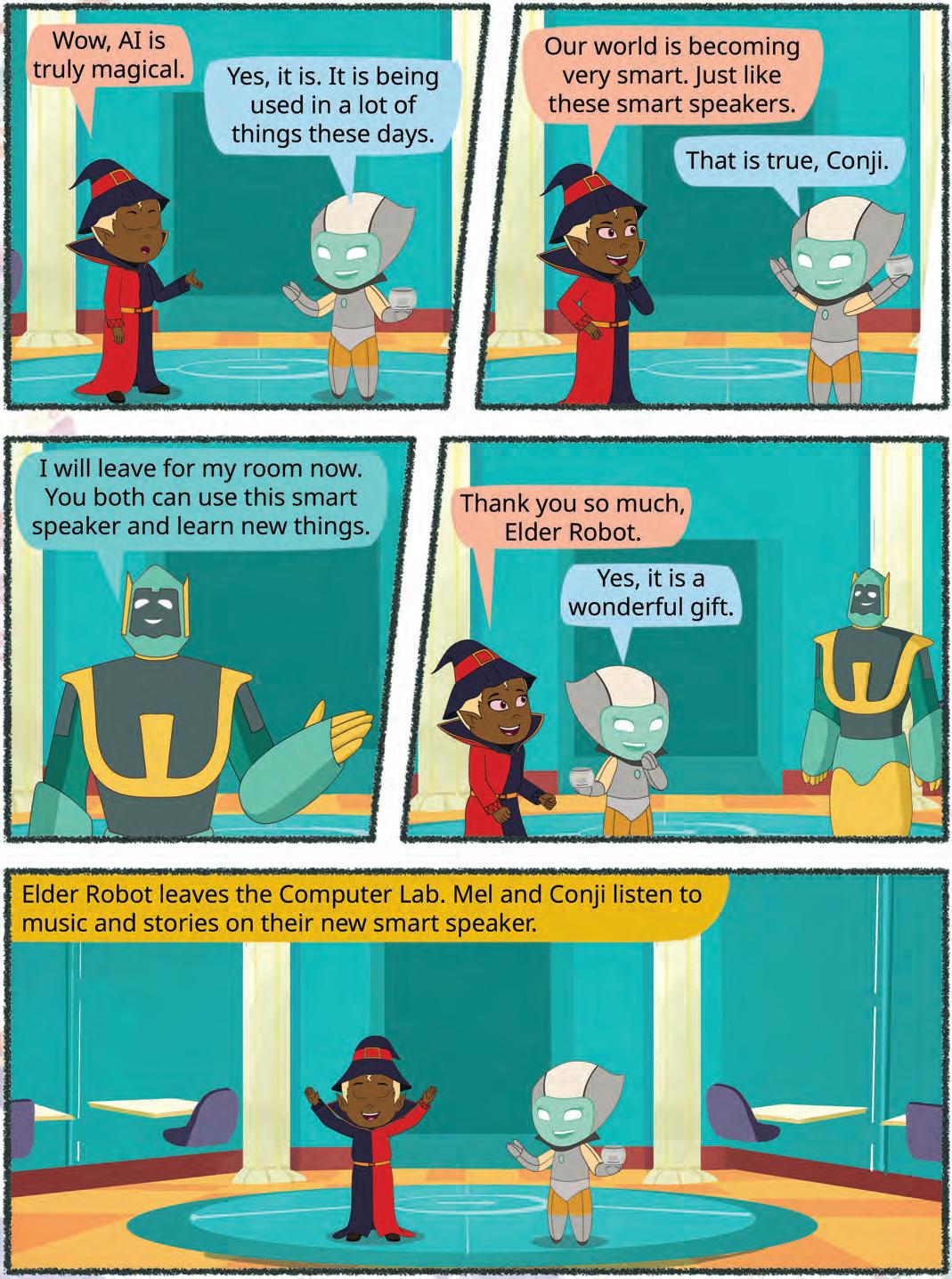

A. Fill in the blanks.
1 Things that are present in nature are called things.
2 Some machines need to work.
3 Computers are used in to keep information of patients.
4 At restaurants, computers are used to order and pay for .
B. Tick () the correct answer.
1 Which of the following is a human-made thing?
a Mountains b Trees
c Cars d Animals
2 Which machine helps us keep our food fresh?
a Refrigerator
c Microwave
b Washing Machine
d Computer
3 After turning the computer on, what do you wait for?
a Monitor screen
c The Windows screen
C. Write T for True and F for False.
b Keyboard lights
d Mouse movement
1 The CPU is also known as the brain of the computer.
2 It is okay to touch the computer with dirty hands.
3 Computers can help us learn new things.
4 To open the Menu, we click on the Start button.
D. Answer the following questions.
1 What are some tasks that computers help with in offices?
2 What does shut down mean?
3 What is a hard disk?
E. Apply your learning.
1 Prachi is confused about the different devices that a computer has. Help her by marking I for input, O for output, and S for storage device .


























































2 Mahima is unaware of the uses of the mouse. Tell her by listing any two uses.
3 Piyush wants to buy a computer that can fit in his hands. Which computer should he buy?

A. Fill in the blanks.
1 The mouse button pops open a list of items.
2 Writing on the computer using a keyboard is called .
3 The cursor goes to the next line when we press the key.
4 AI gives machines the ability to and do things on their own.
B. Tick () the correct option.
1 Which tool do you use to fill colours in shapes?
a Pencil tool
c Shapes group
2 The full form of AI is .
a Artificial Intelligence
c Advanced Information
b Fill with color tool
d Eraser tool
b Artificial Invention
d Alien Intelligence
3 Which part of the Paint window shows the name of your drawing?
a Tabs
c Title Bar
C. Write T for True and F for False.
b Tools
d Colors
1 The left mouse button helps you move up and down on the screen.
2 A mouse that has no wire is called wireless mouse.
3 The backspace key helps us to erase mistakes.
4 Learning games are educational games that we can play on our computer.
D. Answer the following questions.
1 What is the role of robot helpers in our lives?
2 Name the important parts of the Paint window.
3 Write the use of the delete key.
E. Apply your learning.
1 Palak wants to type her emergency phone number in her ID-card form on the computer. Which key will she use?
2 Parul makes a spelling mistake while writing a letter. Which key will help her to correct it?
3 Megha wants to save her Paint file but forgets which tab has the Save option. Write the name of the right tab to help her.

Tekie.AI is a pioneering Computer Science series that places Artificial Intelligence at its core, helping learners understand how AI is transforming everyday life. Compliant with NEP 2020, it blends core computer science knowledge with real-world AI applications, building skills, curiosity, and confidence for an AI-driven future. Through the thrilling adventures of Mel and Conji from the world of Avora, the series makes complex ideas engaging and relatable. More than just a book, Tekie.AI is a pathway to the future, connecting classroom learning with the technologies shaping tomorrow’s world.

• AI Connect: Linking core computer concepts with cutting-edge AI applications
• AI Activities: Engaging exercises to explore and apply AI concepts in practical ways
• Experiential Learning: Hands-on exposure through digital experiences
• In-built Triggers: Stimulating prompts and questions for classroom interaction and critical thinking
• Assessments: Tools to evaluate understanding of concepts and application of skills
Uolo partners with K-12 schools to provide technology-enabled learning programs. We believe that pedagogy and technology must come together to deliver scalable learning experiences that generate measurable outcomes. Uolo is trusted by over 15,000+ schools across India, Southeast Asia and the Middle East.
ISBN 978-93-89789-41-6