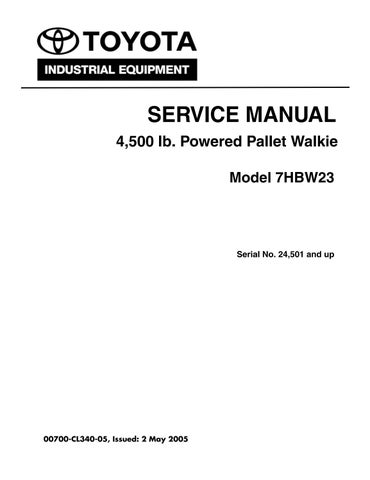2 minute read
Section 5. TroubleshootingToyota Model 7HBW23 Service Manual
from Toyota Forklift 7HBW23 4,500 lb. Powered Pallet Walkie Service Manual SN 24501 and up - PD DOWNLOAD
Control Handle Display and Programming
NOTE: All parameters can be viewed; however, not all parameters can be changed. Individual operator parameters (1 through 5) may or may not be accessed, depending on the value of parameter 39.
Service Parameter Display
When parameters 1 thru 5, and 10 are viewed with the service key, both the parameter number (left side of display) and the 1st operator number (right side of display) are shown.
As the service parameter number display progresses through parameters 1, 2 ..., 10 the display will roll over to the next operator (the operator number increases). If a parameter is changed, it is valid only for the operator shown. After all operators and operator parameters are scrolled through, service parameters 11 thru 40 are displayed.
To quickly display/access a service parameter rotate the thumb control away from the forks (sequence backwards through the parameters/operators).
Setting Individual PIN-key codes
1.Connect the service key at J41. See “Special Tools” on page3-4. Make sure that the Master Control ON/OFF switch is ON.
2.Enter Special Truck Mode. See “Special Truck Mode” on page5-9.
3.Press and hold the horn button until “P ” is displayed. The parameter control indicator (wheel icon) is illuminated. See Figure5-4. If the horn button is released at the wrong time, turn the truck OFF and start over.
4.Use the thumb control to scroll through the service parameters. While the thumb control is held and briefly after it is released, both the parameter number (on the left side of the display) and the operator number (on the right-this only occurs if the service key is connected) are displayed. Stop (release the thumb control) at parameter 10 (PIN-key code) (See “Parameter 10” on page5-20.) for the 1st operator; the default value of “1” will be displayed.
5.Press the horn button once to access this parameter. The parameter symbol on the display flashes. Now you can make changes to the value of the 1st operator’s PIN-key code.
Changing the 1st operator’s PIN-key code will alter default operation. You will not be able to press “1” and green ON (I) to power the truck unless a operator’s PIN-key code is set to a value of “1.”
6.Rotate the thumb control in fork direction to increase the PIN-key code value, or in operator direction to decrease the value. Holding the thumb control in a direction for a time will help quickly advance to larger numbers (for example, codes greater than 100). The PIN-key code can be from one to four digits long. Release the thumb control when the desired value is reached.
7.Press the horn button again to confirm the new PIN-key code value. The parameter symbol on the display stops flashing.
8.To enable additional operators; rotate the thumb control in the fork direction to roll over to the 2nd operator, and stop at parameter 10. The default value of “0” will be displayed. Follow the previous steps for the desired number of different PIN-key codes you want to set up. There are a total of ten operators.
NOTE: Disabling all operators (all PIN-key code values = 0) prohibits truck operation without the service key.
NOTE: Use unique PIN-key codes to avoid confusion. If two operators have the same PIN-key code, the higher number operator’s parameters will be used. For example if both the 1st and 2nd operator PIN-key code is 1111, and the 1st operator’s max speed is 80% and the 2nd operator’s max speed is 90%, when someone logs in with 1111 the max speed used will be 90%.