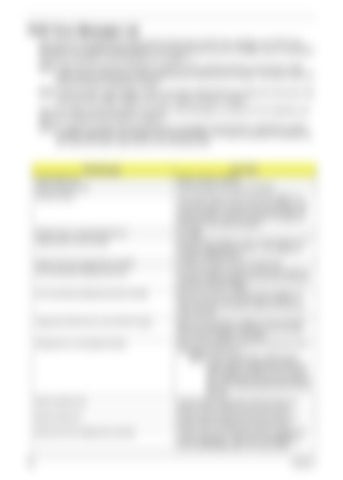POST Error Messages List If you cannot run the diagnostics program tests but did receive a POST error message, use “POST Error Messages List” to diagnose system problems. If you did not receive any error message, look for a description of your error symptoms in “Error Symptoms List” on page 71. NOTE: When you have deemed it necessary to replace an FRU, and have done so, you must run a total system check to ensure that no other activity has been affected by the change. This system check can be done through the diagnostics program. NOTE: Check all power supply voltages, switch, and jumper settings before you replace the main board. Also check the power supply voltages if you have a “system no-power” condition. If you are unable to correct the problem by using the “BIOS Messages List” table and “Error Symptoms List” table, go to “Undetermined Problems” on page 75. NOTE: To diagnose a problem, first find the BIOS error messages in the left column. If directed to a check procedure, replace the FRU indicated in the check procedure. If no check procedure is indicated, the first Action/FRU listed in right column is the most likely cause.
BIOS Messages
Action/FRU
CMOS Battery Bad
Battery should be replaced
CMOS Checksum Error
Check the battery and replace if necessary.
Disk Boot Failure
Insert system disk into Drive (A:)and press e.If you assumed the system would boot from the hard drive, make sure the controller is inserted correctly and all cables are properly attached. Also be sure the disk is formatted as a boot device. Then reboot the system.
Diskette Drives or Types Mismatch Error
Run Setup
Display Switch Is Set Incorrectly
Determine which setting is correct, and then either turn off the system and change the jumper, or enter Setup and change the VIDEO selection.
Display Type Has Changed Since Last Boot
Configure the system for the new display type/
Error Encountered Initializing Hard Drive
Be sure the adapter is installed correctly and all cables are correctly and firmly attached. Also be sure the correct hard drive type is selected in Setup.
Error Encountered Initializing Hard Disk Controller
Make sure the cord is correctly and firmly installed in the bus. Be sure the correct hard drive type is selected in Setup. Also check if any jumper needs to be set correctly on the hard drive.
Floppy Disk CNTRLR Error or No CNTRLR Present
Make sure the controller is installed correctly and firmly. If there are no floppy drives installed, be sure the Diskette Drive selection in Setup is set to None.
Keyboard Error or No Keyboard Present
Make sure the keyboard is attached correctly and no keys are pressed during the boot.
NOTE: If you are purposely configuring the system without a keyboard, set the error halt condition in Setup to HALT ON ALL, BUT KEYBOARD.This will cause BIOS to ignore the missing keyboard and continue the boot.
69
Memory Address Error
Use this location along with the memory map for your system to find and replace the bad memory chips.
Memory Parity Error
Use this location along with the memory map for your system to find and replace the bad memory chips.
Memory Size Has Changed Since Last Boot
In EISA mode, use Configuration Utility to reconfigure the memory configuration. In ISA mode, enter Setup and enter the new memory size in the memory fields.
Chapter 4