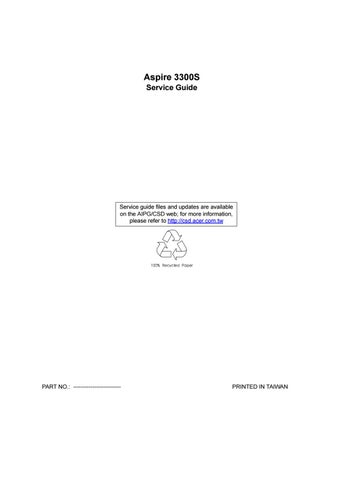7 minute read
Error Symptoms List
NOTE: To diagnose a problem, first find the error symptom in the left column. If directed to a check procedure, replace the FRU indicated in the check procedure. If no check procedure is indicated, the first Action/ FRU listed in right column is the most likely cause.
Error Symptom
Processor / Processor Fan Action/FRU
NOTE: Normally, the processor fan should be operative, and the processor clock setting should be exactly set to match its speed requirement before diagnosing any processor problems.
Processor fan does not run but power supply fan runs. 1. Ensure the system is not in power saving mode. See “Power
Management” in chapter 2. 2. With the system power on, measure the voltage of processor fan connector. Its reading should be +12Vdc. Its reading should be +12Vdc. If the reading shows normal, but the fan still does not work, then replace a good fan. 3. Main board.
Processor test failed.
1. Processor. 2. Main board. Main board and Memory NOTE: Ensure the memory modules are installed properly and the contact leads are clean before diagnosing any system problems.
Memory test failed. 1. See "Memory" 2. Main board
Incorrect memory size shown or repeated during POST. 1. Insert the memory modules in the DIMM sockets properly, then reboot the system. 2. Memory module. 3. Main board.
System works but fails to enter power saving mode when the Power Management Mode is set to Enabled.
1. Enter BIOS Setup and load default settings. In Windows Systems, check settings in Power Management Property of Control Panel. 2. Reload software from Recovery CD. Blinking cursor only; system does not work. 1. Diskette/IDE drive connection/cables 2. Diskette/IDE disk drives 3. See “Undetermined Problems”. 4. Main board Diskette Drive
NOTE: Ensure the diskette drive is auto-setting in BIOS Setup and its read/write head is clean before diagnosing any diskette drive problems.(If only one drive is installed, please make sure the drive is connected to master connector or the drive is set to master.)
Media and drive are mismatched. 1. Ensure the diskette drive is configured correctly in the Disk Drives of BIOS Setup. 2. Ensure the diskette drive is correctly formatted. 3. Diskette drive connection/cable 4. Diskette drive 5. Main board Diskette drive does not work. 1. Ensure the diskette drive is not set to None in the Disk Drives of BIOS Setup. 2. Diskette drive power 3. Diskette drive connection/cable 4. Diskette drive 5. Main board Diskette drive read/write error. 1. Diskette. 2. Ensure the diskette drive is not set to Write protect in the Security Options of BIOS Setup. 3. Diskette drive cable. 4. Diskette drive. 5. Main board.
Error Symptom Diskette drive LED comes on for more than 2 minutes when reading data. 1. Diskette 2. Diskette drive connection/cable 3. Diskette drive 4. Main board
Diskette drive LED fails to light, and the drive is unable to access for more than 2 minutes.
1. Diskette 2. Diskette drive power 3. Diskette drive connection/cable 4. Diskette drive 5. Main board Diskette drive test failed. 1. Diskette 2. Diskette drive 3. Diskette drive cable 4. Main board Hard Disk Drive
NOTE: Ensure hard disk drive is configured correctly in BIOS Setup, cable/jumper are set correctly before diagnosing any hard disk drive problems. (If only one drive is installed, please make sure the drive is connected to master connector or the drive is set to master.)
Hard disk drive test failed. 1. Enter BIOS Setup and Load default settings. 2. Hard disk drive cable. 3. Hard disk drive. 4. Main board. Hard disk drive cannot format completely. 1. Enter BIOS Setup and Load default settings. 2. Hard disk drive cable. 3. Hard disk drive. 4. Main board. Hard disk drive has write error. 1. Enter BIOS Setup and Load default settings. 2. Hard disk drive.
Hard disk drive LED fails to light, but system operates normally.
1. With the system power on, measure the voltage of hard disk LED connector. 2. Hard drive LED cable. CD/DVD-ROM Drive NOTE: Ensure CD/DVD-ROM drive is configured correctly in BIOS Setup, cable/jumper are set correctly and its laser beam is clean before diagnosing any CD/DVD-ROM drive problems.
CD/DVD-ROM drive LED doesn't come on but works normally. CD/DVD-ROM drive LED flashes for more than 30 seconds before LED shutting off.
Software asks to reinstall disc. Software displays a reading CD/DVD error. CD/DVD-ROM drive cannot load or eject when the system is turned on and its eject button is pressed and held. 1. CD/DVD-ROM drive
1. CD/DVD-ROM may have dirt or foreign material on it. Check with a known good disc. 2. CD/DVD-ROM is not inserted properly. 3. CD/DVD-ROM is damaged.
1. Disconnect all cables from CD/DVD-ROM drive except power cable, then press eject button to try to unload the disk. 2. CD/DVD-ROM drive power. 3. CD/DVD-ROM drive
CD/DVD-ROM drive does not read and there are no messages are displayed. 1. CD may have dirt or foreign material on it. Check with a known good disc. 2. Ensure the CD/DVD-ROM driver is installed properly. 3. CD/DVD-ROM drive.
CD/DVD-ROM drive can play audio CD but no sound output.
1. Ensure the headphone jack of the CD/DVD-ROM has an output. 2. Turn up the sound volume. 3. Speaker power/connection/cable. 4. CD/DVD-ROM drive. Real-Time Clock Real-time clock is inaccurate. 1. Ensure the information in the Date and Time of BIOS Setup is set correctly. 2. RTC battery. 3. Main board
Audio software program invokes but no sound comes from speakers.
Modem ring cannot wake up system from suspend mode.
Data/fax modem software program invokes but cannot receive/send data/fax Fax/voice modem software program invokes but has no sound output. (Data files are received normally; voice from modem cannot be produced, but system sound feature works normally.)
Audio 1. Speaker power/connection/cable.
Modem 1. For the External Modem, make sure Power on By Ring in BIOS
Setup or Power Management is set to Enabled. For the PCI modem, make sure Wake up by PCI card is set to Enabled. 2. If PCI modem card is used, reinsert the modem card to PCI slot firmly or replace the modem card. 3. In Win 98, ensure the telephone application is configured correctly for your modem and set to receive messages and/or fax. 1. Ensure the modem card is installed properly.
1. Ensure the modem voice-in cable from modem adapter card to main board
Video and Monitor
Video memory test failed.
Video adapter failed. 1. Remove all non-factory-installed cards. 2. Load default settings (if screen is readable). 3. Main board
Display problem: - Incorrect colors No high intensity Missing, broken, or incorrect characters Blank monitor(dark) Blank monitor(bright) Distorted image Unreadable monitor Other monitor problems 1. Monitor signal connection/cable. 2. Monitor 3. Video adapter card 4. Main board
Display changing colors. 1. Monitor signal connection/cable 2. Monitor 3. Main board
Display problem not listed above (including blank or illegible monitor). 1. “Monitor". 2. Load default settings (if screen is readable). 3. Main board
Parallel/Serial Ports Execute “Load BIOS Default Settings” in BIOS Setup to confirm ports presence before diagnosing any parallel/serial ports problems. Serial or parallel port loop-back test failed. 1. Make sure that the LPT# or COM# you test is the same as the setting in BIOS Setup. 2. Loop-back. 3. Main board. Printing failed. 1. Ensure the printer driver is properly installed. Refer to the printer service manual. 2. Printer. 3. Printer cable. 4. Main board. Printer problems. 1. Refer to the service manual for the printer. Keyboard Some or all keys on keyboard do not work. 1. Keyboard Power Supply
Pressing power switch does not turn off system. (Only unplugging the power cord from electrical outlet can turn off the system.) Pressing power switch does not turn on the system.
Executing software shutdown from Windows98 Start menu does not turn off the system. (Only pressing power switch can turn off the system). 1. Ensure the Power Switch < 4 sec. in BIOS Setup of Power
Management is not set to Instant-off. 2. Power switch cable assembly 1. Ensure the power override switch (situated at the back of the machine, just above the connector for the power cable) is not set to OFF. 2. Power switch cable assembly. 1. Load default settings. 2. Reload software from Recovery CD.
No system power, or power supply fan is not running.
1. Power Supply 2. Main board Other Problems Any other problems. 1. Undetermined Problems