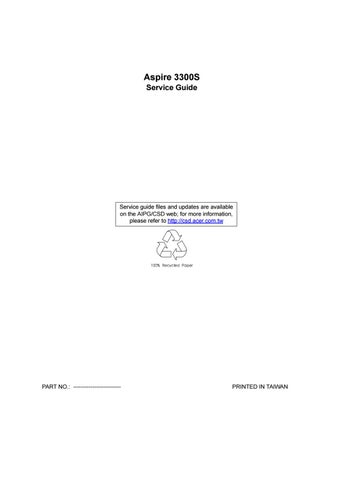1 minute read
Set Supervisor/User Password
When you choose to set supervisor password, a message as below will appear on the screen:
At the prompt, type your password. Your password can be up to six characters in length. After typing the password, press “Enter”. At the next prompt, re-type your password and press “Enter” again to confirm the new password. After the password entry, the screen automatically reverts to the main screen. To disable the password, press “Enter” when prompted to enter the password. The following screen will display a message confirming that the password has been disabled.


At the prompt, type your password. Your password can be up to six characters in length. After typing the password, press “Enter”. At the next prompt, re-type your password and press “Enter” again to confirm the new password. After the password entry, the screen automatically reverts to the main screen. To disable User Password, press “Enter” when prompted to enter the password. The following screen will display a message confirming that the password has been disabled.