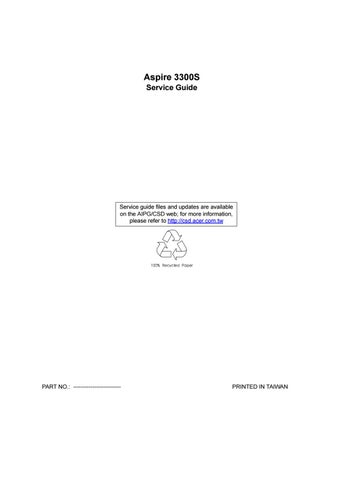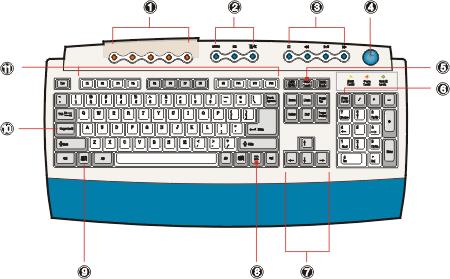
2 minute read
Keyboard
The keyboard has full-sized keys that include separate cursor keys, two Windows keys, and twelve function keys.
No. Component Description 1 Programmable keys Help you directly access a URL (Web site) or launch any program, file, or application in your system. The fifth key is set to launch the media player. To configure the settings of each key, right-click on the Magic Keyboard icon located on your Windows desktop. 2 Internet/Suspend keys Consist of three buttons: • Email : launches the email application that came bundled with your system. • Web browser : launches the browser application that came bundled with your system. • Suspend/Resume : puts the system to sleep when pressed. To wake up the system press it again. 3 Multimedia keys Allow you to do the following: • Play/Pause button : press to start playing the audio track or video file. Press again to pause. • Stop Button : press to stop playing the audio track or video file. • Forward Button : press to skip forward to the next track or file and start playing. • Backward button : press to skip backward to the previous track or file and start playing.
4
5
6
7
8 No. Component
Volume control/Mute knob Description
Controls the speaker volume. Turn it clockwise or counterclockwise to adjust the volume. Press it to toggle between mute and sound.
Scroll Lock
Num Lock When activated, the screen moves one line up or down when you press the up arrow or down arrow respectively. Take note that [may not work with some applications. When activated, the keypad is set to numeric mode, i.e., the keys function as a calculator (complete with arithmetic operators such as +, -, * and /).
Cursor keys Also called arrow keys, let you move the cursor around the screen. They serve the same function as the arrow keys on the numeric pad when the ] is toggled off. Application key Opens the applications context menu (same function as clicking the right button of the mouse).
9
10
11 Windows logo key Start button. Combinations with this key perform special functions, such as:
• Windows + Tab: Activates the next Taskbar button • Windows + E: Explore My Computer • Windows + F: Find Document • Windows + M : Minimize All • Shift + Windows + M: Undo Minimize All • Windows + R: Displays Run dialog box
Caps lock When activated, all alphabetic characters typed appear in uppercase (same function as pressing j + <letter>).
Function keys Access most of the computer's controls like screen brightness, volume output and the BIOS utility.