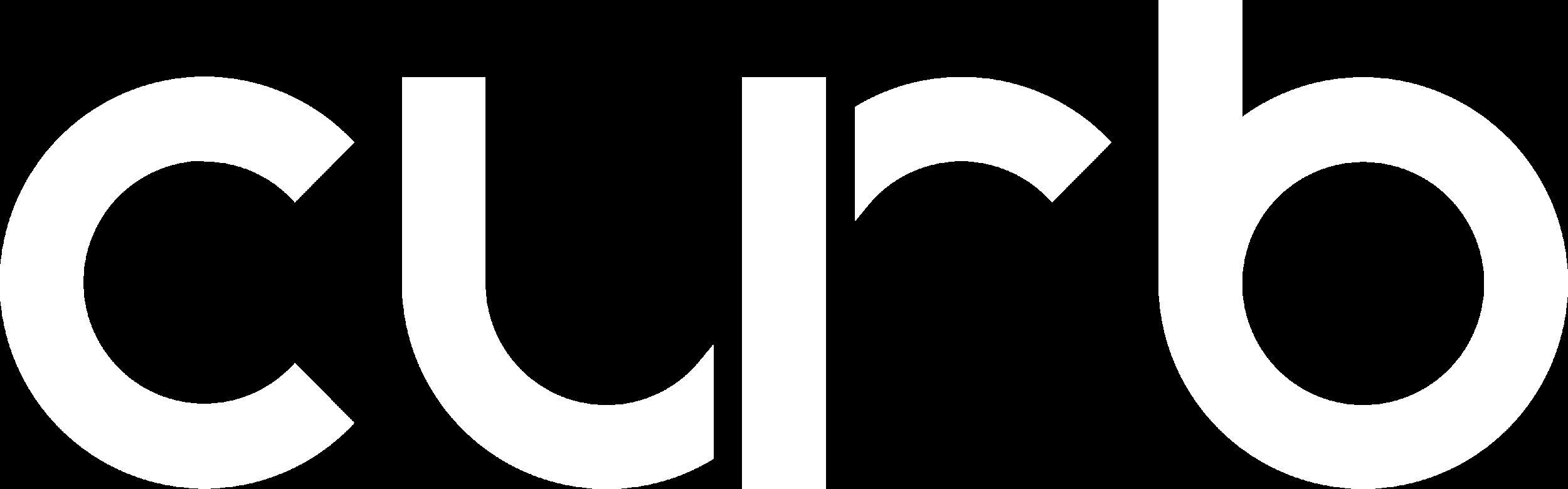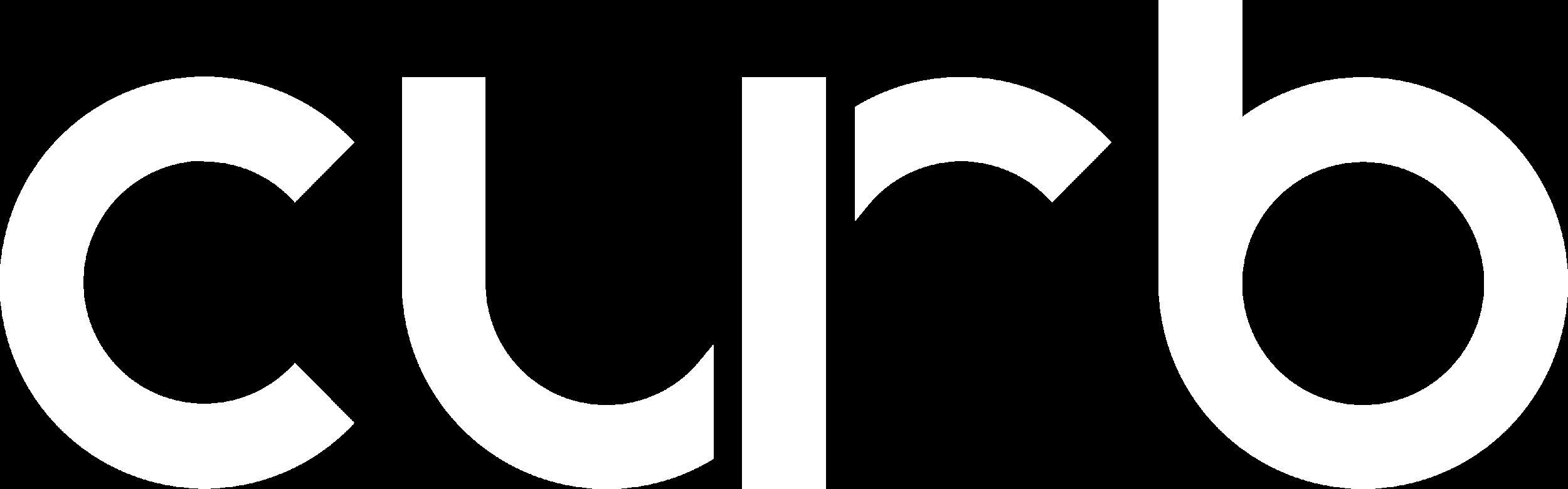
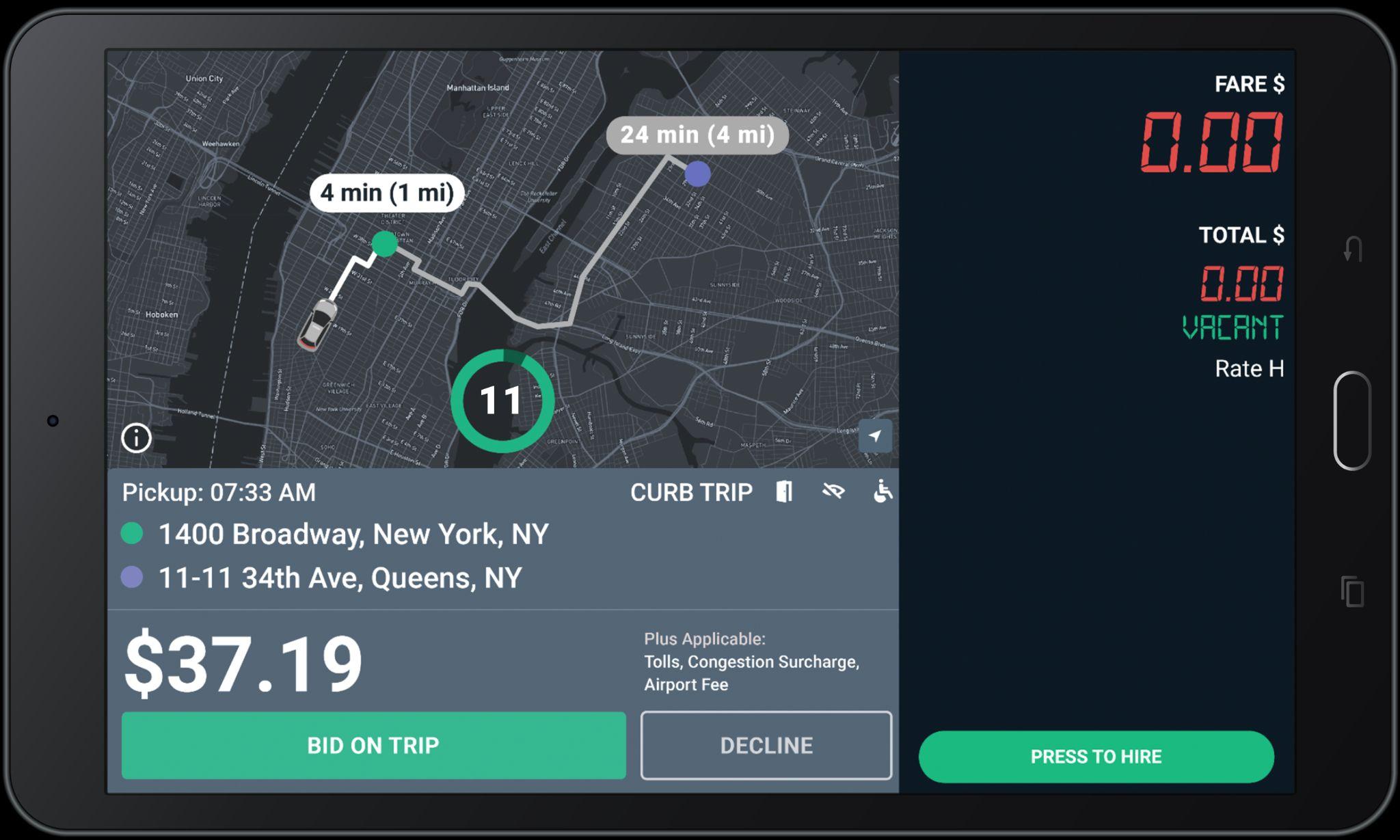


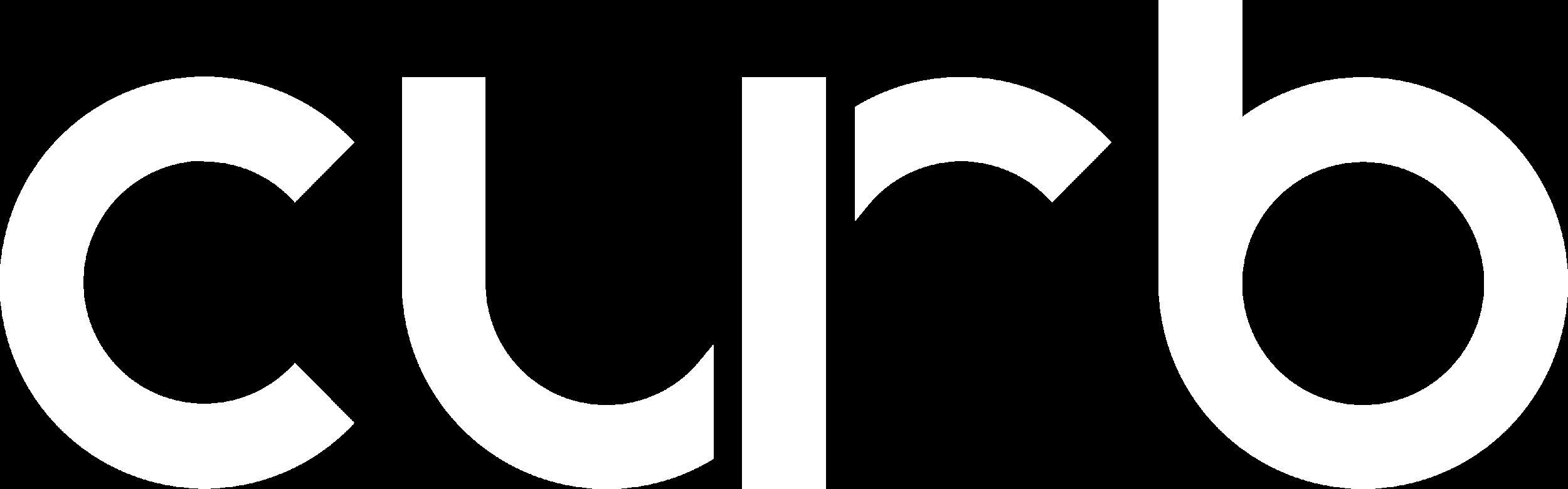
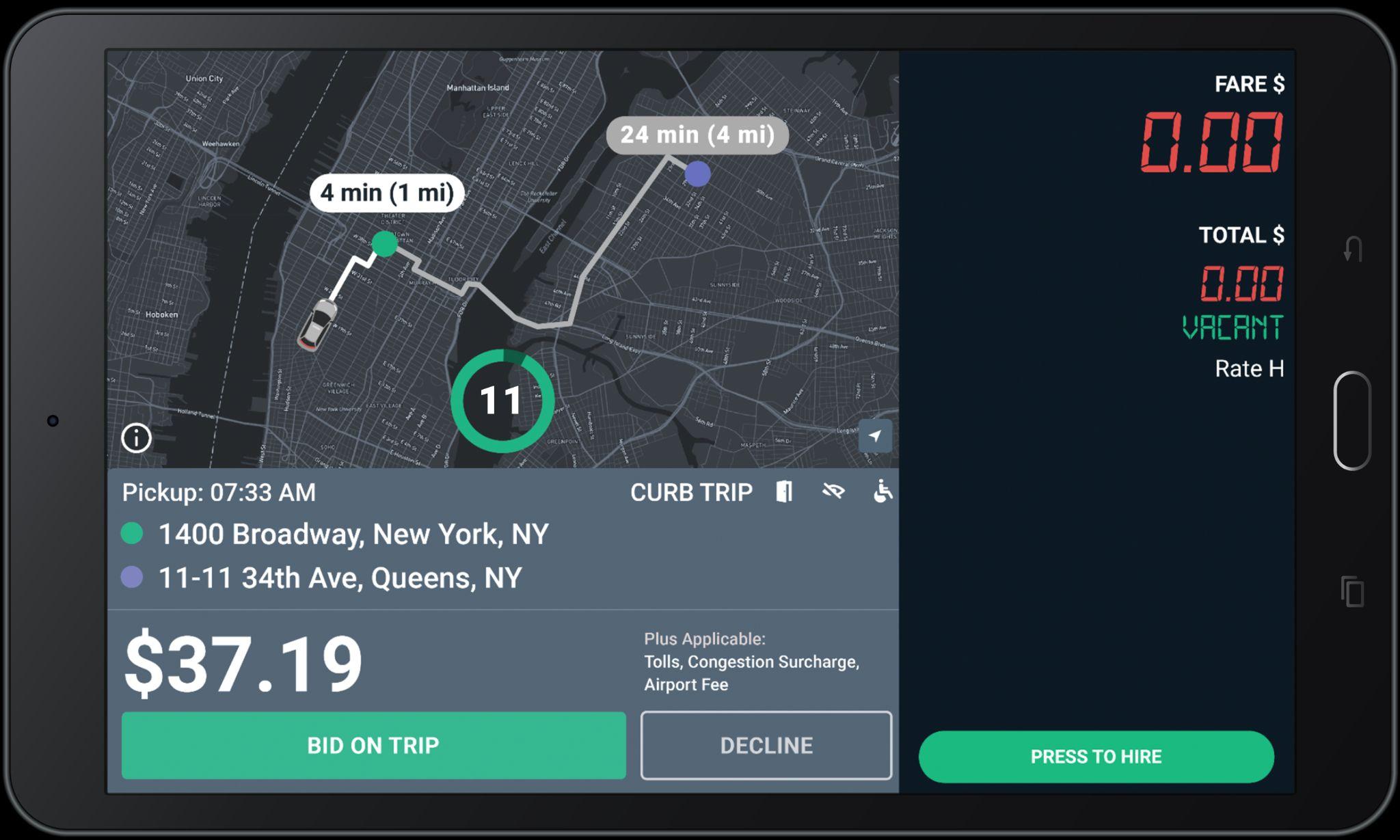

● First-Hand Alerts: Stay informed about increased demand, bonuses, and important updates.
● Easy Support Access: Chat directly with our support team for assistance with payments, trip issues, training, and more!
● Track Trips & Earnings: Easily view your trip history and recent earnings. You can also view pay statements directly on the app.
● Update Your Profile: Quickly upload and manage photos and important documents.



1. Limit your cancellations. Always read offer card details carefully before accepting.
2. Refrain from completing trips without picking up passengers.
3. Make sure you start trips at the pick up location and end trips at the drop off location.
4. Avoid complaints and negative feedback from passengers.
5. Refrain from converting eHail trips to street hail.
6. Continue to maintain an acceptance rate above 10%.

You will be warned once via email before you are suspended. After the second violation your eHail ability will be turned off. You will need to complete a reinstatement program to be considered.


● You will receive an email and SMS monthly with amount of earnings foregone by not accepting eHail offers.
● This will assist in showing you how much
ADDITIONAL money was left on the table by not accepting your eHail offers.


Month over month, we see a 15% driver cancelation rate after accepting trips.
Why is it important?
This creates a bad passenger experience & does not meet industry standard expectations.

Did you know?
There is a ‘Decline’ button on all offers. Please read all trip details before accepting a trip offer, cancelling after accepting may lower your driver score.



EARN MORE WITH EHAIL
On average, Curb e-hail passengers tip 22% on all trips!

Remember:

● Curb does NOT reward offers to the fastest driver to tap Accept!
● Curb rewards offers to the closest driver.
● Take your time observing with the bid time given.





The offer card shows time (min) and distance (mi) to the requested pickup location.

Drop-off
The offer card also shows the drop-off address.
When you get an e-hail, this screen will pop-up in your tablet.

The Fare for the trip does not include Tolls, Fees, or Surcharges (if applicable).

Bid only on the trips you really want to take.
The timer shows the number of seconds you have to “Bid on Trip” or “Decline” before the offer expires.
You do NOT need to hurry!

Updated Offer Screen: Fare Bonus

Fare Bonus
Green fares with an up arrow indicate that Curb has added a bonus to the fare for this trip.

All bids are accepted until the timer expires. Please read the offer carefully before bidding.


Trips are awarded to closest driver after the countdown reaches 0, NOT first to press Bid.


Once you are assigned a trip, you can use the Chat button to communicate with passengers.

When you tap on “Chat” button, these message options will pop-up in your tablet.

Simply tap and send the message that best suits your needs.

If you win the bid, you will see the “Pick Up” screen
Cross Streets
Cross streets for the pickup address are provided below the address.
Dial the Support number and give the agent the Ride ID for help with a ride.

Call Passenger
Dial this number to call the passenger. Pleasedonot messageorSMS riders.
Navigate
Tap “Navigate” to use the to get to the Pick-Up location.

Once you arrived and confirmed your passenger, tap Start Trip
Meter Off
Meter will be marked as “OFF” for the duration of your trip.

Once your passenger is confirmed, tap Start Trip.

Streets
Tap here to see the cross streets for the drop-off address.
For Flat Fare trips, “CURB” will display under “FARE”
Additional Fees Applicable Tolls, and Congestion Surcharge.

Trip Complete
Tap here to complete the trip and see your Trip Summary.
Navigate
Tap “Navigate” to use the Google maps to get to the drop-off location.

The Grand Total may be subject to post-trip adjustments
This is the Upfront Fare shown when the trip was offered to you.
This is the total of the fare, plus all tolls, surcharges, and tip.

For certain trips, Tips may be added by passengers AFTER the trip ends. All trips are reviewed for actual Tolls and Surcharges incurred. Check the Curb Driver App for final Grand total amount.

The green Upfront Fare shown when the trip was offered to you included the Fare Bonus.
The amount of the bonus is shown in parentheses ($3.00 for this example).

The Grand Total is shown in green to indicate a Fare Bonus was included.

Where can I see my tips for past trips?








Tips that occur after a ride has been completed will be displayed on your trip history page.
Trips that have had a tip added will be marked with a yellow check icon (as you can see in the photos).



Tips that occur after a ride has been completed will be displayed on your trip history page.
Trips that have had a tip added will be marked with a yellow check icon (as you can see in the photos).






You will be notified in drop-off details if you have been assigned

Once the Next Trip has been assigned, it will be added to your drop-off details.

You will be notified in drop-off details if you have been assigned

Tap Show details > to review important information about your upcoming trip.


Review Next Trip Details Press “Close” to return to your current trip.

Proceed to Next Trip pickup when your current trip has ended

After you complete your current trip, you will automatically receive the pickup details for your Next Trip!


● What is working well?
● Thoughts on the navigation system?
● What can be improved?

● How frequently are you receiving e-hail rides?
● Main differences between Curb and Uber rides?
● Pain points?

Rider Feedback
● Are passengers respectful when riding with Curb?
● What are riders saying about Curb when they enter your vehicle?
● Pain Points?

● What do you like about Curb’s current support system?
● Do you feel like your issues are solved in a timely manner?
● Pain points?

Curb works best when we understand how our drivers use our platform. The more accurately we can address your feedback, the better we can improve the Curb system.
Feel free to be candid about what you like and dislike about the Curb system. If something isn’t currently offered on Curb that you would like to see, please let us know! We want to hear from you.