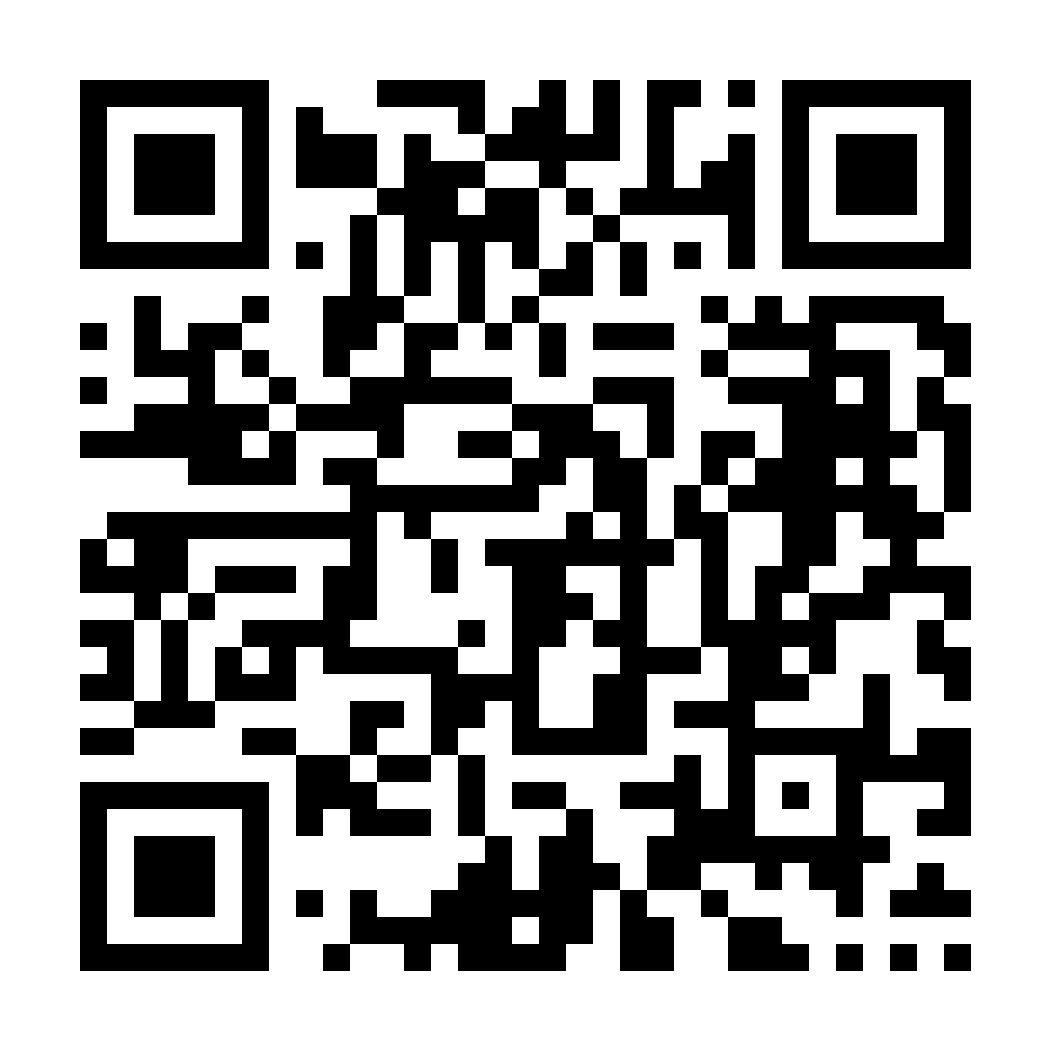After starting shift, the app is available for eHail job offers. Job offers will be displayed on the Jobs screen.

In addition to addresses, each job offers shows:


How long it will take you to get to the pickup location (ETA & Distance).
How long the trip is expected to take from pickup to drop-off. (ETA & Distance)
Tap BID ON TRIP to request the trip.
Green Fares: with a surge or money bag indicate that Curb or one if our partners has added an incentive to your fare for this trip.

All bids are accepted until the timer expires.
Please read the offer carefully before bidding.

Trips are awarded to closest driver after the countdown reaches 0, NOT first to press Bid.

If you win the bid, you will see the “pickup” screen
Onceassignedatrip,pleaseavoidcancelingtoensure agoodpassengerexperience.Repeatedcancellations mayresultinlosingaccesstoe-hailtrips.

Icons indicate important details about the trip, such wheelchair passenger, or airport pickup/drop-off.
The Navigate button opens your preferred navigation app an automatically starts navigation along the trip route.
To communicate with your passenger you can tap on the phone number or use Chat.
Tap ARRIVED when you reach the location and the passenger will be notified that you are on site.

To complete the trip, tap TRIP COMPLETE

To add a manual toll, tap TOLLS. Most toll zones are automatically detected and you will see a toll alert message.
TapNavigateagainto usenavigationtoyour drop-off.

As you are approaching your drop-off, you may get a Next Trip job offer. You receive Next Trip offers when there is a new passenger to pick up who is very close to your drop off.

IfyoubidontheNextTrip offer,youarelikelytobe assigned. Onceassigned,youcanview yourNextTripdetailsandchat orcallthenextpassenger.

The Trip Complete screen gives you a temporary summary of your trip. You can always find your final trip details in Trip History.

Temporary summary

Trip History