





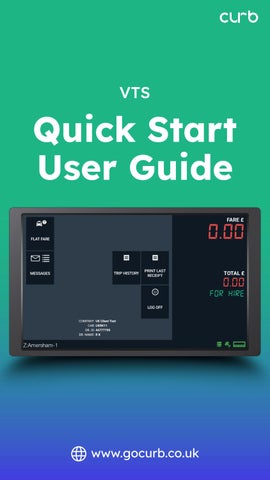






To get started, switch on the taxi ignition. The tablet should start automatically—if you see a charging icon in the middle of the screen, simply press and hold the tablet power button for the tablet to start.
Once the tablet is on, wait for the DASH App to launch automatically.
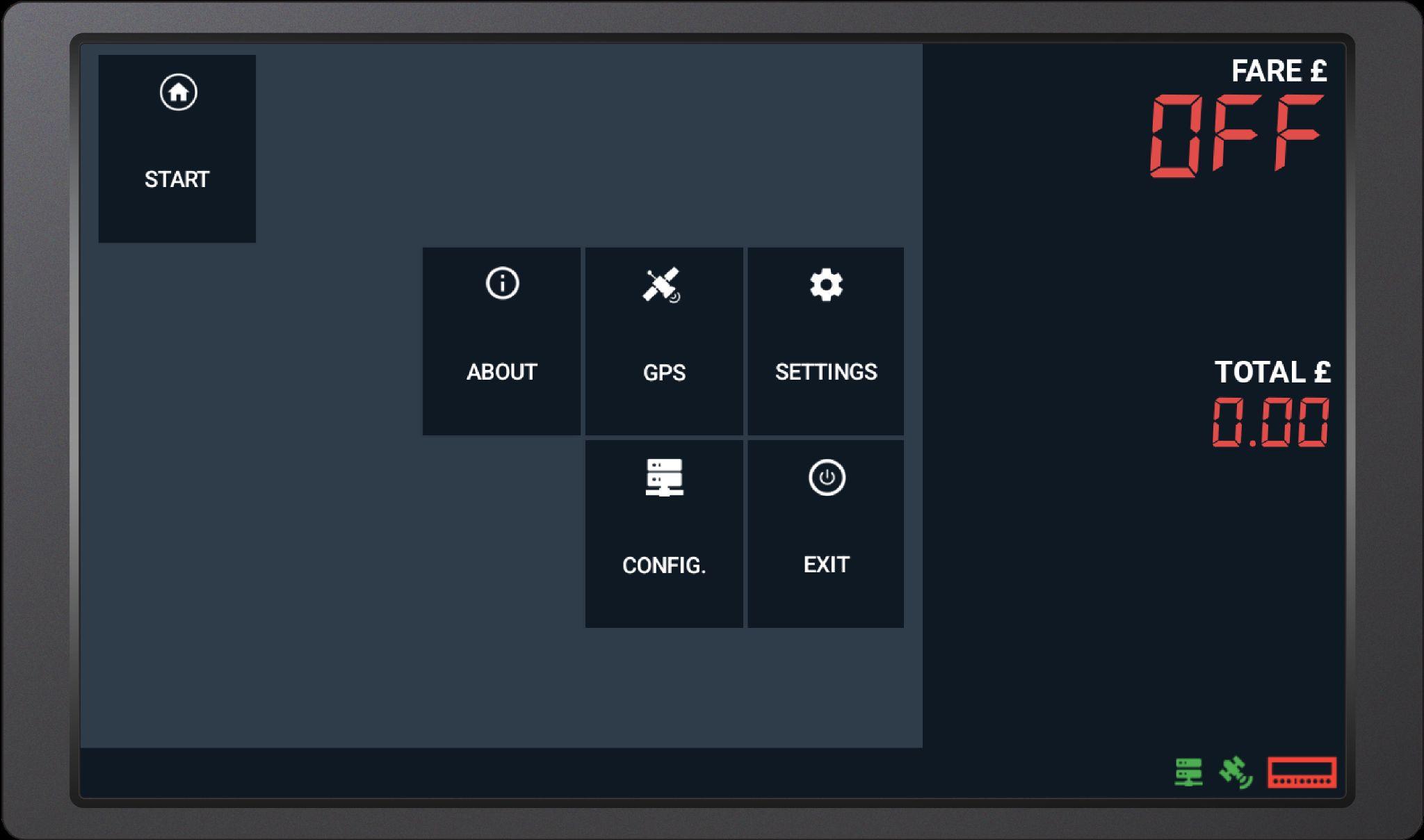

Enter the Driver Number (your badge number), select PIN, and enter your 4 digit PIN.
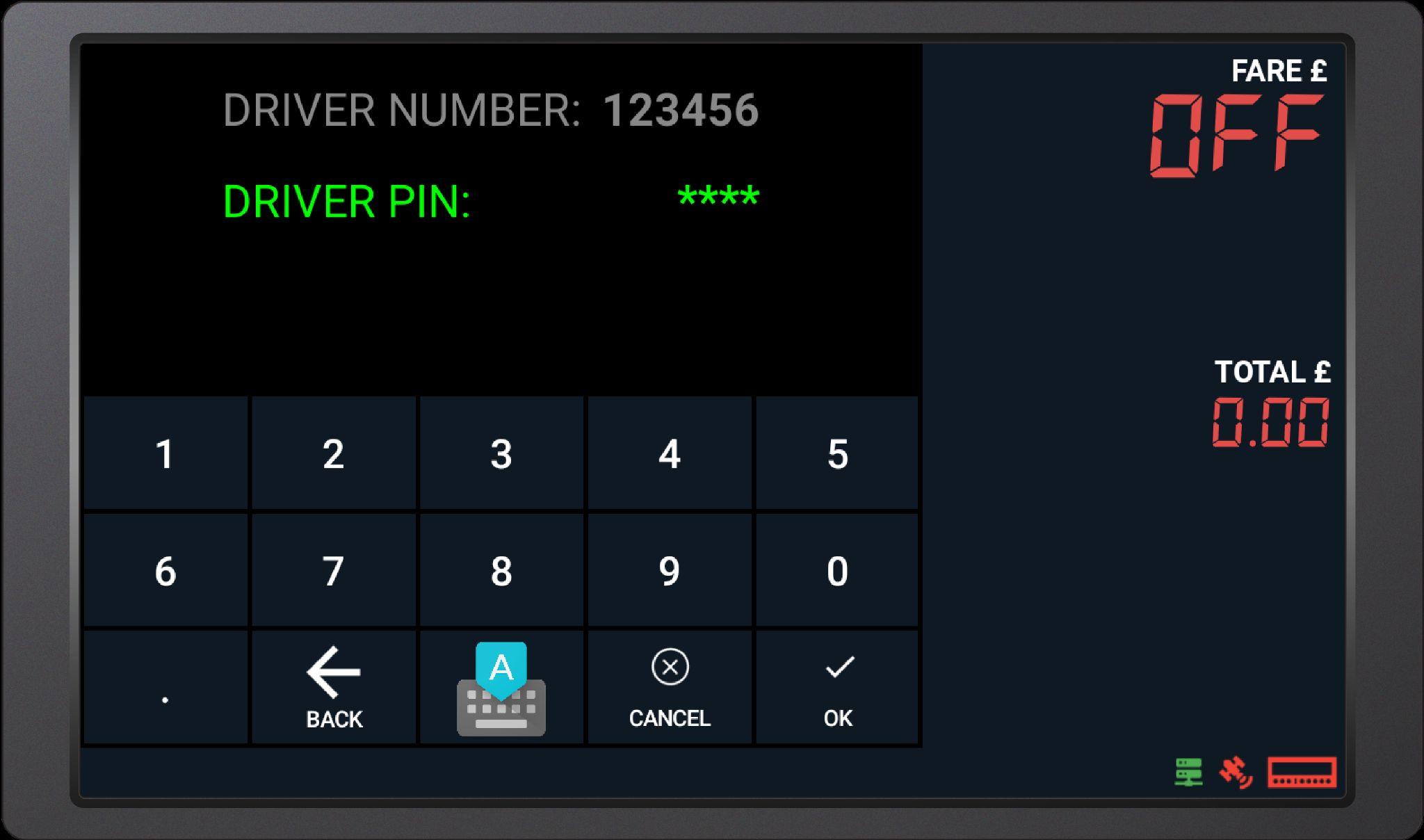

The system will show "Login Success" and connect automatically.

The icons on the bottom-right corner will turn green (Server, GPS, Meter).
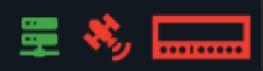
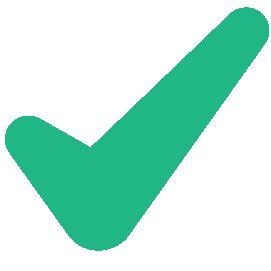
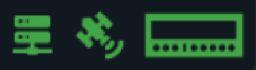

1
Hire the meter by selecting the Hire/Stop button.
2 Stop the meter at the end of the trip by selecting the same Hire/Stop button.
3 The payment terminal will show the metered fare for passenger payment.
4 Tap CLEAR TRIP if the passenger wants to pay by cash.

5 After payment is taken, reset the meter by selecting FOR HIRE.
6 Select PRINT LAST RECEIPT to print a receipt for the passenger. You may also use the PRINT button under Trip History to reprint the receipt.


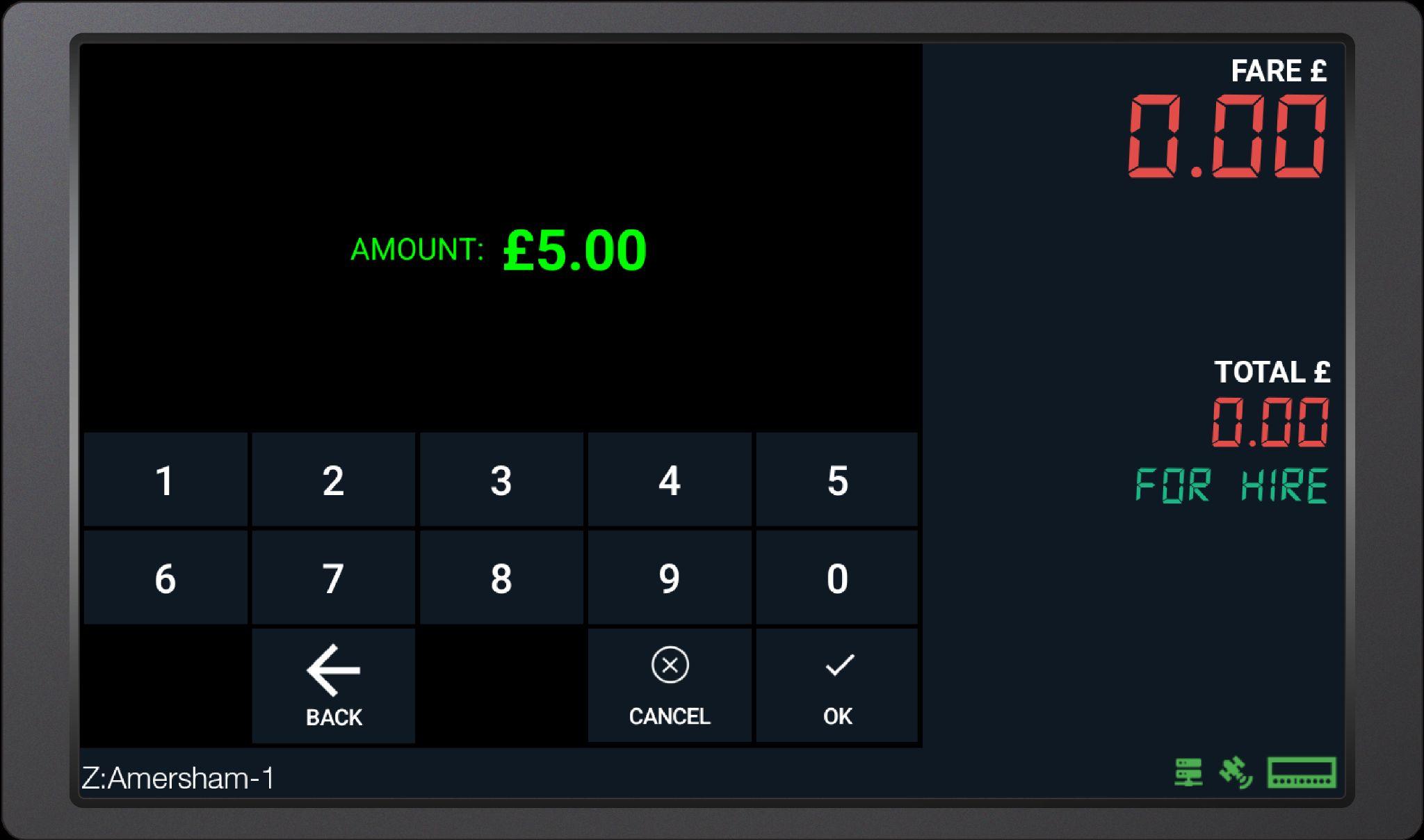

The payment terminal will show the flat rate fare for passenger payment.
5 Tap CLEAR TRIP if the passenger wants to pay by cash.
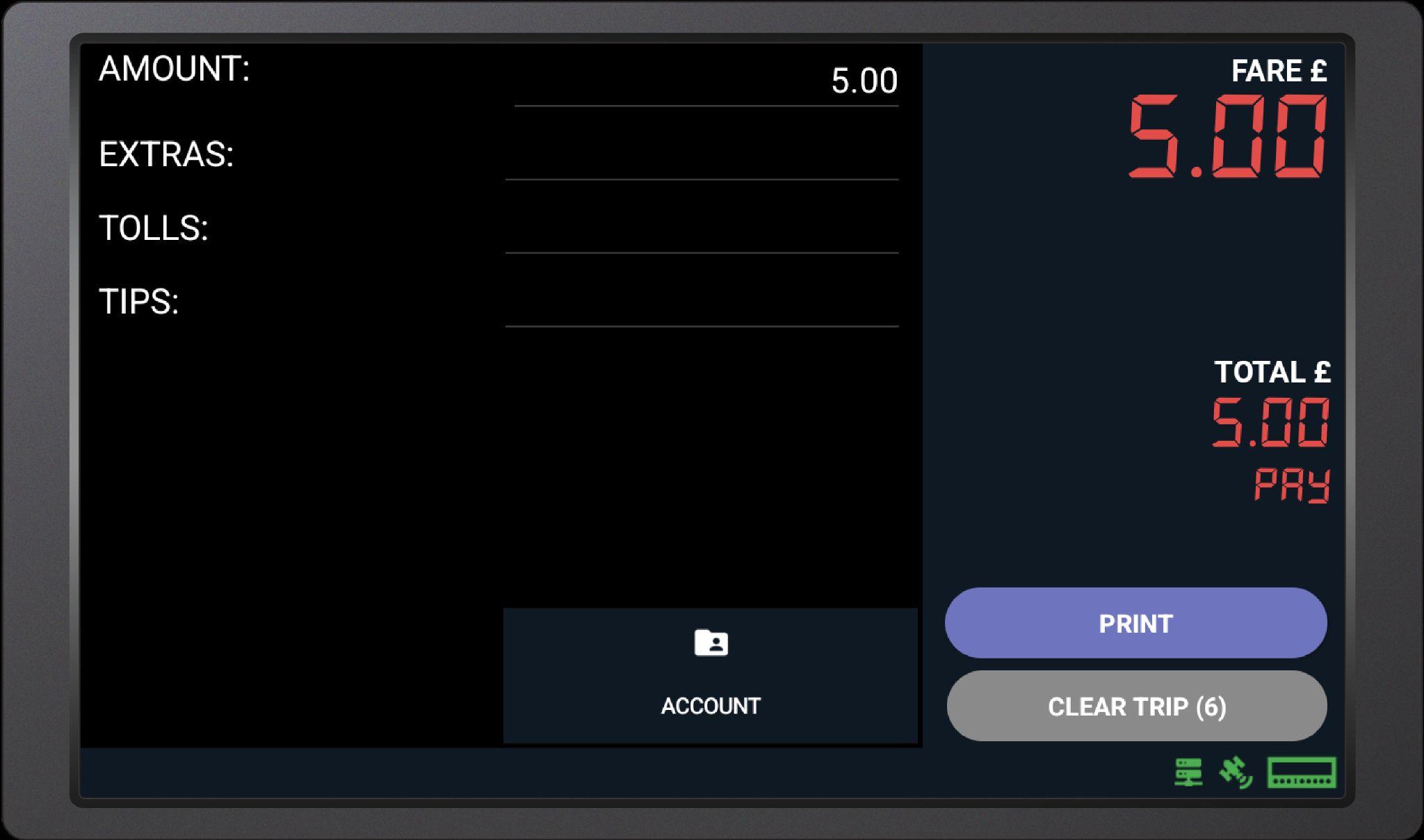
6 Select PRINT LAST RECEIPT to print a receipt for the passenger. You may also use the PRINT button under Trip History to reprint the receipt.


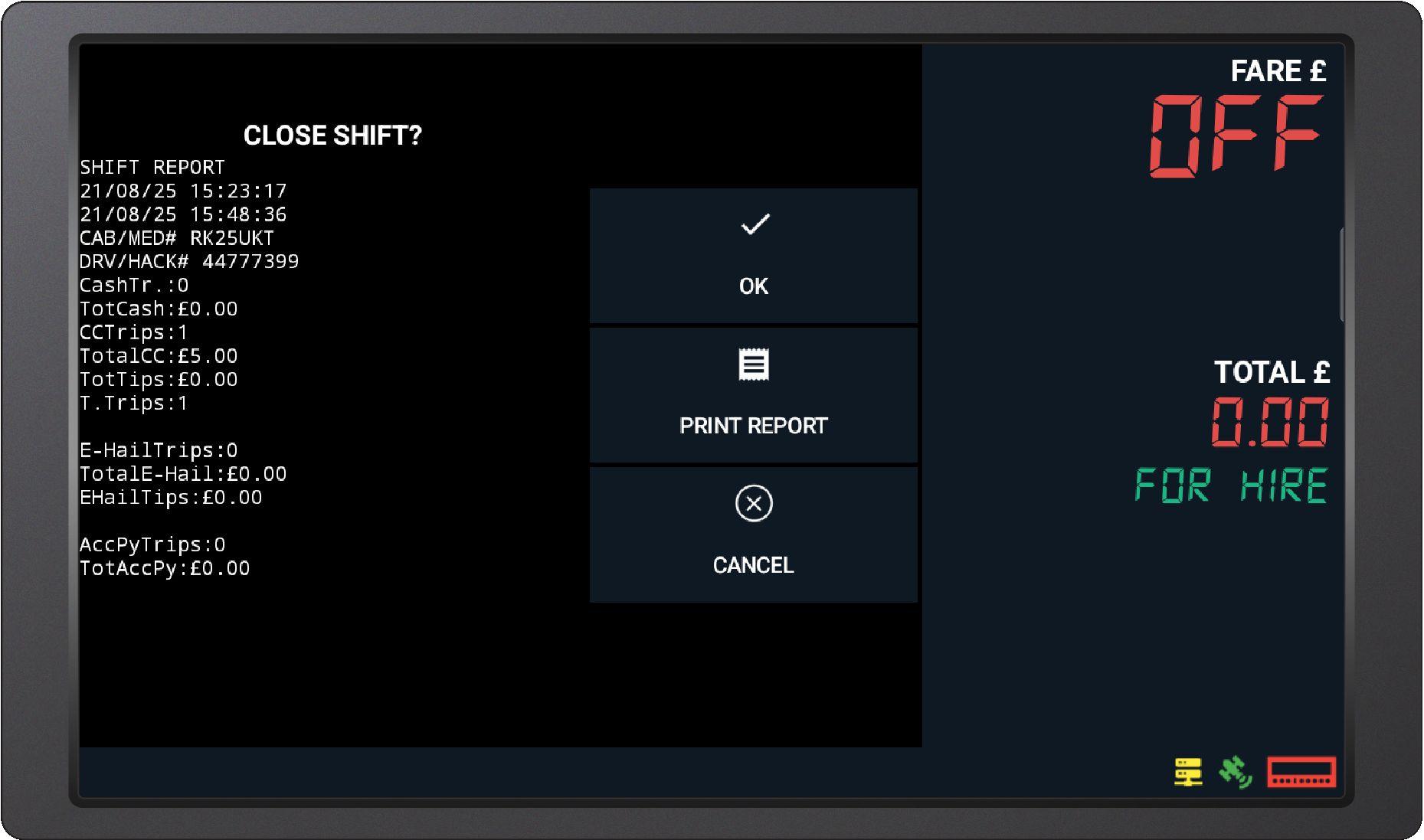

If the tablet shows "No Internet Connection" after attempting to login, Offline Login can be used for up to 48 hours without requiring a mobile data connection.
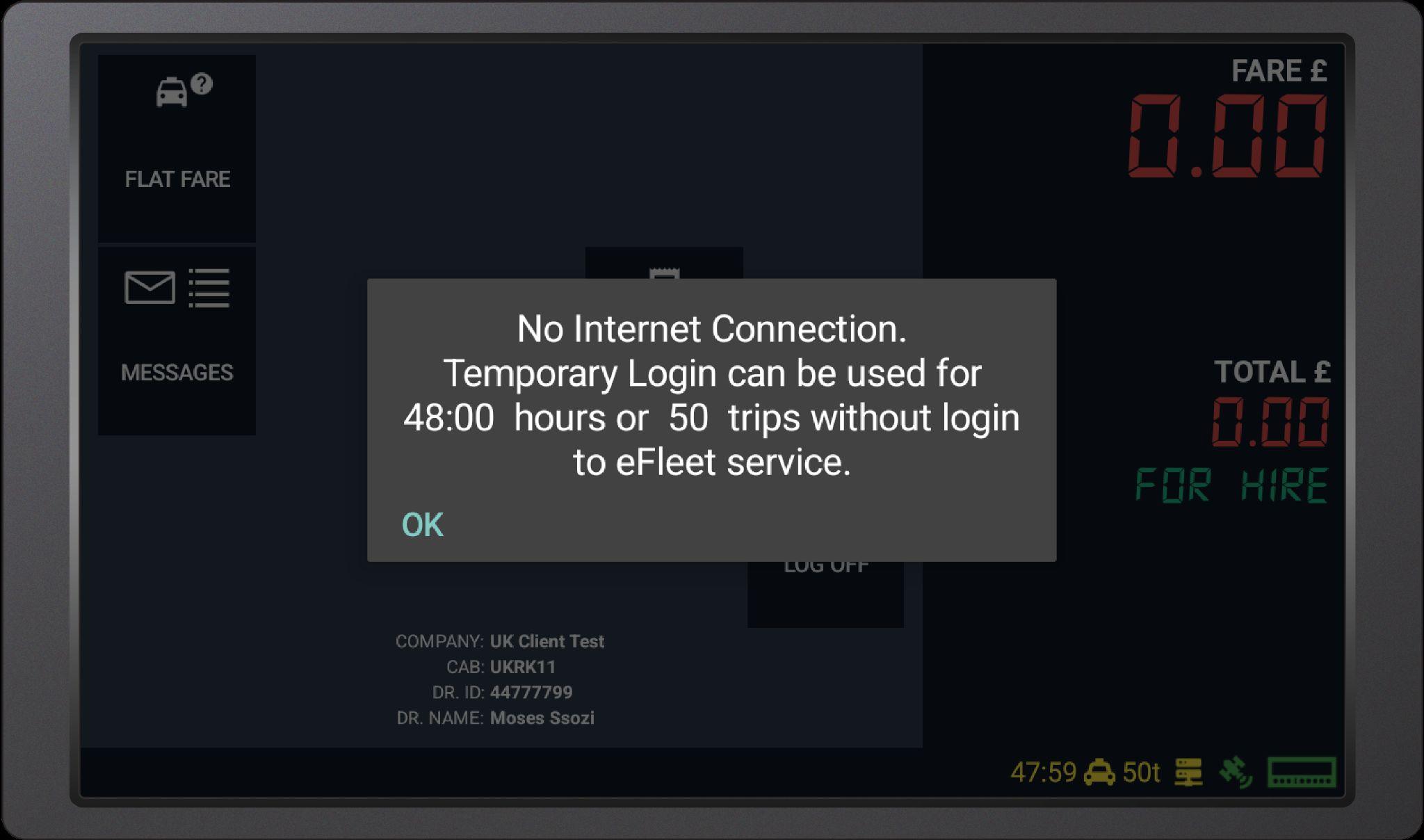
Validate your Driver ID after login to ensure transactions are correctly linked to your

● 48 hours of operation per offline session
● 12 card payments allowed per offline session
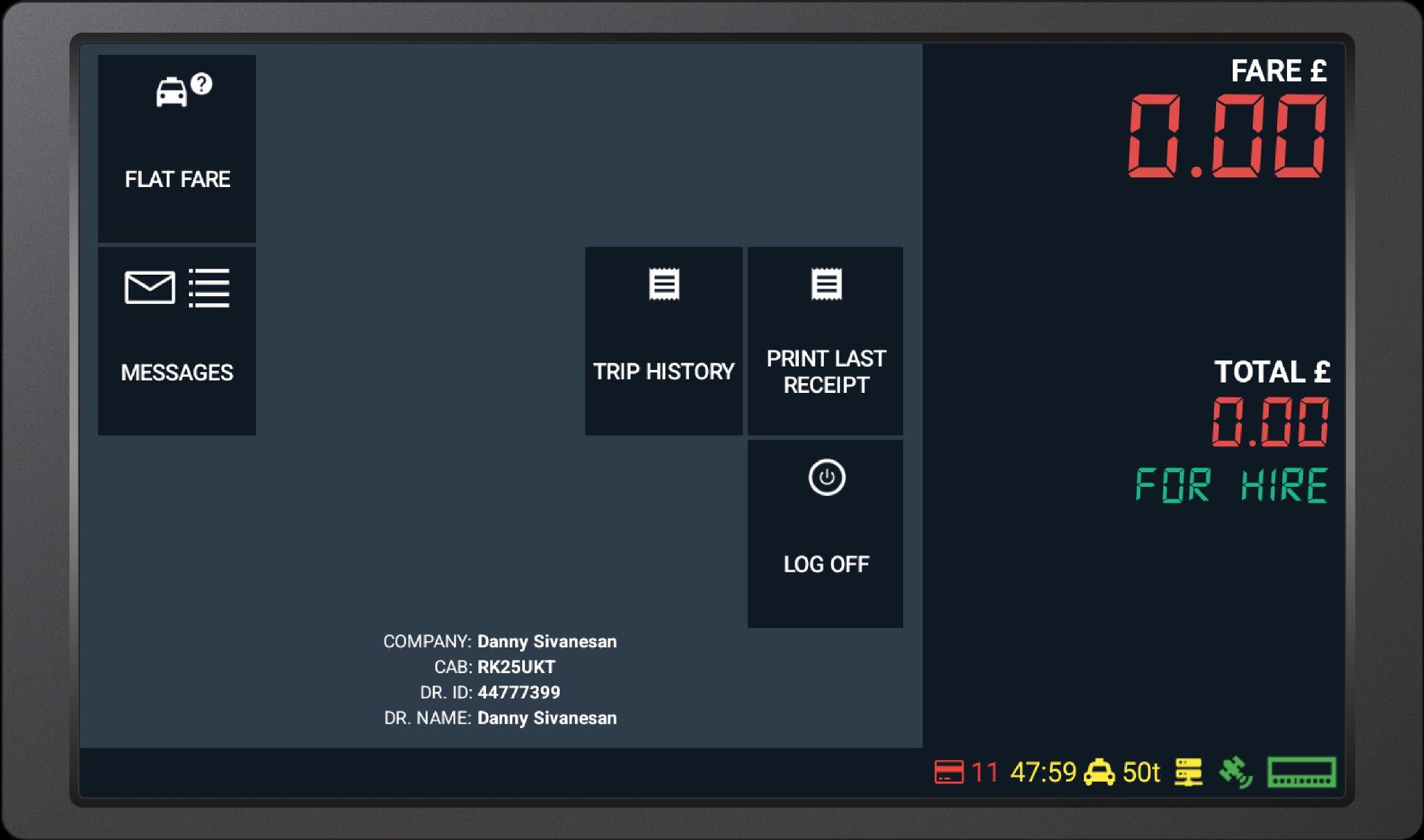
● The System will reconnect automatically, and the limits will reset when a network connection is restored.

● Ensure you login using your correct Badge Number & PIN.
● Use Trip History to track your earnings.
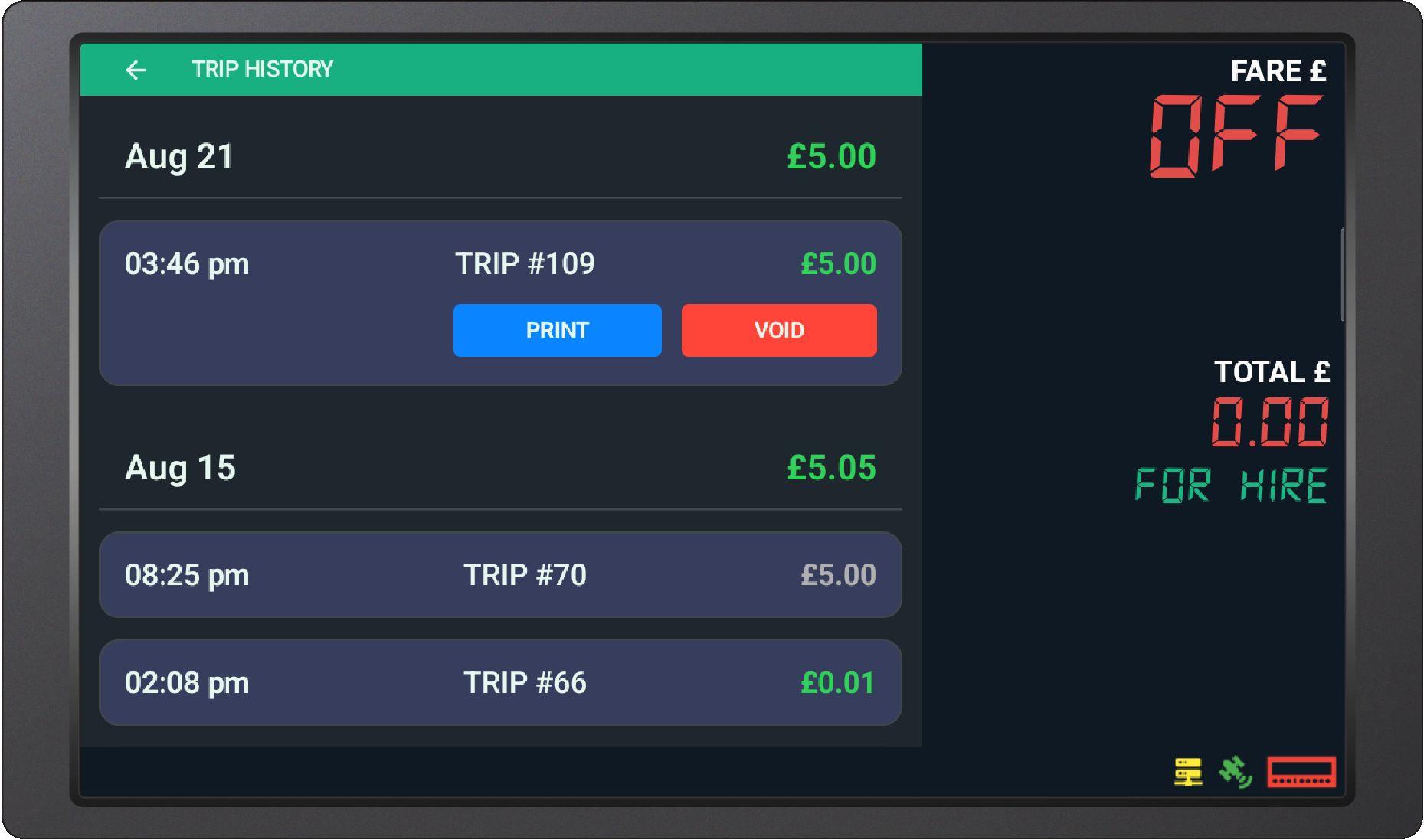
● Log off correctly at the end of your shift.
● Check your messages regularly for any updates.

Problem: The payment terminal, meter, or printer are not connecting.
Solution: Use the reset button to restart the devices.
Problem: Tablet issues
Solution: Press and hold the tablet power button to restart / shut down the tablet.
Problem: Poor network connection
Solution: Payments can be taken in offline mode until connection is restored.
Problem: I don't want the passenger to have the option to add a tip for a metered trip.
Solution: Select DISABLE TIP FOR TRIP before ending the meter and trip.
Problem: I forgot my login PIN!
Solution: Contact Drivers Services to check / reset your login PIN.
Problem: Incorrect amount charged to passenger
Solution: Select VOID LAST CC TRANS in Trip History to void the last transaction and recharge the passenger the correct amount. You may also contact Driver Services to help issue a full or partial refund.




