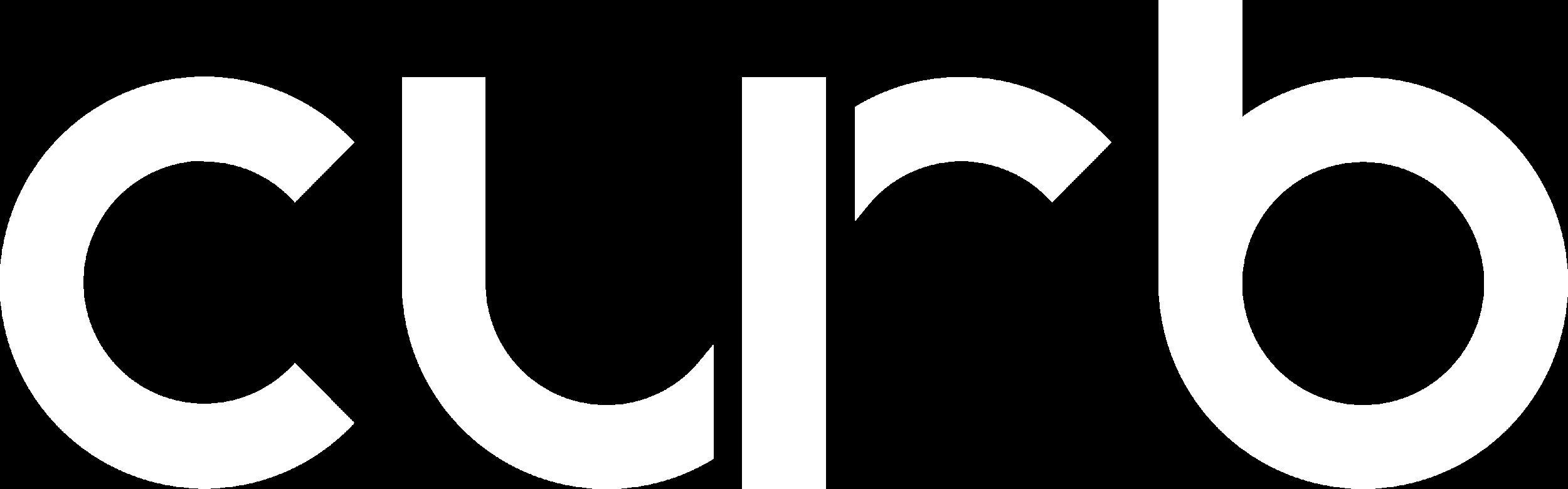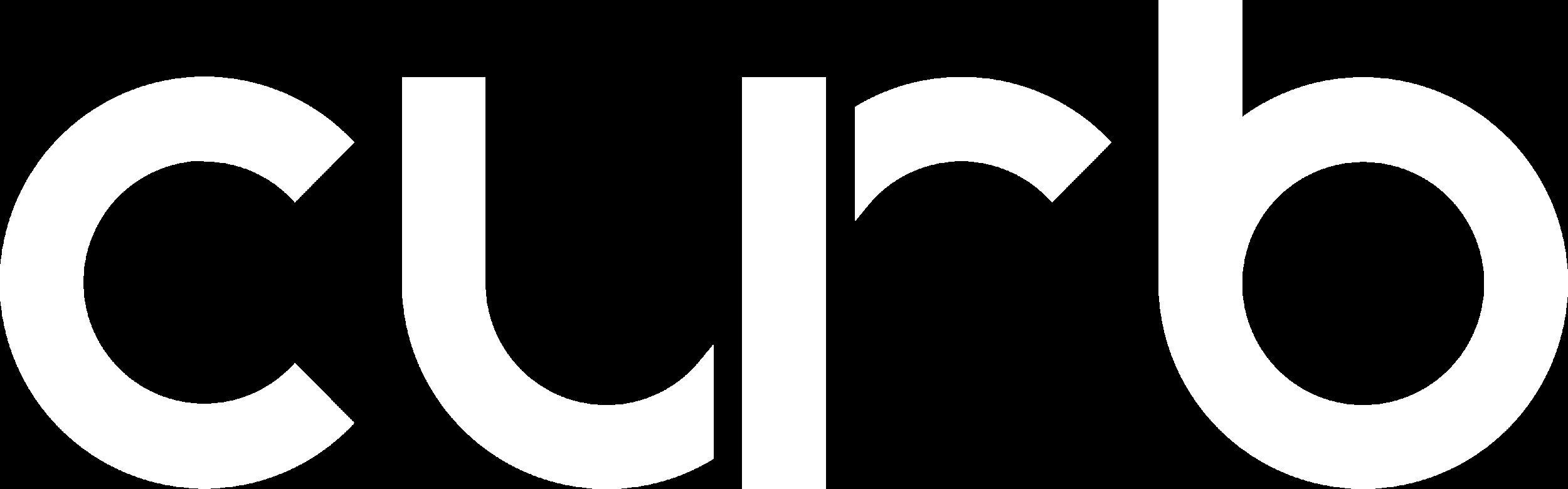
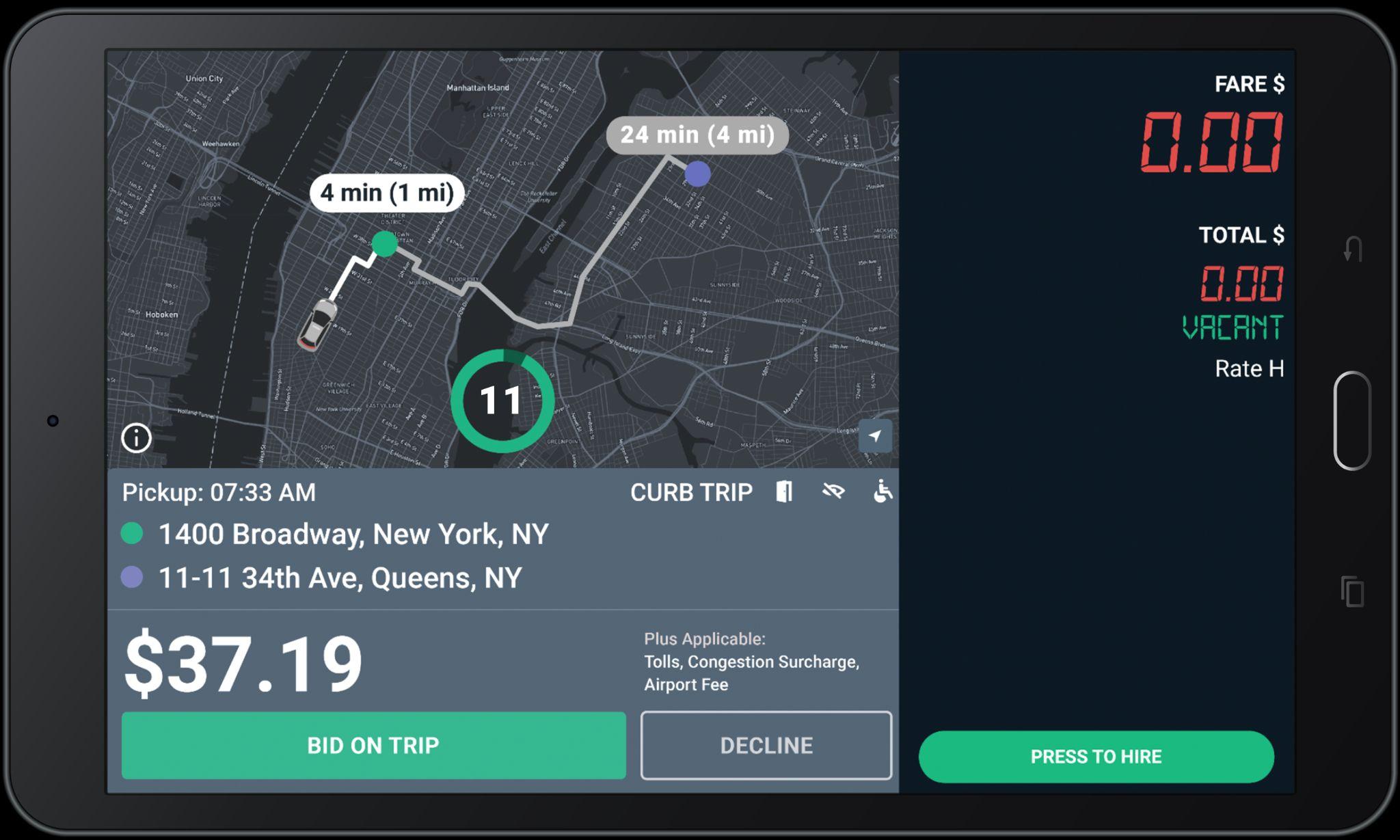

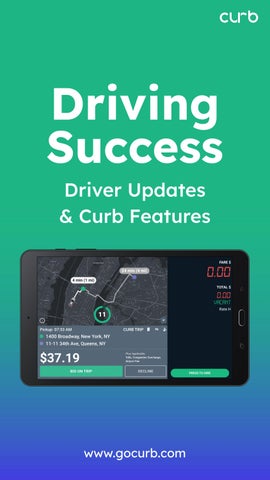
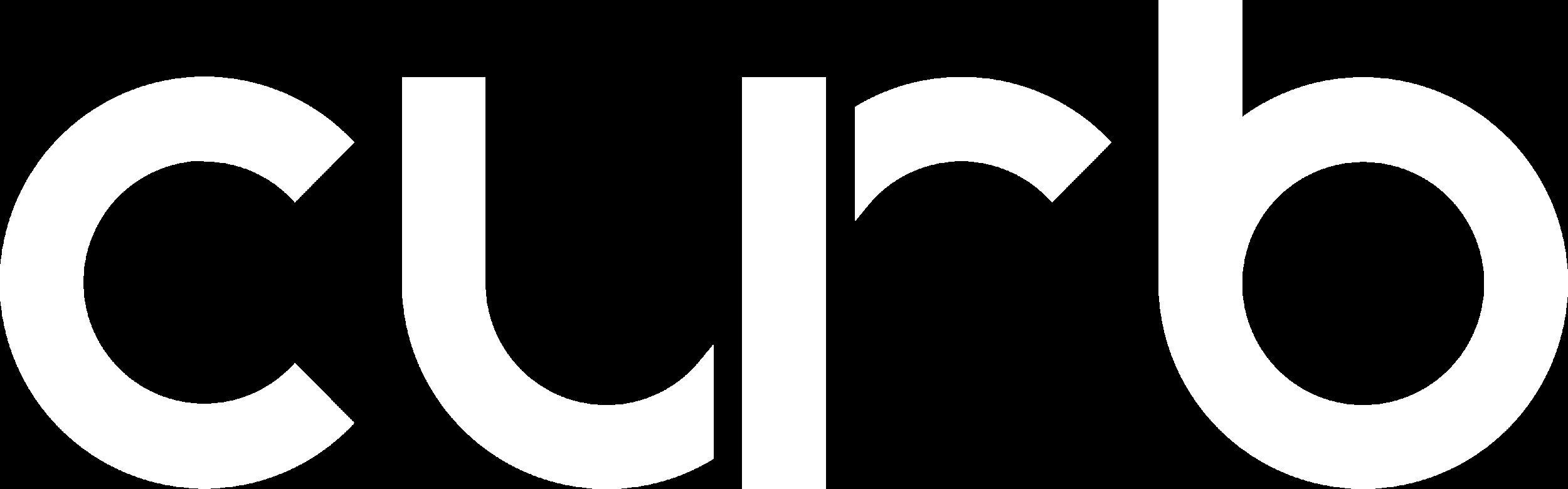
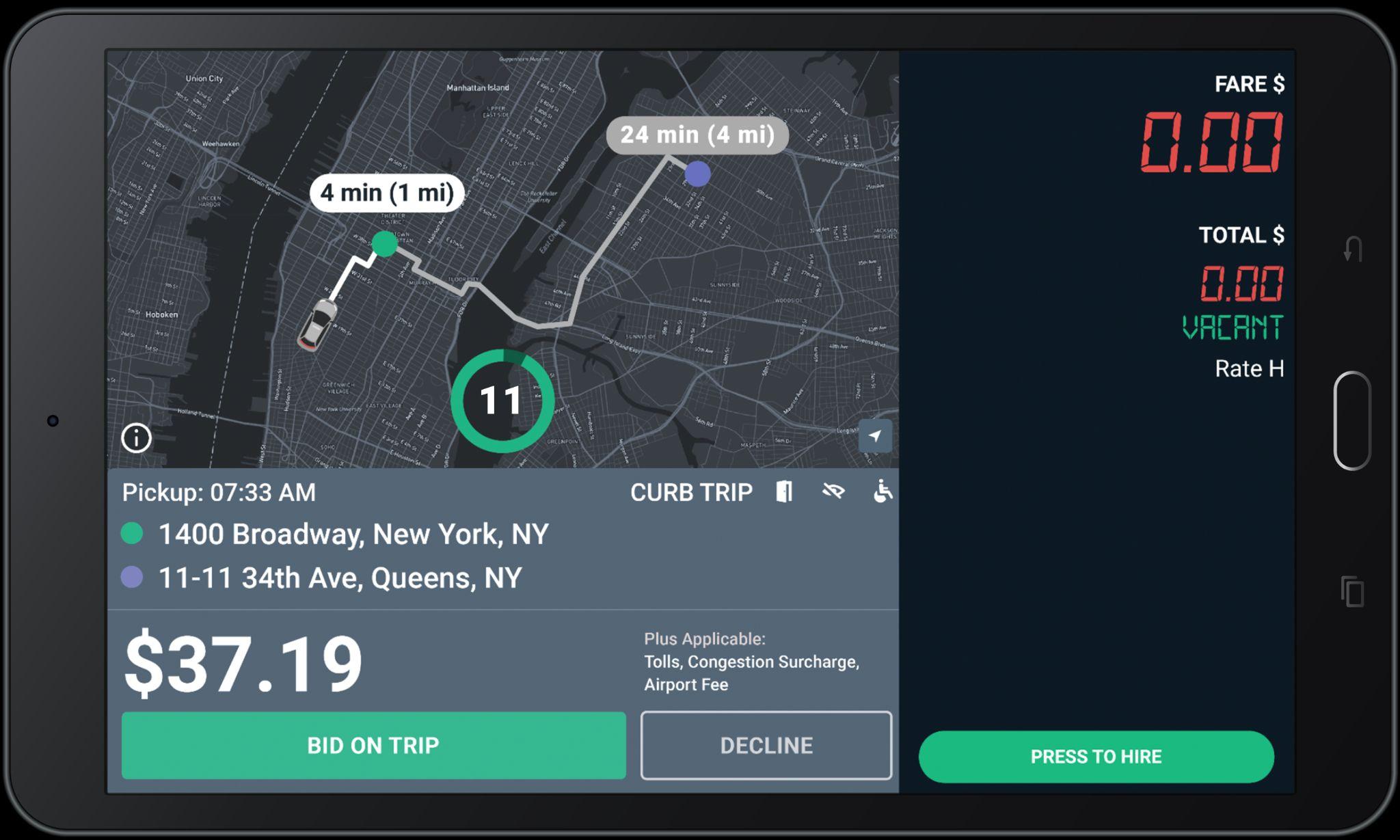

● First-Hand Alerts: Stay informed about increased demand, bonuses, and important updates.
● Easy Support Access: Chat directly with our support team for assistance with payments, trip issues, training, and more!
● Track Trips & Earnings: Easily view your trip history and recent earnings. You can also view pay statements directly on the app.
● Update Your Profile: Quickly upload and manage photos and important documents.



1. Limit your cancellations. Always read offer card details carefully before accepting.
2. Refrain from completing trips without picking up passengers.
3. Make sure you start trips at the pick up location and end trips at the drop off location.
4. Avoid complaints and negative feedback from passengers.
5. Refrain from converting eHail trips to street hail.
6. Continue to maintain an acceptance rate above 10%.

You will be warned once via email before you are suspended. After the second violation your eHail ability will be turned off. You will need to complete a reinstatement program to be considered.
● You will receive an email and SMS monthly with amount of earnings foregone by not accepting eHail offers.
● This will assist in showing you how much ADDITIONAL money was left on the table by not accepting your eHail offers.

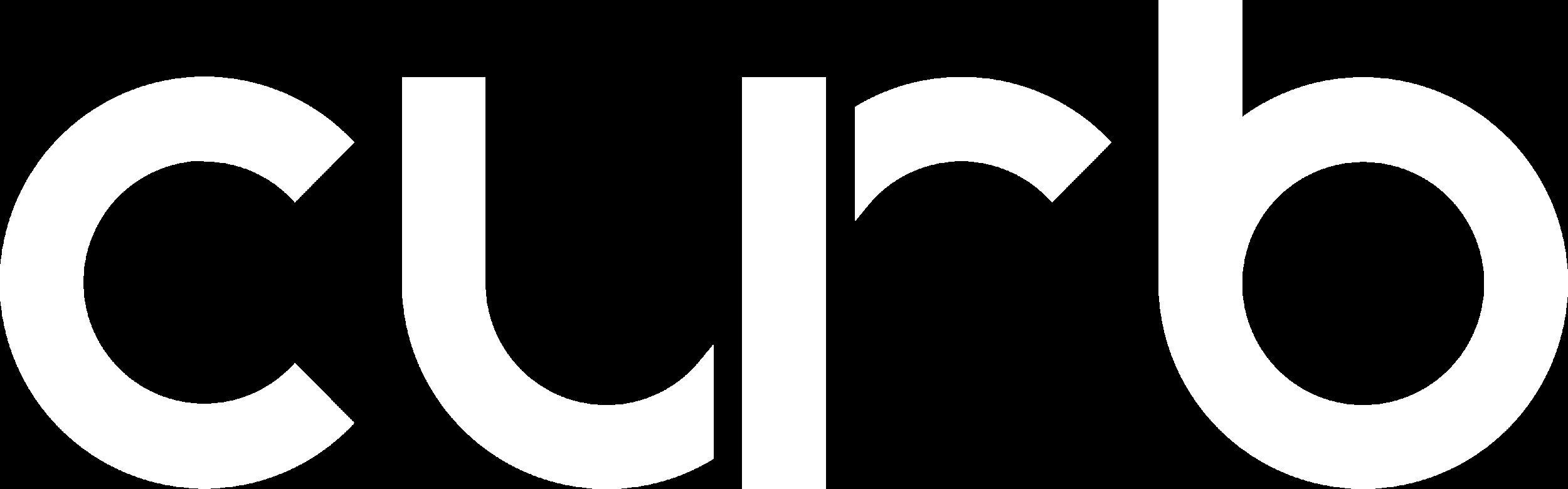




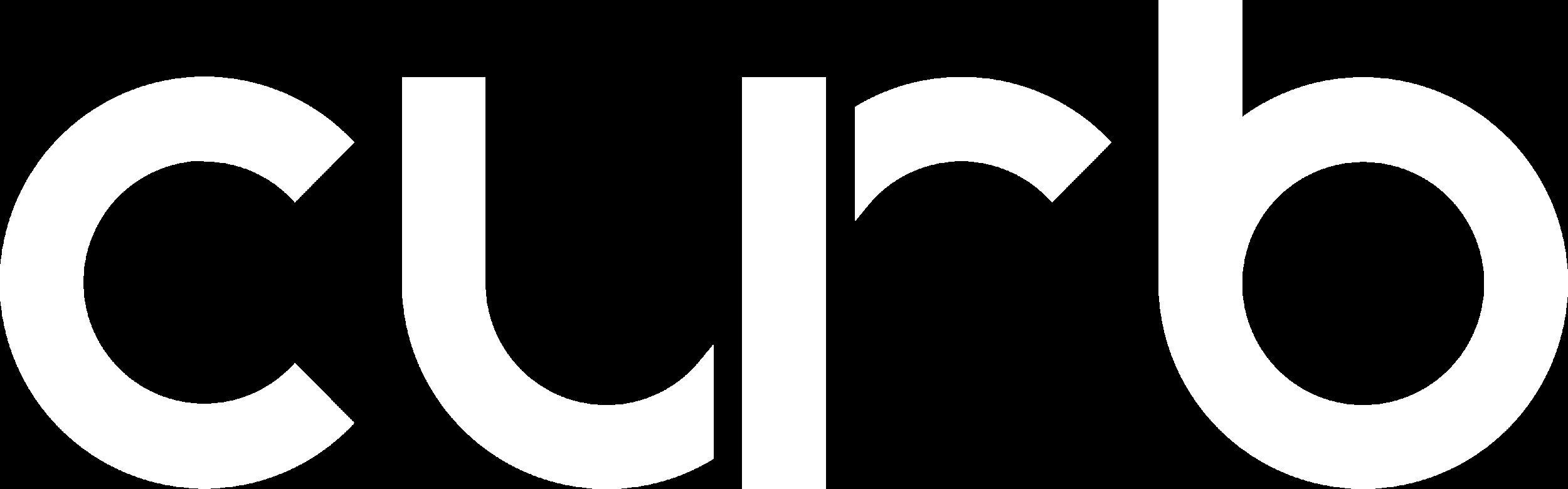

The map now shows time (min) and distance (mi) to the requested pickup location, indicated with a green dot.

The map also shows the estimated time and distance for the offered trip. The purple dot shows the requested drop-off location.
Uber trips are identified by the UBER label in the offer card.

The Fare for the trip includes Tolls, Fees and Surcharges (if applicable).

Bid on Trip
Bid only on the trips you really want to take.
The Timer
The timer shows the number of seconds you have to “Bid on Trip” or “Decline” before the offer expires.
You do NOT need to hurry!


Fare Bonus
Green fares with an up arrow indicate that Curb has added a bonus to the fare for this trip.

All bids are accepted until the timer expires.
Please read the offer carefully before bidding.

Trips are awarded to closest driver after the countdown reaches 0, NOT first to press Bid.

If the trip goes to another driver, you may continue bidding until a trip is assigned!

This message will pop-up if you do not win your bid.

If you win the bid, you will see the “pickup” screen
Cross streets
Tap here to see the cross streets for the pickup address.
Tap “Navigate” to use the Google maps to get to the Pick-Up location.

Call Passenger
Dial this number to call the passenger.
Call Support
Dial the Support number and give the agent the Ride ID for help with a ride.
Chat
Tap CHAT to message with your passenger while heading to the pickup.

Curb can SMS text you a link to the pick-up and drop-off locations. The link will open up your map app of choice with the address already populated.




Message Options
Simply tap and send the message that best suits your needs.

When you tap on “Chat” button, these message options will pop-up in your tablet.

Trips offers sent to one driver at a time
The following message will appear if a rider cancels the trip.

Increase your earning potential by continuing to bid on both exclusive trip offers & tentative trip offers!

Wait until you have reached the pick up location to tap "Arrived".


If you win the bid, you will see the “Pickup” screen
Tap here to see the cross streets for the pickup address.
Navigate
Tap “Navigate” to use the Google maps to get to the Pick-Up location.

Dial this number to call the passenger.
Pleasedonot messageorSMS riders.
Dial the Support number and give the agent the Ride ID for help with a ride.

Cross streets
Tap here to see the cross streets for the drop-off address.
For Flat Fare trips, “CURB” will display under “fare”

Trip Complete
Tap here to complete the trip and see your Trip Summary.
Navigate Tap “Navigate” to use the Google maps to get to the drop-off location.
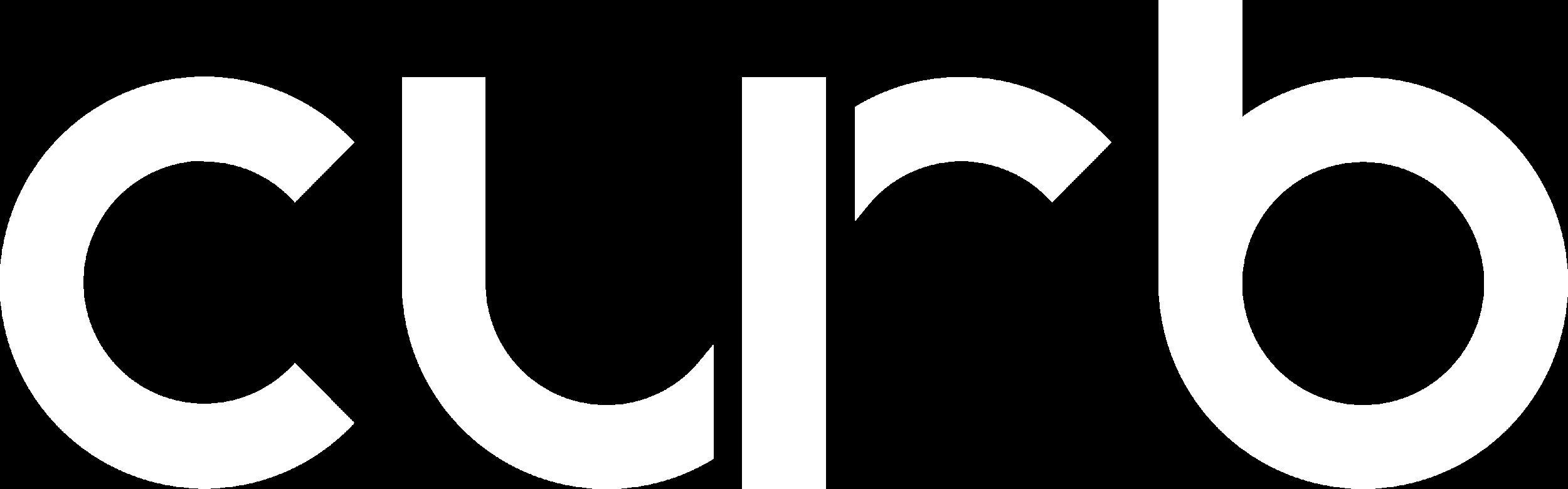


Get back-to-back e-hail trips from Curb.

While you're on a trip, we will send you a Next Trip offer that is close to your drop-off.

You will be notified in drop-off details if you have been assigned

Tap Show details > to review important information about your upcoming trip.
Once the Next Trip has been assigned, it will be added to your drop-off details.


Press “Close” to return to your current trip.

Proceed to Next Trip pickup when your current trip has ended

After you complete your current trip, you will automatically receive the pickup details for your Next Trip!




Tips that occur after a ride has been completed will be displayed on your trip history page.
Trips that have had a tip added will be marked with a yellow check icon (as you can see in the photos).



Tips that occur after a ride has been completed will be displayed on your trip history page.
Trips that have had a tip added will be marked with a yellow check icon (as you can see in the photos).

● Once your trip is completed, you will be notified of an additional fare if you experienced an extended time waiting for riders.
● Go to Trip History on your DASH, and you will see the wait time fee under the Adjustment line.

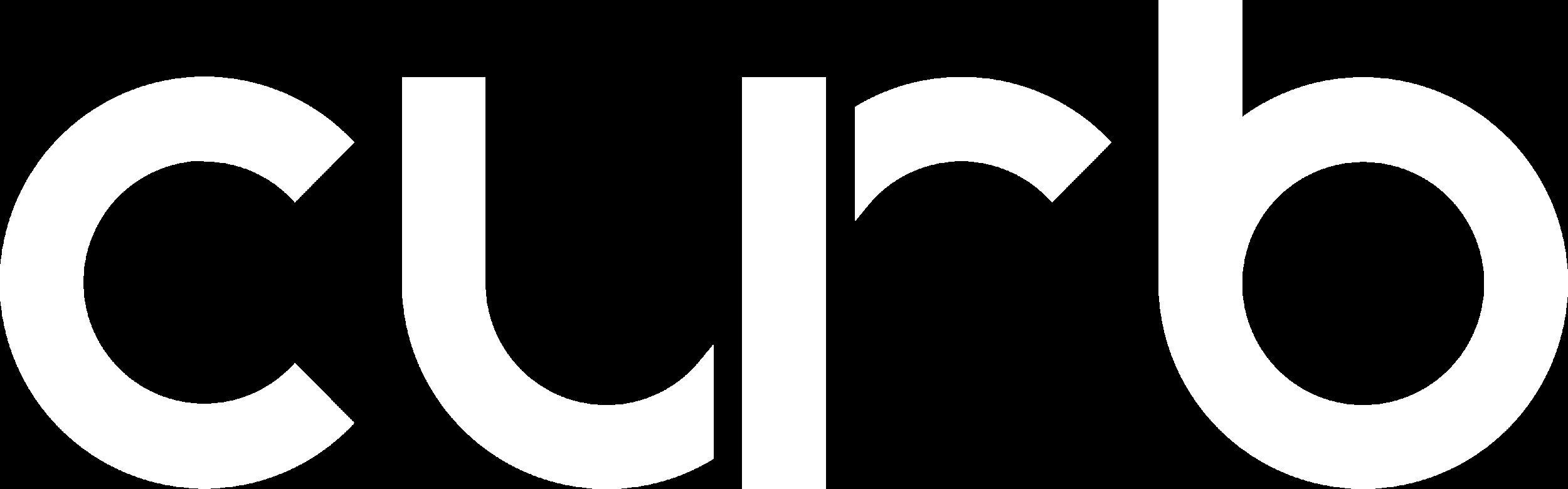

Month over month, we see a 15% driver cancelation rate after accepting trips.
Why is it important?
This creates a bad passenger experience & does not meet industry standard expectations.

Did you know?
There is a ‘Decline’ button on all offers. Please read all trip details before accepting a trip offer.



EARN MORE WITH EHAIL
On average, Curb e-hail passengers tip 23% on trips!

Remember:

● Curb does NOT reward offers to the fastest Driver to tap Accept!
● Curb rewards offers to the closest driver.
● Take your time observing with the bid time given.

1. Limit your cancellations. Always read offer card details carefully before accepting.
2. Refrain from completing trips without picking up passengers.
3. Make sure you start trips at the pick up location and end trips at the drop off location.
4. Avoid complaints and negative feedback from passengers.
5. Refrain from converting eHail trips to street hail.
6. Continue to maintain an acceptance rate above 10%.

You will be warned once via email before you are suspended. After the second violation your eHail ability will be turned off. You will need to complete a reinstatement program to be considered.