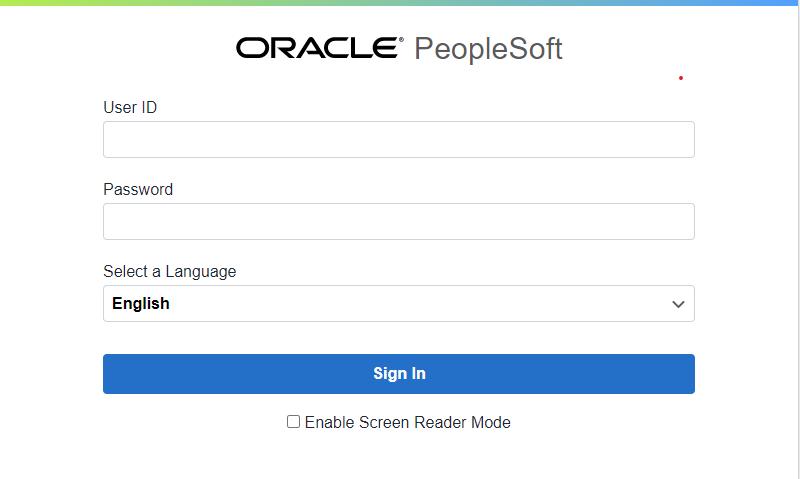
4 minute read
Payroll (Approving Time), Employee Self-Service, and Manager Self-Service
Payroll (Approving Time), Employee Self-Service, and Manager Self-Service
Contact: HR or Payroll Brandon Potemra – 972-941-5227
Advertisement
Payroll Supervisor Email: BrandonP@plano.gov
Megan Medrano – 972-941-7616
Sr. Payroll Technician Email: Mmedrano@plano.gov
Erica Hurst – 972-941-7526
HR Strategic Solutions Manager Email: Ericahu@plano.gov
What is PeopleSoft?
PeopleSoft is a Human Resources Information System that includes “Employee Self-Service” information as well as “Manager Self-Service” information, including an electronic timekeeping component. This allows time entries to be entered though a web interface and/or terminal device and has eliminated any manual time reporting process.
How do I access PeopleSoft?
As an authorized user, you can access PeopleSoft by going to https://myhr.plano.gov. Access is available to PeopleSoft from home or your mobile device using your 5-digit employee ID and the default password (first three (3) letters of your last name in CAPS and last four (4) of your social security number). Using this login you will only have access the Employee Self-Service menu.
As a supervisor when you are in the City’s network you should login using your network/email ID in CAPS (MMOUSE) and the default password. This user name will provide you access Self-Service and Manager Self-Service menus.
Your supervisor, and in some cases, the administrative person for your department can provide more information on how to navigate PeopleSoft as an employee. If you are a supervisor, you will also need your supervisor or the administrative person for your area to show you how to access the information related to your direct reports.
Once you log into PeopleSoft, you will have access to “Employee Self Service.”
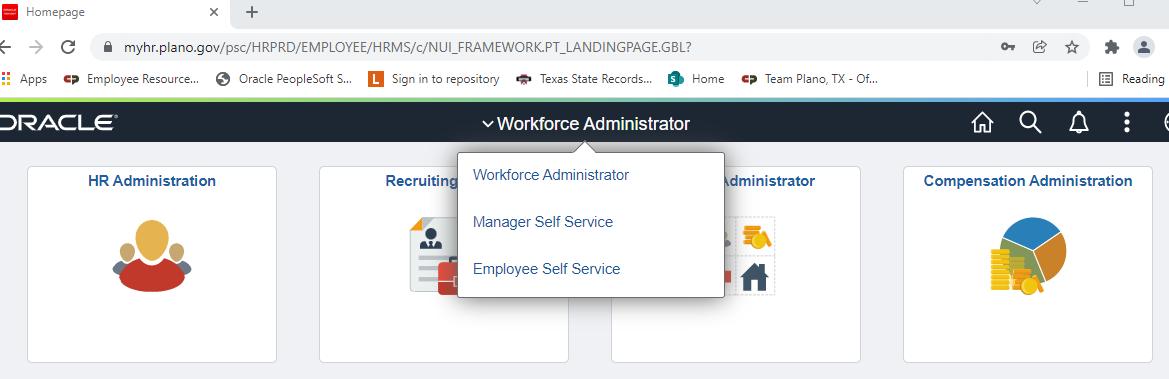
Within “Employee Self Service,” you can access the following:

• Your timesheet, - This will need to be completed every two weeks for payroll • Information regarding RSP and December Leave Election Information is located under
“COP Employee Self Service,” • Direct deposit information, • Training and development course enrollment, • Job opportunities under “Careers,” • Paycheck stubs, W2s and W4s under “Payroll,”
• Personal Details; - This is where you can review/update your address • Your benefits details; • Confirmation of your benefit enrollment elections under “COP OE Confirmation
Statement,” and • Your public access form (which you completed as part of your onboarding paperwork)
As a supervisor, you will also have access to “Manager Self Service.”
If you do not see this menu option, please email Erica Hurst for access or put in a Service Desk ticket with Technology Solutions.
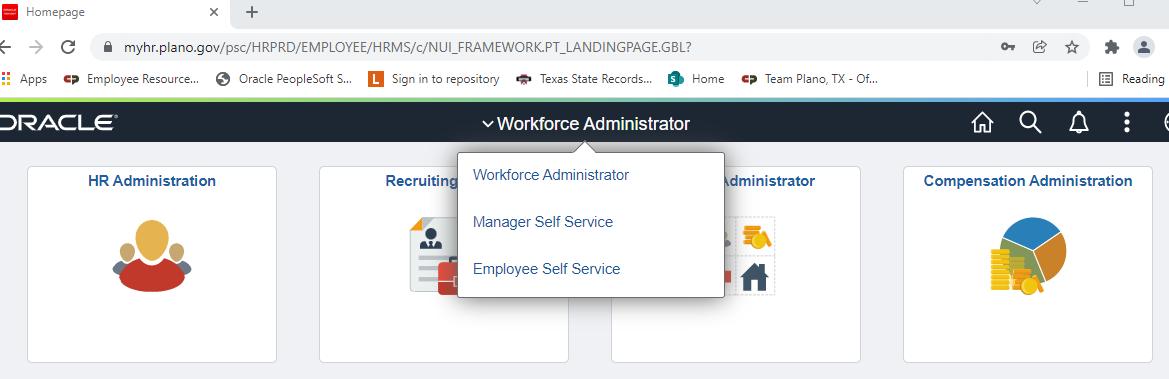
Within “Manager Self Service,” you can access the following:

• Approvals: in the event there is something for you to approve in PeopleSoft, you will see a number in the bottom right corner. If it is “0,” then you have no pending approvals.
• My Team: Names of employees reporting to you along with:
o Their department/location (important to know if you have people working in different facilities), o City email address, o Compensation information including their current salary and the midpoint and minimum/maximum for their pay range; o Sick and Vacation leave balances (note: comp time balances are not available on this screen. Comp time information will be found in the “Time and Labor
WorkCenter”)
• Recruiting Home: This is our recruiting platform. If you have any open jobs that you are recruiting for, you can access applicant information here. On the Manager Resource site under the recruiting tile, you will find process notes on how to create a job posting, review applications, and the onboarding process. Please contact your HR Recruiter if you have questions regarding the recruiting process.
• Reporting: You should have access to two report: Authorized Positons and a Vacancy
Report.
• Update Team Information. This is where you will submit changes for existing employees who report to you including, but not limited to, salary adjustments (outside of any annual across-the-board increases that are approved through the budget process), demotions, position reporting changes, promotions, transfers, separations, and retirement notification to the Benefits team. Please note that this is NOT where you’d input salary information for a new hire or for a promoting, demoting, or transferring employee who has applied for an open position.
This information is input in the Recruiting module.
Please refer to the Manager Resources site under the ePAF button for more information for processing changes electronically.
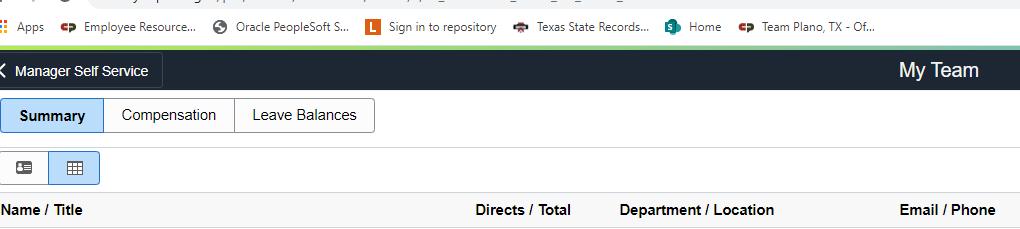

• Time and Labor WorkCenter. This is where you will approve time for employees who report to you.
You will need to approve time every other week, at a minimum. Approval is required no later than the Monday before paychecks are cut. Exceptions are made when we have a short week due to a holiday, which Payroll will send email communication to notify supervisors of the deadline in those situations.

A comprehensive Payroll Guide can be found on the SharePoint under the Accounting button:

Once you click the Accounting button, you will see some Announcements:
Once you click on “Payroll Comprehensive Training Guide,” click the attachment.










