






Objective: Create a desktop shortcut for Product Configurator to increase visibility and ease of access.

Google Chrome (see Windows starting on page 13, iPad on page 18)
1. Create a folder on the user’s desktop and label it “Icons”.
2. Copy the attached Enterprise Quoting icon file to the Icon folder.

3. Open Google Chrome and enter https://mingleportal.inforcloudsuite.com/wausau_trn/?identity=mingle into the address bar to go to the sign in page.

4. In the upper right-hand corner of Chrome, click on the vertical ellipsis, select “More tools” and “Create shortcut…”.
5. The “Create shortcut” window will open. Change the name from the default to Enterprise Quoting, check “Open as window” and select “Create”.
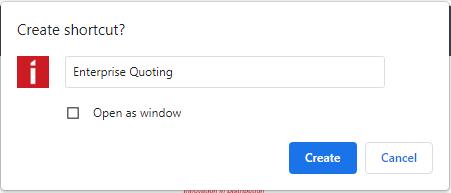


6. Close Chrome and you will now have an icon on the desktop that will look like this:
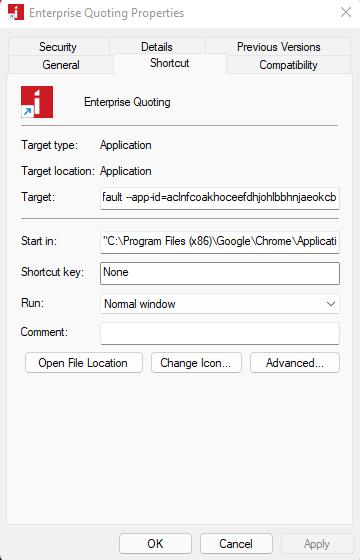


7. Right click on the icon and select “Properties”.
8. The window below will pop up. Select “Change Icon…”.
9. Select “Browse” in the window that pops up.
10. Locate the folder you labelled “Icons” and select the Waudena icon. Double click on it or highlight it and select “Open” to choose the icon.

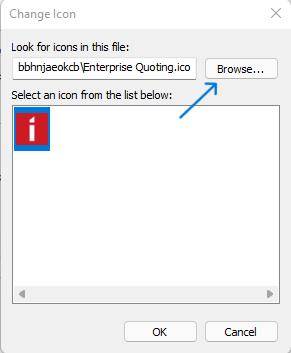

11. Click “OK” in the icon window and again click “OK” in the Properties window.
12. You’re done. Your desktop shortcut should now appear as below. The user can now double click that icon to launch directly into the login screen.
Objective: Create a desktop shortcut for Product Configurator to increase visibility and ease of access.
Note: Google Chrome is the preferred browser and will provide the best user experience.
1. Create a folder on the user’s desktop and label it “Icons”.
2. Copy the attached Waudena Configurator icon file to the Icon folder.
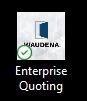

3. Right click anywhere on the desktop and select “New” and “Shortcut”.

4. The shortcut window will open so you can type the destination of the shortcut. Enter https://mingle-portal.inforcloudsuite.com/wausau_prd/?identity=mingle as the destination and select “Next”.
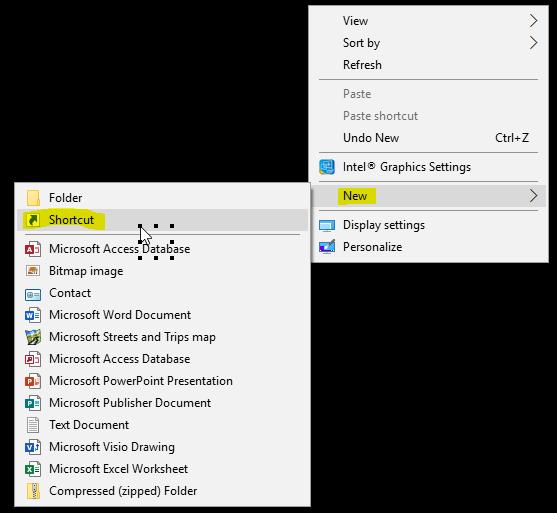
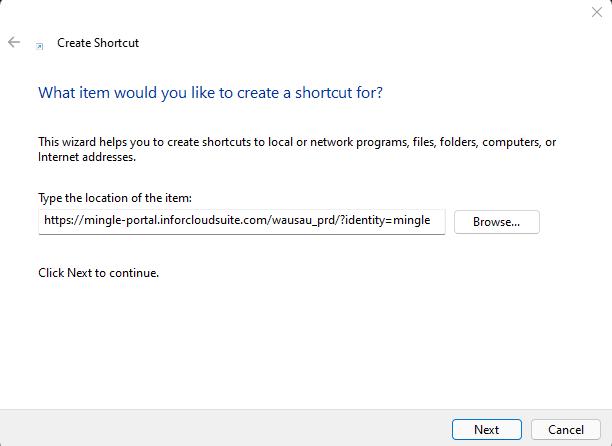

5. In the next window, enter “Waudena Configurator” as the name for the shortcut and select “Finish”.
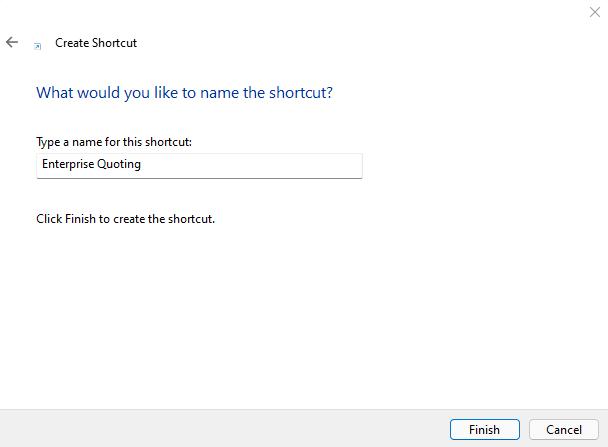

6. You will now have an icon on your desktop that will look like this:
7. Right click on the icon and select “Properties”.
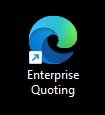
8. The window below will pop up. Select “Change Icon…”.
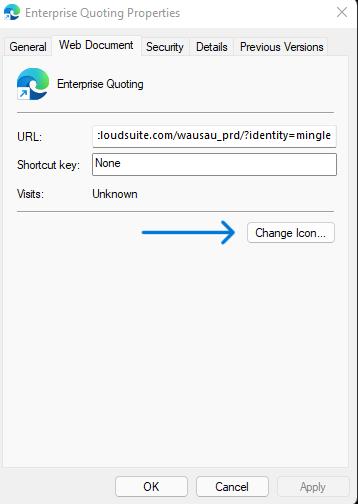
9. Select “Browse” in the window that pops up.
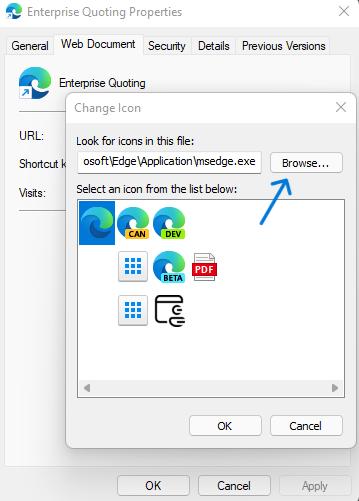

10.Locate the folder you labelled “Icons” and select the Waudena icon. Double click on it or highlight it and select “Open” to choose the icon.

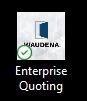

11.Click “OK” in the icon window and again click “OK” in the Properties window.
12. You’re done. Your desktop shortcut should now appear as below. The user can now double click that icon to launch directly into the login screen.
Objective: Create a desktop shortcut for Product Configurator to increase visibility and ease of access.
Notes: Google Chrome should be added to the iPad before creating the shortcut. Instructions provided using iOS 14.6, other iPad versions may work differently. Update is recommended before adding the shortcut.
1. Send the Waudena icon file, in .jpg format, to the user’s iPad via e-mail or Airdrop and save it to the photo album.

2. Open the “Shortcuts” app on the iPad.

3. Select the “+” to create a new shortcut.
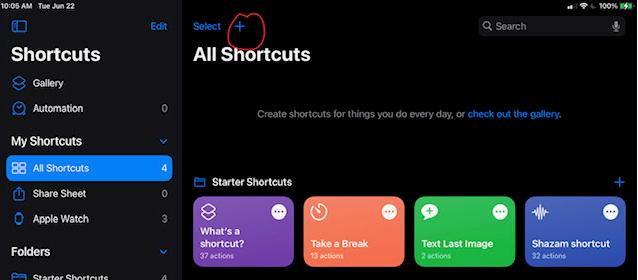
4. In the next window, type Chrome into the search field and select “Open URLs in Chrome”.
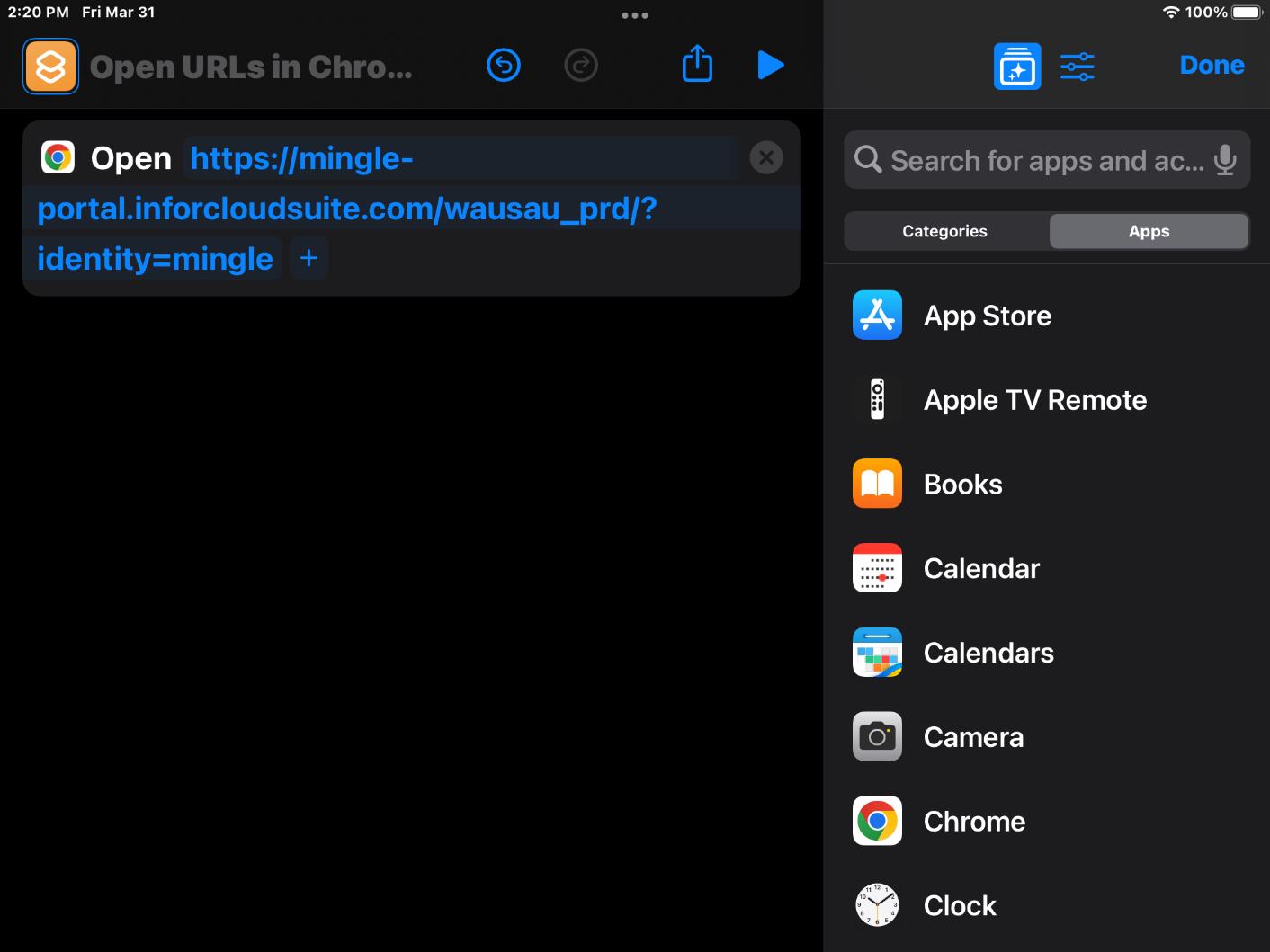
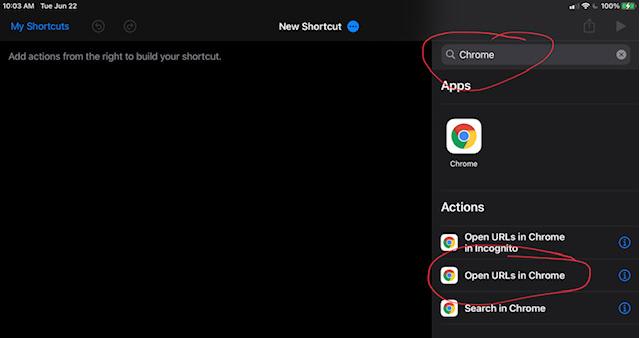
5. When prompted, type https://mingle-portal.inforcloudsuite.com/wausau_prd/?identity=mingle into the URL field and hit “Done”.

6. Select the “share/upload” button in the upper right-hand corner and select “Add to Home Screen”.
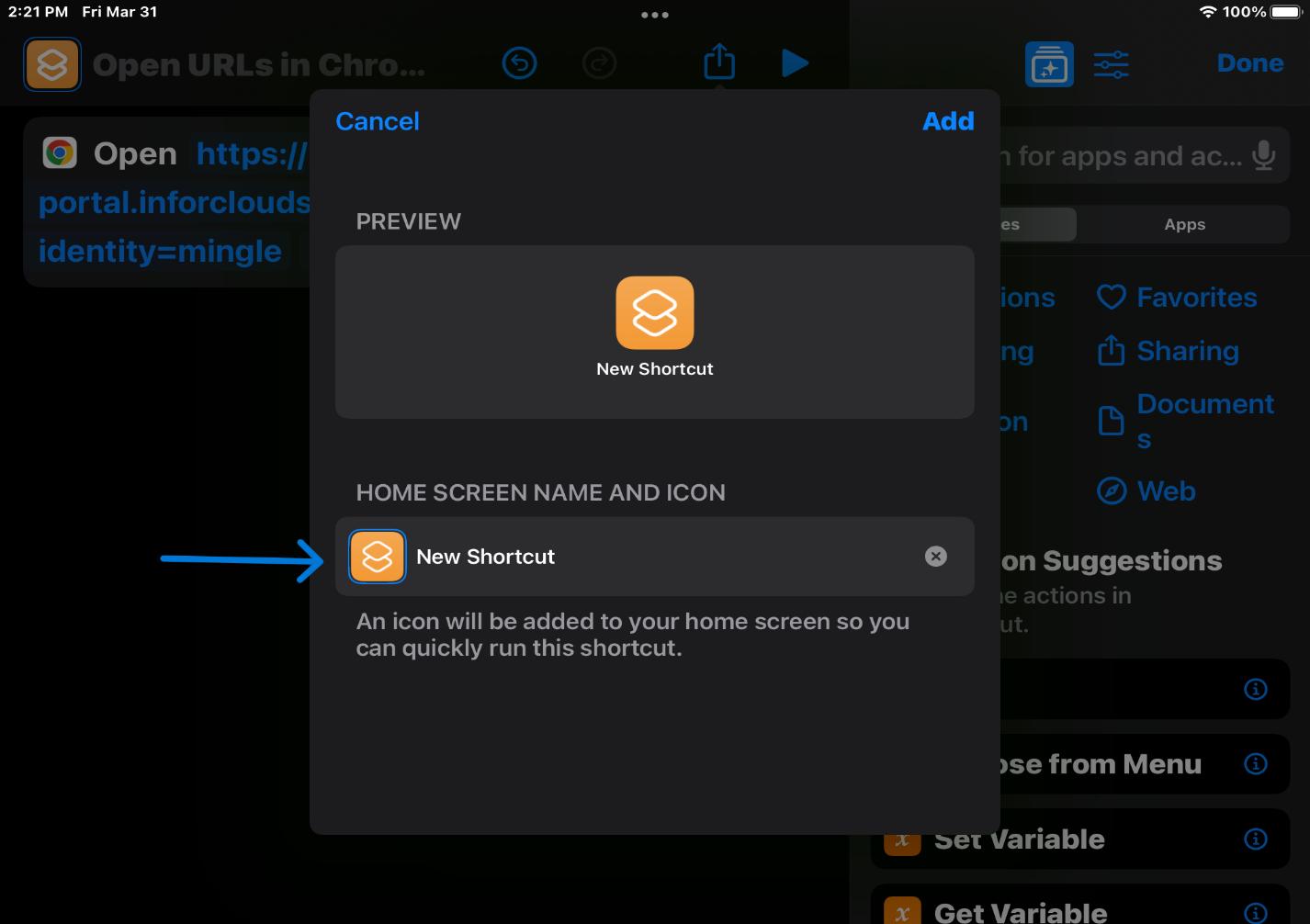
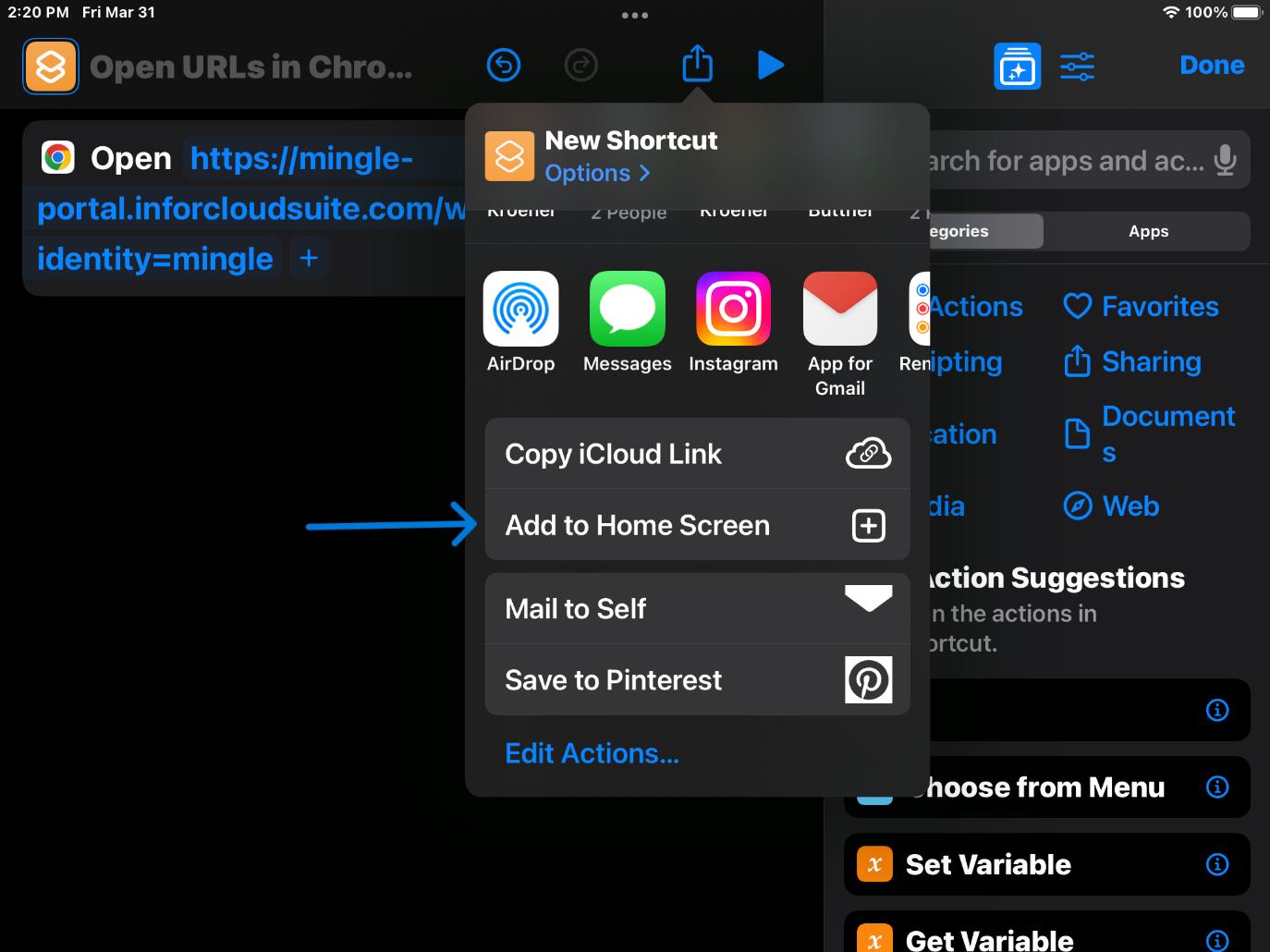
 7.
7.
8. Select the icon symbol next to the name.
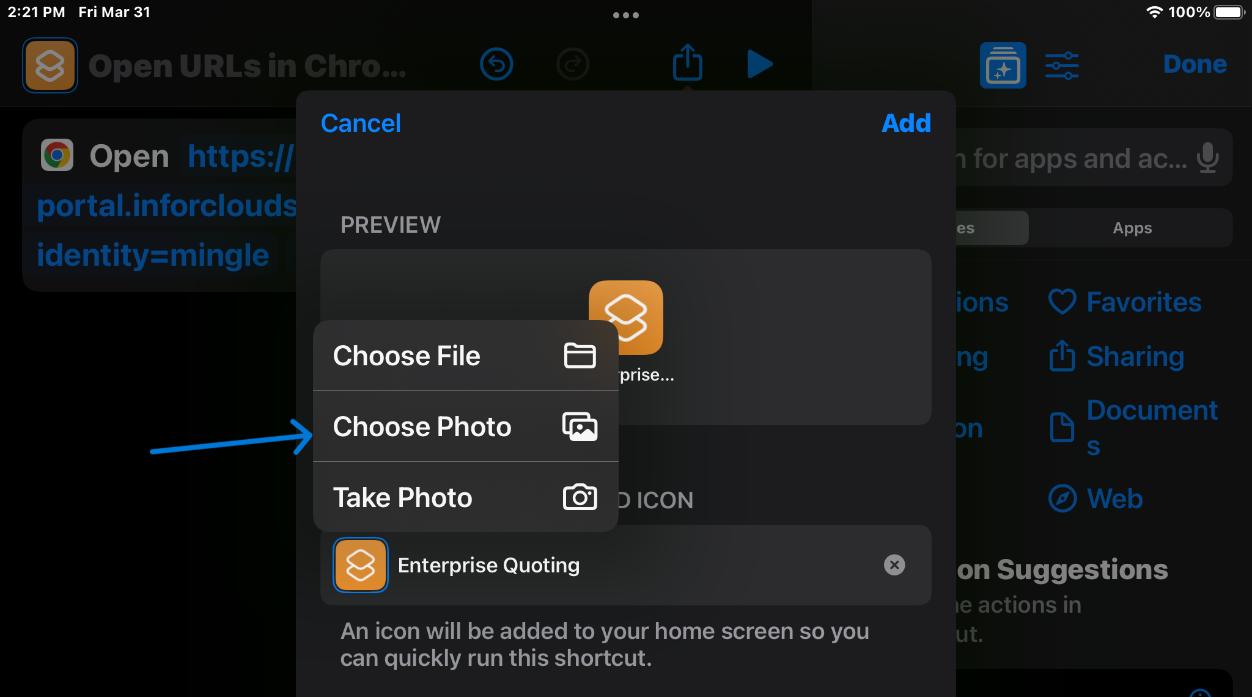
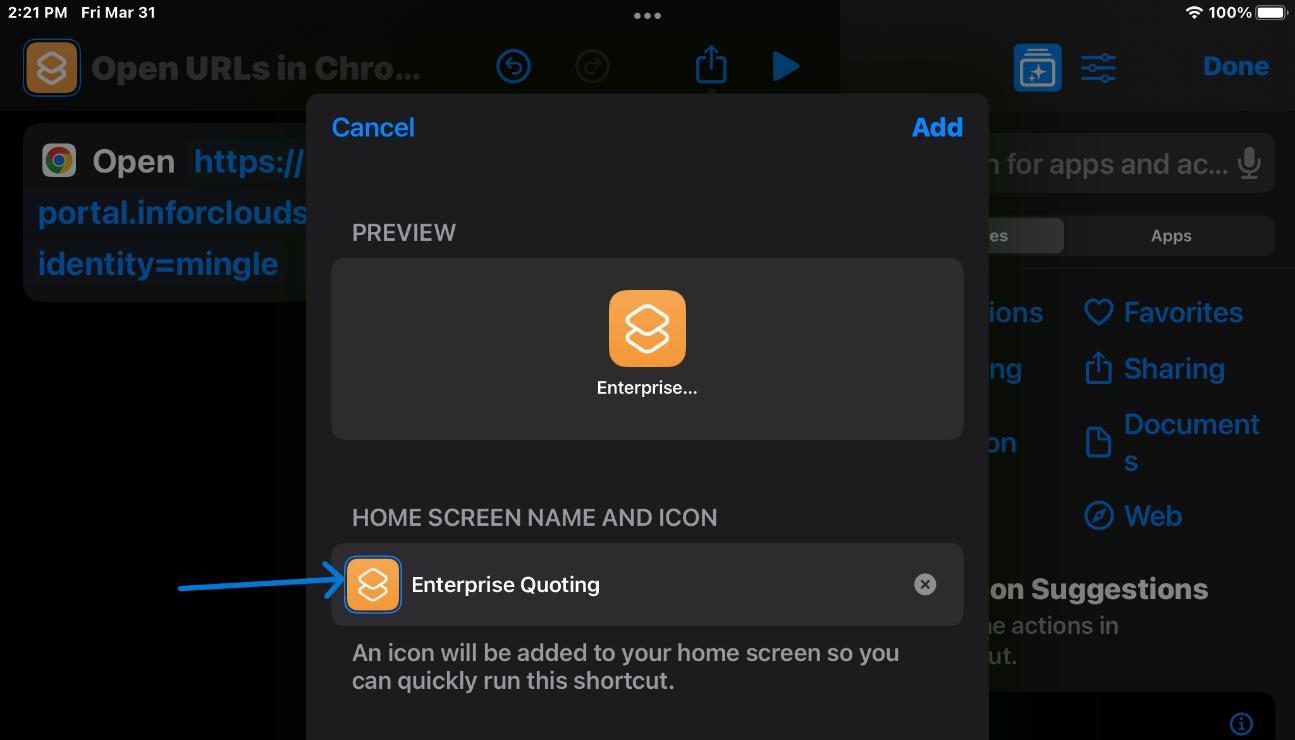

10. After confirming the name and image, select “Add” to place the shortcut on your desktop.
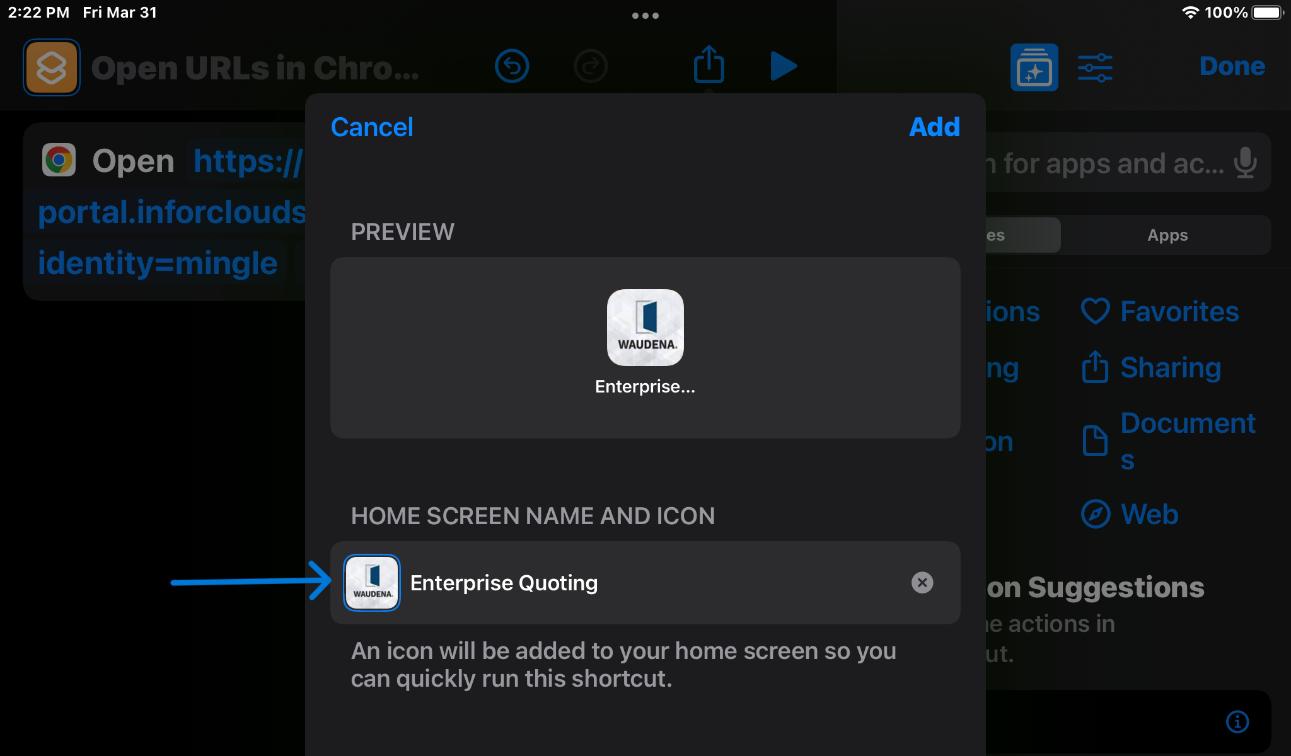
11. You should now have a Waudena Configurator shortcut on your desktop. Click on the icon for one-step access directly to the Configurator log in page.
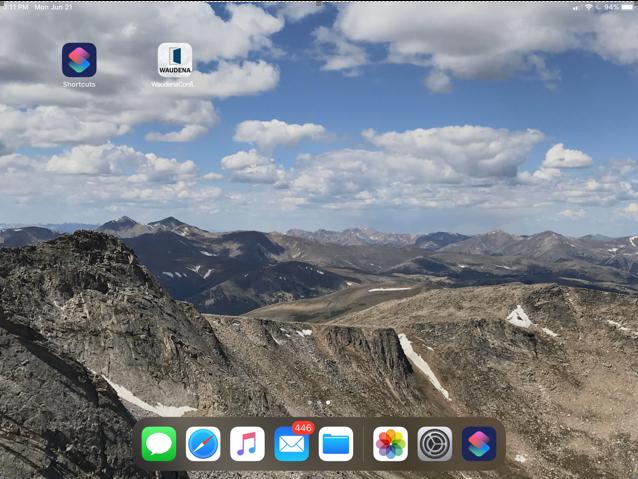

Note: For best performance, Google Chrome is the recommended web browser.
1. Navigate to www.waudena.com.

2. Hover over “For Pros” and select “Product Configurator”.
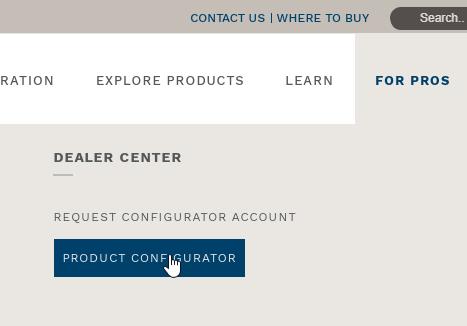
3. Enter Username and Password and select blue Sign In button.
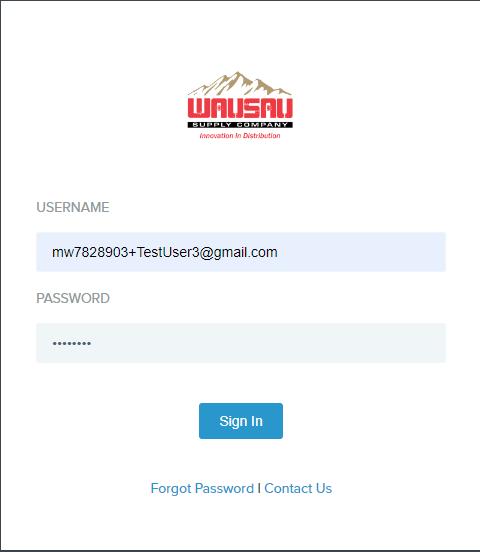
Note: For best performance, Google Chrome is the recommended web browser.
1. Select the desktop shortcut for Waudena Configurator or open your browser and navigate to https://mingle-portal.inforcloudsuite.com/wausau_prd/?identity=mingle.
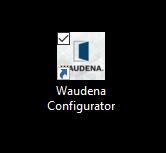

2. Enter Username and Password and select the blue Sign In button.
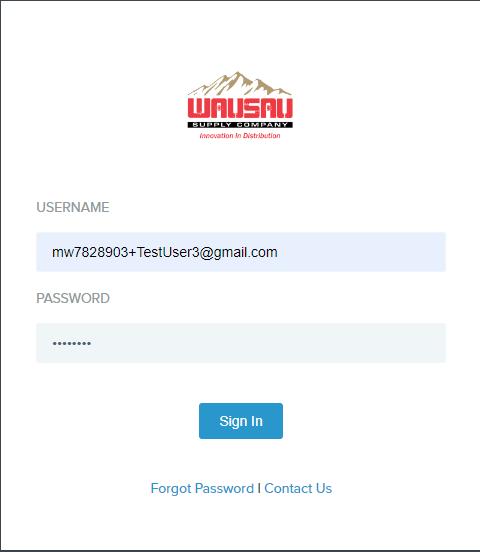

Objective: Replacing a password with a new password if the original is lost or forgotten.
1. On the log in home page, select the link “Forgot Password?”
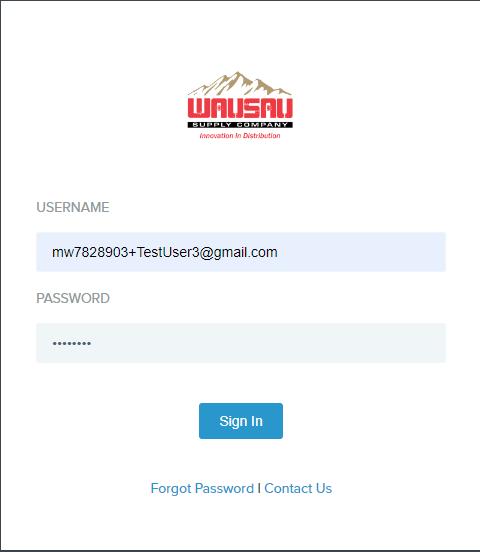
2. Enter your user ID, enter the code provided and select “Reset Password”.
3. You will receive an e-mail shortly. Follow the steps provided in the e-mail to complete the recovery of your account.
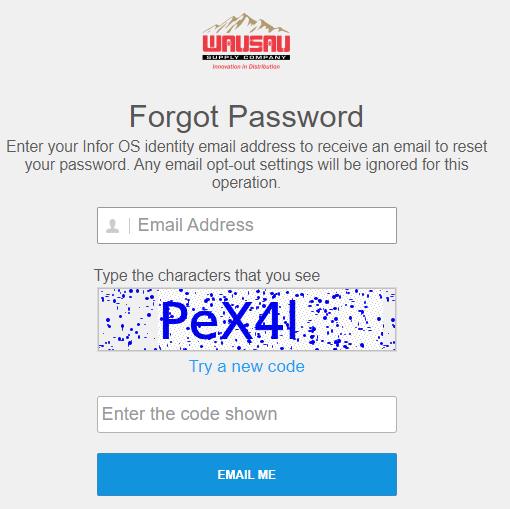
Objective: Enter a new quote for a Waudena item.

Notes: This example will include steps that, although not required, are recommended for the best experience.
1. From the Quotes tab, on the far right of the screen, select “New Quote”.
2. Select a customer (optional). All information for the customer, including pricing records, will be applied to the quote once chosen (see Creating a Customer Record for more details).
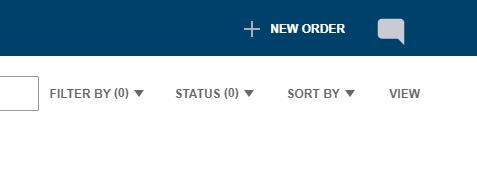
3. Apply Quote Name (optional) located under “Edit Header Details.” Tip: Using a job name will make managing quotes easier.

4. The job name will appear next to the quote number when in the quote.
1. Select the item to be entered. (Waudena will be used in this example).
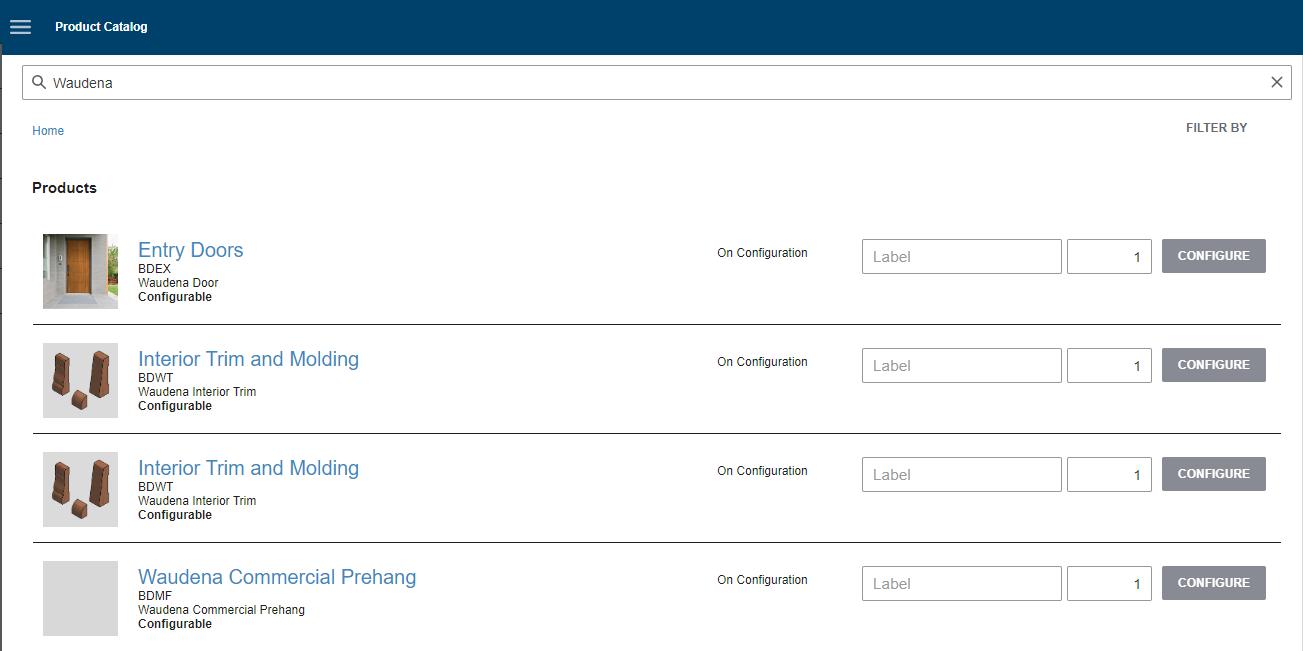

2. Apply Label for the line item (optional). Expand the line and scroll below the description, that is where a box specifically for a line label will be located.
NOTE: The label will appear on all paperwork and on the product label when shipped. Using a label can make it easier to identify where a product belongs on the job site.
3. Set quantity required. The quantity is shown and set on the line. The system will default to a quantity of 1.

4. Select “Configure” to begin selecting the details of your product.
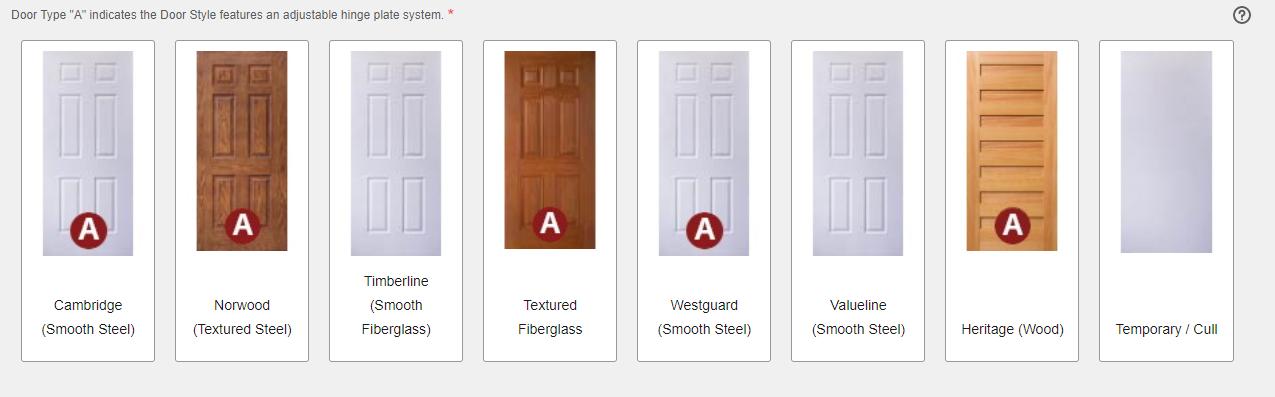

5. Each configuration includes a series of questions. The questions and available answers are filtered based on previous answers given, meaning that you should not receive options that are not available for your Configuration. Answer each question by selecting the answer images located immediately below the question.
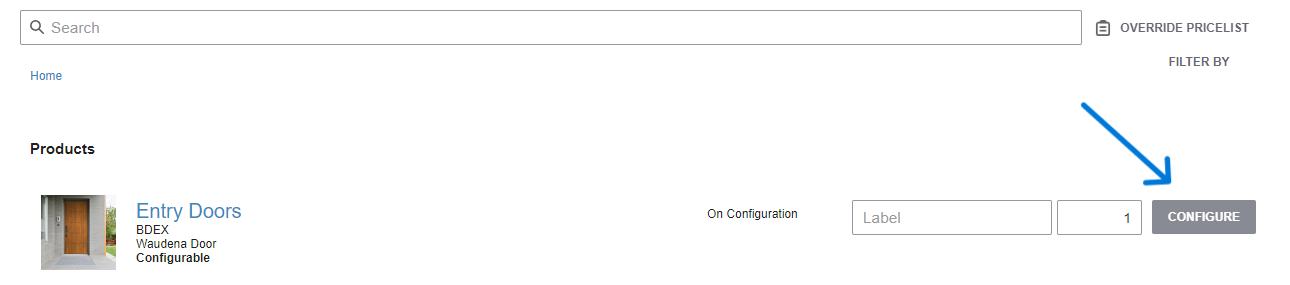
6. After completing all questions on each tab, you will be prompted to select “Continue” to confirm the answers on the tab and move to the next.
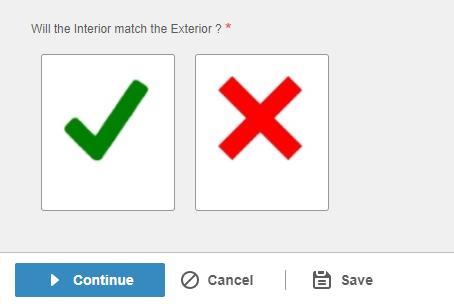
7. As you make your selections, an itemized list will appear on your right. At the top you can see there is an image and detail tab. The details tab will show all the prices broken down. All prices will be shown as list price.
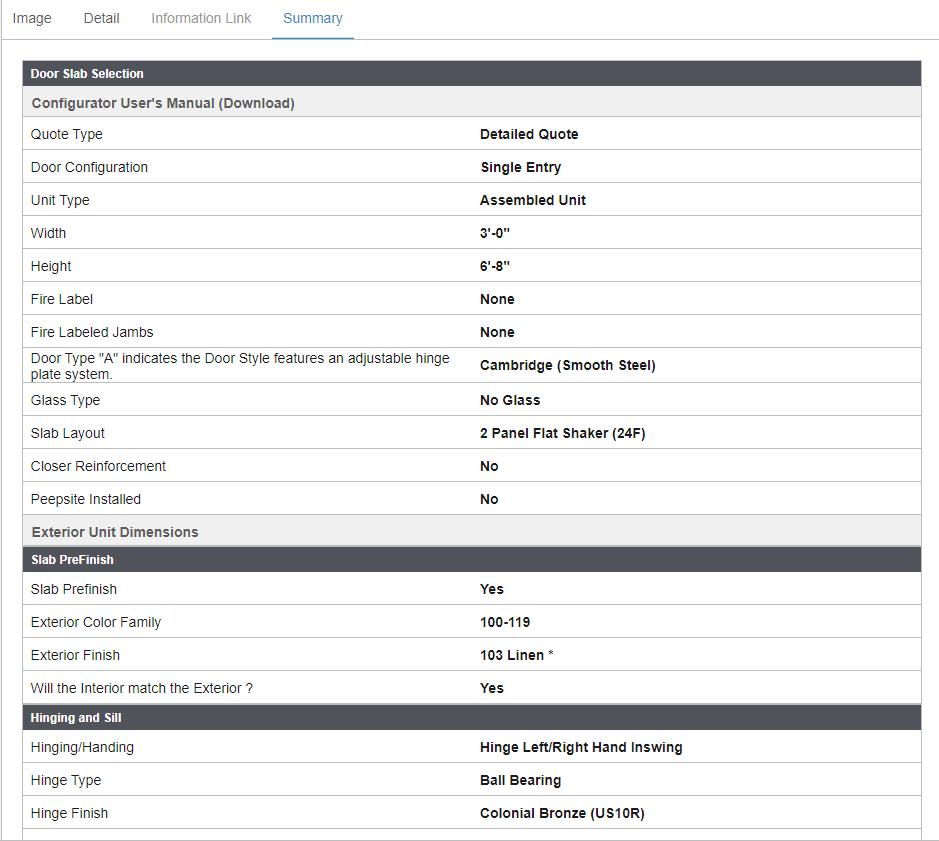

8. Upon completing all the questions for a complete configuration, you will be prompted to select “finish” to confirm all selections and complete the line.
Repeat previous steps for additional items needed on the quote.
Once all items have been entered, complete the quote by simply exiting the Configurator or navigating to another page. You do not need to save. See additional sections for pricing, printing, and e-mail options.
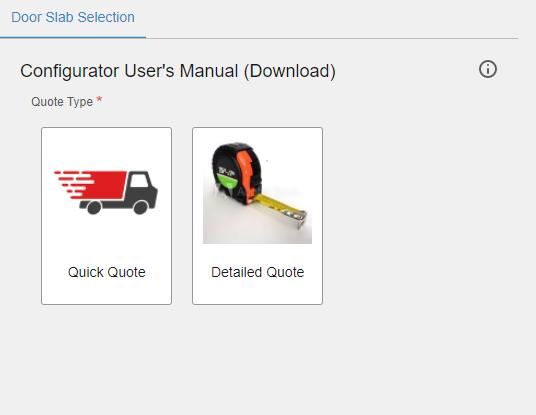

When you begin a quote for a Waudena Entrance System, you will be offered the option for a Quick Quote or a Detailed Quote. But what are the differences?

Quick Quote
- Ideal for getting a price quickly in the following scenarios:
• Customer just wants a rough idea of the price of a unit.
• Working to narrow down many different doors to one or two options.
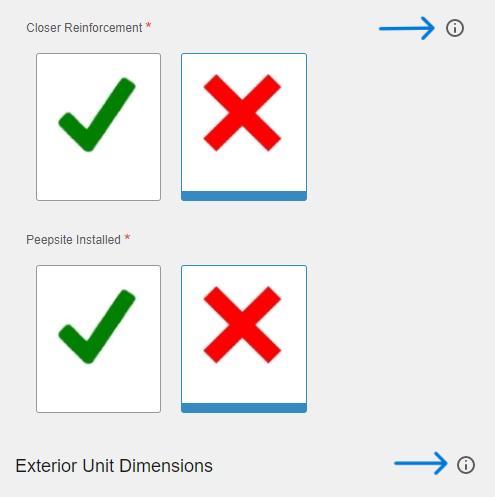
• The specifications of the door are very basic.
- Fewer Questions
• Doesn’t ask the questions that will not impact the price.
• Doesn’t include more complex units, keeping it simple and fast.
• Cannot be placed as an order, does not include enough information.
Detailed Quote
- Includes every detail to ensure complete accuracy within the quote.
- Offers additional items that may otherwise be missed when quoting.
- Includes all types of units, simple to complex.
- Includes all details required to place as an order.

There are several methods employed, within a Configuration, to share information about the options offered or selections that have been made.
Infolinks are identified with the italicized “i” next to the selection.
Once you select the Infolink, additional information about the selection will show to the right of your Configuration.
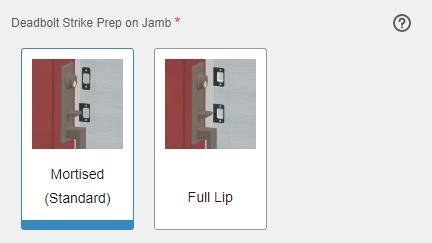
A Tooltip is identified by
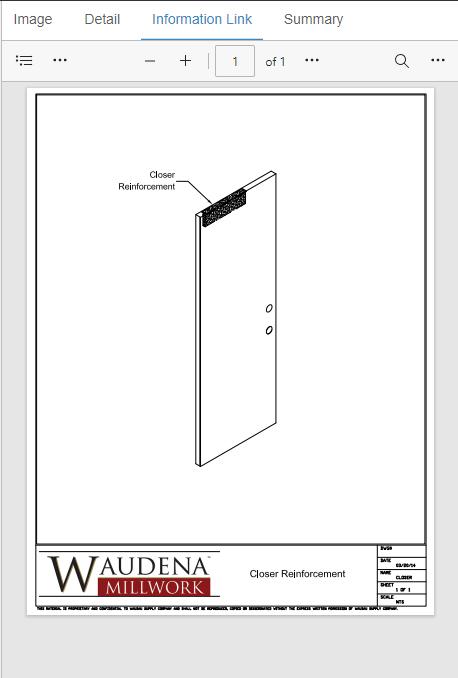

When you see a Tooltip, hover over the question mark to see additional information about the selection.

An information message may be used to convey additional details about a selection that has been made. They will automatically “pop-up” at the top of the screen to share any details that you should be aware of when making that selection.

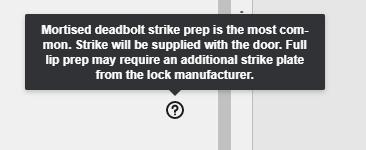
Objective: Save time in quoting by copying lines, copying quotes, or creating multiple versions of a quote.
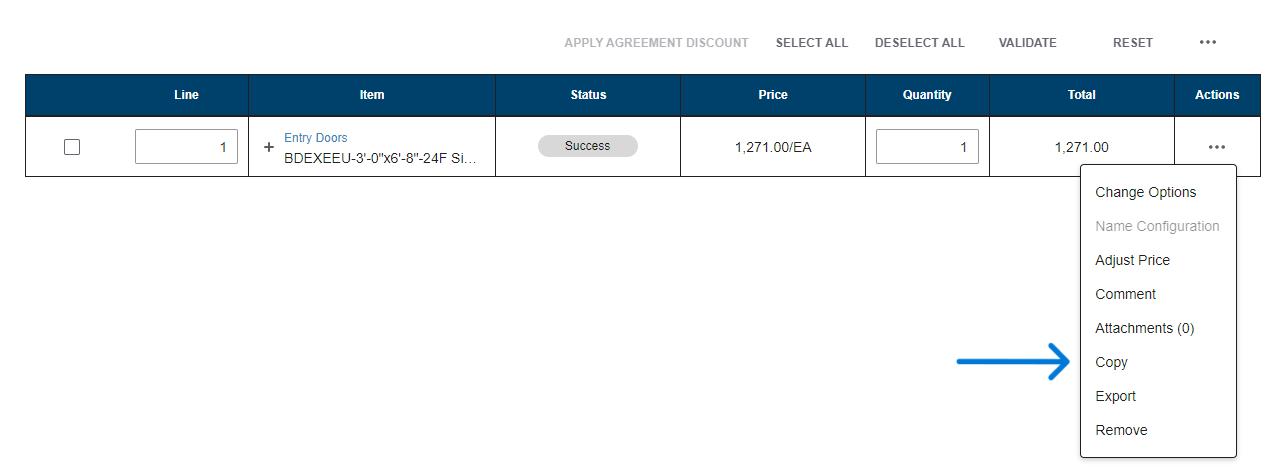
When entering quotes or orders with multiple lines, it is possible to copy a line and make minor changes when the specifications are consistent from line to line.

1. Enter the first line of the quote.
2. To copy the first line to the second, the three dots under the action tab will open a dropdown where you will select “Copy”.
3. You will now have identical lines. You can make changes to the new line, including quantity or label. If line 2 requires changes in the details from the previous line, select “Change Options”.
4. Continue to copy as many times as needed or enter new lines if the specifications are not similar, until the quote is complete.

You can copy an existing quote or order to a new quote. This may be useful if you want to build another quote with the same or similar details as previous quote or order, or if you want to recreate the quote but with slightly different options.
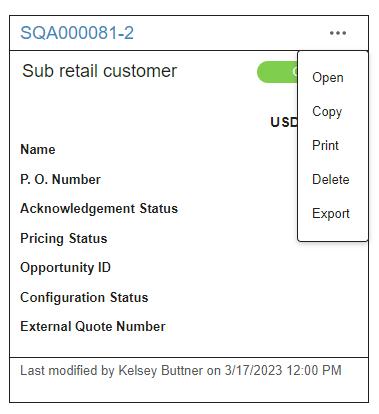

1. Enter the first quote as desired or locate the existing quote/order that you want to copy.
2. Click the three dots to the right of the desired quote. A drop down will appear. Select “Copy” from the ribbon.
3. The Configurator will automatically create and open an identical quote and assign it a new quote number. The new number will be unique and does not correlate to the original quote.
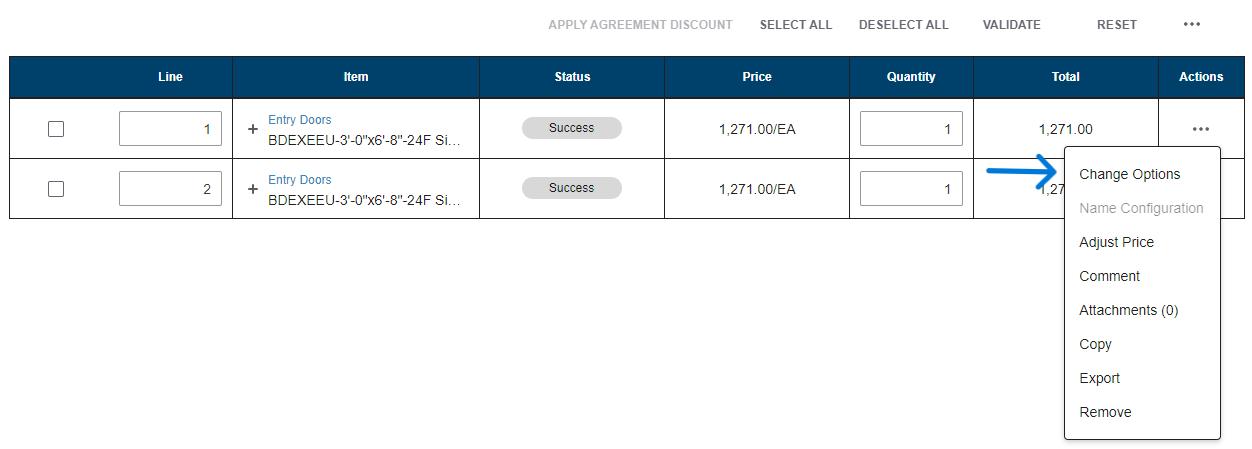
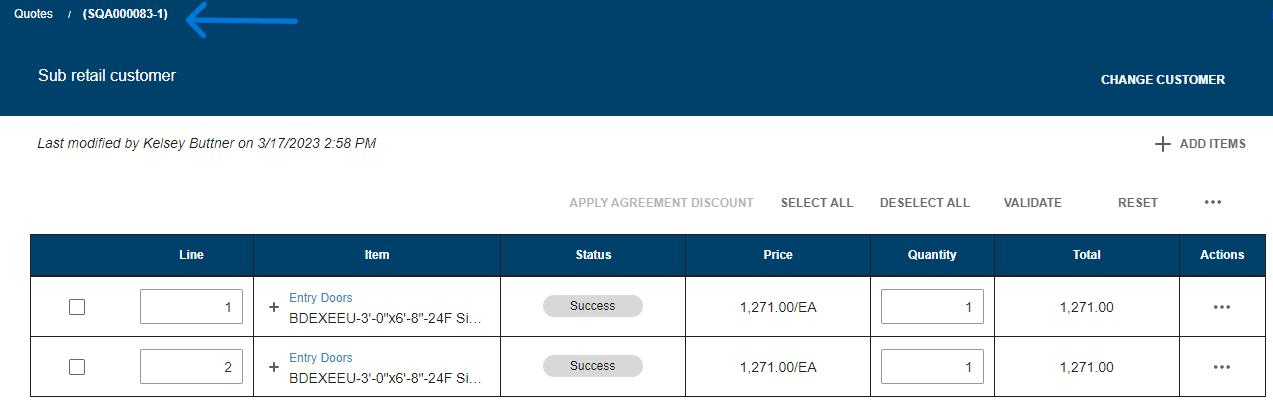

4. Make necessary changes to the details of the quote including pricing, customer or quote name as needed.
5. Make necessary changes to each line by clicking the three dots to the right of the line and select “Change Options”.
6. You now have 2 quotes that are similar but with changes as needed.

Another way to create multiple quotes with similar specifications is to create additional versions. The result is very similar to copying a quote but will result in quote numbers that correlate. This works well for offering multiple options for the same project.
1. Enter the first quote as desired or locate and open the existing quote for which you’d like to create a new version.
2. To the far right of the screen, click on the “More” down arrow and select “Create Version”.
3. The Configurator will take you in to the newly created version of the quote.
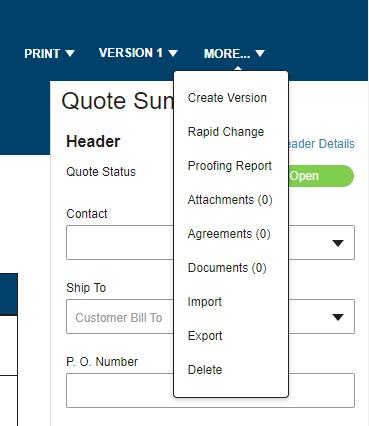
4. The second version will retain the same quote number but will have a -2 suffix. You can create as many different versions as needed.
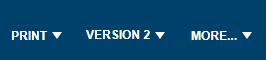
5. Make all necessary changes the same as you would when copying a quote (see steps 4 and 5 in the previous section “Copying a Quote/Order”).
6. Toggle between versions by selecting the drop down in the version box on the right of the screen.
7. When ready to order, select the version of the quote that you wish to order and follow the “Placing an Order” procedure.


Configurator produces a list price and will calculate your cost. There are two methods available to set margins or markups, additional discounts, tax, etc on the quote.
IMPORTANT NOTE: If you have not applied any default pricing or set pricing at the order or line level, when you print the quote at Selling Price, it will show your cost. If you’re providing a printed quote to your customer, you should ALWAYS set pricing through one of the methods offered or print the quote at MSRP/List Price.
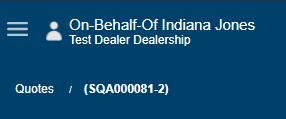
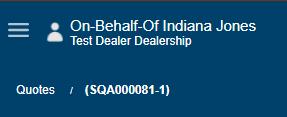

Adjusting price at the order level willl affect all lines on the quote equally and allow changes to the bottom line details.
1. In the main screen of the quote select “Edit Pricing Details”.
2. If you’ve set Default Terms for your account or if you applied a Customer Record with Default Terms, they will automatically populate the pricing summary. If there are no default price records being used, the summary will only calculate cost.
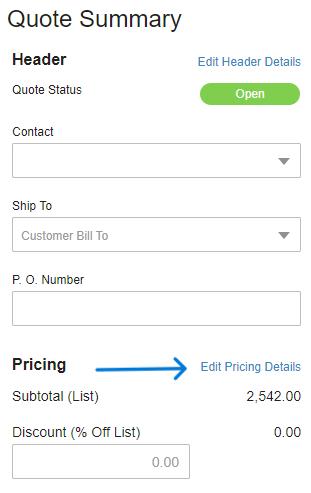

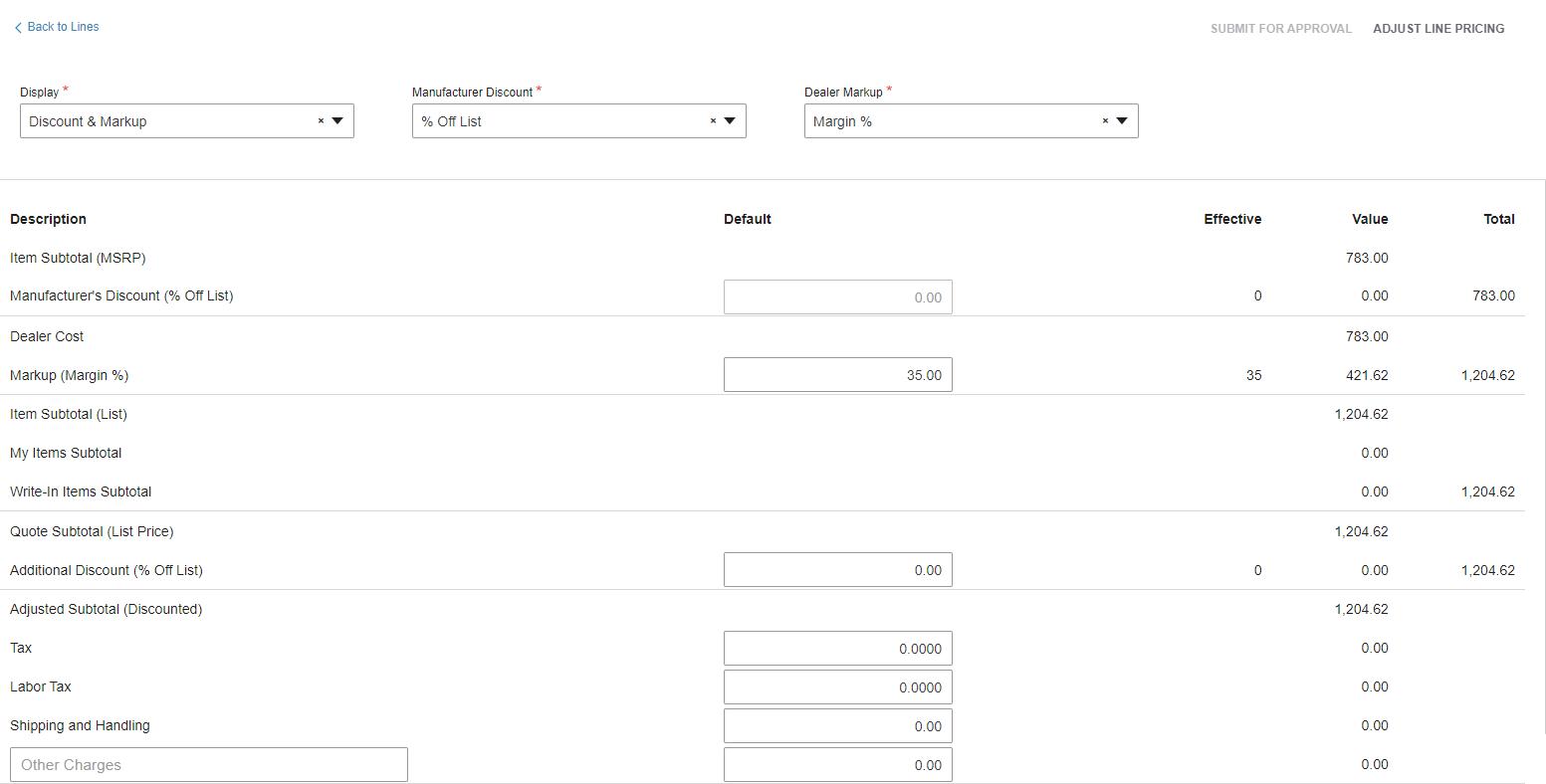
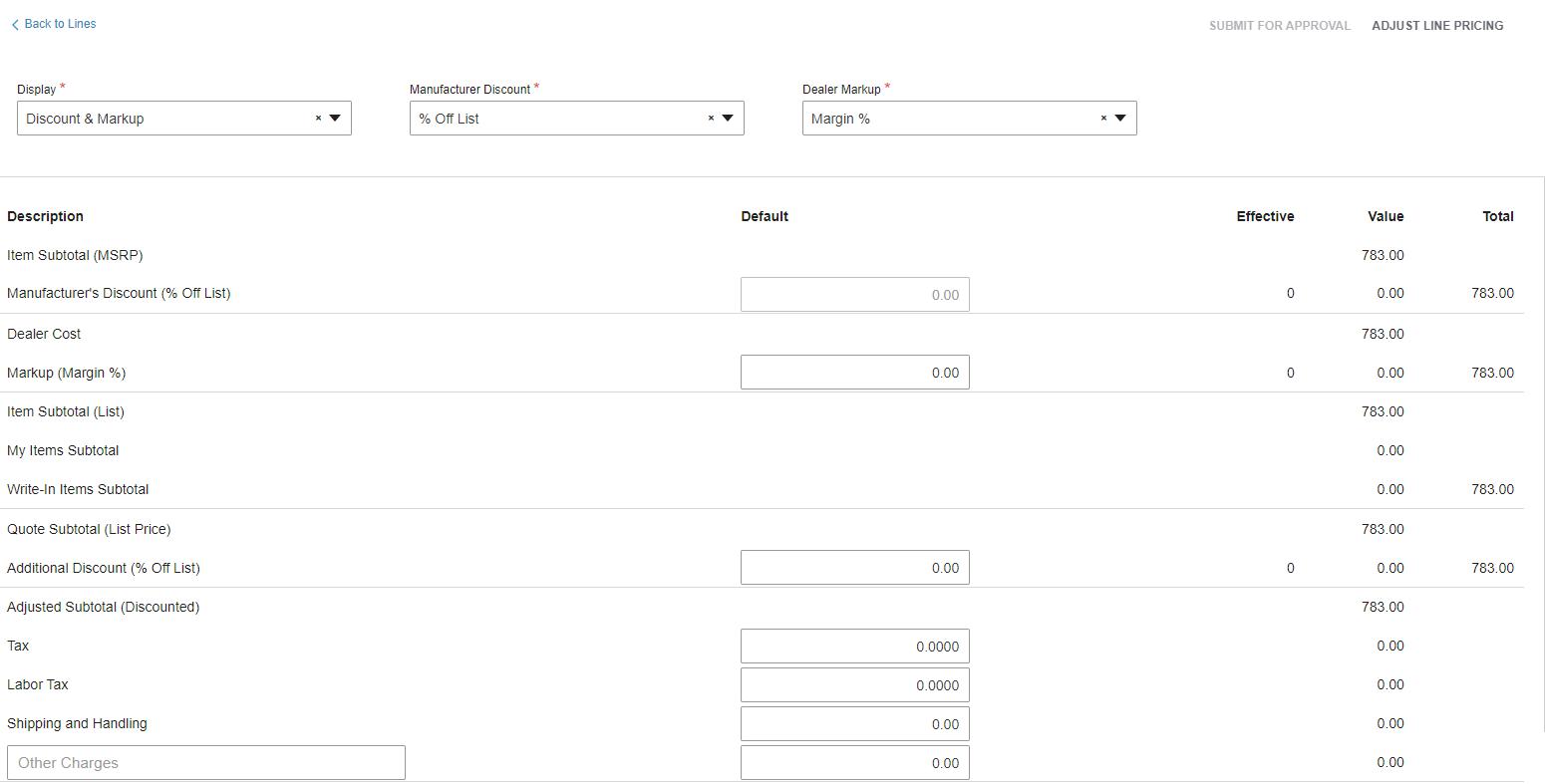
3. You can decide how you want to set your pricing, whether it be margin, markup, etc. The method you use is determined by your personal preference.

4. After selecting the preferred method, the Pricing Summary will adjust the options to reflect your preference.
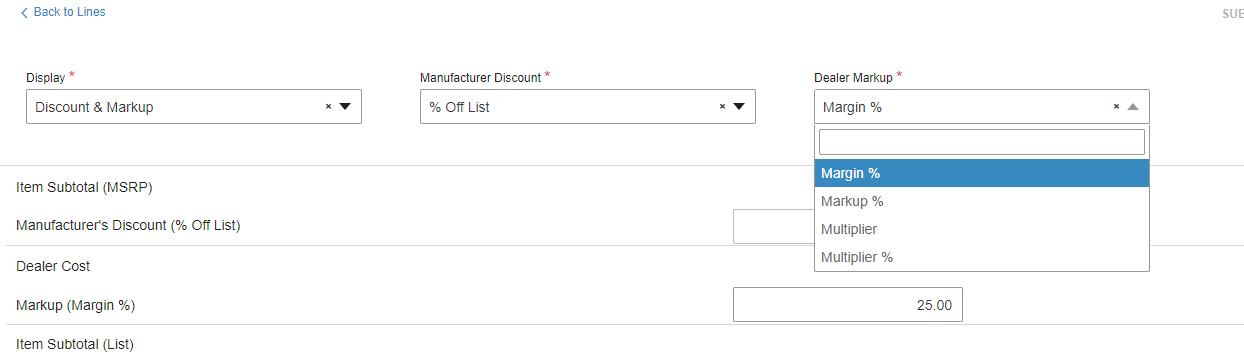
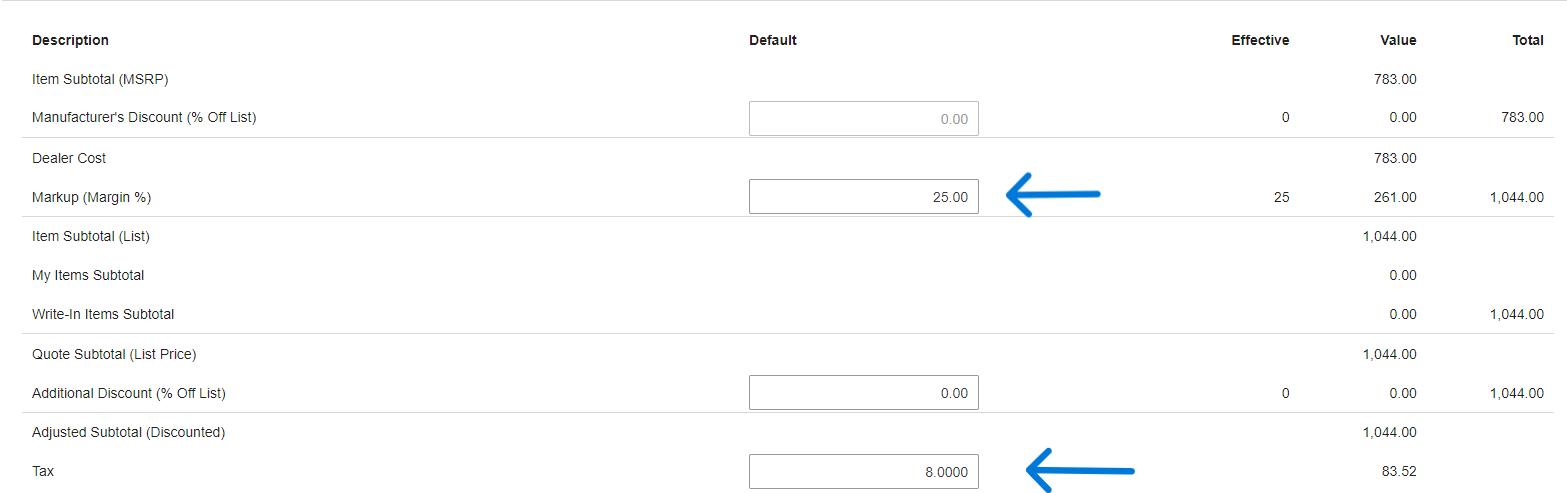
5. You can now populate all fields that you want to employ in your quote. Most common items are margin/markup and any appliable tax rate.
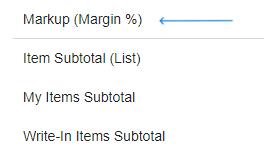
6. Additional items that you may wish to use include Shipping and Handling or Other Charges. These items are optional and subject to personal preference.

7. As you make your changes, you will see the complete breakdown calculation on the right side of the screen. In this case, the line will reflect a price of $978.75. The bottom of the quote will detail the $53.83 for tax, $25.00 for Shipping and Handling and the $5.00 Fuel Surcharge for a bottom line total of $1,062.58
8. See the section on Printing Quotes for options for how pricing items will appear on the quote.
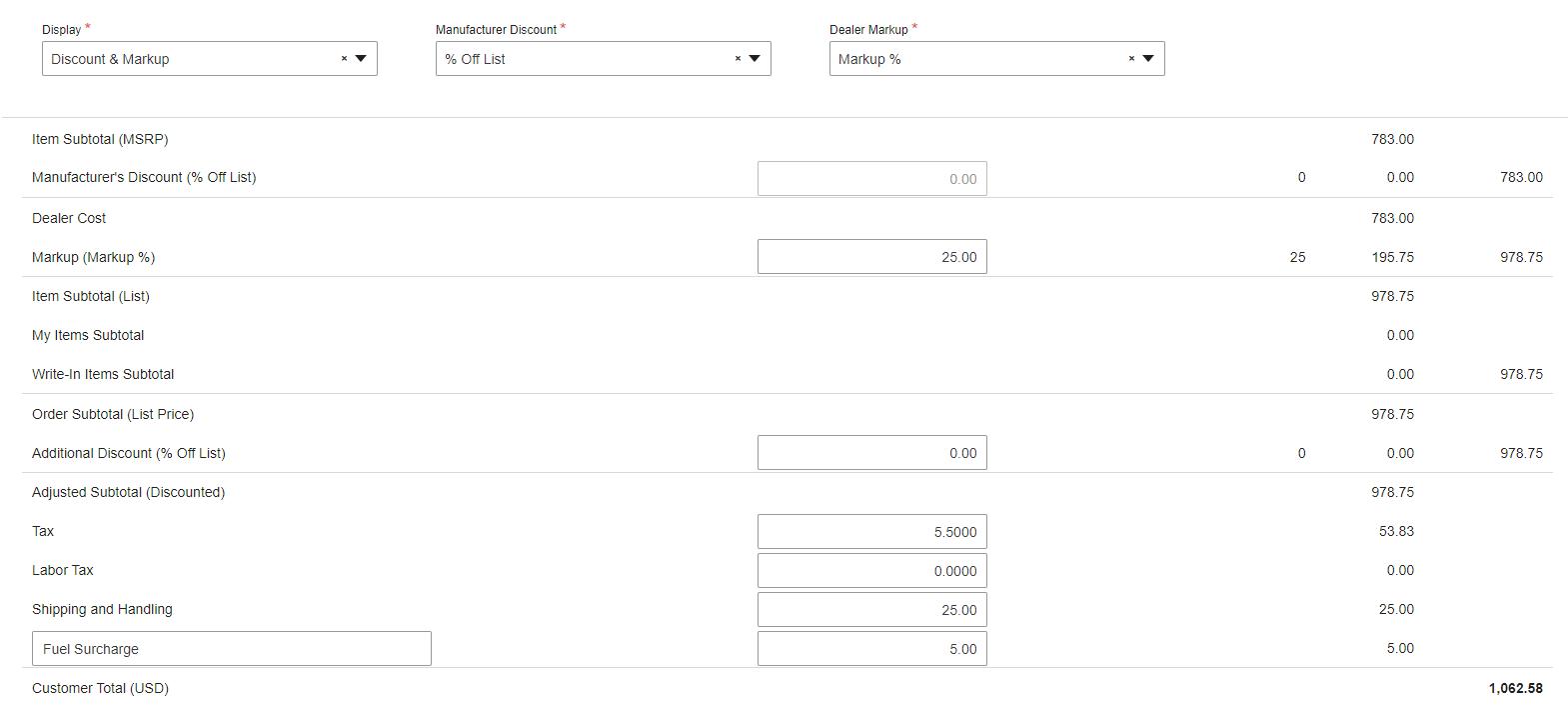

Adjusting price at the line level will affect only the line that you’re changing and does not include bottom line details. Line level pricing will override the order level pricing based on the print function selected.
1. After creating a line, under the “Edit Pricing Details” link, at the top right, select “Adjust Line Pricing” to make changes for a specific line.

2. Your discount from list and any order level pricing that is in place on the quote will be reflected in the Adjust Price window.
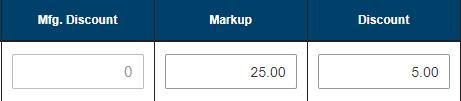
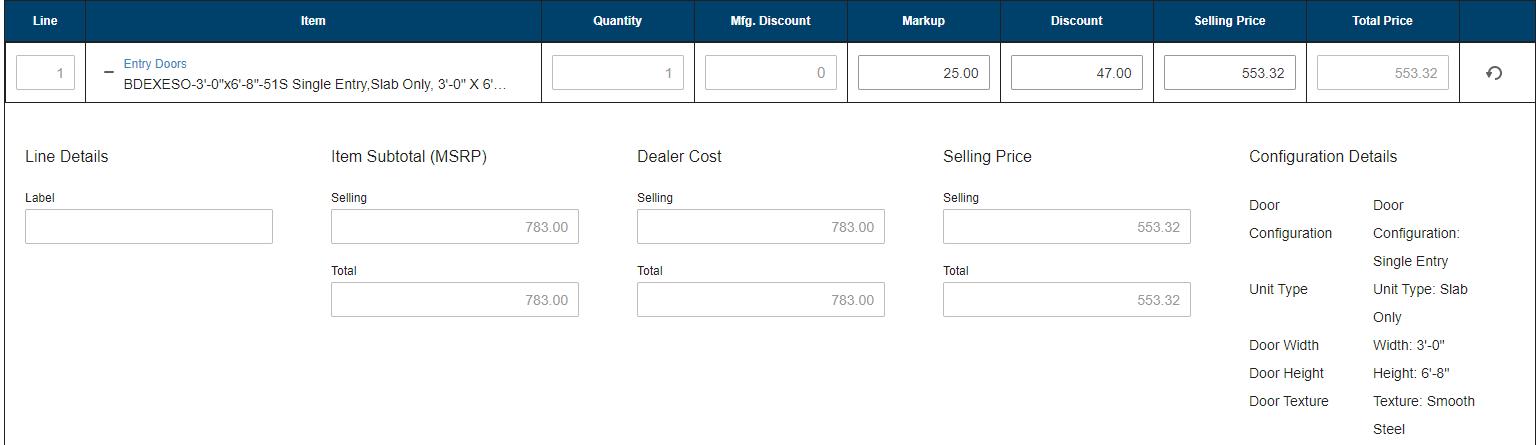
case, we will offer the customer an additional 5% off of this line only.
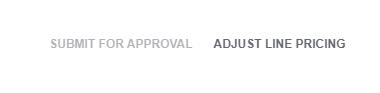
1. All quotes in the Configurator expire 90 days from when the quote was entered.
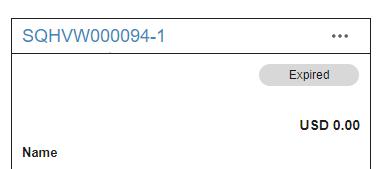
2. Once a quote surpasses 90 days, it expires, however; it can be copied to a new quote and the information is not lost.

1. When a quote has expired, it will show a status of Expired in the Quote screen.
2. All options to place the order or change the details will be unavailable on an expired quote. You may still print the quote, however; it will indicate that it has expired and the pricing is not guaranteed to be accurate.
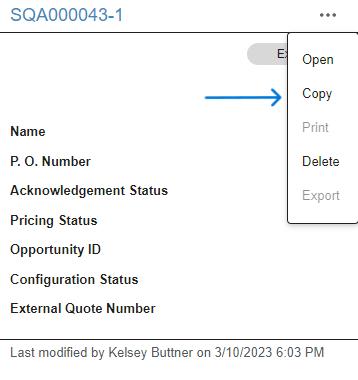

1. In order to copy an expired quote you have to be on the main quote search page. You will click the three dots to the right of the quote and select “Copy”. You will then be redirected to a new quote.
2. After selecting Copy, you will notice that the lines will be noted with a warning sign under the “Status” tab. The pricing will indicate “Requires Review”.
3. Select “Validate” to allow the system to rerun the options and calculate current price. The line status will then change to “Success” to confirm that the line has been validated.


4. The copy will be given a new quote number and will be valid for 90 days from the date it was created.
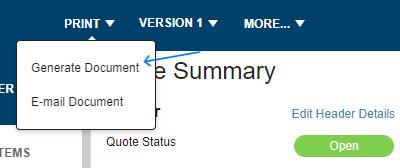

Objective: View, print and/or share a quote with a customer.

1. While in a completed quote, click the “Print” dropdown at the top right of the screen and select “Generate Document”.

2. Make selections for how you want the quote to appear. (You will need to scroll to see all selections.)
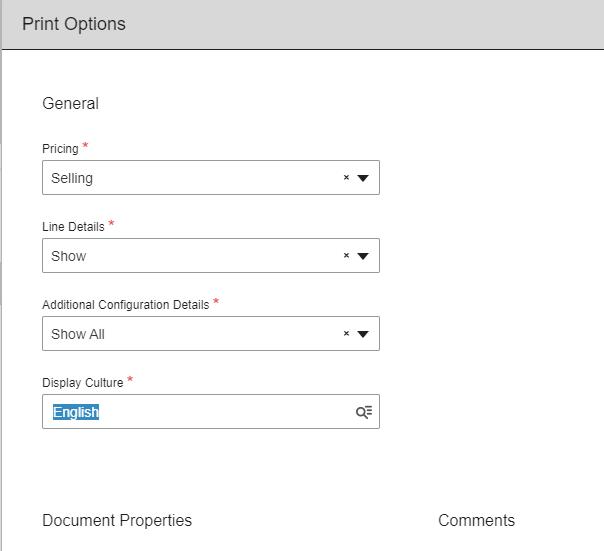
3. While the selections are subject to user preference, it is particularly important to select the correct price option to ensure you are sharing the appropriate information.
IMPORTANT – Anytime there are no markup/margins set at any level, the quote will show dealer cost when selling price is selected. Always include a customer, order or line level price set up when providing a quote to a customer.
None – No pricing will appear on the quote.

Dealer Cost – Will show dealer cost.
MSRP – Will show full list price with no mark up or discount applied.
Selling (Line Level) – Will show dealer sell price, including all mark ups or discounts applied to the line. If nothing applied at the line level, it would use order level pricing. If no order level pricing applied, it will show customer record pricing.
Selling (Order Level) – Will show order level pricing. If no order level pricing applied, will show customer record pricing.
Selling (Totals Only) – Uses lowest level pricing and only shows order total (no individual line totals).
Selling (MSRP) – Uses full list price as basis and includes lowest level discount to arrive at a final sell price.
4. If any Header, Terms, Pricing or Line notes were included on the quote, select the appropriate boxes to allow the notes to appear on the quote as desired.
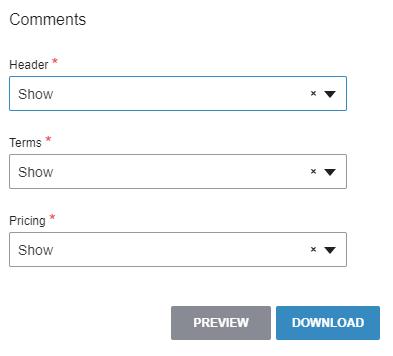

1. To view only, once the appropriate “Print Options” are selected, click on “Print” then select “Generate Document” and scroll all the way to the bottom and select "Preview”.
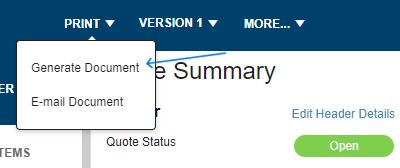
2. Once in PDF format, the quote can be saved in PDF for printing or e-mailing. Direct print and e-mail options to follow.

1. To send directly to a printer, once the appropriate “Print Options” are selected, follow the steps provided to preview a quote. Once that PDF document is open, at the top right corner, you will find a printer icon. Select that to continue with your printer options then hit print.
2. Depending on your system, this may take you directly to your printer or may go to PDF format. Check with your system administrator for details.

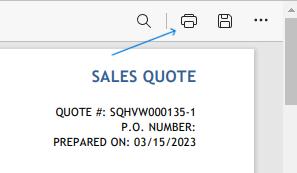
1. To e-mail directly from Configurator, once the appropriate “Print Options” are selected, click on “E-Mail Document”.
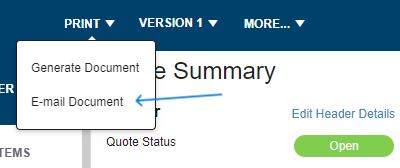
2. Enter the e-mail address of the recipient.
3. User’s return address will automatically populate the From field.

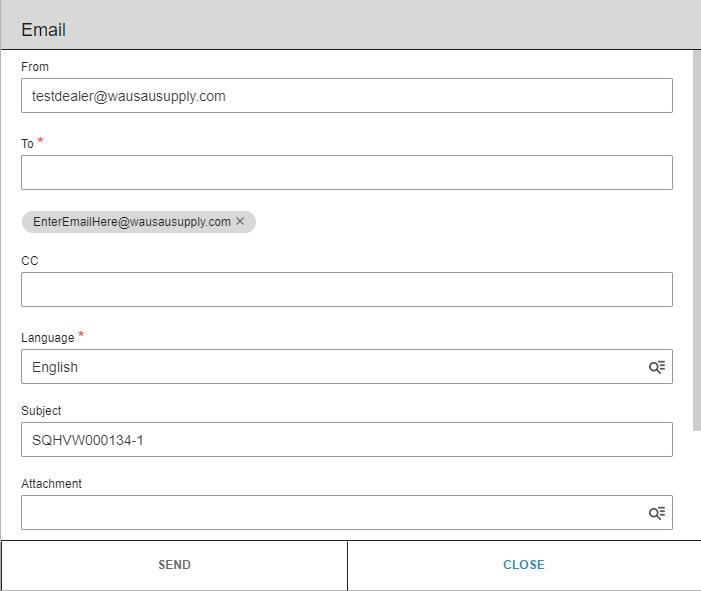

4. Subject line will default to the quote number, however; user can change this as desired.
5. User can also type a message to accompany the quote.
6. Once all items are ready, select “Send” to release the e-mail. A message will appear confirming that the e-mail was sent successfully.
1. On the left of the screen, in the drop down select “Quotes”. From there, at the top of the screen will be a search box.

In the search box, you are able to use your name, the customer’s name, a quote number, the PO, etc to narrow down your search.
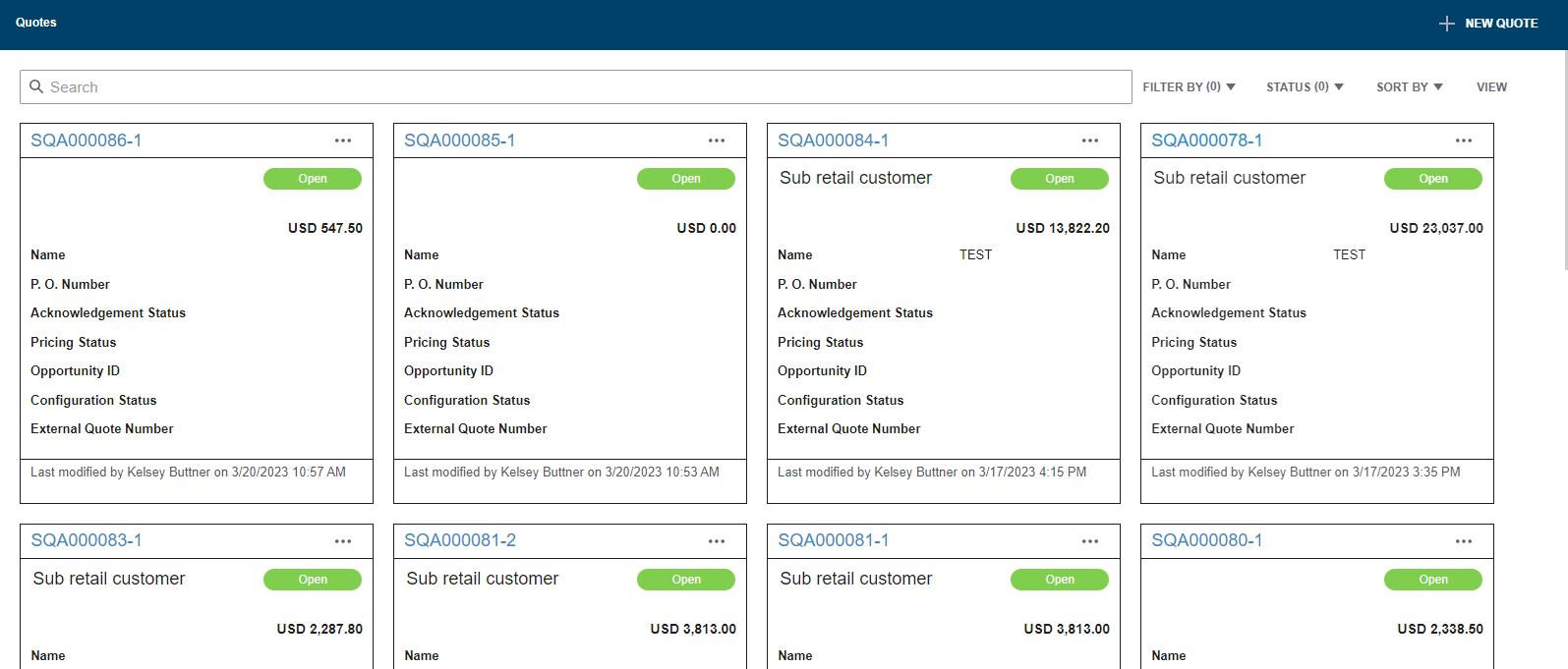
2. Locate the quote you’re looking for.
3. Once you have located the quote that is to be ordered, click on the quote to enter it.

4. Once in the quote to be ordered, begin the process of placing the order by selecting “Convert to Order”. This makes the quote and order but does not send to the manufacturer.
5. When you select “Convert to Order” it will automatically redirect you to an order screen, this is where you would select “Place Order” at the bottom right of the page.
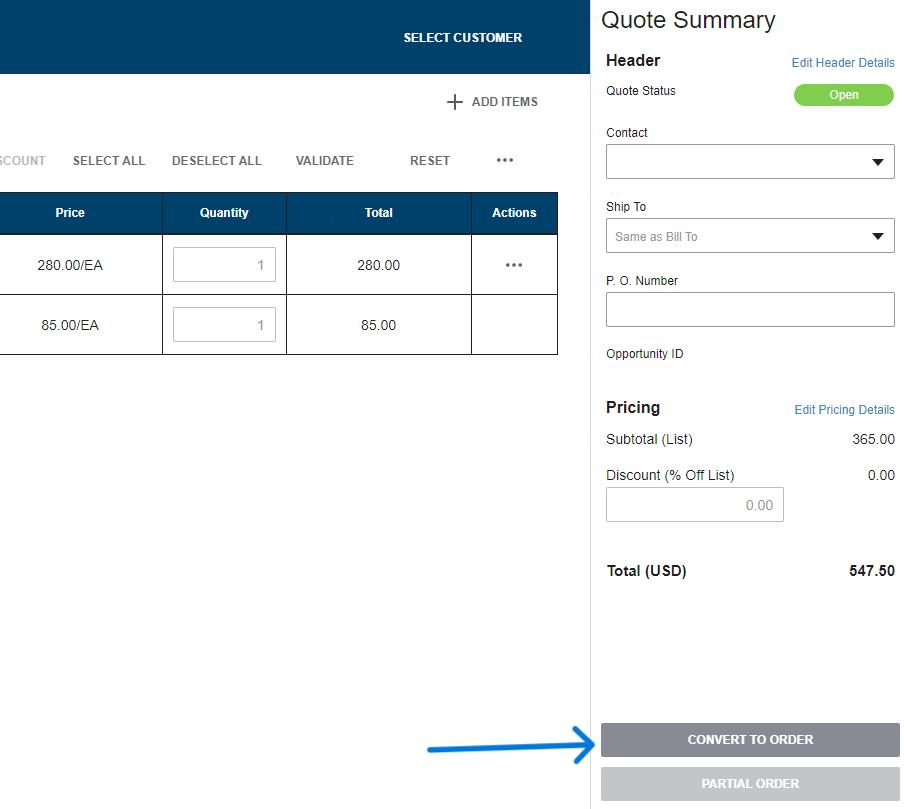
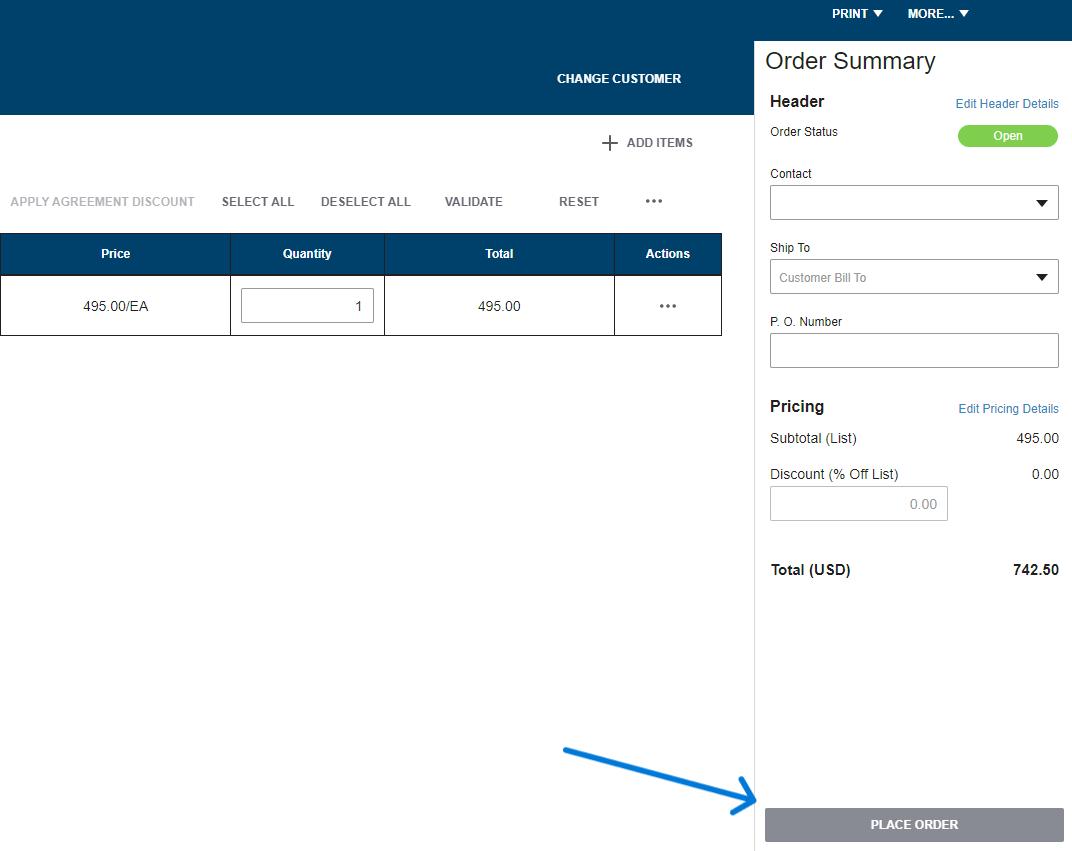
6. The Place Order box will open once you select “Place Order”. At this time, you are required to enter a valid PO number for the order. (Under the Quote Summary section, there is a link labeled “Edit Header Details” this is another area where you are able to enter a PO.)
7. You may also enter notes to the right of the PO with any special instructions for the Customer Service Representative to review when confirming your order.
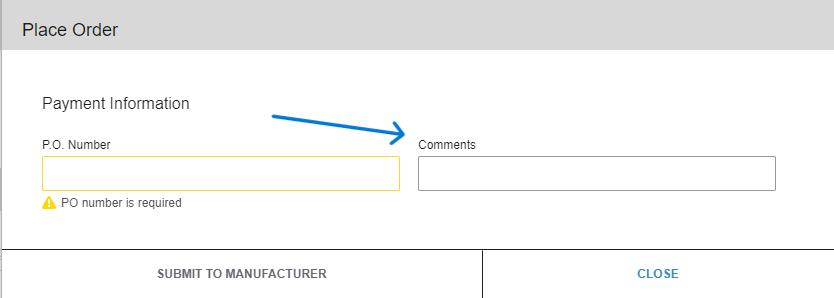
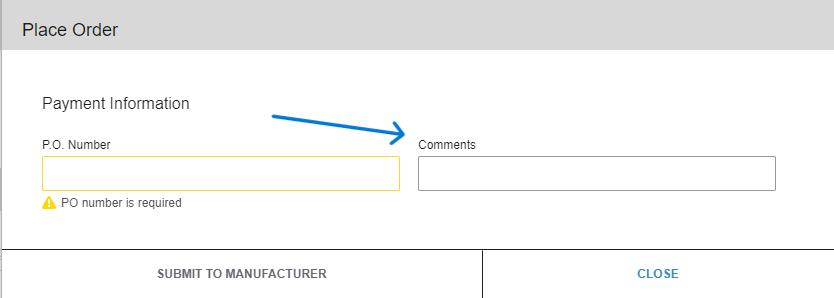
8. When ready, select dena.
Important Note: Only Waudena dealers can place orders with Waudena. If the user is a contractor (Child Dealer), purchasing from a Waudena dealer, they will be able to place an order with that dealer but the dealer will need to submit the order to Waudena.
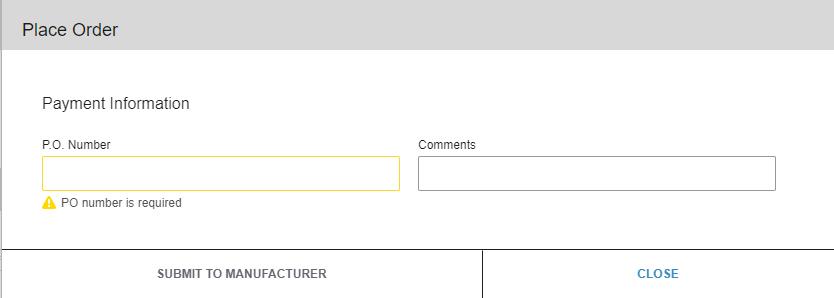

1. If no quote exists for the items to be ordered, follow the steps on the section labelled “Entering a Quote” to build the items required.
2. After completing the quote, follow steps 5-8 above to place the order with Waudena.

1. If the quote includes a line that was created as a Quick Quote, the Convert to Order button will be unavailable. Quick Quotes do not include enough information to process as an order and will provide a pop up. If you choose to save and close, and wish to order the Quick Quote; under line actions it will give you the option to continue configuration, change to a Detailed Quote, and answer the additional questions to provide the details required to process as an order. The Convert to Order button will then appear.

Objective: Manage existing quotes or orders.
Note: Including a customer and quote name makes managing quotes and orders much easier using the search function. While using a customer and/or quote name is not required, it is recommended.

1. Upon logging into the Configurator, you will be automatically directed to the Quotes page. The search box is located right at the top of the quote page.
2. You will see all quotes that have been entered for your company. Information includes the quote number, name of who last modified the quote, the date it was last modified and the status of the quote (Open, Ordered or Expired). If you selected a customer or included a Quote Name, this information will also appear.
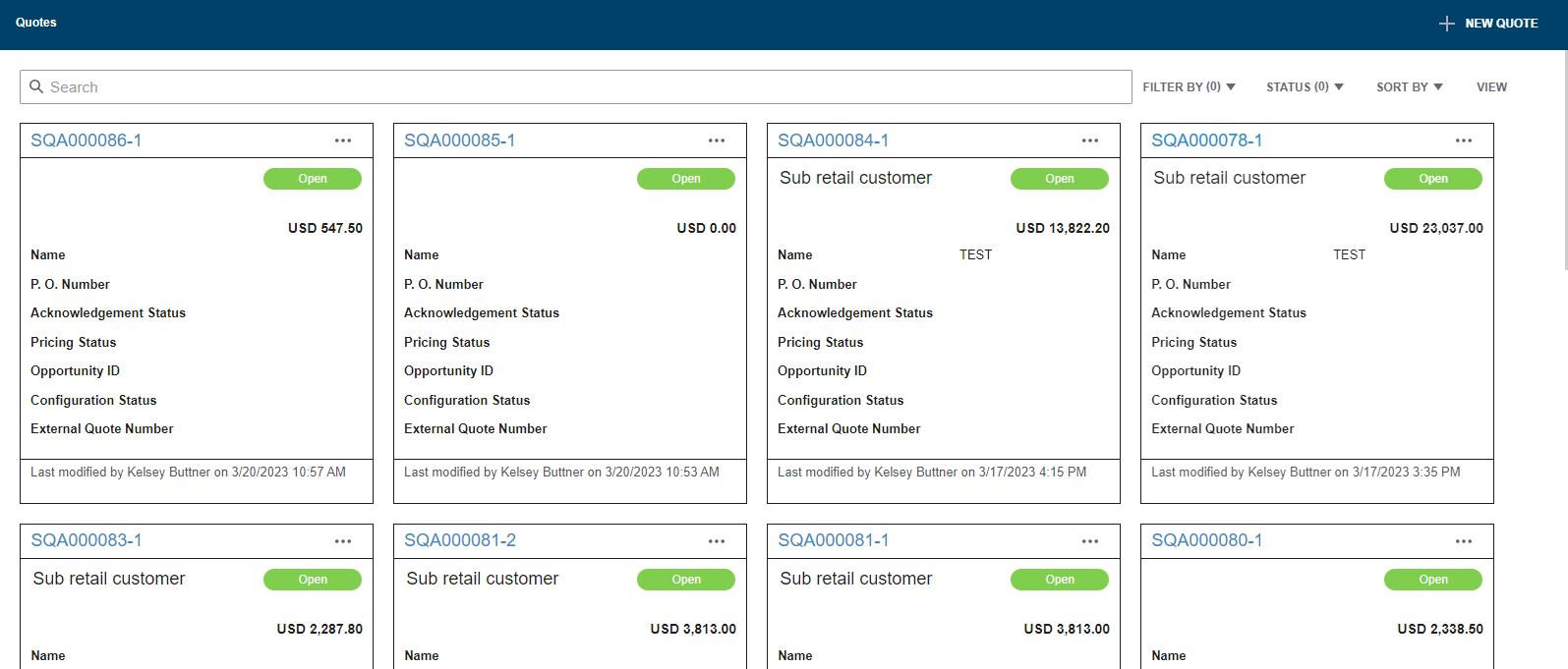

3. To open an existing quote, click on the hyperlink containing the quote number you wish to open.
4. To simplify the process of locating a specific quote, you can search by the customer, quote name, or quote ID.
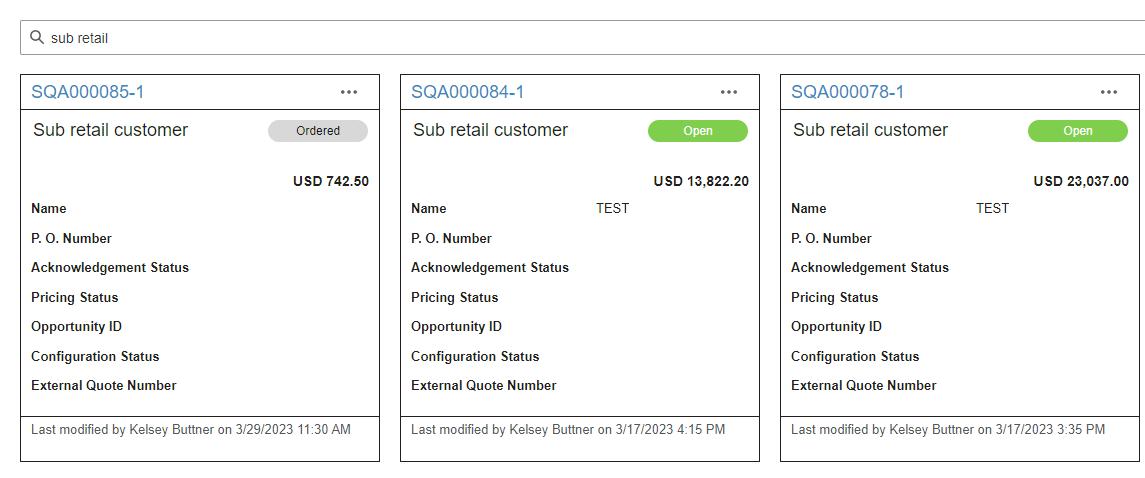
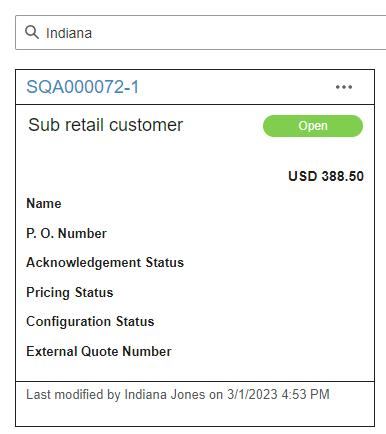
5. To search by customer, type in the customer’s name, or first few letters of the customer’s name and press enter.
6. To search by a name, type in the name or the first few letters of the name and press enter. (It will show who last modified the quote at the bottom of the quote.

7. To search by quote ID, type in the alphanumeric quote ID and press enter.
8. The status of the quote will be Open, Ordered or Expired. Quotes remain in the open period for 90 days after entering. If the quote you wish to access is Expired, see the section on Expired Quotes to copy to a new quote.
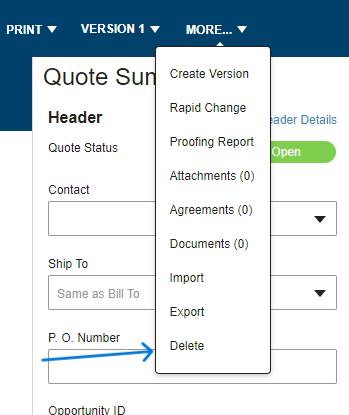
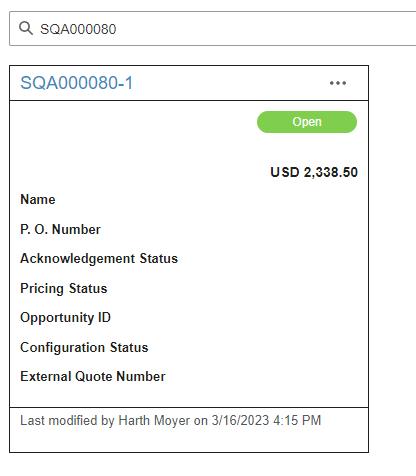

If the quote has been placed as an order, it is still available to view.
9. If a quote is no longer needed and you wish to delete it, you can do so by opening the quote and selecting delete in the “more” dropdown.
1. To navigate through orders, click “Orders” in the ribbon to the left of the page. Once you are in the Orders page, at the top is a search box.
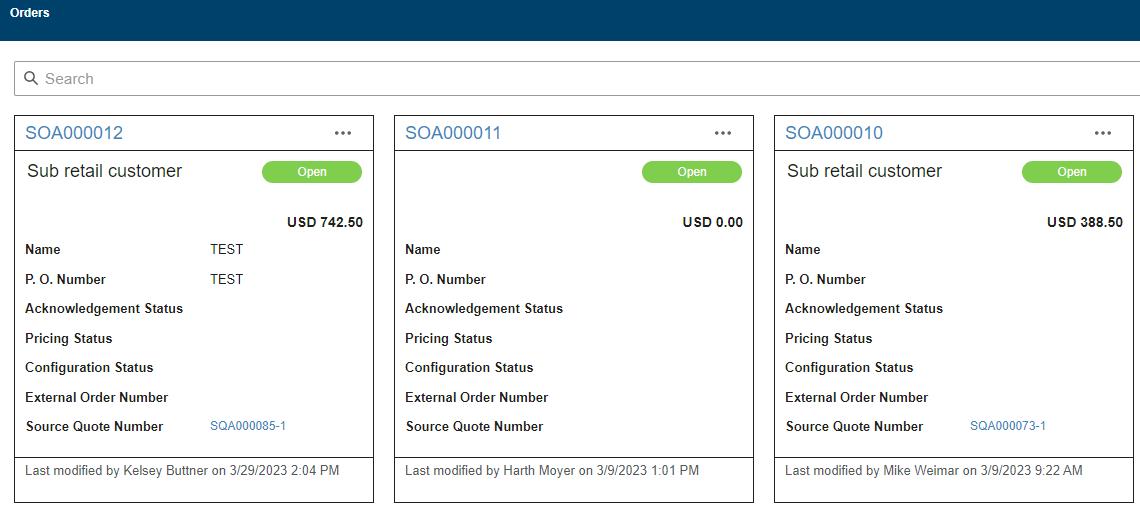
2. You will see all orders that have been submitted as an order. Information includes the PO number provided with the order, Configurator order number, name of who submitted the order, and the date it was submitted. If you selected a customer or included a Quote Name, this information will also appear.

3. You can select an order by clicking on the row it is in. This will allow you to view, print or e-mail a copy of the order. You will not be allowed to make changes in the Configurator once the order is placed.
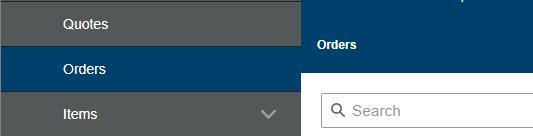

Objective: Create a customer record to be applied to quotes.
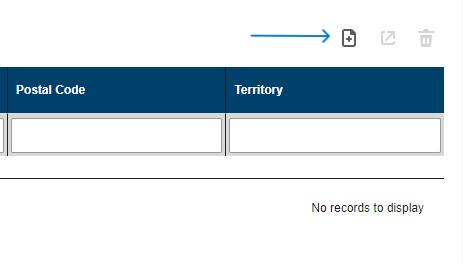
Notes: A customer record can include pricing records for consistent quoting and can be used to manage quotes for that customer. Although use of customer records is not required, they are recommended for ease of use. Using customer record also makes a quote more detailed and personal when provided to the customer.
1. Within the Configurator, navigate to the Customer tab and select “Create Customer” button at the top right of the page.
2. Fill blanks with information about the customer. Only a name is required, however; the more information entered the more complete a quote will be once entered.
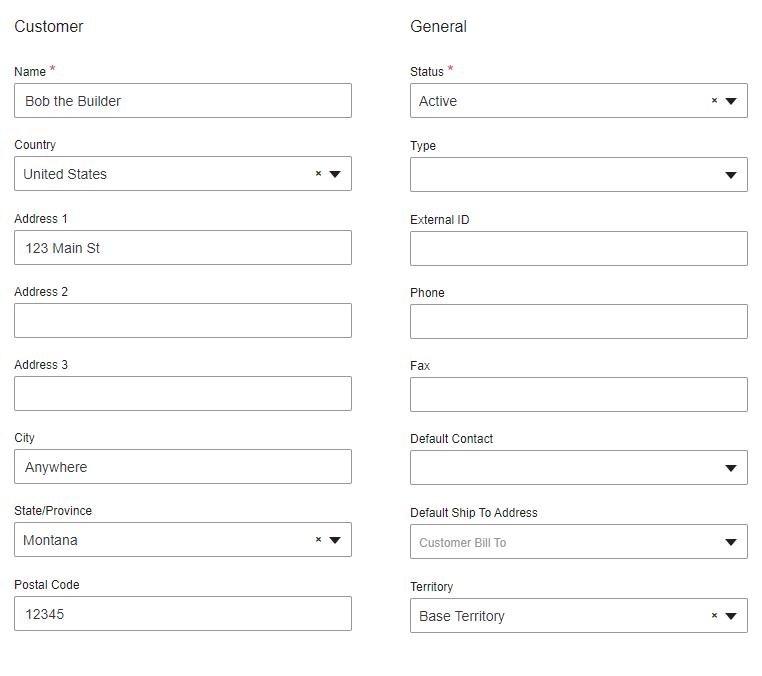
IMPORTANT – When creating a new customer, it will be visible to all logins that are enabled. For customers with ‘Contractor Access’, be sure to uncheck the box so they cannot see customer records you have created. (Located at bottom of customer record).

If the customer has more than one address, create additional ship-to addresses within the customer record.

1. Select the “Ship-to Addresses” tab within the customer record and click on the “Create Ship-to Address” button to the right.
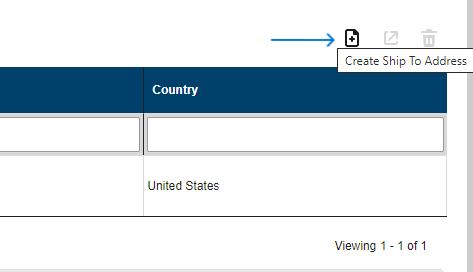
2. Complete as much information as desired for the additional ship-to record.
3. Repeat for as many ship-to addresses as required.

1. Select the “Default Terms” tab within the customer record.

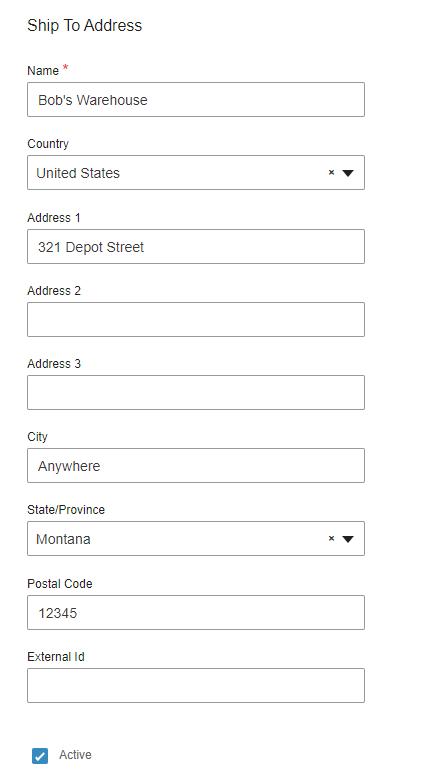
2. Determine if you will price by markup, margin, or multiplier to achieve the customer’s purchase price. Make the selection prior to setting the percent of markup, margin, or multiplier for best results.
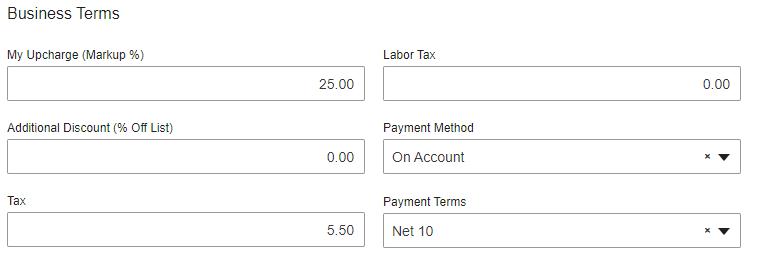
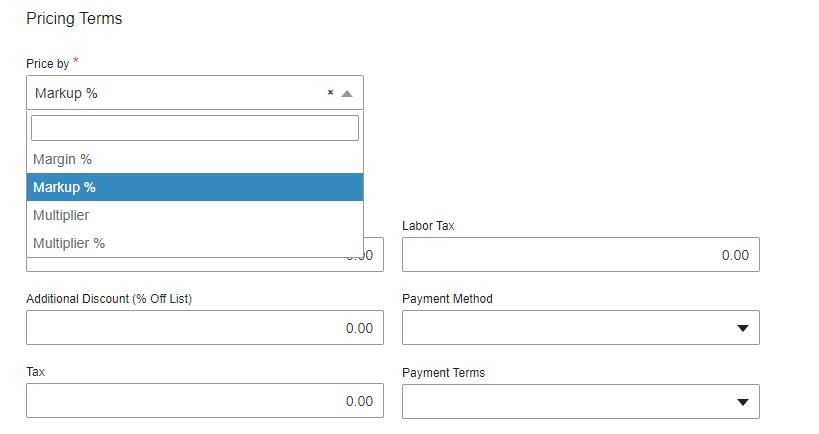
3. Apply as much term information as desired. The more that is included, the more complete the quote will be when the customer is used. Pricing will be applied to any quote the customer record is applied to.

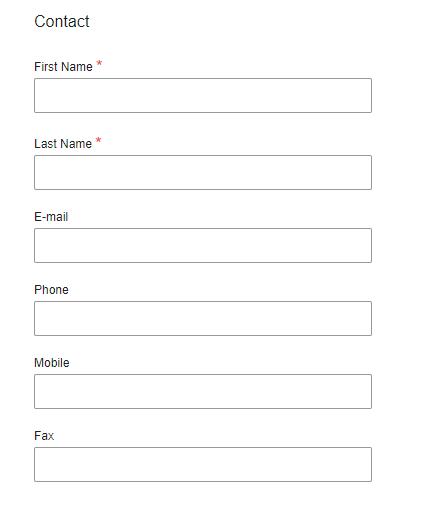
Additional contacts can be created for each customer record.

5. Select the “Contacts” tab within the customer record and select “New Contact”.
6. Complete as much contact information as desired. Select “OK” when completed.
7. Repeat for additional contacts as desired/necessary.
