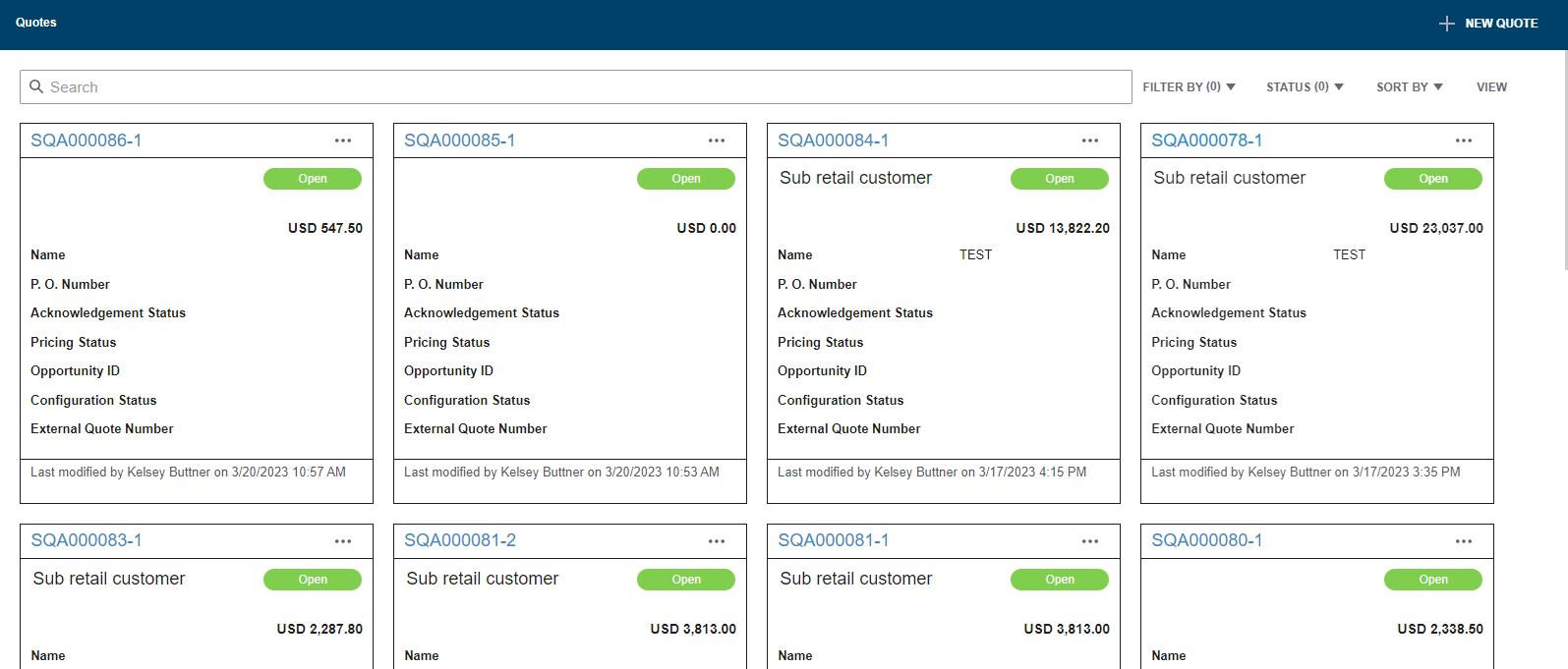2 minute read
Copying Lines or Quotes
Objective: Save time in quoting by copying lines, copying quotes, or creating multiple versions of a quote.
Copying Quote/Order Lines
When entering quotes or orders with multiple lines, it is possible to copy a line and make minor changes when the specifications are consistent from line to line.

1. Enter the first line of the quote.
2. To copy the first line to the second, the three dots under the action tab will open a dropdown where you will select “Copy”.
3. You will now have identical lines. You can make changes to the new line, including quantity or label. If line 2 requires changes in the details from the previous line, select “Change Options”.
4. Continue to copy as many times as needed or enter new lines if the specifications are not similar, until the quote is complete.

Copying a Quote/Order
You can copy an existing quote or order to a new quote. This may be useful if you want to build another quote with the same or similar details as previous quote or order, or if you want to recreate the quote but with slightly different options.


1. Enter the first quote as desired or locate the existing quote/order that you want to copy.
2. Click the three dots to the right of the desired quote. A drop down will appear. Select “Copy” from the ribbon.
3. The Configurator will automatically create and open an identical quote and assign it a new quote number. The new number will be unique and does not correlate to the original quote.



4. Make necessary changes to the details of the quote including pricing, customer or quote name as needed.
5. Make necessary changes to each line by clicking the three dots to the right of the line and select “Change Options”.
6. You now have 2 quotes that are similar but with changes as needed.
Creating Multiple Versions of a Quote

Another way to create multiple quotes with similar specifications is to create additional versions. The result is very similar to copying a quote but will result in quote numbers that correlate. This works well for offering multiple options for the same project.
1. Enter the first quote as desired or locate and open the existing quote for which you’d like to create a new version.
2. To the far right of the screen, click on the “More” down arrow and select “Create Version”.
3. The Configurator will take you in to the newly created version of the quote.

4. The second version will retain the same quote number but will have a -2 suffix. You can create as many different versions as needed.
5. Make all necessary changes the same as you would when copying a quote (see steps 4 and 5 in the previous section “Copying a Quote/Order”).
6. Toggle between versions by selecting the drop down in the version box on the right of the screen.
7. When ready to order, select the version of the quote that you wish to order and follow the “Placing an Order” procedure.


Setting Sell Price
Configurator produces a list price and will calculate your cost. There are two methods available to set margins or markups, additional discounts, tax, etc on the quote.
IMPORTANT NOTE: If you have not applied any default pricing or set pricing at the order or line level, when you print the quote at Selling Price, it will show your cost. If you’re providing a printed quote to your customer, you should ALWAYS set pricing through one of the methods offered or print the quote at MSRP/List Price.