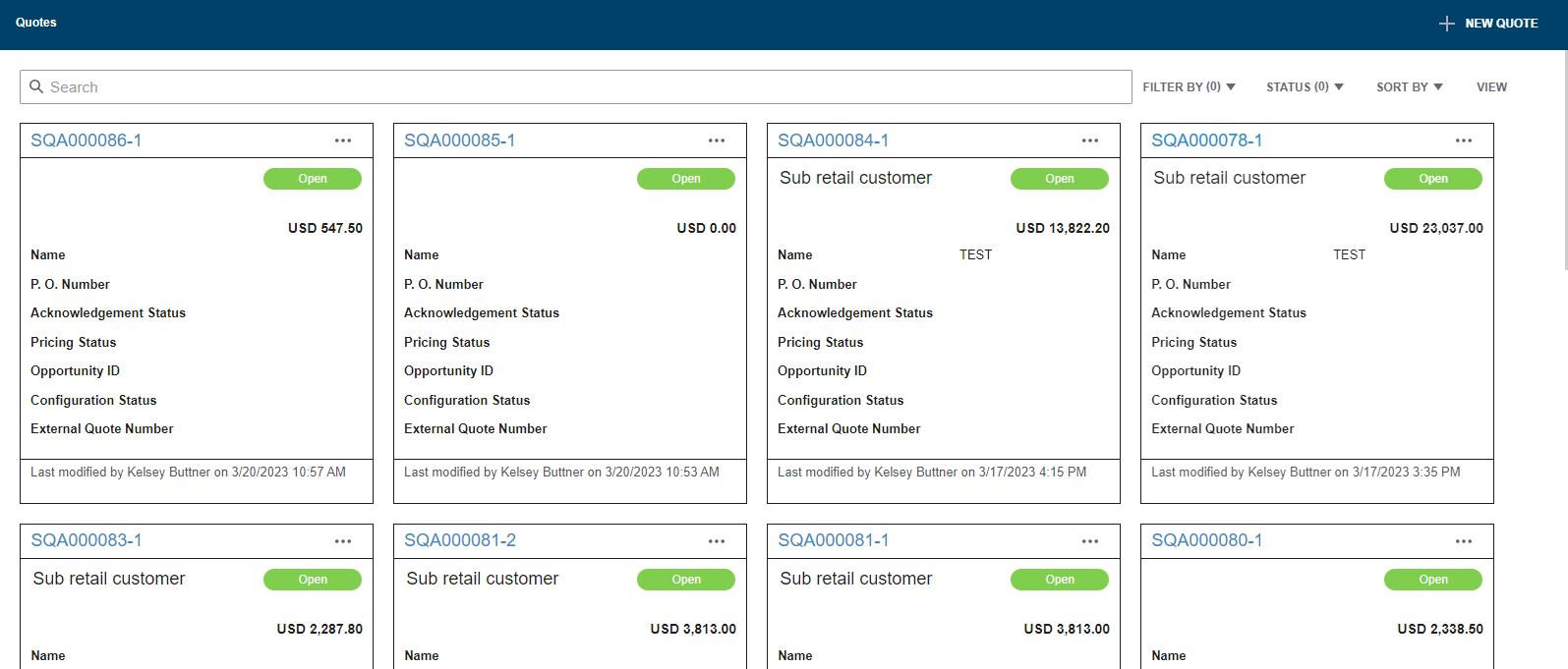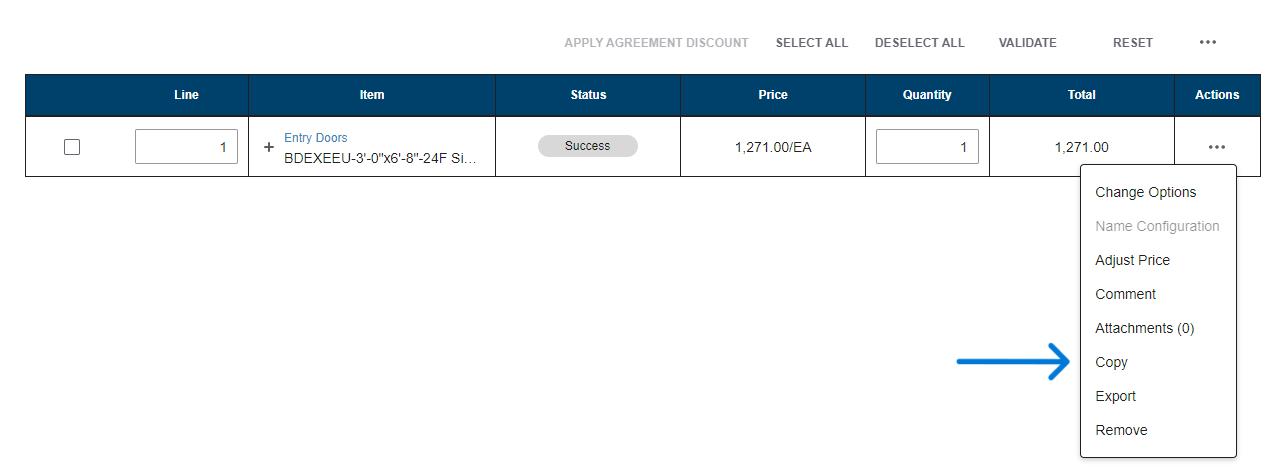1 minute read
Creating a Customer Record
Objective: Create a customer record to be applied to quotes.

Notes: A customer record can include pricing records for consistent quoting and can be used to manage quotes for that customer. Although use of customer records is not required, they are recommended for ease of use. Using customer record also makes a quote more detailed and personal when provided to the customer.
New Customer
1. Within the Configurator, navigate to the Customer tab and select “Create Customer” button at the top right of the page.
2. Fill blanks with information about the customer. Only a name is required, however; the more information entered the more complete a quote will be once entered.

IMPORTANT – When creating a new customer, it will be visible to all logins that are enabled. For customers with ‘Contractor Access’, be sure to uncheck the box so they cannot see customer records you have created. (Located at bottom of customer record).
Ship-To Addresses

If the customer has more than one address, create additional ship-to addresses within the customer record.

1. Select the “Ship-to Addresses” tab within the customer record and click on the “Create Ship-to Address” button to the right.

2. Complete as much information as desired for the additional ship-to record.
3. Repeat for as many ship-to addresses as required.

Creating Default Terms for a Customer
1. Select the “Default Terms” tab within the customer record.

2. Determine if you will price by markup, margin, or multiplier to achieve the customer’s purchase price. Make the selection prior to setting the percent of markup, margin, or multiplier for best results.


3. Apply as much term information as desired. The more that is included, the more complete the quote will be when the customer is used. Pricing will be applied to any quote the customer record is applied to.