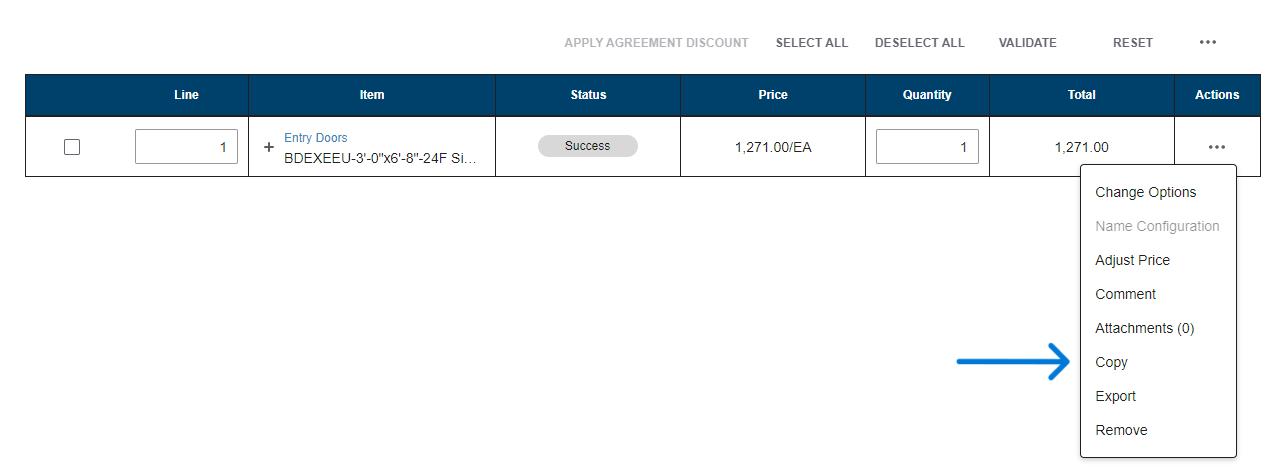3 minute read
Placing an Order
Existing Quote
1. On the left of the screen, in the drop down select “Quotes”. From there, at the top of the screen will be a search box.
In the search box, you are able to use your name, the customer’s name, a quote number, the PO, etc to narrow down your search.
2. Locate the quote you’re looking for.
3. Once you have located the quote that is to be ordered, click on the quote to enter it.

4. Once in the quote to be ordered, begin the process of placing the order by selecting “Convert to Order”. This makes the quote and order but does not send to the manufacturer.
5. When you select “Convert to Order” it will automatically redirect you to an order screen, this is where you would select “Place Order” at the bottom right of the page.


6. The Place Order box will open once you select “Place Order”. At this time, you are required to enter a valid PO number for the order. (Under the Quote Summary section, there is a link labeled “Edit Header Details” this is another area where you are able to enter a PO.)
7. You may also enter notes to the right of the PO with any special instructions for the Customer Service Representative to review when confirming your order.


8. When ready, select dena.
Important Note: Only Waudena dealers can place orders with Waudena. If the user is a contractor (Child Dealer), purchasing from a Waudena dealer, they will be able to place an order with that dealer but the dealer will need to submit the order to Waudena.


Ordering with No Existing Quote
1. If no quote exists for the items to be ordered, follow the steps on the section labelled “Entering a Quote” to build the items required.
2. After completing the quote, follow steps 5-8 above to place the order with Waudena.

Why do I not have the Place Order Option?
1. If the quote includes a line that was created as a Quick Quote, the Convert to Order button will be unavailable. Quick Quotes do not include enough information to process as an order and will provide a pop up. If you choose to save and close, and wish to order the Quick Quote; under line actions it will give you the option to continue configuration, change to a Detailed Quote, and answer the additional questions to provide the details required to process as an order. The Convert to Order button will then appear.
Managing Quotes/Orders
Objective: Manage existing quotes or orders.
Note: Including a customer and quote name makes managing quotes and orders much easier using the search function. While using a customer and/or quote name is not required, it is recommended.
Managing Quotes
1. Upon logging into the Configurator, you will be automatically directed to the Quotes page. The search box is located right at the top of the quote page.
2. You will see all quotes that have been entered for your company. Information includes the quote number, name of who last modified the quote, the date it was last modified and the status of the quote (Open, Ordered or Expired). If you selected a customer or included a Quote Name, this information will also appear.


3. To open an existing quote, click on the hyperlink containing the quote number you wish to open.
4. To simplify the process of locating a specific quote, you can search by the customer, quote name, or quote ID.


5. To search by customer, type in the customer’s name, or first few letters of the customer’s name and press enter.
6. To search by a name, type in the name or the first few letters of the name and press enter. (It will show who last modified the quote at the bottom of the quote.

7. To search by quote ID, type in the alphanumeric quote ID and press enter.
8. The status of the quote will be Open, Ordered or Expired. Quotes remain in the open period for 90 days after entering. If the quote you wish to access is Expired, see the section on Expired Quotes to copy to a new quote.



If the quote has been placed as an order, it is still available to view.
9. If a quote is no longer needed and you wish to delete it, you can do so by opening the quote and selecting delete in the “more” dropdown.
Managing Orders
1. To navigate through orders, click “Orders” in the ribbon to the left of the page. Once you are in the Orders page, at the top is a search box.

2. You will see all orders that have been submitted as an order. Information includes the PO number provided with the order, Configurator order number, name of who submitted the order, and the date it was submitted. If you selected a customer or included a Quote Name, this information will also appear.

3. You can select an order by clicking on the row it is in. This will allow you to view, print or e-mail a copy of the order. You will not be allowed to make changes in the Configurator once the order is placed.