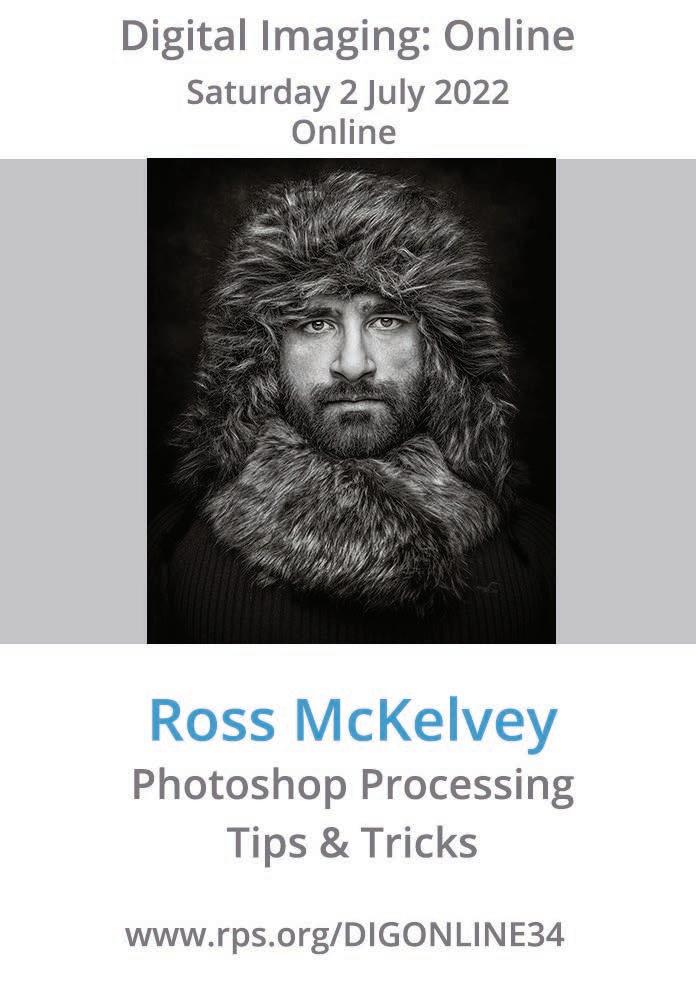aFFiNiTy VS. phOTOShOp
affInIty vs. PhotoshoP CelIa henDerson lrPs
Are you thinking about changing your image editing software from photoshop to Affinity? What are the considerations, what will be the same, what will be different, what might I gain and what might I lose?
I’m sure you will have heard of Affinity Photo and Photoshop. Both are raster-based photo editing applications (in other words, they work with pixels). The cost of anything these days is a big consideration - Photoshop is subscription based at around £10 per month, whereas Affinity is a one-time purchase of about £50. Neither application has a dedicated photo file manager - Photoshop users will often use Adobe Lightroom or Adobe Bridge for these organisation tools, whereas Affinity users will need to rely on third party photo management software. Throughout this article, note the coloured borders to identify Affinity or Photoshop screenshots.
Interface
Sheet: 29 - File: body.pdf
First impressions when opening Affinity and Photoshop are that they have a similar interface and workspace. They both have menu options, a customisable toolbar on the left and panels on the right. When any tool is selected both Affinity and Photoshop display either a Context or Options toolbar at the top of the interface. Affinity does however have an additional customisable static toolbar below the menus.
Affinity interface with static toolbar DIGIT Magazine 2022 Issue 2
DIGIT 93 x.indd 31
can also be customised.
The panels
Photoshop interface
RAW processing When it comes to RAW processing, both applications can process RAW files, although the workflow differs - in Photoshop when a RAW file is opened, it is loaded into Camera Raw before the file is opened in Photoshop and we have the option to save the raw edits as XMP sidecar files alongside the original files. When opening a RAW file in Affinity the application will open the Develop Persona workspace. This workspace allows you to make edits on the RAW image in readiness for further editing. My research suggests that processing raw files in Affinity can be slower than the Adobe Camera Raw plug in.
In Affinity, the panels are known as Studio Panels and are also accessed from View | Studio. Those of you who have spent years customising your Photoshop workspace to open with all the tools and panels in just the right place, you can achieve this in Affinity by creating your own workspaces from View | Studio Presets …
personas But there is a difference with the workspaces - Affinity uses Personas. Five personas to be precise accessed from the top left of the toolbar - Photo persona (for image editing); Liquify Persona (squidging, squashing, meshing and distorting); Develop Persona – for developing RAW files; Tone Mapping Persona (when working with HDR) and the Export Persona (for outputs and exporting to other file formats).
The tools Let’s start with the tools down the left-hand side. Photoshop users will immediately notice that by default, the Foreground and Background controls are missing from the Affinity tools. To display these, select View | Customise Tools… this shows all tools available to be dragged into the Tools. However, the Foreground and Background control will only be displayed by setting the Number of Columns for the toolbar to 2 and exiting from the customise tools. This control now works in the same way as Photoshop by triggering the Colour Picker when clicked on. That main toolbar across the top
Affinity Personas
As you select a different Persona, Affinity will change the display of the current workspace so tools, toolbars, panels and menu options will change. I’ll take you on a walkthrough in just a moment but want to point out some of the tools in Affinity which I really do like.
Save the history When you save a file in Affinity you can save the history and all the editing steps - although this makes the file size larger, it is a great way 31
10/06/2022 14:55:22
mixam - Assets Server on 2022-06-10, 15:00 order: 845253 [210.0mm X 297.0mm]