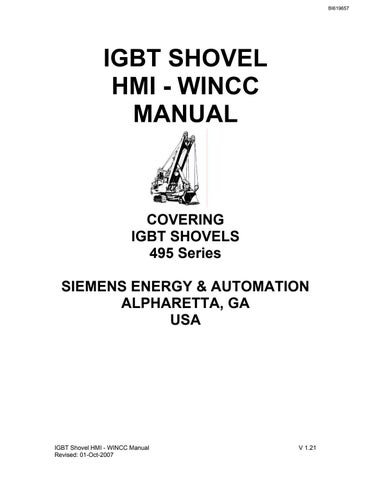2 minute read
RUN MANUAL
from Cat Electric Rope Shovel 465 Series IGBT Shovel HMI - WINCC Manual (Service Manual) - PDF DOWNLOAD
Run Manual
This screen is password protected and should be entered by trained personnel only. All drives are switched to Manual Mode upon entry into this screen. Entry into this screen is only permitted if all drives are off and all brakes are set. A message will be displayed upon entry into this screen blocking all selections until the change to Manual Mode is complete. If at anytime Manual Mode fails, a screen will display blocking further activity and instructions for logging out of this screen. From this screen you can manually start and stop all swing drives, change speed and current limits, and monitor status and actual values. Monitor Motion screens can be accessed from this screen. To exit this screen all drives must be off and brakes set. Screen must be exited via "Exit Manual Mode" button to insure all conditions have been met. • Entry conditions • Brakes Set • Drives Off • Correct Password
• Screen Options
• Brake Mode The Brake Mode section is located in the upper-right hand side of the screen. The AUTO MODE/MANUAL MODE button is a toggle button, which allows the operator to change the brake mode from automatic to manual. The Status display below the button displays the actual brake mode. When the brake is in Automatic mode the status display displays the text AUTO MODE on a green background. When the brake is in Manual mode the text MANUAL MODE is displayed on a flashing red
background indicating potentially dangerous condition. The brake mode must be in MANUAL to release the brakes.
• Brake Status The Brake Status section is located in the center portion of the screen. The RELEASE/SET BRAKE button is only visible when the Brake Mode is set to Manual. The Brake Status display is located below the Brake release/set button is always visible. When the Brake is released this status display is red indicating potentially dangerous conditions and green when the brake is set.
• Motion On/Off Control & Status Display The Motion On/Off button allows the operator to start or stop the drive. The Status display below the button displays the actual drive condition. If the proper conditions for starting the drives are not set a message saying "Drive Not Ready" will be displayed over the stop/start button preventing the use of this button
• DC Bus Status Display When the DC Bus is on this status display is red indicating potentially dangerous conditions and green when the DC Bus is off.
• Motor Amps Display Displays the actual motor current.
• Tach Speed Display Displays the actual tachometer speed of the motor in RPMs. This field is for display only.
• Current Limit Display Displays the actual Current Limit value while in manual mode. This value may be changed using the incremental buttons on either side of the value display field.
• Speed Command Display and Inc/Dec/Reverse Displays the actual Speed Command value. This value may be changed using the incremental buttons on either side of the value display field. The Reverse Speed button next to this field inverts the polarity of the displayed speed command and allows full speed reversals while in manual mode.
• Increase/Decrease Buttons
Pressing a button displaying a single arrowhead will increment the display value by +/- 1 depending on the arrow direction.