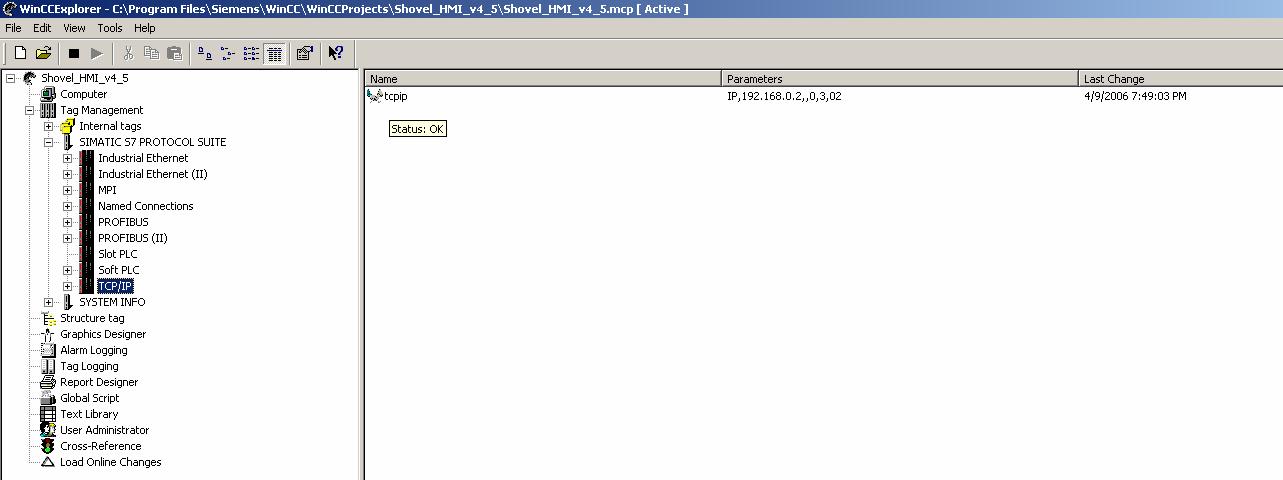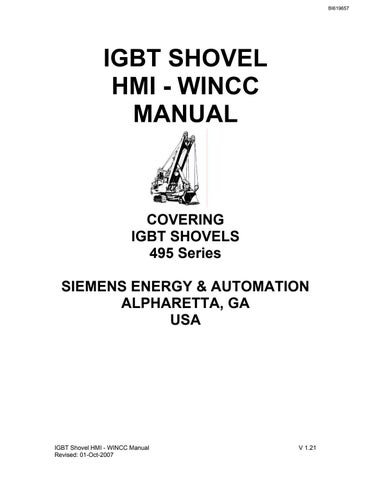2 minute read
PROJECT INSTALLATION
from Cat Electric Rope Shovel 465 Series IGBT Shovel HMI - WINCC Manual (Service Manual) - PDF DOWNLOAD
There are 4 directories of files included on the installation CD. Insert the CD containing the project and through Windows Explorer select the project and copy to the following locations:
Shovel_HMI_v4_4_1.exe: This is a self extracting file. When double-clicked, select unzip and it will install into the correct directory.
HTMLfiles_xxx.exe This is a self extracting file. When double-clicked, select unzip and it will install into the correct directory. Select the correct file for the language you want to install.
Textfiles.zip Project associated files. Copy to C:\Siemens\textfiles.
FaultHistory.zip Files required for the Fault History backup. Copy to C:\Siemens\textfiles.
Note: Be sure each directory is transferred to the correct drive as this is critical to the proper operation of the project.
Once your project directories are properly copied close Windows Explorer. Go to the Start button on your Windows Taskbar. Select Start Simatic WinCC WinCC 6.0. This will open the WinCC Control Center.
Select File Open. WinCC applications are stored in C:\Program Files\Siemens\WinCC\WinCCProjects. Open the project directory and select the file with .MCP extension, double click or select open.
Once Control Center is open, you may be asked to “Start server locally”. If so, click this button, wait for WinCC to start completely. Next, shut down WinCC are restart.
Your project should be ready to run. Press the arrowhead icon in the Toolbar to start Runtime.
Troubleshooting "Grayed Out" symbols.
When the HMI is not communicating properly, status displays and fields will appear "grayed out".
The symbol on the left is an example of a "grayed out" field. This field has lost communication with the PLC. The symbol on the right is communicating properly with the PLC.
If you have followed all the above steps and you are sure communication is established between WinCC and the PLC but your I/O fields are "grayed" out when Runtime is initialized do the following steps.
In the left-hand section of the Control Center screen select Tag Management. In the right-hand section of the screen there will now be two selections, Internal tags and SIMATIC S7 PROTOCOL SUITE.
Double click on "SIMATIC S7 PROTOCOL SUITE"; there will be several selections in the right-hand portion of your screen, double click on "TCP/IP". This will bring up "tcpip" in the right-hand section of the screen. Hold your mouse over “tcpip” and a box should display that says “Status: OK”. If not, troubleshoot the TCP/IP connection from the PC to the PLC.