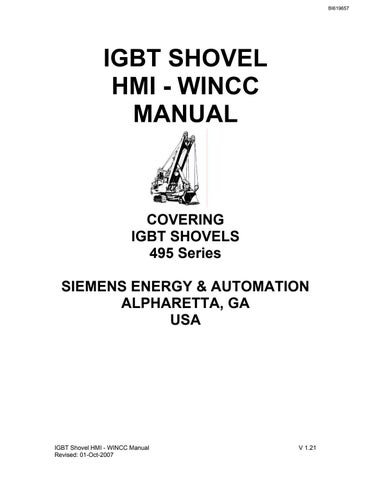1 minute read
WINCC INSTALLATION
from Cat Electric Rope Shovel 465 Series IGBT Shovel HMI - WINCC Manual (Service Manual) - PDF DOWNLOAD
Before starting installation of WinCC be sure to disable Virus Software and shut down all other Windows programs. These can corrupt the installation process. Insert the WinCC installation CD. The installation program will start automatically. The following screens will appear.
When the install screen appears, press Install SIMATIC WinCC. This will start the installation process.
The next screen to appear will be Installation / Deinstallation.
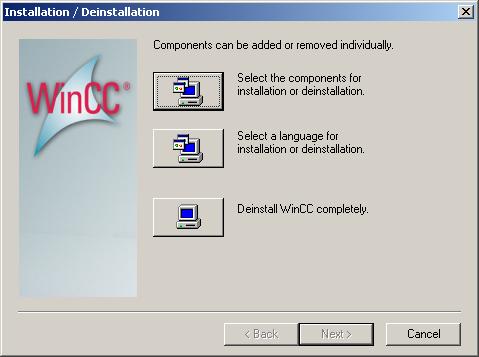
Select the components for installation or deinstallation.
Make the following selections:
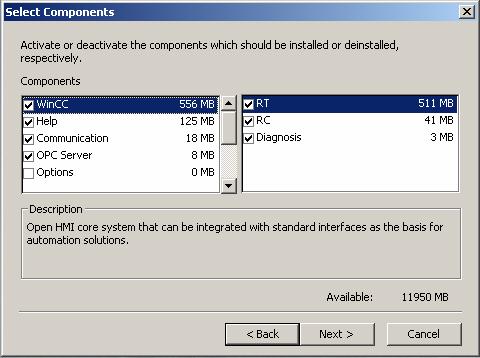
WinCC - select all boxes Help - select all boxes Communication – select SIMATIC Device Drivers, Object Manager, and AS-OS En-
gineering
OPC Server – select Data Access, Alarms & Events, and Historical Data Access Options - deselect all boxes
After you have made your selections press Next.
Next you will choose the main language to be used. English should be the default language if not select English.
There will be three installation options. Select the User Defined Installation. This will send you to a screen where you will define the WinCC components you want installed. On the left-hand side of this screen are the main categories. The right hand portion of this screen shows the options associated with the highlighted component.
The Authorizations screen is next, select No. Licenses will be added after the installation process. You will be asked to check your setup information. If everything is correct select Next and the installation will be completed.
When the installation is finished you will be asked if you want to restart your computer select No, you will install your licenses before restarting your computer.
Under START Simatic Programs, there is a group called License Management. Inside this group is a program called Automation License Manager. This starts the license installation program. The license is contained on a yellow 3-½” floppy disk. Use Automation License Manager to install the license file from the floppy disk.