17
NOTE: To change a level 3 parameter requires either a level 3 password from the DSN or a PC connection using a service tool. Therefore, if you have a service tool, try to change the parameter using the service tool rather than calling the DSN. Selecting “CHANGE LVL 1 PSWD” will allow for the level 1 password to be changed. The control must be at level 1 security in order to select “CHANGE LVL 1 PSWD”. The “CHANGE LVL 1 PSWD” screen looks just like the password entry screen. It has 16 blank spaces that can each be set to a number from 0 to 9. The password can use as few as one digit and can use as many as 16 digits. It is entirely up to the user. If a password has been set, but it is now desired to not have level 1 password protection, the level 1 password can be disabled by setting the password to be a single 0. Once the desired password is entered, press the enter key and the control will go back to the security screen and the level 1 password will be set. Selecting “CHANGE LVL 2 PSWD” will allow for the level 2 password to be changed. The control must be at level 2 security in order to select “CHANGE LVL 2 PSWD”. The “CHANGE LVL 2 PSWD” screen looks just like the password entry screen. It has 16 blank spaces that can each be set to a number from 0 to 9. The password can use as few as one digit and can use as many as 16 digits. It is entirely up to the user. If a password has been set, but it is now desired to not have level 2 password protection, the level 2 password can be disabled by setting the password to be a single 0. Once the desired password is entered, press the enter key and the control will go back to the security screen and the level 2 password will be set. NOTE: If a level 1 password is user defined, but a level 2 password has not been user defined, the control will go to level 2 security when a level 1 password is entered. Selecting “CHANGE SCADA PSWD” will allow for the SCADA password to be changed. This password, if enabled, will require a SCADA system to first enter the password into the “Write Access Password” register prior to conducting any other reads and writes. The control must be at level 2 security in order to select “CHANGE SCADA PSWD”. The “CHANGE SCADA PSWD” screen looks just like the password entry screen. It has 8 blank spaces that can each be set to a number from 0 to 9. The password can use as few as one digit and can use as many as 8 digits. Just as with level 1 and level 2 passwords, entering a single 0 will disable the SCADA password. For more information about the SCADA password, please see “Data Link Security” under section 3.14.
3.7
Setpoint Programming
The EMCP 3.1, 3.2, and 3.3 have a variety of setpoints (over 500 setpoints on EMCP 3.3) that can be programmed or adjusted. The setpoints can be adjusted via the built-in display or over the SCADA data link (not available on EMCP 3.1). For more information about programming setpoints over the SCADA data link, please see “EMCP 3 Setpoints” under section 3.14. In order to program the setpoints via the display, go through the following menu options. Main Menu ↵ Configure ↵ Setpoints ↵