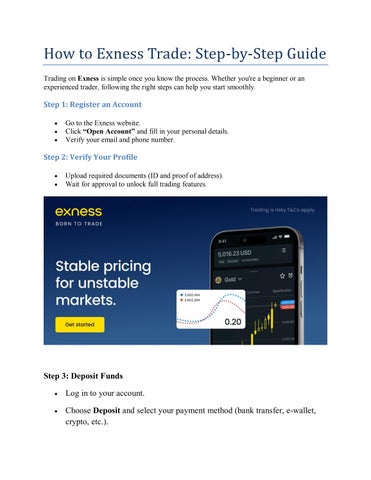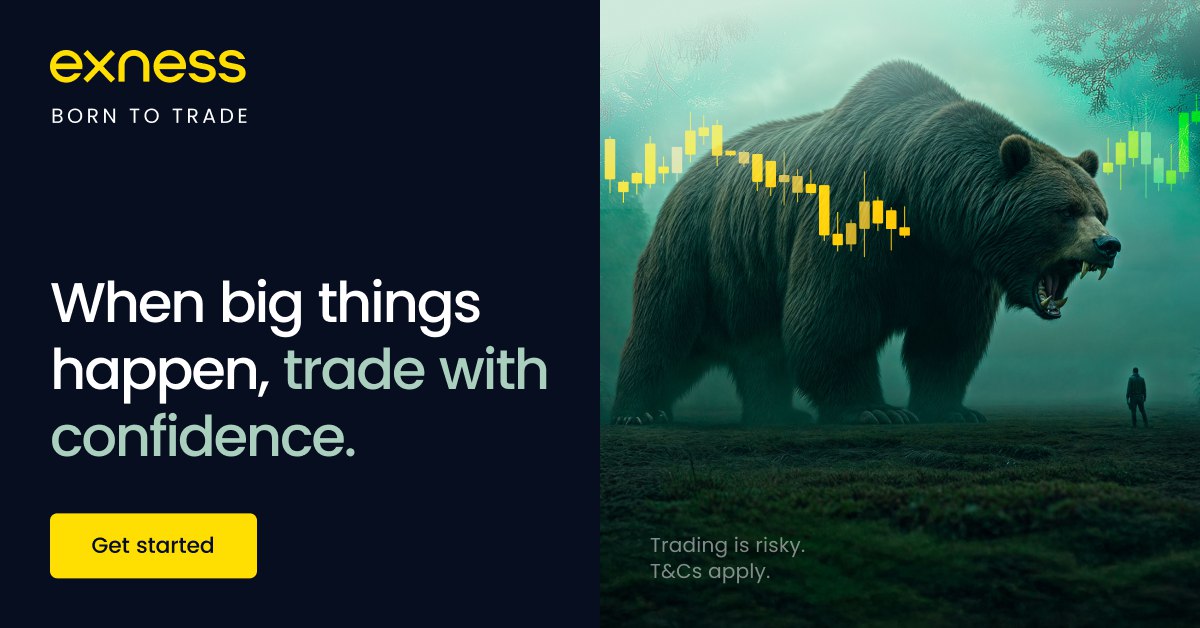
4 minute read
How To place a trade on EXNESS
If you’ve just created your trading account and are wondering how to place a trade on Exness, this simple guide is for you. Whether you're using MetaTrader 4, MetaTrader 5, or the Exness mobile app, the process is beginner-friendly and quick to master
Let’s get started!
Step 1: Open an Exness Trading Account
Before you can place any trade, you need an active trading account.
👉 Click here to sign up for Exness
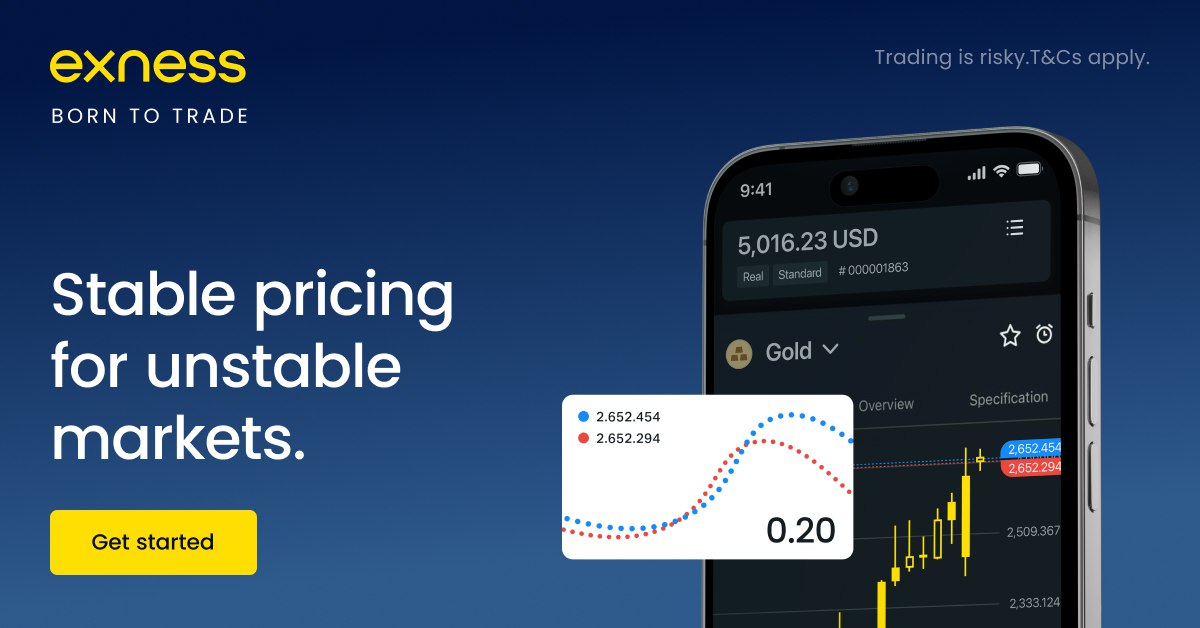
Registration takes just 2 minutes. You’ll need:
Email and password
Mobile number (for OTP)
Basic ID verification
Once registered, log in to your dashboard here:👉 Visit Exness Homepage
After you log in, you can choose between different platforms: MT4, MT5, or Exness Terminal.
Step 2: Choose Your Trading Platform
Exness supports the following platforms:
MetaTrader 4 (MT4) – Most popular among traders
MetaTrader 5 (MT5) – More advanced features
Exness Web Terminal – No download needed, trades directly from browser
Exness Mobile App – Ideal for trading on the go
You can download MT4 or MT5 from your dashboard, or use Exness Web Terminal instantly.
Read more:
best leverage for $10 account on EXNESS free
how to get unlimited leverage on EXNESS
Step 3: Log In to Your Trading Platform
Once your platform is ready:
Open MT4/MT5 or Web Terminal
Use your trading account number and trading password (not your email login)
Choose the correct Exness server (provided in your email)
After login, you'll see live charts, the market watch list, and the order panel.

Step 4: Place Your First Trade on Exness (MT4/MT5/Web)
Here’s how to open a trade step by step:
Select a currency pair (e.g., EUR/USD)
Right-click and choose “New Order”Or click the “+” icon on the toolbar
In the order window:
Symbol: Confirm your selected pair
Volume: Choose lot size (e.g., 0.01 for micro lot)
Stop Loss (SL): Set how much loss you're willing to risk
Take Profit (TP): Set your target profit level
Order Type: Choose “Market Execution” or “Pending Order”
Click “Buy” or “Sell” based on your analysis
Your trade is now live!
Step 5: Monitor and Manage Your Trade
Once the trade is open, you can:
View it in the 'Trade' tab
Modify stop-loss or take-profit by right-clicking the trade
Close the trade manually by clicking “X” on MT4/MT5 or "Close" on Web Terminal
Always keep an eye on:
Price movement
Economic news
Your account balance and margin level
Placing a Trade Using the Exness Mobile App
If you prefer mobile trading:
Download the Exness Trader App (iOS or Android)
Log in using your Exness credentials
Tap “Trade”
Choose an instrument (e.g., XAU/USD, USD/JPY)
Enter:
Lot size
Stop loss & take profit
Market or pending order
Tap “Buy” or “Sell”
Your trade will now appear in the “Portfolio” tab.
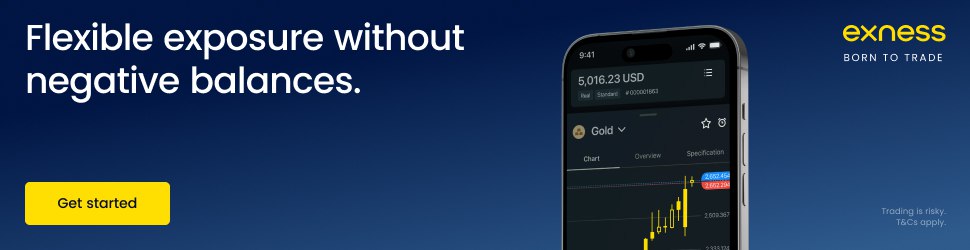
Tips for Beginners When Placing Trades
✅ Always start with a demo account to practice
✅ Use micro lots (0.01) to minimize risk
✅ Don’t trade during major news unless prepared
✅ Always set a stop-loss to control risk
✅ Keep your margin level above 100% to avoid stop-out
FAQs: How To Place a Trade on Exness
1. Do I need to download MT4 or MT5?Not necessarily. You can use the Exness Web Terminal if you prefer browser-based trading.
2. Can I place a trade from my phone?Yes, via the Exness Trader App, available for Android and iOS.
3. What is the minimum lot size I can trade?You can start from 0.01 lots, especially on Standard Cent or Standard accounts.
4. What is the difference between a market and pending order?
Market order: Executes instantly at the current price
Pending order: Executes when the price hits a set level
5. Can I modify my trade after opening it?Yes. You can adjust stop-loss, take-profit, or close it anytime.
6. What happens if I don’t set a stop-loss?Your trade could lead to large losses. Stop-loss protects your account.
7. Is there a commission for opening trades?Standard accounts have no commission. Raw Spread and Zero accounts may charge a fee but offer tighter spreads.
8. Can I place multiple trades at once?Yes. Just ensure your margin level is sufficient.
9. How do I close a trade?Right-click on the trade in MT4/MT5 and choose “Close Order” or tap "Close" in the app.
10. Can I place trades in crypto or gold?Absolutely. Exness offers Forex, crypto, metals, indices, and stocks.
Ready To Place Your First Trade?
👉 Create Your Free Exness Account Now
👉 Log in to Exness to Start Trading
Start small, trade smart, and grow your skill with one of the world’s most trusted brokers.
See more:
how to create Exness Real Account
how to create EXNESS mt4 account