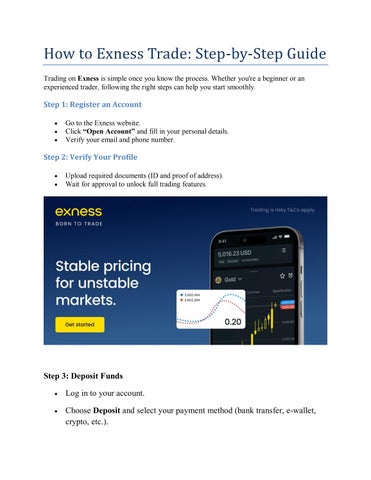6 minute read
How to Create Trading EXNESS MT4 Account: Open, Set Up, and Connect to MetaTrader 4 (2025 Guide)
Quick Steps to Create EXNESS MT4 Account:
1️⃣ Visit Exness Official Website.
2️⃣ Click Sign Up to register your trading profile.
3️⃣ Verify your account and create an MT4 trading account.
4️⃣ Download MT4 and log in with your Exness credentials.
5️⃣ Fund your account and start trading on MT4 instantly.
✅ Exness offers secure access, ultra-fast execution, and multi-device compatibility for MT4 users.

Understanding EXNESS MT4 Account Structure
When you create an account with Exness, you actually build two layers of access:
Personal Area (PA): your main dashboard where you manage accounts, verify identity, and handle deposits/withdrawals.
Trading Account (MT4 or MT5): used inside a platform (like MetaTrader 4) for actual trading.
You can create multiple trading accounts under one Personal Area — for example, one demo and several live accounts with different strategies or currencies.
Step 1: Register an Exness Personal Area
Visit the official Exness website and click “Sign Up” on the top-right corner.You’ll be asked to enter:
Your country of residence (this determines available payment options and support).
A valid email address.
A strong password (use uppercase, lowercase, numbers, and symbols).
After confirming your email, your Personal Area (PA) will be created instantly.This is where all account management happens — deposits, withdrawals, account creation, and platform selection.

Step 2: Verify Your Identity (KYC Verification)
To fully activate your trading privileges, Exness requires Know Your Customer (KYC) verification — a global compliance process to ensure account safety.
You will need:
Proof of Identity (POI): Passport, National ID, or Driver’s License (must be clear and valid).
Proof of Residence (POR): Bank statement or utility bill with your name and address (issued within the last 6 months).
The verification process typically takes a few minutes to a few hours, depending on your document quality.Once verified, you can deposit funds, open real accounts, and request withdrawals without restriction.
💡 You can still explore the demo environment while waiting for approval.
Step 3: Create a MetaTrader 4 Trading Account
Inside your Personal Area, follow these steps to create an MT4 account:
1️⃣ Navigate to the “My Accounts” section.2️⃣ Click “Open New Account.”3️⃣ Select MetaTrader 4 from the platform options.4️⃣ Choose Account Type:
Standard Account: Best for beginners; supports smaller trades.
Pro / Zero / Raw Spread: Designed for experienced traders who prefer tighter spreads or fixed commissions.5️⃣ Choose your Trading Currency (USD, EUR, GBP, or your local currency).6️⃣ Set your Leverage (Exness supports dynamic leverage up to 1:2000 for most instruments).7️⃣ Create a Trading Password (this is separate from your login password).8️⃣ Confirm your settings and click Create Account.
Visit Exness Home for region-specific payment details.
Once created, Exness will assign:
An MT4 Login ID
A Server Name (e.g., Exness-Real5 or Exness-Demo2)
Your Trading Password
Save these details carefully — they are required to log into the MT4 platform.
Step 4: Download and Connect to MetaTrader 4
Exness supports trading on MT4 across multiple devices and systems.
For Mobile (Android/iOS):
1️⃣ Install MetaTrader 4 from your device’s app store.2️⃣ Open the app → select Login to an Existing Account.3️⃣ Type “Exness” in the broker search bar.4️⃣ Select your assigned server name (e.g., Exness-Real5).5️⃣ Enter your Login ID and Trading Password.6️⃣ Tap Sign In → your MT4 account is now active.
For Desktop (Windows/macOS):
1️⃣ Download MT4 from the Exness “Platforms” section.2️⃣ Install and open the software.3️⃣ Click File → Login to Trade Account.4️⃣ Enter your Login ID, Password, and Server.5️⃣ Click OK to connect.
You’ll immediately see your live balance, quotes, and charts once connected successfully.
How To Download EXNESS Trading platform
Step 5: Fund Your Account
After connection, it’s time to fund your trading account.Exness supports local and global payment systems with near-instant processing.
Common deposit methods (2025):
Local bank transfer (for supported regions like Indonesia, Vietnam, Malaysia, etc.)
Credit/Debit Cards (Visa/Mastercard)
E-wallets (Skrill, Neteller, Perfect Money)
Cryptocurrencies (Bitcoin, USDT, ETH)
The minimum deposit varies by account type, but Standard accounts typically start from $10 USD.Deposits and withdrawals are available 24/7, with no commission fees from Exness.
How to Fund Exness Account
Step 6: Start Trading on MT4
Once your MT4 account is connected and funded, you can start trading immediately.
To open your first trade:
1️⃣ Open the Market Watch window in MT4.2️⃣ Choose your preferred instrument (e.g., EUR/USD).3️⃣ Click New Order.4️⃣ Set your Volume (Lot Size) — e.g., 0.10 lot for beginners.5️⃣ Add a Stop Loss and Take Profit level for risk control.6️⃣ Click Buy or Sell based on your market analysis.
💡 Use the “One-Click Trading” option for faster execution directly from the chart.

Step 7: Monitor, Modify, or Close Trades
You can track open positions in the Trade tab.To adjust your position:
Tap and hold the order → select Modify to update SL or TP.
To close a trade manually, choose Close Order.
All historical trades are stored in the History tab for review and analysis.
Step 8: Withdraw Profits Securely
Withdrawals from Exness are processed through the same payment method used for deposits.Most withdrawals are instant or completed within 24 hours.
Simply go to your Personal Area → Withdraw Funds, select your method, input the amount, and confirm.
Exness does not charge withdrawal fees, although third-party systems may apply minor network or conversion costs.
Practical Tips for New Traders
✅ Always practice first using a demo account to understand market movement.✅ Never risk more than 2% of your balance in a single trade.✅ Use Stop Loss and Take Profit for disciplined trading.✅ Track all your trades in a trading journal.✅ Stay informed — follow global financial news that may affect currency pairs.
Summary
Creating an EXNESS MT4 trading account in 2025 is fast, secure, and beginner-friendly.In less than 10 minutes, you can:
Register your profile
Verify your identity
Create a trading account
Connect it to MetaTrader 4
Start executing trades with real-time precision
Exness continues to provide one of the most stable, transparent, and technologically advanced trading environments available today.
👉 Start today at Exness Official Website or go straight to🔗 Open Your MT4 Account Now
FAQ – EXNESS MT4 Account Setup (2025)
1. How long does Exness account verification take?Usually between 5 minutes and 1 hour after submitting clear documents.
2. Can I open multiple MT4 accounts?Yes, you can open several MT4 and MT5 accounts from the same Personal Area.
3. What is the minimum deposit for Exness MT4?Starts from $10 for Standard Accounts.
4. Is MT4 still supported by Exness in 2025?Yes, fully supported on desktop, web, and mobile devices.
5. Can I trade while my account is not verified?You can trade on demo, but real trading and withdrawals require full verification.
See more:
how to link connect EXNESS account to MT4