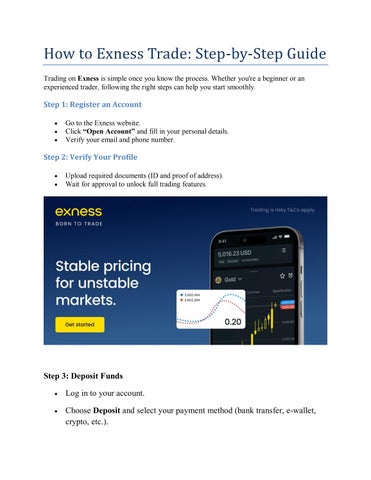5 minute read
How to Use EXNESS On MT5 for for PC and Mobile
To use EXNESS on MT5 (2025):1️⃣ Create an Exness account on the official website.2️⃣ Download MT5 for PC or mobile.3️⃣ Log in using your Exness MT5 credentials.4️⃣ Fund your account.5️⃣ Start trading forex, gold, or crypto in real time.
✅ Available on Windows, macOS, Android, and iOS.
MetaTrader 5 (MT5) is the latest and most advanced trading platform supported by Exness.It offers faster execution, more trading tools, and multi-asset access — including forex, gold, indices, crypto, and energies.
MT5 is available for:
💻 Desktop (Windows/macOS)
📱 Mobile (Android/iOS)
🌐 WebTrader (no installation required)
You can start using it after registering on the Exness Official Website and creating an MT5 account in your Personal Area.

Step 1: Register and Create an Exness MT5 Account
Before using MT5, you need an active Exness trading account.
🔹 How to Register:
1️⃣ Go to Exness Global.2️⃣ Click Sign Up on the top-right corner.3️⃣ Fill in:
Email address
Strong password
Country of residence4️⃣ Click Continue to enter your Personal Area (dashboard).
🔹 Create Your MT5 Account:
1️⃣ In your dashboard, go to My Accounts → Open New Account.2️⃣ Select MetaTrader 5 (MT5).3️⃣ Choose:
Account Type (Standard, Raw Spread, Pro, or Zero).
Currency (USD, EUR, GBP, etc.).
Leverage (up to 1:2000).4️⃣ Set your Trading Password.5️⃣ Click Create Account.

✅ You’ll receive:
MT5 Login ID
Server name (e.g., Exness-Real5)
Trading password
Keep this information safe — you’ll need it to log in.
Step 2: Download and Install MT5
You can download MT5 for PC, macOS, or mobile depending on your device.
💻 For PC (Windows/macOS):
1️⃣ Go to the official Exness website.2️⃣ Navigate to Platforms → MetaTrader 5.3️⃣ Download the installer for Windows or macOS.4️⃣ Run the installation and follow the on-screen instructions.5️⃣ Once installed, open MetaTrader 5.
📱 For Mobile (Android/iOS):
1️⃣ Open Google Play Store or Apple App Store.2️⃣ Search for MetaTrader 5.3️⃣ Download and install the app.4️⃣ Launch the app and proceed to login (next step).
4. Step 3: Log in to Your EXNESS MT5 Account
When you open MT5, you’ll need to connect it to your Exness account.
For Both PC and Mobile:
1️⃣ Select Login to an Existing Account.2️⃣ In the broker search bar, type “Exness”.3️⃣ Choose the correct server name (e.g., Exness-Real5).4️⃣ Enter:
Login ID (from your Personal Area)
Password5️⃣ Click or tap Login.
✅ Once connected, you’ll see your balance, live quotes, and market chart.

Step 4: Explore the MT5 Interface
MT5 provides a user-friendly interface with advanced tools.Here’s what you’ll see on the main screen:
Market Watch: Displays all tradable symbols and live prices.
Navigator: Shows your accounts, indicators, and Expert Advisors (EAs).
Chart Window: Visual representation of market movement.
Toolbox Panel: Displays trade history, balance, and open positions.
💡 You can customize layouts, switch between Candlestick and Line Charts, and add indicators like RSI, MACD, or Moving Averages.
Step 5: Place Your First Trade
📊 To Open a Trade:
1️⃣ In Market Watch, choose a pair (e.g., EUR/USD).2️⃣ Right-click → Select New Order.3️⃣ Enter:
Volume (lot size) → e.g., 0.10 lot
Stop Loss (SL) and Take Profit (TP)4️⃣ Click Buy or Sell.
Your trade will appear instantly in the Trade tab at the bottom.
💡 On mobile, tap a pair → “New Order” → enter volume and confirm.
Step 6: Monitor and Manage Trades
View all open trades in the Trade tab.
Modify or close a trade anytime by right-clicking on it.
Use the History tab to review past trades and analyze performance.
MT5 also allows:
Setting Trailing Stop to lock profits.
Activating One-Click Trading for fast execution.
Adding Indicators to analyze market trends.
Step 7: Deposit and Withdraw Funds
To trade live, you’ll need to deposit funds from your Personal Area.
Deposit Steps:
1️⃣ Log in to your Exness dashboard.2️⃣ Go to Deposit.3️⃣ Choose your payment method:
Bank transfer, Visa/Mastercard
E-wallets (Skrill, Neteller, Perfect Money)
Crypto (BTC, USDT, ETH)4️⃣ Enter the amount and confirm.
💰 Deposits are instant and commission-free, while withdrawals are usually processed within minutes.
For details, visit the Exness Official Website.

Step 8: Use MT5 Features Efficiently
MT5 is more powerful than MT4 and supports advanced features like:
6 types of pending orders (Buy Stop, Sell Limit, etc.)
38 built-in indicators and custom scripts
Integrated Economic Calendar
Multi-threaded strategy tester
Depth of Market (DOM) view
✅ These tools help you analyze trends, backtest strategies, and improve decision-making.
Step 9: Practice Before Going Live
If you’re new, start with a Demo Account to test strategies safely.You can switch between Demo and Real accounts anytime within MT5 or your Exness dashboard.
To open a free demo:
Go to My Accounts → Open New Account → MT5 → Demo Account.
Get $10,000 virtual funds for unlimited practice.
Conclusion
Using EXNESS on MetaTrader 5 (MT5) in 2025 is simple, powerful, and flexible — suitable for both beginners and professionals.You can trade anywhere, anytime, on both desktop and mobile, with access to real-time quotes, fast execution, and zero downtime.
Start your trading journey now with a trusted broker.➡️ Visit Exness Globalor create your MT5 account directly here:➡️ Sign Up for Exness
FAQ – EXNESS MT5 (2025)
1. Is MT5 better than MT4?Yes. MT5 offers faster execution, more order types, and multi-asset support.
2. Can I use MT5 on both PC and mobile?Yes, MT5 is available on Windows, macOS, Android, and iOS.
3. How do I switch from demo to live trading?Log in to your Personal Area and open a “Real Account” instead of a demo.
4. Is Exness safe for trading?Yes, Exness is regulated by FCA, CySEC, and FSCA with transparent operations.
5. Does Exness charge deposit or withdrawal fees?No, all deposits and withdrawals are free from Exness side.
See more:
how to create EXNESS social trading account
how to create EXNESS islamic account