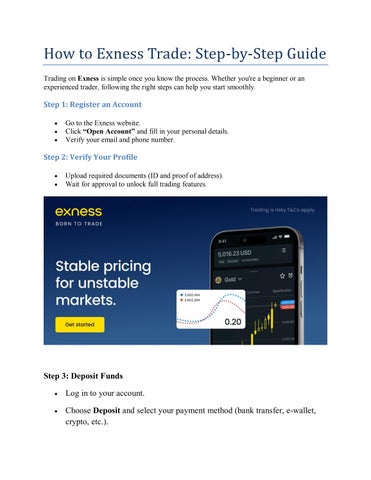5 minute read
How to Use EXNESS Demo Account - forex practice account, exness trading tutorial a-z
To use an EXNESS Demo Account:1️⃣ Register on the Exness website.2️⃣ Log in to your Personal Area.3️⃣ Create a Demo Account (MT4 or MT5).4️⃣ Download the trading platform.5️⃣ Log in and start practicing trades with virtual funds.
✅ Perfect for beginners to learn without risk.
1. What Is an EXNESS Demo Account?
An Exness demo account is a risk-free trading environment where you can practice forex, gold, crypto, and CFD trading using virtual funds instead of real money.
It simulates real market conditions, including live prices, spreads, and leverage — allowing traders to build experience before switching to a live account.
You can create a demo account on the Exness website or directly via the Exness Trade App.
👉 Start from the official site: Exness Global

2. Step 1: Register on the EXNESS Website
To get started, you need to create your Exness Personal Area — this is your trading dashboard.
Follow these steps:
1️⃣ Visit the official Exness website.2️⃣ Click “Sign Up” on the top-right corner.3️⃣ Enter:
Your email address
A strong password
Your country of residence4️⃣ Click Continue.
Once completed, your Personal Area (PA) will be created instantly.From here, you can open demo or real trading accounts and manage deposits, withdrawals, and settings.
3. Step 2: Create a Demo Account
After registration, log in to your Personal Area.
Then follow these steps:
1️⃣ Go to “My Accounts” section.2️⃣ Click “Open New Account.”3️⃣ Choose MetaTrader 4 (MT4) or MetaTrader 5 (MT5).4️⃣ Select Demo Account instead of Real.5️⃣ Choose:
Account type (Standard, Pro, Zero, or Raw Spread)
Leverage level (e.g., 1:500 or 1:2000)
Account currency (USD, EUR, GBP, etc.)6️⃣ Set your trading password.7️⃣ Click “Create Account.”
💡 Your new demo account will instantly receive virtual funds (default: $10,000, adjustable in the settings).

4. Step 3: Download the Trading Platform
Exness supports multiple platforms for demo trading:
📱 For Mobile (Android/iPhone):
Download MetaTrader 4 or MetaTrader 5 from Google Play or App Store.
Or use the Exness Trade App, an all-in-one mobile solution for managing demo and live accounts.
💻 For Desktop:
Go to Platforms → MetaTrader 4/5 on the Exness website.
Download and install the desktop version for Windows or macOS.
Once installed, open the app and select “Login to an Existing Account.”
5. Step 4: Log in to Your Demo Account
When logging in, you’ll need three details:
Login ID (from your Personal Area)
Password (the one you created earlier)
Server name (e.g., Exness-Demo5)
Steps:1️⃣ Open MT4 or MT5.2️⃣ Click File → Login to Trade Account.3️⃣ Enter your login credentials and click OK.
✅ If connected successfully, you’ll see your virtual balance and live market prices.
6. Step 5: Start Practicing Demo Trades
Now you’re ready to place your first demo trade!
To open a trade:
1️⃣ Go to the Market Watch window.2️⃣ Choose a trading instrument (e.g., EUR/USD, XAU/USD).3️⃣ Right-click and select New Order.4️⃣ Set:
Volume (lot size) → e.g., 0.10 lot
Stop Loss & Take Profit levels5️⃣ Choose Buy or Sell depending on your market analysis.
Your open trade will appear in the Trade tab below the chart.
You can also modify or close it anytime to see how profit/loss updates in real time.
7. Step 6: Test Different Trading Strategies
Use your demo account to experiment with:
Scalping and day trading techniques
Swing trading
News trading (during economic announcements)
Risk management (setting SL/TP, using partial closes)
Indicators and Expert Advisors (EAs)
Since the account uses virtual funds, you can test freely without fear of losing money.This helps build confidence before trading on a live account.

8. Step 7: Analyze Performance
To become a successful trader, treat your demo account like a real one.
Track your progress by:
Reviewing closed trades in the History tab
Analyzing winning vs losing positions
Checking consistency, not just profit
💡 Many experienced traders recommend staying on demo for at least 1–3 months before going live.
9. Step 8: Move to a Real Account When Ready
Once you’re confident with your strategy and risk management, you can open a real Exness trading account directly from your Personal Area.
The process is the same — just select “Real Account” instead of Demo, and verify your identity before depositing funds.
➡️ You can begin this step safely at Exness Global.
10. Step 9: Tips for Using the Demo Account Effectively
✅ Treat demo trading as if it’s real money — this builds emotional discipline.✅ Focus on one or two currency pairs to understand their behavior.✅ Practice setting Stop Loss and Take Profit on every trade.✅ Avoid overtrading; aim for quality, not quantity.✅ Review your trades weekly to find patterns and mistakes.
Conclusion
An EXNESS demo account is the best way to learn forex trading without risk in 2025.It mirrors real market conditions, helping you understand:
How orders are executed
How spreads and leverage affect profit/loss
How to build and test strategies safely
Once you’re confident, switching to a real account on Exness is seamless — with instant deposits, ultra-fast execution, and trusted global regulation.
Start practicing today at 👉 Exness Official Websiteand get ready to trade smarter in the real markets.
FAQ – EXNESS Demo Account (2025)
1. How much virtual money do I get in a demo account?Exness provides $10,000 by default, but you can reset or increase it anytime.
2. Can I use a demo account on mobile?Yes, via the Exness Trade App or MetaTrader 4/5 mobile versions.
3. Is the demo account identical to a real account?Yes — the same market conditions, leverage, and execution speed.
4. Does the demo account expire?No, unless inactive for 90 days. You can create new ones anytime.
5. Can I switch from demo to real account easily?Yes, directly from your Personal Area with one click.
See more: