
4 minute read
How to create EXNESS mt4 account
MetaTrader 4 (MT4) is one of the most popular trading platforms globally, offering advanced charting tools, customizable indicators, and automated trading capabilities. If you’re looking to trade Forex, stocks, or CFDs using MT4 with Exness, this guide will walk you through the process of creating and setting up an MT4 account.
Step 1: Log In to Your Exness Personal Area
Visit the Exness Website: Navigate to the official Exness website.
Log In: Use your registered email address and password to access your Exness Personal Area. If you don’t have an account, follow the registration process to create one.

Start Exness Trade: Open Exness Account and Visit site
Step 2: Select “Open New Account”
Go to the “My Accounts” Section: In your Personal Area, find the section labeled “My Accounts.”
Click on “Open New Account”: This button is typically located at the top of the accounts list.
See more: how to create an account with exness
Step 3: Choose MetaTrader 4 (MT4)
Platform Selection: You’ll be prompted to select a trading platform. Choose MetaTrader 4 (MT4) from the list.
Account Type:
Exness offers several account types for MT4, such as Standard, Standard Cent, Pro, Raw Spread, and Zero Spread accounts.
Review the features and select the account type that suits your trading style.
Step 4: Configure Your MT4 Account Settings
Set Account Currency: Choose the base currency for your account (e.g., USD, EUR, or your local currency). This cannot be changed later.
Leverage: Select your desired leverage. Exness offers flexible leverage options ranging from 1:50 to 1:2000 or even unlimited, depending on your region and account type.
Nickname (Optional): Assign a name to your account for easy identification, especially if you manage multiple accounts.
Step 5: Create a Trading Password
Password Requirements:
At least 8 characters long.
Include uppercase and lowercase letters, numbers, and special characters.
Avoid using easily guessed passwords.
Confirm Your Password: Re-enter the password to ensure accuracy.
Step 6: Complete Verification (If Required)
If your account hasn’t been fully verified, Exness may prompt you to complete the Know Your Customer (KYC) process before trading.
Proof of Identity (POI): Upload a valid ID, passport, or driver’s license.
Proof of Address (POA): Provide a recent utility bill or bank statement showing your name and address.
Step 7: Download the MetaTrader 4 Platform
To use your MT4 Exness account, you’ll need to download and install the MetaTrader 4 platform.
Go to the Exness Download Center: Access the MT4 platform for desktop, mobile, or web directly from the Exness website.
Desktop: Windows or macOS versions.
Mobile: Android and iOS apps are available in the respective app stores.
WebTrader: Trade directly from your browser without installation.
Start Exness Trade: Open Exness Account and Visit site
Install the Platform: Follow the installation instructions for your device.
Step 8: Log In to Your MT4 Account
Launch MT4: Open the MetaTrader 4 platform on your device.
Choose a Server: Select the correct Exness trading server based on the information provided in your Personal Area.
Enter Your Credentials:
Login ID: Provided in your Exness Personal Area.
Password: The trading password you set during account creation.
Server: Choose the appropriate server (e.g., Exness-MT4Real or Exness-MT4Trial for demo accounts).
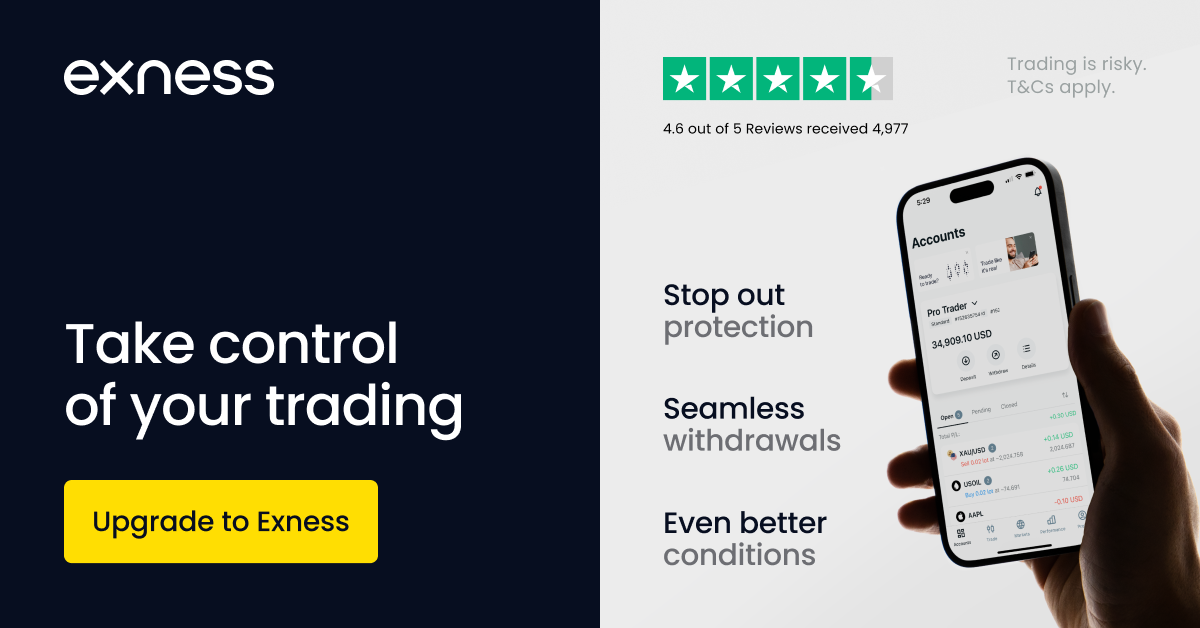
Start Exness Trade: Open Exness Account and Visit site
Step 9: Deposit Funds
To trade live on your MT4 account, you need to deposit funds.
Go to the Deposit Section in Personal Area: Select “Deposit” and choose your preferred payment method.
Choose Your MT4 Account: Ensure you’re depositing funds into the correct account.
Complete the Transaction: Follow the on-screen instructions to finalize your deposit.
Step 10: Start Trading
Once logged into your MT4 account, you can begin trading:
Add Instruments: Select currency pairs, stocks, or CFDs to add to your Market Watch list.
Analyze Charts: Use MT4’s technical indicators and charting tools to analyze the market.
Place Orders: Use the “New Order” button to execute trades directly from the platform.
Key Features of Exness MT4 Accounts
Low Spreads: Competitive spreads, especially on Pro, Raw Spread, and Zero accounts.
Flexible Leverage: Tailored to suit your trading strategy.
No Hidden Fees: Transparent pricing with no additional commissions on standard accounts.
24/7 Support: Get assistance whenever you need it.
Conclusion
Creating an MT4 account with Exness is quick and user-friendly, providing traders with access to one of the most robust trading platforms in the industry. Whether you’re a beginner or a seasoned trader, Exness MT4 accounts offer the tools and flexibility you need for a successful trading experience.
If you have any questions or encounter issues during setup, Exness customer support is available 24/7 to assist you. Happy trading!










