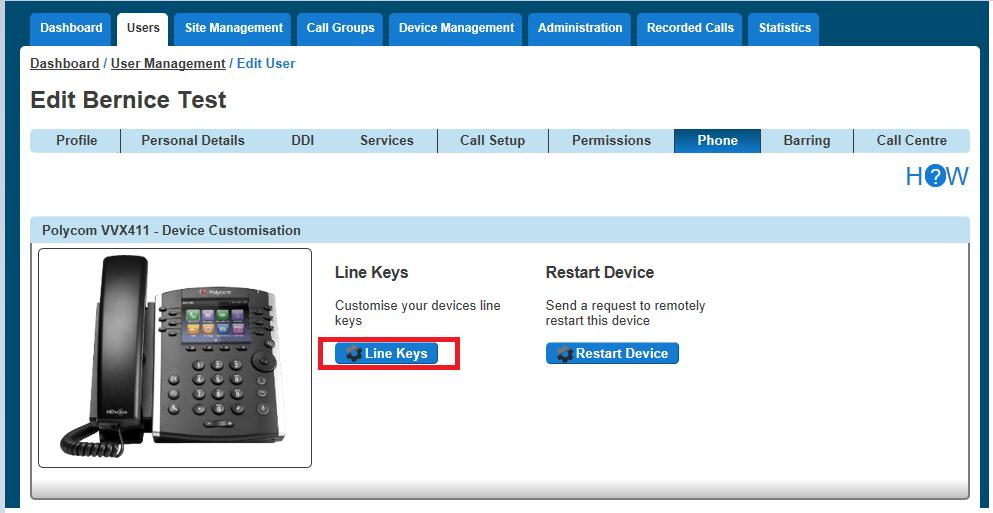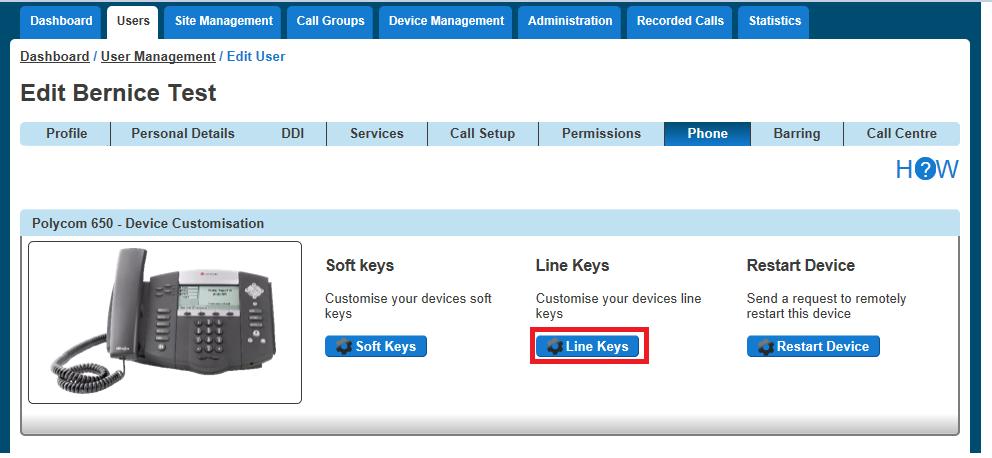Step 3 In the Edit Call Queue Group page click "Call Recording". From here you can select the recording type for the user. Select the recording type and click "Save" for your changes to take effect.
Bulk Call Recording with delete. Step 1 Log into your DHV portal. Step 2 Click the "Recorded Calls" option and select "Bulk Download"
Step 3 This will then take you to the main Bulk Download page where the user can request downloads. To request downloads, enter a 2-week date range and select Bulk Download. If you try to select more than a two-week date frame you will receive an error. Please note: If during the bulk request there are missing files (technical problem at Gamma’s end), then the request would previously fail. Moving forward, there will be a dummy file with the naming convention “dummy_file_date_time.dummy” – this will let a user know that there was a call recording at that date / time but it’s not been downloaded.
Daisy Hosted Voice Features Guide © Gamma. All rights reserved. Confidential.
Page 83 of 221