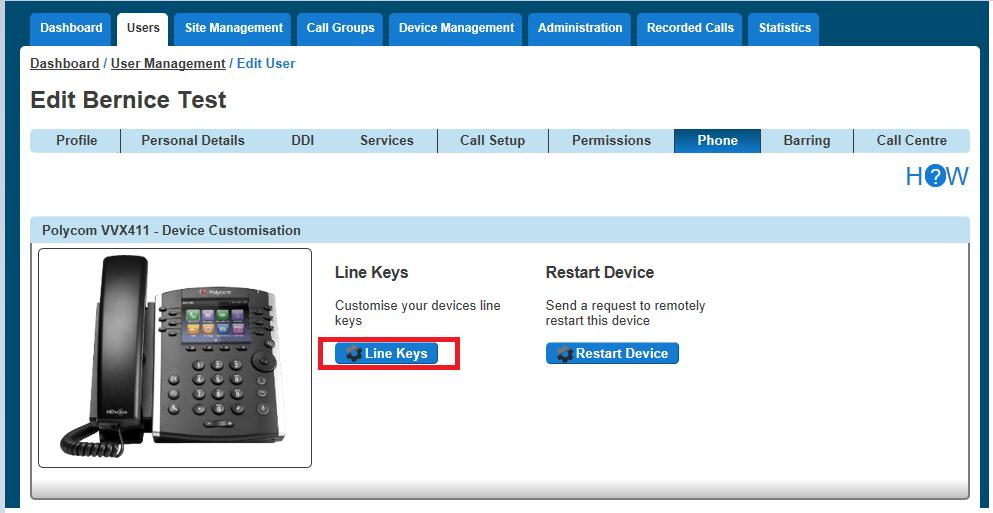1 minute read
Example out of hours schedules (Company open hours 09:00 -17:00 Monday to Friday
Your first event should cover the morning out of hours, in this case from 00:00 (midnight) –08:59. We want this to recur weekly on Monday –Friday so you will need to tick Mon/Tue/Wed/Thu/Fri and click create at the bottom.
The next step is to click ‘Add’ in the events page which will then take you back to the creating a new event page. Create your afternoon out of hours, in this case from 17:00 –23:59. We also want this event to recur weekly from Monday –Friday.
Advertisement

You will now need to add in the weekend section. As the office is closed all weekend we can leave ‘All Day Event’ ticked. We want this to recur weekly on Saturdays and Sundays.
After you have saved allyour events, you will see them here under ‘Events’ where you can either add more, edit the existing events or if you are happy with what is already created, click the X to close this pop-out.
Once you are happy with yourevents, click the X and you should now see this page. You will need to input a CLI or extension number into the Forward To: box. This is where calls will be diverted to whenever it is within the scheduled hours.
Please note if you wish to forward the call to the voicemail box of this particular group, you will need to input the company voice portal extension here (the extension only, as when putting in the full DDI for the voice portal it will act as if you are calling the company voice portal).