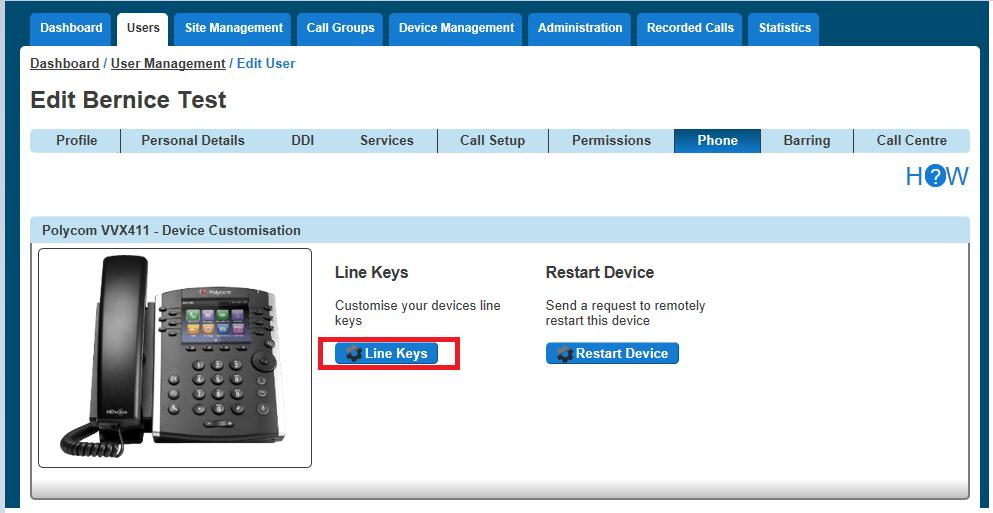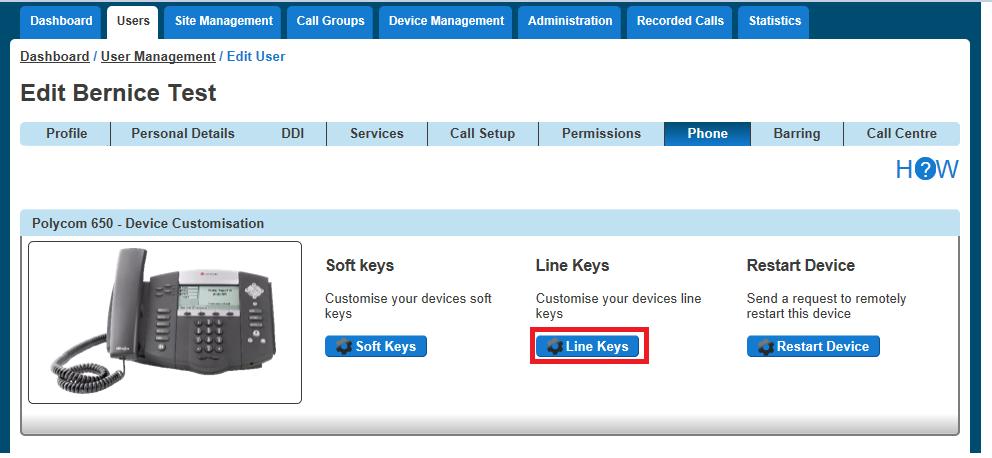Recording an Auto Attendant message with my DHV Phone If you have set up your Auto Attendant without adding an audio file you can use a DHV Phone that is allocated to the same site as your Auto Attendant to record your Auto Attendant message. You will also need to have the extension number of the Auto Attendant to hand. To do this you need to make sure that you have your Company Voice Portal set up. Dial your Company Voice Portal At the prompt you should ~ Enter the Voice Portal digit extension if dialling from an external phone ~ Press the * button and then enter the Voice Portal digit extension if dialling from a DHV handset. Enter the Voice Portal passcode Select option 1 (Change Auto Attendant Greeting) Enter the extension number of the Auto Attendant Press 1 if you want to record the business hours greeting Press 2 if you want to record the out of hours greeting Save the recording This will add the recording(s) to the Auto Attendant you selected.
Daisy Hosted Voice Features Guide © Gamma. All rights reserved. Confidential.
Page 33 of 221