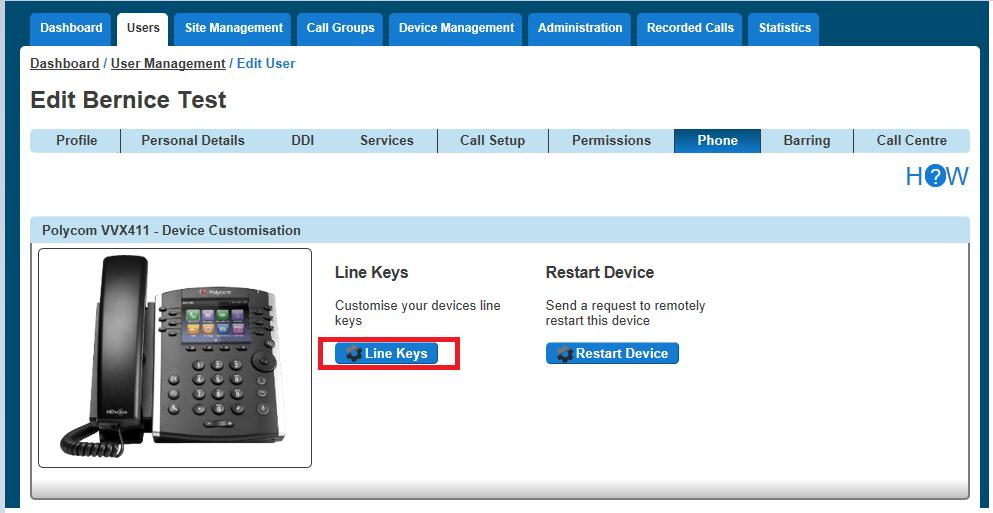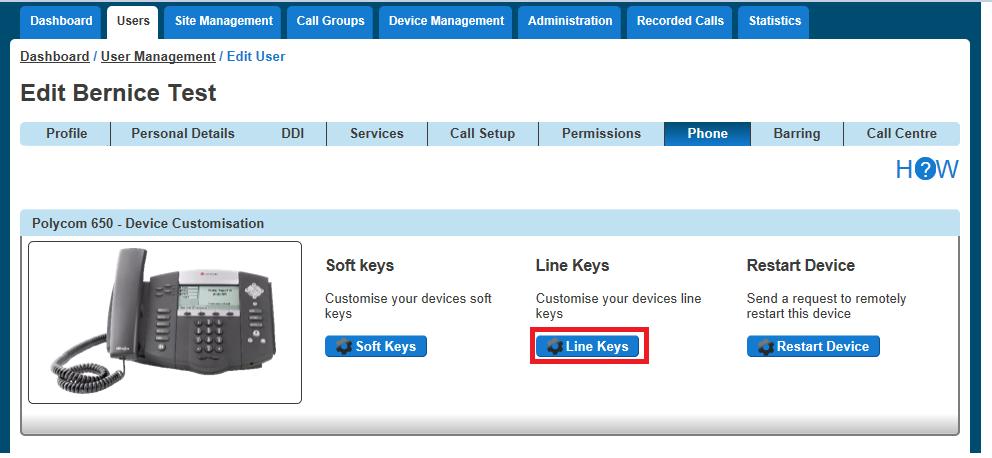Transfer on 0 for Voicemail Step 1 Log into your DHV portal. Step 2 Click the "User Management" button and next to your selected User click "Edit". Step 3 On the Edit screen select the "Call Setup" tab at the top of the screen and then click Voicemail Settings. Here you will be able to tick the "Transfer to 0" box. To ensure the caller is aware of the transfer option this feature provides, it is important that the user records an appropriate voicemail message such as the following example: “Hi, you’re through to the voicemail of ___. I can’t take your call right now so please leave a message and I’ll get back to you. Alternatively, press 0 to be transferred to the Service Desk” This voicemail greeting should advise that the feature is available to the calling party in addition to programming the destination number.
Please note, it not currently possible to program an extension number into the provided field, the full DDI number must be used.
Daisy Hosted Voice Features Guide © Gamma. All rights reserved. Confidential.
Page 221 of 221