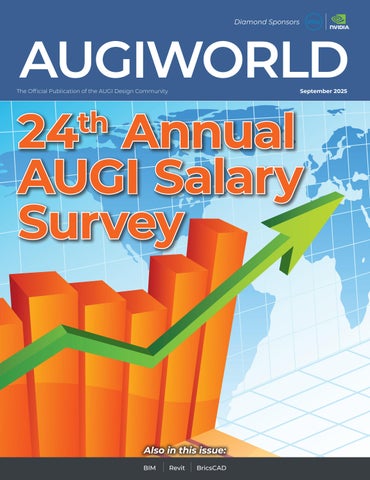Annual AUGI Salary Survey
Also in this issue:
Boundary Pushing Performance
Push the boundaries of design with the Dell Pro Max T2 Tower. Engineered for architects, engineers, and creators who demand more. Powered by professional-grade NVIDIA RTX PRO™ GPUs, it delivers ultra-fast rendering, seamless multitasking, and unmatched reliability.




up to 70%
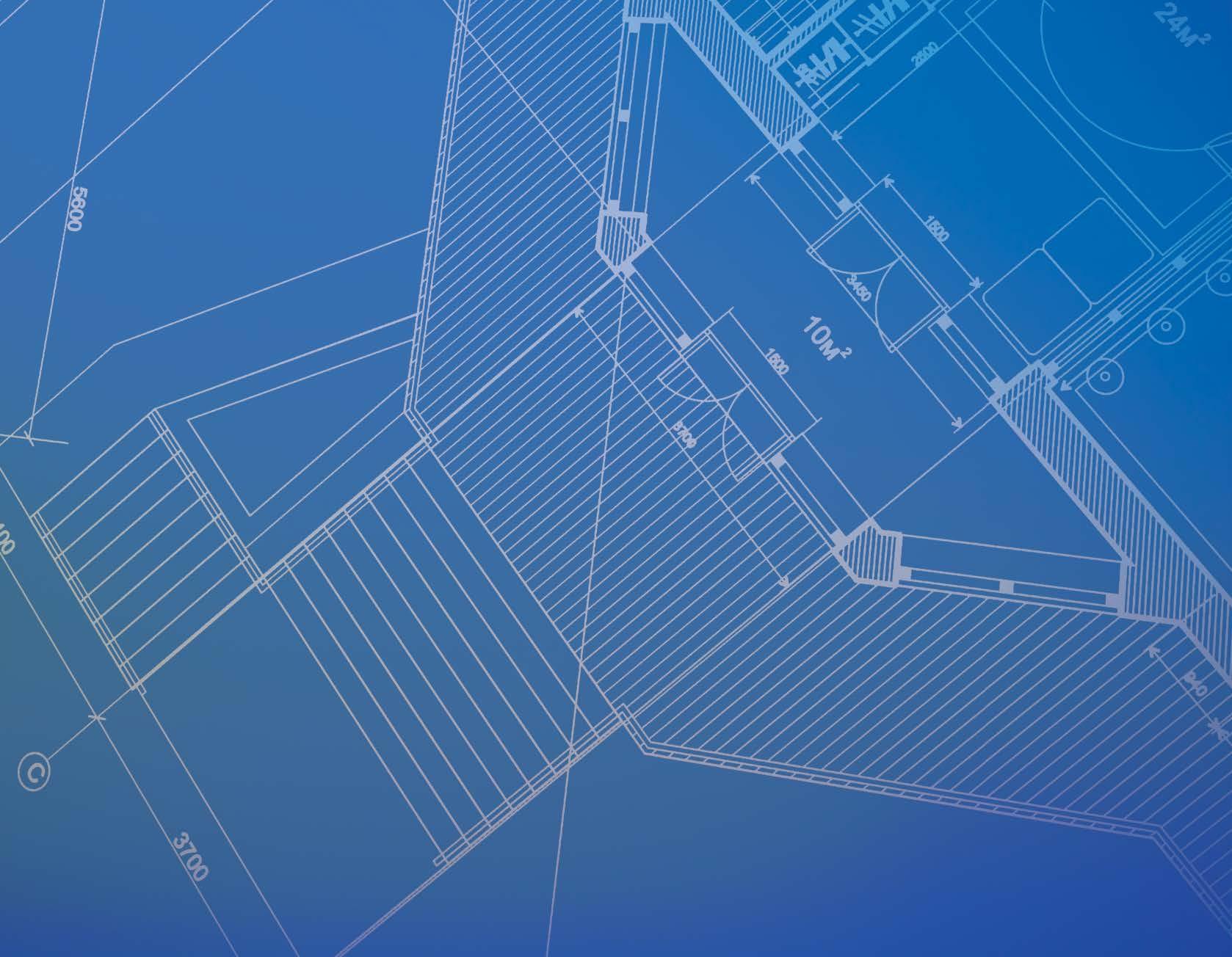
DraftSight for Experienced CAD Professionals
Switching to new CAD software is a decision many teams face when costs rise, licensing structures shift, or workflows outgrow the capabilities of their current tools. For professionals used to advanced drafting environments, the primary concern of adopting a new tool is often the learning curve and its impact on productivity. DraftSight addresses both by delivering comparable tools, commands, and workflows, ensuring you can transition without the need for retraining.
Whether you're looking to cut costs, simplify licensing, or adopt a more adaptable platform, DraftSight has the features and compatibility to
support your existing processes—and improve them.
What would you fund with up to 70% of your CAD budget back?
FLEXIBLE LICENSING CHOICES
One driving factor for switching is often the lack of flexibility with existing licensing models. Many CAD platforms have moved exclusively to subscriptiononly plans, which can disrupt workflows that previously relied on perpetual licenses or shared network access. DraftSight provides an alternative worth considering.
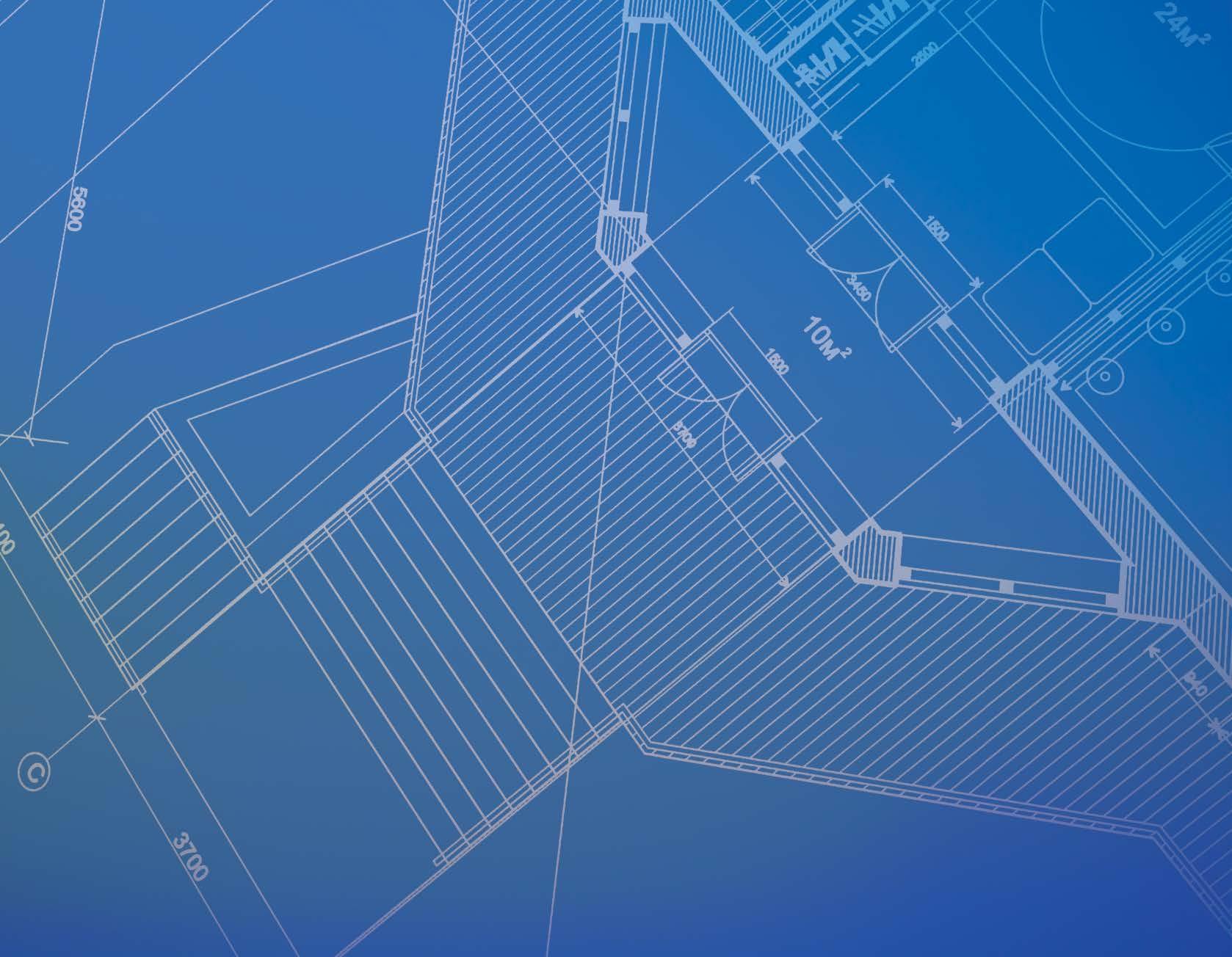
DraftSight offers flexibility with licenses and network licensing options for teams. Small teams can install a license directly on a desktop, while larger organizations can efficiently manage user access through network licenses. This setup allows occasional users to access tools without needing individual seats, keeping costs low without compromising functionality.
This adaptability extends to deployment strategies, enabling IT teams to integrate DraftSight easily across multiple locations or user groups. If flexible access and control are key concerns, DraftSight provides an efficient and reliable solution.
COST EFFICIENCY WITHOUT COMPROMISE
The financial burden of rising software costs often forces teams to reevaluate their current tools. However, budget reductions shouldn’t mean losing access to professional-grade features. DraftSight offers CAD capabilities comparable to leading platforms, but at a competitive price point.
By switching to DraftSight, teams save significantly without compromising on productivity. These savings can then be redirected to other priorities, like expanding your team, investing in innovation, or upgrading workstations.
A USER INTERFACE YOU ALREADY KNOW
Even the most cost-effective solution is impractical if it requires excessive downtime for retraining. One of DraftSight’s standout strengths is its familiar interface and functionality, which experienced CAD users will find intuitive from day one.
The command structure, layout, and tools are designed to align closely with what drafting professionals are used to. Layers, layouts, annotations, and the command lines perform as expected, making it simple to pick up where you left off. Common commands and shortcuts work just as they do in other CAD environments, reducing the friction of manual adjustments or relearning.
Templates, line types, and drawing standards carry over without the need for time-consuming recreations. DraftSight eliminates barriers, so teams can adapt quickly and stay productive.
Read more in the blog about how easy it is to make the switch to DraftSight.
FILE COMPATIBILITY YOU CAN DEPEND ON
For teams with extensive libraries of legacy files, file compatibility is often a top concern. DraftSight was developed with this need in mind, offering direct support for DWG files . These files—along with DWT templates, DXF files, SHX fonts, and more—open and save in DraftSight without risking data integrity.
Customizations, such as line types, hatches, and LISP routines, also transfer smoothly, so your existing workflows remain intact. While command aliases may need to be rebuilt, DraftSight makes it simple to maintain the consistency needed to run projects efficiently. The goal is to minimize disruption while supporting the level of customization your team relies on.
THE RIGHT FIT FOR YOUR TEAM
The decision to switch CAD platforms is rarely about seeking flashy new features. It’s about ensuring that your tools meet practical needs—technical, operational, and financial. DraftSight provides the features professionals require and the flexibility organizations need.
With its cost-effective licensing, familiar environment, and robust file compatibility, DraftSight enables a transition that’s as efficient as it is logical. Keep your projects moving while reducing overhead and finally gaining control over your software tools.
Experience the benefits of DraftSight firsthand with a free 30-day trial and discover why so many teams are making the switch.

From the President

AUGI MEMBERS,
It’s back-to-school season! Who’s ready for the kids to be back in class? Who’s feeling emotional as they send their kids off to college? Our family is experiencing a little of both. This year, we have two daughters heading to college, one starting her junior year at Oklahoma State and the other beginning her freshman year at Oklahoma. Needless to say, move-in day is full of mixed emotions. Still, we couldn’t be prouder or more excited to watch them step into the next chapter of their lives.
This month’s AUGIWORLD Magazine is all about our Annual Salary Survey
The Salary Survey is one of AUGI’s flagship projects. Each year, it provides valuable, real-world data on salaries across different positions and industries. This wouldn’t be possible without the professionals who took the time to complete the survey, thank you for your participation!
We also want to give special recognition to Melanie Stone, the driving force behind the scenes. From preparing the survey to organizing and publishing the results, Melanie invests a tremendous amount of time and effort to make this possible each year. Please join me in giving her a big THANK YOU for all she does. After reviewing the results, you might notice your salary doesn’t match the industry average. Don’t let that discourage you, salaries are far more complex than they appear. Many factors play a role, including company size, industry, client base, responsibilities, job description, professional experience, and your ability to communicate the value you bring every day.
Meeting your role’s requirements, being dependable, producing quality work, and being a team player, these are the baseline expectations. They’ll typically earn you the standard 2–3% raise and a routine bonus. There’s nothing wrong with that, but it does set a ceiling. If you want to go beyond the baseline and position yourself for a higher raise, bonus, or even a promotion, you must take on responsibilities outside your job description.
One of my truths is this… Opportunities are everywhere, sometimes just waiting for someone to step up and run with it. Keep your head up, listen to what’s needed, and be willing to put in extra effort. Take the lead on a new initiative, learn new skills (both technical and soft), and invest in your own growth, even if that means spending personal time after hours or on weekends.
This is exactly what I did over my 27-year career. It wasn’t easy and it required sacrifices, but I was determined to be among the best in the industry. The experience I gained elevated my career, and the salary increases were simply a by-product of that work. So, if you take one thing away from this message, let it be this…
If you want to make more money, you need to bring more value than the baseline and document it throughout the year. That way, when salary review time comes, you can clearly show the value you’ve delivered. And if you are doing all of this and it still goes unrecognized, it may be time to find a company that truly values your contributions.
I hope you enjoy this month’s issue and thank you to all the authors and advertisers who make AUGIWORLD possible.
Until next time… Eric
AUGIWORLD
www.augi.com
Editor
Editor-in-Chief
Todd Rogers - todd.rogers@augi.com
Copy Editor
Miranda Anderson - miranda.anderson@augi.com
Layout Editor
Debby Gwaltney - debby.gwaltney@augi.com
Content Managers
3ds Max - Brian Chapman
AutoCADAutoCAD Architecture - Melinda Heavrin
BIM/CIM - Stephen Walz
BricsCAD - Craig Swearingen
Civil 3D - Shawn Herring
Electrical - Mark Behrens
Manufacturing - Kristina Youngblut
Revit ArchitectureRevit MEP - Jason Peckovitch
Tech Manager - Mark Kiker
Inside Track - Rina Sahay
Advertising/Reprint Sales
Nancy Tanner - sales@augi.com
AUGI Executive Team
President
Eric DeLeon
Vice-President
Frank Mayfield
Treasurer
Todd Rogers
Secretary
Kristina Youngblut
AUGI Board of Directors
Eric DeLeon
Chris Lindner
Frank Mayfield
Todd Rogers
Shelby Smith Scott Wilcox Kristina Youngblut
AUGI Advisory Board of Directors
Gil Cordle
Jason Peckovitch
Rina Sahay Jeff Thomas III
Publication Information
AUGIWORLD magazine is a benefit of specific AUGI membership plans. Direct magazine subscriptions are not available. Please visit www.augi.com/account/register to join or upgrade your membership to receive AUGIWORLD magazine in print. To manage your AUGI membership and address, please visit www.augi. com/account. For all other magazine inquires please contact augiworld@augi.com
Published by:
AUGIWORLD is published by AUGI, Inc. AUGI makes no warranty for the use of its products and assumes no responsibility for any errors which may appear in this publication nor does it make a commitment to update the information contained herein.
AUGIWORLD is Copyright ©2025 AUGI. No information in this magazine may be reproduced without expressed written permission from AUGI.
All registered trademarks and trademarks included in this magazine are held by their respective companies. Every attempt was made to include all trademarks and registered trademarks where indicated by their companies.
AUGIWORLD (San Francisco, Calif.) ISSN 2163-7547



I am Done

You get called on to do a lot of things. Every day brings a new list of things that need to be done, and it just keeps getting longer and longer. When you finish a task, you check it off the list and move to the next one. But there is always one final task at the end of each item on your to-do list. It is notifying others that you are done and then documenting what was completed (and how it was done).
I AM DONE
I have written about this before, and it really is a pet peeve of mine. Tech workers often neglect to tell people when things are fixed and finished. People do not finish by telling others they are done. It is understandable, since there is another task that requires your attention next. So, they move on to the next task and forget to let others know when they are done.
Whether it is a troubleshooting task that is dropped into your lap or a project task that is part of the overall plan, people need to know when you are done. When someone has a problem, they should be kept aware of your progress and completion. If there are delays or it is taking longer than you thought, let them know. Give them the reason for the delay and a new projected completion timeline. If it is going to be a long time until things get fixed, provide them with a workaround so they can make what little progress is possible or move on to something else while they wait for a better fix.
If it is a project task, let the team know when your part is done and ready for use so others can build on what you have done. When a project timeline is complicated, team members need to be informed when the task you are working on is ready to go. They may be waiting for your output and not realize that your stuff is ready. Let them know when they can build on your work or take the team to the next steps. Teamwork needs good communication.
THE PAPERWORK IS DONE
Many tasks need to be documented after they are completed. This is missed a lot in a working environment. When I overlook documenting what I have done, it usually comes back to bite me. I forget what the problem entailed, the root cause, or the ultimate fix. When I forget to write it done, I shortchange myself and others of the lessons learned. Documenting solutions should be done right after the problem is fixed.
You can make it a deep dive is you have time. Documenting at length the problem, symptoms, troubleshooting steps and root cause. Then follow that up with detailed steps in the solution and the long-term fix. If there were workarounds, you could document those too. Don’t rely on your memory alone. Even if it is good, you can forget crucial steps. Documenting it all can not only help you but also make the knowledge available to others. Keep it in a Knowledge Base, Wiki, Word or Google doc, or whatever. Just get it out of your head and written down somewhere.
You don’t have to always strive to write a deep treatise on the problem. I often just document the issue in my journal (you can read about that from my article in the February 2020 issue.
These include quick notes of the trouble, who was involved and the outcome. It is a way to jog my memory later without tying me up with extreme documentation processes. Journaling has help me immensely over the years. I highly recommend it.
DOCUMENTATION DEMANDED
I do document any changes or enhancements to policy, procedures or new techniques. When I complete something that makes a modification to how, when or why we do something, I write it up and publish it. I share it with others, and they often help me refine the doc. It keeps the team informed and memorializes the agreement that we all have in how things are done. These get collected up and added to the next update to our standards or policies. They remain in place until removed or changed by another technology advancement.
So not matter what you are doing and getting done, make sure you finish well by communicating to others and writing it down. It goes a long way to keep your firm running at top speed. Others will appreciate your efforts.

Mark Kiker has more than 30 years of hands-on experience with technology. He is fully versed in every area of management from deployment planning, installation, and configuration to training and strategic planning. As an internationally known speaker and writer, he is a returning speaker at Autodesk University since 1996. Mark has served as Draftsman, Principal Designer, CAD/BIM Manager, IT Director, CTO and CIO. He can be reached at mark. kiker@augi.com and would love to hear your questions, comments and perspectives.
Technical Design and Application of Gabion Retaining Walls

1. INTRODUCTION
Gabion retaining walls are mass gravity structures constructed by stacking wire mesh baskets filled with rock. Due to their modular construction, high permeability, and flexible behavior, gabion walls are widely used in hydraulic engineering, roadworks, slope stabilization, and erosion control. Unlike rigid retaining walls (e.g., concrete cantilever or masonry), gabion walls adapt well to foundation movement and are suitable for variable site conditions. Their design is governed by principles of limit equilibrium, relying primarily on the self-weight of the wall to resist lateral earth pressures.
2. COMPONENTS AND MATERIALS
2.1 Gabion Basket
• Fabricated from galvanized steel or PVC-coated wire mesh (typically 11-gauge or 12-gauge).
• Mesh type: Hexagonal double-twist or welded wire.
• Standard basket sizes: 3’ × 3’ × 3’, 6’ × 3’ × 3’, etc.
2.2 Stone Fill
• Hard, angular rock with D50 typically between 4 in. and 8 in.
• Unit weight: ~150–165 pcf.
• It should be clean and durable to resist weathering.
2.3 Geotextile Filter (if needed)
Nonwoven geotextile fabric behind the wall to prevent soil migration into the baskets.
3. STRUCTURAL BEHAVIOR
Gabion walls behave as gravity retaining structures, resisting lateral earth pressures through their mass. They can deform without losing integrity, making them suitable for:
• Soft ground
• Areas prone to erosion or flooding
• Seismic regions
Because of their open structure, they eliminate hydrostatic pressure by allowing free drainage.
4.
DESIGN METHODOLOGY
Design involves checking external stability:
• Overturning
• Sliding
• Bearing capacity Internal stability checks (e.g., tiebacks or reinforcement) are generally not required for unreinforced gabion walls below 20 ft in height.
4.1 Lateral Earth Pressure (Rankine Theory)
Assuming a vertical wall with horizontal backfill and no surcharge:
Technical Design and Application
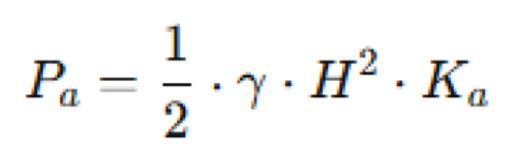
Where:
• Pa = total active earth pressure per foot of wall (lb./ft)
• γ = unit weight of backfill soil (pcf)
• H = wall height (ft)
• Ka=tan^2(45° ϕ2)
ϕ = angle of internal friction of the soil (degrees)
5. EXTERNAL STABILITY CHECKS
5.1 Overturning
Resisting moment (about toe):
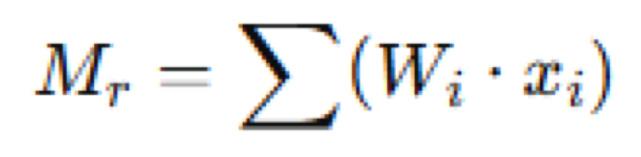
Where:
• Wi = weight of each gabion unit (lb./ft)
• xi = distance from toe to the centroid of the unit (ft)
Overturning moment due to lateral pressure:
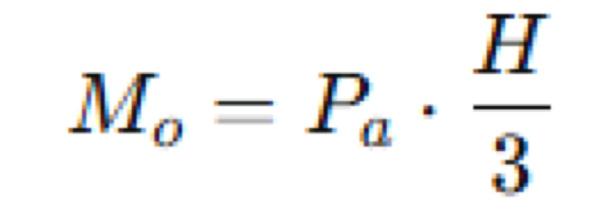
Factor of safety:
FSOT=Mr/Mo≥2.0
5.2 Sliding
Sliding resistance at base (friction only):
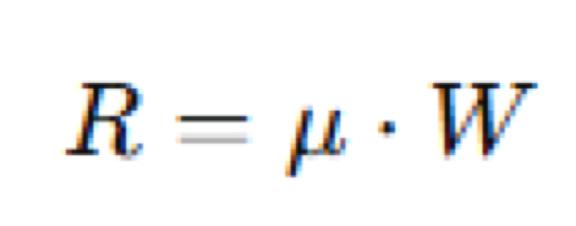
Where:
• μ = coefficient of friction at base (typically 0.5–0.7 for stone on soil)
• W = total wall weight per linear foot (lb./ft)
Factor of safety:
FSSL=RPa≥1.5
5.3 Bearing Capacity
Assuming eccentric vertical loading:

Where:
• B = base width of the gabion wall (ft)
• Qmax= maximum pressure under the toe (psf)
Ensure:
• e<B/6 to avoid tension at the heel.
• Qmax ≤ allowable bearing capacity from sitespecific geotechnical investigation.
6. CONSTRUCTION GUIDELINES
6.1 Foundation Preparation
• Excavate and level foundation base.
• Remove soft materials; compact to minimum 95% Standard Proctor.
• Place nonwoven geotextile as needed.
6.2 Gabion Assembly and Placement
• Assemble gabion baskets on-site.
• Secure adjacent units with wire lacing or C-rings.
Ensure vertical alignment and step-back (typically 6” per 3 ft of height).
6.3 Rock Filling
• Place stones by hand on visible faces for aesthetics.
Machine-fill interior voids with angular rock.
• Avoid excessive drop height (>3 ft) to preserve mesh integrity.
• Install internal diaphragms every 3 ft to prevent bulging.
Technical Design and Application
6.4 Lifting and Stacking
• After filling, close the lid and tie securely.
• Stack baskets with proper horizontal offsets for stability.
7. DRAINAGE CONSIDERATIONS
Gabion walls are inherently permeable, typically eliminating the need for traditional drainage systems. However, in clay or fine-grained backfill conditions, consider:
• Geotextile fabric to prevent soil migration.
• Drainage aggregates behind wall.
• Toe drains to carry seepage away.
8. ADVANTAGES AND LIMITATIONS
Advantages:
• Rapid installation.
• Excellent drainage.
• Flexible; tolerates differential settlement.
• Aesthetic integration in landscapes.
• Environmentally friendly (uses natural stone).
Limitations:
• Limited to ~20–25 ft height unless reinforced. Wire mesh subject to corrosion.
• Not suitable for heavily loaded or traffic-bearing structures unless engineered accordingly.
• Requires periodic inspection in aggressive environments.
9. TYPICAL APPLICATIONS
• Riverbanks, canals, and shorelines.
• Bridge abutment protection.
• Road embankment stabilization.
• Culvert headwalls.
• Landscape architecture (tiered retaining walls).
• Emergency landslide stabilization.
10. CONCLUSION
Gabion retaining walls offer a cost-effective, durable, and adaptable solution for low to medium height earth retention and erosion control. Their performance depends heavily on proper design, adequate site preparation, and quality materials.

Ali Al-Azzawi, P.E., ENV SP Civil Engineer | Site Development & Structural Systems Specialist | Educator
Ali Al-Azzawi is a licensed civil engineer specializing in site development, civil and site design, and the integration of structural systems for a wide range of projects. His diverse project experience spans municipal, commercial, educational, and transit sectors, where he delivers comprehensive solutions in site layout, grading, earthwork, and infrastructure design. Ali is particularly skilled in erosion control strategies and advanced stormwater management, including both static and dynamic modeling approaches.
In addition to his engineering practice, Ali is an active educator, teaching courses in Revit, Civil 3D, and construction management at Houston Community College. He brings real-world design and project management expertise into the classroom, preparing students for careers in the built environment.
Ali earned a Master of Science in Structural Engineering from the University of Houston, a Master of Science in Project Management from DeVry University, and a Bachelor of Science in Civil Engineering from Mustansriah University. He is a Licensed Professional Engineer in Texas and an Envision Sustainability Professional (ENV SP), demonstrating his dedication to delivering resilient, sustainable site and structural design solutions.
24th Annual AUGI Salary Survey
Please keep an eye out for email blasts, social media channel updates and the forums next summer so you can participate, too!
Another year, another AUGI Survey! When our members fill in the responses, they are asked to reply with the details from their most recent full-time role, and to indicate any job changes in later questions. Reported salaries will include base salaries and bonuses, but are calculated to exclude overtime pay, and so represent a 40-hour work week.
There are many factors that impact wages, one of which is cost of living differences. Be sure to check the other resources listed on the Job Title breakout page for help in discovering more specific data for yourself. An example, according to the Job Search Intelligence ETC Salary Calculator would be an Architect with a bachelor’s degree and 6-10 years of experience could be offered $55,100 in Miami, and $79,100 in Chicago.
Eighty percent of all respondents feel their job is somewhat or very secure. Which might have
something to do with only 50% of users saying that their company has adequate staffing and skill levels. It is nice to be needed!
But compared to 2024 rankings, feelings of job security have dipped 7%, and that same reduction was also seen in how many people received pay increases this year.
For next year, if you are reading this and do not remember seeing the emails with the survey link and salary content, please be sure to go to augi. com/account to ensure your email address is current. If you need help accessing your account, reach out to membership@augi.com. Then check augi.com/account/email-subscriptions to ensure the 'Bulletins' option is checked 'Yes'.
Now, please enjoy perusing the following pages, where you can see how education, experience, work location, market specialties, professional certifications, and more can impact how you are paid.
AUGI 2025 Salary Survey
DEMOGRAPHICS
Employee Gender
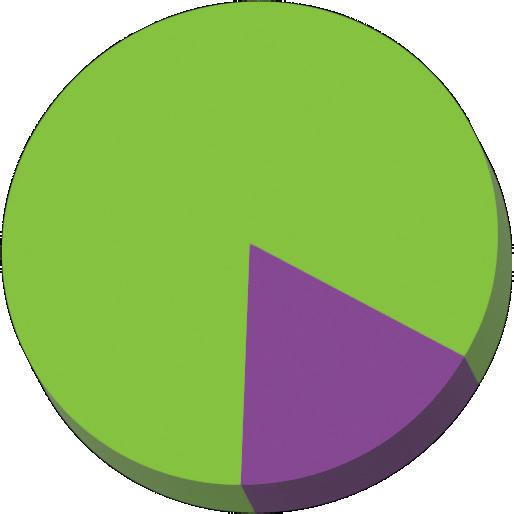
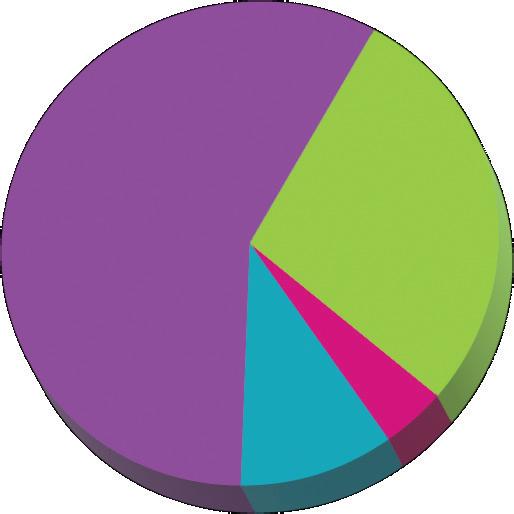
Education Level/Degree Attained
Do You Have Special Licenses and/or Certifications?
Those who work remotely have increased fivefold since 2019.
Our percentage of Rural workers has held fairly steady over the years
Location
Years of Experience
COMPANY DATA
in Employment?
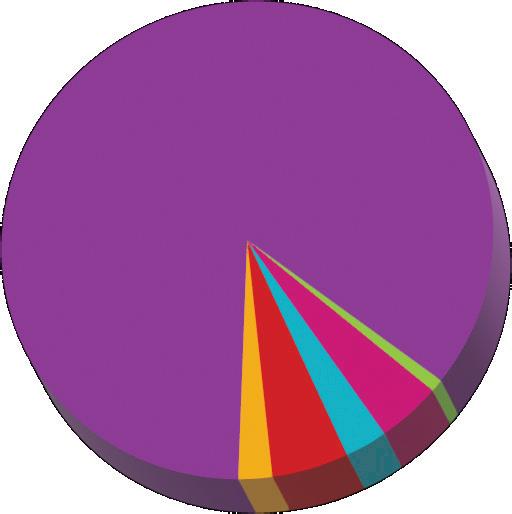
Many Years Have You Worked for Your Current Employer?
Age of Respondents
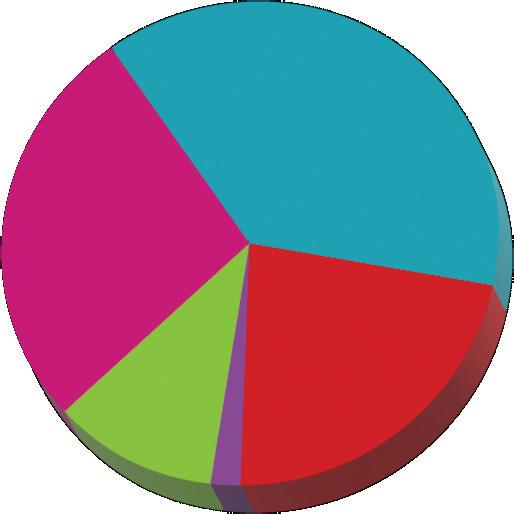
The ability to telecommute has increased to 56%.
JOB TITLES
Survey Participants
Check out these resources for additional information on pay: Indeed.com/salary Salary.com Payscale.com ETC Salary Calculator Glassdoor Search for other professional organizations related to your market to get more niche data.
Jobs with the Highest Feelings of Security
Manager -
Coordinator
Average Pay by Job Title
Manager - Other $122,351
Land Surveyor $120,783
Manager - BIM
$108,492
Manager - Project $102,984
Manager - CAD $101,887
Architect $99,145
Specialist $98,683
Engineer $96,935
Programmer $96,535
Application Engineer $91,890
Coordinator - CAD $88,450
Designer $87,986
Coordinator - BIM $84,134
Technician $83,058
Instructor / Trainer $79,286
Drafter $72,802 0
*some Job Titles not reported due to small sample size
Reminder: All reported average pay is based upon a 40 hour workweek. It would include potential bonuses, but, is calculated to exclude overtime pay.
80% of all respondents feel like their jobs are Somewhat or Very Secure.
Check this list of the Jobs with the Highest Feelings of Security to see how that feeling of security can vary across roles.
Jobs with the Highest Value Increase (percentage of each title who reported receiving a decent pay increase)
Drafter
with Extremely Busy Workload
INDUSTRY/DISCIPLINE
Average Pay by Field/Industry
Once again, Civil is leading in participation numbers!
Percentage Experiencing Staffing Issues*
Reporting Staffing
*For details on the type of
Hot Topics page.
Feelings of Job Security have increased across most industries.
AUGI 2025 Salary Survey
MARKETS SERVED - INDUSTRY SPECIALTIES
Size of Market Segments
EDU -
Average Pay of Market Segments
MFG - Semiconductor $122,495.00
ENG -
ENG - Defense $105,880.68
EDU - Independent Trainer / Consultant $105,101.03
ENG - Bridges $104,421.82
ENG - Subsea $104,255.30
ENG - Sustainability $103,777.34
EL - Audio / Visual $102,737.62
ENG - Process Plant $102,265.01
EL - Building Automation Systems $101,921.84
ENG - Mining $101,662.44
ENG - Structure $101,434.78
ENG - MEP $101,070.65
ENG - Utilities $99,971.64
AEC - Facility Management $99,874.05
EL - Telecommunications $99,541.81
AEC - Healthcare $99,348.39
AEC - Government $97,967.20
MFG - Shipbuilding $97,926.18
EDU - University $97,741.77
MFG - Aerospace $97,525.87
AEC - Commercial $96,985.12
AEC - Educational $96,945.54
ME - Design Visualization $96,561.57
AEC - Retail $96,530.38
AEC - High-End Residential $94,694.69
EDU - VAR (Reseller) $94,383.81
ME - Film $94,173.21
AEC - Residential $93,950.92
MFG - Consumer Goods $93,721.03
EDU - Primary / Secondary $93,197.22
ME - TV $92,348.58
MFG - Medical $90,975.05
EDU - Vocational / Technical $89,494.68
MFG - Automotive $89,221.35
MFG - Tool / Die / Molding $75,492.76
ME - Games $70,573.40
Market Segments with Highest Workloads
MFG - Tool / Die / Molding 65%
ME - Design Visualization 53%
ENG - Software Development 53%
EDU - Vocational / Technical 50%
EL - Audio / Visual 48%
Highest Paid Markets Per Industry
AEC - Faciilty Management $99,874
EDU - Independent Trainer / Consultant $105,101
EL - Audio / Visual $102,738
ENG - Software Development $107,405
ME - Design Visualization $96,562
MFG - Semiconductor $122,495
Has Your Company Done Any of the Following in the Past Year?
HOT TOPICS
Have online meetings replaced conference room meetings?
No. We use conference rooms the same as pre-covid
Some. We use virtual meetings, even with people in the same building 42%
Most. We use virtual meetings for most internal meetings 31%
All. We always do online meetings rather than conference rooms 8%
N/A. Our team is fully remote. 3%
What are your feelings on remote work?
Has your company experienced staffing issues this year?
No issues, we are adequately
Compared to 2024Staff reductions have increased 3% AI Usage has increased 20%
Half of respondents report being adequately staffed and skilled, a 7% increase over last year
Please keep an eye on HotNews for an article on AI usage in our industry
Please keep an eye on HotNews for an upcoming article on Al usage in our industry
Has Your Salary Changed in the Past Year?
AUGI 2025 Salary Survey
DESIGNER CLOSE-UP
Average AUGI Designer Salary by Industry
Historical Average Designer Pay 2003
57% of Designers report the ability to telecommute, an increase.
83% of designers feel Secure in their jobs, unchanged from last year. 52% are not currently using AI, which marks a 36% increase in adoption from 2023.
Change in Pay this Year
25% prefer to work remotely, while 55% favor a hybrid approach. 73% feel satisfied with their job.
of Designers report being in the same job as last year, with 4% having experienced a layoff or reduction in hours.
of Users Who Feel Secure
A LOOK BACK
These numbers reflect a 40 hour workweek Percent of Gender Pay Difference*
Percent Who Experienced a Pay Decrease 0 3
Job security in 2024 was 87%, with a 6% dip this year. This year 20% received no raise, a 7% increase from 2024.
Job satisfaction levels have increased 5% over last year.
Percent of Users Who Are Satisfied
The ability to work flexible hours correlates to a 6% increase in Job Satisfaction levels.
Percent of Respondents who Received No Raise

Melanie Stone is a Sr. IWMS Solutions Consultant. She served as an AUGI Director/ Officer for over 6 years. Melanie can be reached at MistressOfTheDorkness@ gmail.com or found on http://mistressofthedorkness. blogspot.com/
Streamlining Land Development with the Kobi Tool Kit for Civil 3D

A Manager’s Perspective on the Kobi Toolkit for
Civil 3D
As the acting Director of Design Technology and a Senior Project Manager at CEMCON, Ltd., a civil engineering and surveying firm deeply entrenched in the residential and commercial land development industry, I am constantly seeking solutions that empower our teams to operate more efficiently, enhance design accuracy, and improve project delivery overall. The Kobi Toolkit for Civil 3D is a valuable asset in achieving these goals. This comprehensive suite of tools from Kobi Labs directly extends Civil 3D’s native capabilities, enhancing our efficiency in surface creation, grading design and earthwork volume calculations, pipe network creation and editing, quantity take-offs and more. By adopting and leveraging these targeted tools, we have significantly streamlined our processes, leading to measurable improvements in project outcomes.
For over 50 years, CEMCON has maintained a profitable and highly respected civil engineering and surveying consultancy due in large part to workflows that align with our clients’ needs. Doing things “the way we’ve always done it” can be a
positive, if your software tools can keep up. At CEMCON, Civil 3D is our primary design and drafting tool and it has revolutionized how our firm, like many others, approaches the design and drafting of land development projects. In our ongoing pursuit of improvement and efficiency, we’ve found an invaluable add-on that further elevates our capabilities: the Kobi Tool Kit for Civil 3D.
In the demanding world of land development, where accuracy, speed, and iteration are paramount, engineers and CAD technicians face a lot of daily challenges. From designing intricate stormwater management systems to meticulously grading sites for optimal drainage and ADA accessibility, every task demands precision and responsiveness. This article delves into some of these common hurdles and demonstrates how the Kobi Tool Kit for Civil 3D provides pragmatic, real-world solutions that yield significant efficiency gains.
STREAMLINING SITE GRADING AND EARTHWORK DESIGN
An accurate, high-quality grading design is the
backbone of any successful land development project. It’s the basis for determining project feasibility based on earthwork cost. It’s crucial for defining detention basin capacity, avoiding “bird baths” at intersections, and providing proper site drainage and ADA accessibility compliance. Civil 3D’s surface modeling and analysis tools provide the foundation for preparing these designs and creating surface digital terrain models (DTMs). However, certain repetitive or complex grading tasks can still be time-consuming without additional specialized tools.
Let’s consider some of the common grading challenges we face and how the Kobi Toolkit extends Civil 3D to help us overcome them:
Detention/Retention Basin Design and Stormwater Runoff Storage Calculations:
Designing these critical features involves meeting specific storage volume requirements, defining basin extents, determining daylight locations, and establishing freeboard berms. Traditionally, this
could be an iterative and labor-intensive process, involving manual contour drawing and re-drafting with small design changes.
The Create Grading Tool is ideal for detention basin design. Its consolidated command interface allows for the precise design of a basin surface model that meets storage volume requirements, defines grading extents, daylight location, and freeboard berm. It quickly helps determine if the basin fits within allotted out lots, assesses grade changes between proposed and existing ground, and calculates earthwork volume and associated construction costs. The tool also includes the option to create and save grading templates with defined components like offsets, slopes, and relative elevations, allowing for reuse and drastically cutting down on setup time.
Earthwork Volume Calculations: Accurate
earthwork volume calculations are crucial for gauging probable construction costs early in the due diligence process. While Civil 3D is capable of


performing these calculations, finding the “best solution” within budget often necessitates an iterative design approach. This iterative process frequently leads to numerous recalculations as designs are adjusted and refined to optimize cutand-fill volumes, balance earthwork, and minimize material hauling, all of which directly impact project expenses. Efficiently managing these recalculations
and their impact on cost is a key challenge in the initial project phases.
The Create Grading Tool helps us quickly determine if the basin fits within allotted out lots, assess grade changes between proposed and existing ground, and calculate the volume of earthwork and associated costs required for construction.
Additionally, the Add/Subtract Surface tool is powerful for manipulating surface elevations by adding or subtracting one surface from another. This is particularly useful for tasks like creating existing ground surface models stripped of topsoil and/or incorporating borehole data into our surface models. This helps ensure our stripping and mass earthwork volume calculations are based on the most accurate subsurface conditions.
Repetitive Grading Elements: Think about designing numerous residential house pads or a parking lot with dozens of identical islands. Copying and adapting grading manually for each instance can be tedious.
For those repetitive residential building pads or parking lot islands, the Copy Grading command is a huge timesaver. We can design one, and then efficiently copy that grading from one object to another, saving immense time on repetitive site elements.
Drafting Accurate Spot
Elevation
and Contour
Labels
: For final CAD drawings and construction documents, accurately and quickly labeling hundreds of surface spot elevations and automatically generating proposed contours is essential. Because it’s built on Civil 3D, once surfaces are defined using Kobi Tools, Civil 3D’s dynamic labeling and contour generation capabilities are fully leveraged. This dramatically reduces the need for manual (literal and digital) red line markups, ensuring our design intent is accurately and efficiently reflected in the construction documents.
The Kobi Tool Kit addresses all these grading challenges directly, allowing us to move beyond the tools themselves and focus on the project design and delivery. Other Kobi tools we regularly use to enhance our grading capabilities include:
Join Grading and
Split Grading
: When dealing with complex site geometries, the Join Grading command allows us to seamlessly transition and connect disparate grading objects. Conversely, Split Grading provides added control, enabling us to divide a grading object into smaller, editable segments. This means we can make precise, localized adjustments without affecting the entire grading, avoiding the common frustration of unintended widespread changes.
MASTERING UTILITY DESIGN AND COORDINATION
Designing efficient and constructible storm and sanitary utility networks presents common challenges. Ensuring proper slopes, inverts, and connections for gravity sewers, along with accurately tying into existing infrastructure, can be complex. Maintaining accurate information for hundreds of structures and pipes throughout the design lifecycle is a tedious challenge, but Kobi Toolkit significantly enhances our utility design capabilities by offering powerful tools to overcome these hurdles.
Pipe Editing Tools: CEMCON frequently utilizes Kobi Toolkit’s pipe editing tools to overcome the tedium of individual adjustments when renumbering network structures, associating/reassociating structures to an alignment, swapping out multiple pipe or structure parts, and revising the slopes of an entire run. These batch operations are massive time-savers compared to individual adjustments.
Pipe Editor: This tool provides a centralized interface for editing pipes in both plan and profile views, addressing the challenge of making precise adjustments efficiently. We can easily adjust start/ end elevations, slopes, and even apply a global drop across multiple pipes. The ability to lock downstream values ensures that design integrity is maintained while adjusting upstream elements, preventing errors and rework.
Level Service Network: We don’t always need to model sanitary or storm services, but when we do, we use Kobi Tools. This command is invaluable for ensuring laterals and service lines correctly tie into the main network, a common point of error in utility design and something not easily accomplished without the box Civil 3D. It allows us to set precise elevations and grades for service pipes, automatically matching inverts or applying a specific vertical offset and grade percentage, preventing pipes from going backwards or sitting incorrectly.
Convert Lines to Pipes: We love how easily we can layout a pipe design using a feature line and then convert that feature line to a pipe network. What we like less is when using Civil 3D out of the box, we can only convert one polyline or line to a pipe at a time. The Kobi Tool Kit’s Convert Lines to Pipes command allows us to select multiple lines, polylines, or arcs and convert them all into
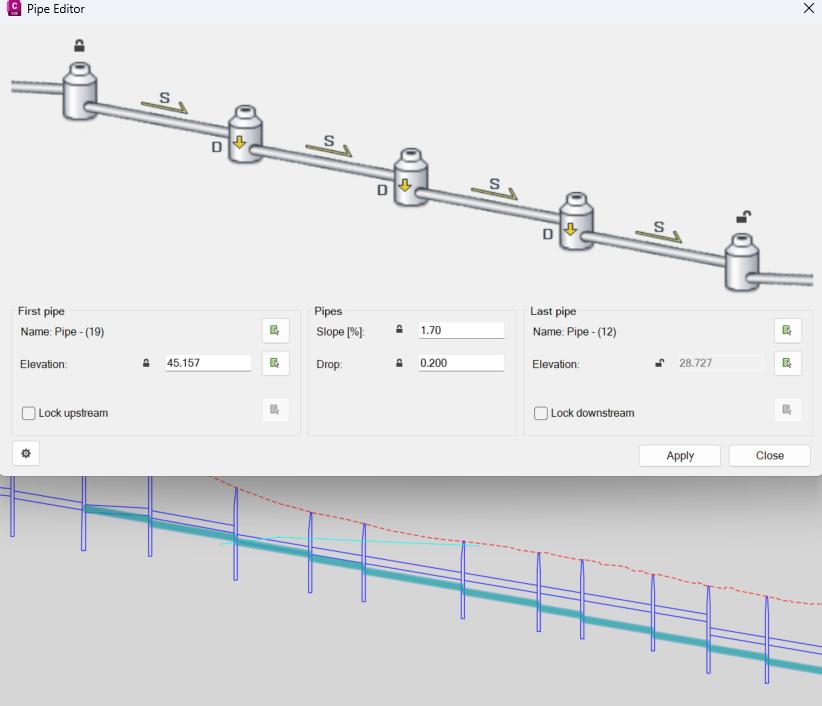
a single pipe network with associated structures, saving considerable setup time. It also addresses the challenge of consistent network definition by allowing us to specify the network, pipe type and size, structure type, and reference surfaces or alignments during the conversion process.
Set Multiple Part Properties and Set Structure
Reference: In large networks, incorrect alignment or surface references can lead to inaccurate labels, making it difficult to maintain design accuracy and possibly resulting in construction errors. Instead of manually correcting each structure, the Set Multiple Part Properties tool allows us to quickly
apply a consistent alignment and surface reference to all structures and pipes within a network. It can also specify structure sump. Similarly, Set Structure Reference is incredibly useful for an entire network, especially if the alignment wasn’t defined when the pipe network was initially created. This ensures that all labels, like station and offset, are accurate, overcoming the challenge of manual label correction.
Pipe Elevation: This tool provides pop-up information, displaying pipe elevation, underlying surface elevation, and depth to pipe as you hover over it. Crucially, it allows us to insert COGO points

or even new structures directly from the profile view, a capability not natively available in Civil 3D. This facilitates accelerating design iterations and refinement and addressing the challenge of inefficient profile-based design modifications.
Structure Editor and Swap Multiple Parts:
The Structure Editor provides a comprehensive dialogue box to edit individual structure properties (like name, size, sump depth, rim elevation) and the invert elevations of connected pipes. We can quickly jump between structures, making sequential edits simple and solving the challenge of tedious individual structure modifications. For bulk changes, Swap Multiple Parts lets us change
out multiple structures and pipes in a network simultaneously, for instance, upgrading all pipes to a larger size or different material, tackling the time sink of large-scale design revisions.
Structure Report: For determining the engineer’s opinion of probable construction costs, which can take a significant amount of time, the Structure Report command exports all pipe network data (including rim elevation, northing/easting, invert, pipe size, and slope) to a spreadsheet. This makes generating cost estimations and detailed reports straightforward and highly efficient, streamlining preparation of the EOPCC.

OTHER POWERFUL TOOLS
Beyond grading and utility design, the Kobi Toolkit includes other powerful features that contribute to overall project efficiency. One such tool is Add Station and Offset to Points. This command allows us to quickly add station and offset information to any COGO point within the Civil 3D drawing. These values can then be displayed in a table and dynamically updated as points are moved, ensuring real-time accuracy for layout and coordination. One common use for this tool is creating and maintaining curb return northing, easting and elevation tables.
Another is Create Structures from Points. When survey data contains points that represent existing utility structures, this tool lets us directly create pipe structures from those points. It even offers automatic mapping of point descriptions to specific part families (e.g., “CB” to a rectangular catch basin, like a simplified Description Key Set) and the ability to set rim elevations from COGO points, streamlining the transition from the field to the office. Although we don’t always need to model existing utilities in 3D, the number of requests from our clients to provide this information increases as the industry creeps towards digitalization.
Conversely, when it comes time to stake out the proposed design for construction, the Create Points on Structures command generates COGO points at each pipe network structure, typically at the rim level, for easy reference. With appropriate quality control measures in place, this information is then uploaded for use in the field.
THE CEMCON ADVANTAGE
At CEMCON, we pride ourselves on delivering highquality designs efficiently, and the Kobi Tool Kit for Civil 3D is a testament to how the right add-on can transform a firm’s capabilities. While Civil 3D provides powerful tools for DTM creation and network design, Kobi Tool Kit for Civil 3D extends its functionality, offering specialized solutions to some of our most common and time-consuming design and drafting challenges. The Kobi Tool Kit empowers our team to iterate through multiple design alternatives, moving beyond a “good enough” solution to achieve the best possible outcome within project budgets.
The result for CEMCON, and indeed for any civil engineering firm engaged in land development, is clear: increased productivity, enhanced design quality, reduced rework, and ultimately, greater financial benefits. In a competitive industry, deploying the tools that allow us to utilize our data effectively and achieve high-quality construction in less time is not just an advantage—it’s essential for success. The Kobi Tool Kit for Civil 3D is one such tool and has become an indispensable part of our client-focused approach to design technology.

Mark Scacco is a tech consultant in the Engineering and Construction industry and the Director of Design Technology at CEMCON, Ltd.
No Booths. No Bull. No PowerPoints: Real Talk at the BIM Invitational

Abehind-the-scenes look at the most honest conversations happening in BIM today.

You won’t find keynote stages, vendor booths, or polished slide decks at the BIM Invitational—and that’s exactly the point.
In a world of overly curated conferences and salesheavy webinars, the BIM Invitational Meetup offers something rare: an unfiltered space for AEC professionals to talk openly about what’s working, what isn’t, and where we go from here. With no presentations and no pressure to perform, the event created an environment of real connection, practical dialogue, and collective problem-solving.
This wasn’t about name badges or networking receptions. It was about shared struggles, scrappy solutions, and the kind of candid conversations you don’t often hear when there’s a sponsor in the room.
A huge thank-you goes out to the event organizers: Christopher Alexander, Michael Freiert, Robert
Beckerbauer, and Cecilia Beckerbauer for not only pulling off a truly meaningful event but for doing so with humility, humor, and heart. Appreciation is also due to the event sponsors: SilverScale, Guardian for Revit, and U.S. CAD, an Arkance Company, whose support enabled the kind of open, unscripted exchange that makes real progress possible.
As someone deeply embedded in the day-to-day realities of BIM, whether it’s managing standards, mentoring new hires, or pushing Revit to do just one more thing, I left the event energized, challenged, and more convinced than ever that the future of BIM isn’t about flashy tools. It’s about people, processes, and purposeful collaboration.
In this article, I’ll share some of the biggest takeaways from the 2025 BIM Invitational, from training and trust to automation and accountability, and how they’re already reshaping the way I think about BIM at my own firm.
ONE KEYNOTE TO REMEMBER
OK OK, I fibbed a little in the article title, the only PowerPoint at the event was used during Michael’s light-hearted but inspiring keynote which set the tone for the entire event.
“I used AR and Revit massing to design a chicken coop with tech I thought I’d never use.”
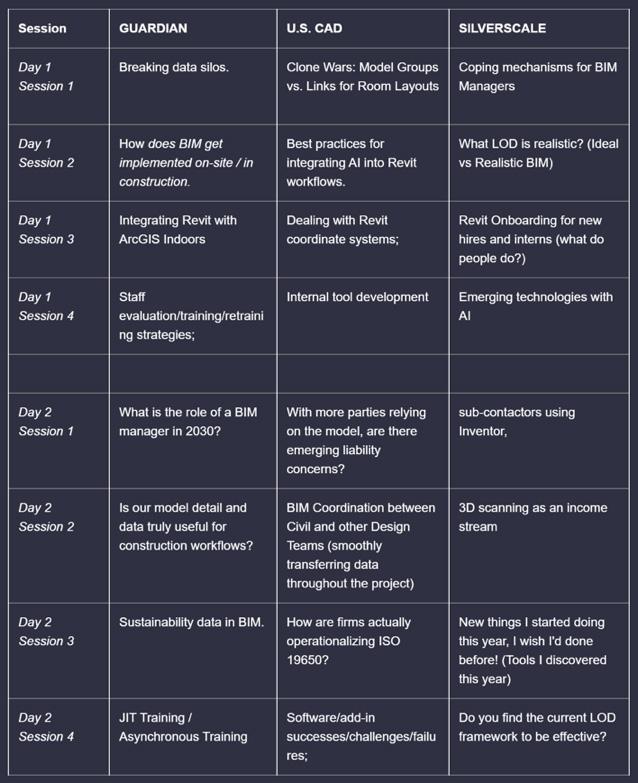
It wasn’t about chickens; it was about embracing the unexpected and rethinking the tools we already have.
GROUPS VS. LINKS: KNOW WHEN TO USE EACH
This year’s event started with a real banger, and it reminded us that model structure matters. One of the most energetic and opinionated conversations of the entire event centered on an old, but still very relevant, Revit debate: Model Groups vs. Linked
Models, especially for multi-unit room layouts. And while no solution is perfect, the consensus was clear: Groups are the lesser evil.
Groups come with their own headaches; hosted elements get weird, mirroring is a nightmare, and only one user can edit a group at a time. But compared to the challenges that come with managing links (file size bloat, frequent relinking, shifting insertion points), groups still offer a more flexible path, especially for MEP
teams who struggle when links move or don’t update properly.
Someone floated the idea of using Dynamo to convert links into groups before sharing with consultants, which sparked some interesting discussion around how we manage deliverables and reuse across teams. There was also an agreement that binding models to improve performance can help, but only temporarily. Once a bound model gets updated, the process starts over and risks breaking coordination.
A favorite quote from that session: “Groups should work like links, but they don’t. And links should be easier, but they aren’t.” It was a refreshingly honest reminder that Revit isn’t perfect, and sometimes it’s about picking your battles.
The bottom line? Know your project’s size and complexity and pick the method that breaks the fewest things. For larger multifamily projects, groups seem to edge out. But on smaller or consultantheavy jobs, links might still be the safer choice. Either way, make sure your content is hosted properly, your insertion points are aligned, and please remind your team to reload “origin to origin.”
REVIT COORDINATE SYSTEMS – STILL A JOKE, STILL A HEADACHE
Despite years of training, documentation, and best-practice guides, Revit’s coordinate systems continue to confuse even experienced users and this session was proof that the pain is universal.
The message? Unclip your survey point before acquiring or adjusting coordinates. It sounds simple, but this tip sparked one of the most memorable moments of the event. After I explained that unclipping the survey point allows you to move it without physically shifting the model, Christopher Alexander paused, then laughed and said, “I’m not sure if you completely rocked my world or if I’m screwed.” That sentiment summed up how most of us feel when digging into coordinate workflows, equal parts revelation and regret.
A few key strategies were shared:
• Always unclip the survey point before setting shared coordinates to preserve modeled geometry.
• Consider tools like “Environment” or even Dynamo scripts using scope boxes to bring more control to your coordinate workflows.
• Be vigilant, two stray CAD elements can throw everything off, and scope boxes come with their own logic that’s easy to overlook.
Perhaps the biggest takeaway was that Revit’s internal logic hasn’t evolved much, and coordination across platforms like Civil 3D or InfraWorks is still prone to failure. Until that changes, BIM managers need to document and double-check coordinate handling early and often.
In the end, this wasn’t just a session on coordinates, it was a group therapy session for anyone who’s ever lost hours to a misaligned model. If your model’s 150 million feet from the origin, just remember: you’re not alone.
INTRODUCING AI INTO REVIT – BEST PRACTICES WITHOUT THE HYPE
AI may be the current buzzword in every industry, but at the BIM Invitational, the focus wasn’t on the hype, it was on how teams are actually starting to apply AI tools in meaningful, measured ways to improve their Revit workflows.
The session surfaced several promising tools:
• WiseBIM for converting PDFs, images or CAD drawings directly into Revit geometry
• NotebookLM for reading technical documentation in a conversational format
• GLYPH for AI-assisted drawing generation
• Midjourney, increasingly popular for its ability to generate high-quality images and concept art for presentations or design iterations, is also entering the BIM toolkit.
• Additionally, the Revit Wizard Chatbot has proven valuable for QAQC processes, helping teams quickly identify issues and ensure modeling standards are met.
• And of course, ChatGPT and Gemini, both widely used for writing support and brainstorming
While there was plenty of enthusiasm, there were also real concerns, particularly around security and IP control on government projects and regulated work. Many found that ChatGPT works well for quick writing tasks, but Gemini tends to maintain nuance better, especially in longer or more contextual writing.
BIM
One tool gaining traction is the use of Microsoft Teams and CoPilot for generating automated meeting notes and action items. This combo can drastically reduce manual notetaking and keep coordination meetings productive but it isn’t perfect. If multiple people are in the same physical room, CoPilot can struggle to distinguish between voices, potentially merging or mislabeling comments. It’s a useful assistant but still needs human oversight to get it right.
The overarching takeaway? AI isn’t here to replace human creativity, it’s here to eliminate the tedious parts of the process. Whether that’s summarizing meeting discussions, generating spec boilerplate, or drafting early-stage content, AI should be treated as an enhancement, not a shortcut.
And like any BIM tool, it’s only as good as your inputs. Prompt engineering is quickly becoming a core skill for BIM professionals, alongside modeling, documentation, and coordination. It’s one more dial we’re learning to turn.
BRIDGING THE GAP – BIM COORDINATION WITH CIVIL3D
Coordination between civil and building design teams is often treated as a necessary evil but this session proved it can be much more than that. When done intentionally, civil-BIM collaboration can streamline site coordination, reduce file confusion, and save everyone a lot of frustration.
The most impactful idea was deceptively simple: let the civil team own their CAD files inside a Revit model. Instead of trying to manage or reference DWGs directly, allow civil to build a lightweight site model, link their CAD files into it, and take responsibility for maintaining it. That site model can then be linked into the architectural, structural and MEP models, giving everyone clarity and separation.
This approach has several benefits:
• Layer control stays with civil; no more guessing which DWG updates you missed.
• The Revit site model acts as a clean bridge to the rest of the design team.
• Architects and engineers get reliable, linkable context without excessive DWG bloat or rework.
The session also emphasized early involvement of the civil CAD manager, ensuring alignment on coordinate systems, file structure, and expectations before modeling gets too far along. And if you’re managing view filters in Revit, EF Tools or filter-copy utilities can help ensure consistency across templates.
New tools and workflows like toposolids also came up, but most attendees agreed that process beats platform here. When everyone knows who owns what, and models are structured clearly from the start, coordination becomes far less painful.
As someone who’s seen firsthand how civil links can derail a project late in design, I was energized by this reminder: civil coordination doesn’t need to be complicated—it just needs to be intentional.
NEW HABITS, BIG WINS – TOOLS AND WORKFLOWS I WISH I’D STARTED SOONER
Sometimes it’s not the shiny new software or major workflow overhaul that makes the biggest impact, it’s the small, practical changes you can implement tomorrow. This session was a rapid-fire exchange of tips, tools, and habits attendees adopted in the past year that made a real difference. And honestly, it might’ve been the most actionable conversation of the whole event.
One of the most innovative ideas was the use of a “markup model”, a separate Revit model containing only elements that represent proposed changes. In coordination between architecture and structural teams, both sides can have write access, enabling copy/monitor workflows and side-by-side visual checks. No more guesswork or duplicated markups, just clear, model-based communication.
Other gems included:
• Color-coded coordination views with custom filters for quick visual QA
• “Buildings BIM Bulletin” and “Weekly BIM Mastery” for weekly tips, workflow updates, or new content drops
• “Design Tech Tuesdays” and “Workflow Wednesdays”—lightweight recurring events to keep teams engaged and informed
• Custom material libraries and Pantone palettes stored in a model-based files on Unifi
• Use of BIMLink to Excel for bulk editing of things like door schedules
• Monthly bulletins or tips embedded directly into splash screens in Revit
The unspoken theme? Share knowledge often and make it fun. The attendees leaning into frequent, lightweight communication saw better engagement, smoother onboarding, and fewer repetitive questions.
I walked away from this session already thinking about how to enhance our own Weekly BIM Mastery tips and internal SharePoint content. We’re already doing a lot of these things, but this session reinforced how powerful consistency, clarity, and culture-building can be. If you’ve ever hesitated to post “one more tip,” just remember: you might be the only reason someone finally learned how to do it right.
ADD-INS AND ADD-ONS – BIM’S NECESSARY EVIL
In the world of BIM, add-ins are often seen as the secret sauce or a ticking time bomb. This session was an open-floor vent-fest on the add-in landscape: what’s working, what’s failing, and what’s just plain painful
The most commonly praised tool? pyRevit hands down. Attendees loved its flexibility, color-coded tabs, hatch tools, and constant updates. Many teams use it as a launchpad for internal tool development or lightweight automation. A few folks even mentioned using it just for UI enhancements alone.
But with every useful tool came a list of issues:
• Unifi struggling to recognize newer Revit versions
• CTC tools running into install complications
• Dynamo performance dips in Revit 2025
• The Desktop Connector: still painful to manage
• Debate between QAT (Quick Access Toolbar) customization vs combing your favorite add-ins on their own tab and using EF Tools Minify to hide the tabs you are no longer using
One particularly relatable pain point was add-in overload especially when Revit has a limit of 20 tabs over the tabs included with a standard Revit installation. With so many tools in different places, the idea of consolidating everything into a single custom ribbon tab hit home. The small quirk is that Minify is not permanent and needs to be activated every time you open Revit. It’s not all about building new tools, it’s
about curating what we already have into a consistent, role-based layout that people actually use.
The group acknowledged that add-ins are a necessary evil, they solve real problems, but they bring their own friction. Installation issues, version mismatches, licensing tangles, and UI clutter all make it harder for users to adopt the very tools meant to make their jobs easier.
Takeaway? Audit your add-ins regularly, consolidate where possible, and don’t be afraid to retire tools that no longer earn their keep. And when in doubt, stick with what’s working. For many of us, that means leaning into pyRevit, lightweight Dynamo scripts, and purpose-built internal tools, especially when vendor support falls short.
THE ROLE OF THE BIM MANAGER IN 2030 – MORE THAN A JOB TITLE
While this was technically Day 2, Session 1, I’ve saved it for last because it didn’t just spark a conversation. It crystallized the entire event. Everything discussed in all the sessions I participated in; AI integration, coordination nightmares, add-in overload, civil collaboration, the value of training and culture, feeds directly into the core question: What does it mean to be a BIM Manager today, and where are we heading?
The answer? We’re becoming solution finders
The BIM Manager of the future won’t just write standards or maintain templates. We’ll be the ones “turning the dials”, literally and metaphorically, on tools, parameters, automations, and workflows. We’ll act as connectors between people and platforms, guiding the model not just as a deliverable, but as the central source of truth across increasingly complex teams and technologies.
But this evolution is happening in the context of a stubborn reality: a huge portion of our design effort is still locked in 2D. Cities, permitting agencies, and risk-averse stakeholders are dragging their feet. Design schools are still teaching traditional concepts without enough emphasis on technical production. And while our models have grown in detail, they haven’t always grown in trust, especially from contractors and owners.
Some of my favorite thoughts from the session included:
• The BIM Manager role may evolve into a hybrid of “Model Manager” and “Job Captain.”
• We’ll need to manage automation, not just build it, guiding what gets handed off to AI and what stays in human hands.
• Our primary delivery method may shift from 2D sheets to a DD-level model delivered directly to construction.
• Users will become prompt engineers, adjusting parameters and turning knobs to get exactly what’s needed.
• Universities and firms must both adapt to close the skills gap between design and documentation.
And perhaps most importantly: we’ll need to be flexible. Revit may remain the engine, but it won’t be the only vehicle. Tools will come and go. Workflows will shift. Expectations will change. But what won’t change is the need for BIM leaders who can think critically, connect people, and adapt without ego.
Ending the article here feels appropriate because this session wasn’t just about 2030. It was about everything we’re already becoming.
NO BOOTHS, NO BULL: JUST BIM THAT MATTERS
The 2025 BIM Invitational was unlike any event I’ve attended (besides last year’s event ��). No presentations, no sales pitches, no polished scripts, just real practitioners sharing real experiences. From AI experiments and custom tools to broken coordinate systems and evolving job roles, the conversations were raw, honest, and refreshingly productive.
What stood out most wasn’t a tool or a workflow, it was the shared understanding that BIM is as much about people and process as it is about platforms and plugins. We’re all figuring it out together. And events like this remind me why I’m proud to be part of this ever-evolving, occasionally chaotic, always collaborative community.
So, here’s to building better models and better conversations. I left the BIM Invitational with a notebook full of notes, ideas and a renewed sense of purpose. And if this article captured even a fraction of that experience, I hope it inspires you to keep asking hard questions, testing new ideas, and sharing what you learn along the way. I hope to see you all at The
BIM Invitational Meetup in 2026. Next year’s dates will be announced sometime in October and registration will open January 2nd. Be sure to check LinkedIn or their Discord for more details. www.biminvitational.com

Jason Peckovitch, an AUGI Advisory Board Member, is an Autodesk Revit Certified Professional for Mechanical and Electrical Design located in SE Iowa. He is a BIM Manager for Garver’s Buildings Business Line, specifically MEPF. Garver has more than 50 offices across the United States and more than 1300 employees. His CAD/BIM career spans over 25 years, and he transitioned to the AEC Industry in 2007 as a Mechanical HVAC Drafter before moving into BIM Management, where he has been working since. Jason is also the father of three children: Shelby (13), Blake (11) and Logan (8), a published photographer, gamer, and car/tech guy. He can be reached at jmpeckovitch@ garverusa.com or thatbimguy@gmail.com, found on X under the handle ThatBIMGuy, or connect with him on LinkedIn or several other user platforms like AUGI Community, CAD Manager’s School or BIM Heroes.

Our ElectroBIM software integrates single-line diagram generation, customizable panel schedules, automatic feeder and breaker sizing, voltage drop calculations, circuiting tools, and load calculations directly into Revit The software embeds all electrical data within the Revit model, streamlining documentation accuracy and aligning with electrical drafting standards.
Click to learn more about Design Master’s ElectroBIM for Revit.

AUGI Members Reach Higher with Expanded Benefits
AUGI is introducing three new Membership levels that will bring you more benefits than ever before. Each level will bring you more content and expertise to share with fellow members, plus provide an expanded, more interactive website, publication access, and much more!
Basic members have access to:
• Forums
• HotNews (last 12 months)
• AUGIWorld (last 12 months)
DUES: Free
Premier members have access to:
• Forums
• HotNews (last 24 months)
• AUGIWorld (last 24 months)
DUES: $25
Professional members have access to:
• Forums
• HotNews (full access)
• AUGIWorld (full access and in print)
• ADN 2013 Standard Membership Offer
DUES: $100
How I Used GIA to Streamline Complex Calculated Values in Revit
INTRODUCTION – THE GROWING NEED FOR SMARTER REVIT WORKFLOWS
As building design becomes more complex and fast-paced, our tools must evolve to keep up, not just in graphics or modeling speed, but in how we embed logic and data directly into our designs. At Gresham Smith, we are constantly balancing architectural intent and technical accuracy, while meeting compressed timelines and coordination demands. That is no small challenge.
One area where I’ve seen both progress and shortfalls are using schedules for occupant load calculations with calculated values which are a powerful tool for building dynamic schedules and intelligent families, but one that can also be frustratingly limited when real-world complexity creeps in. Creating conditional logic in Revit formulas, (particularly ones that switch between values, incorporate custom fields, and error checks) has historically required trial and error, or an extra manual calculation.
Recently, however, I leveraged Gresham Smith’s internal AI assistant, GIA, to develop a series of smarter, more reliable conditional formulas in Revit. Not only did this cut down on the time I spent troubleshooting syntax, but it also resulted in stronger, more maintainable content. In this article, I will walk you through how I worked with GIA, the formulas we developed, and the broader value of bringing AI into our day-to-day workflows. You can use any AI platform you want.
THE PROBLEM – COMPLEX CONDITIONAL FORMULAS AND FALLBACK LOGIC
While Revit is great at handling straightforward arithmetic operations in calculated values, things become tricky when you want to embed “logicbased decisions” like fallbacks, error handling, or input prioritization.
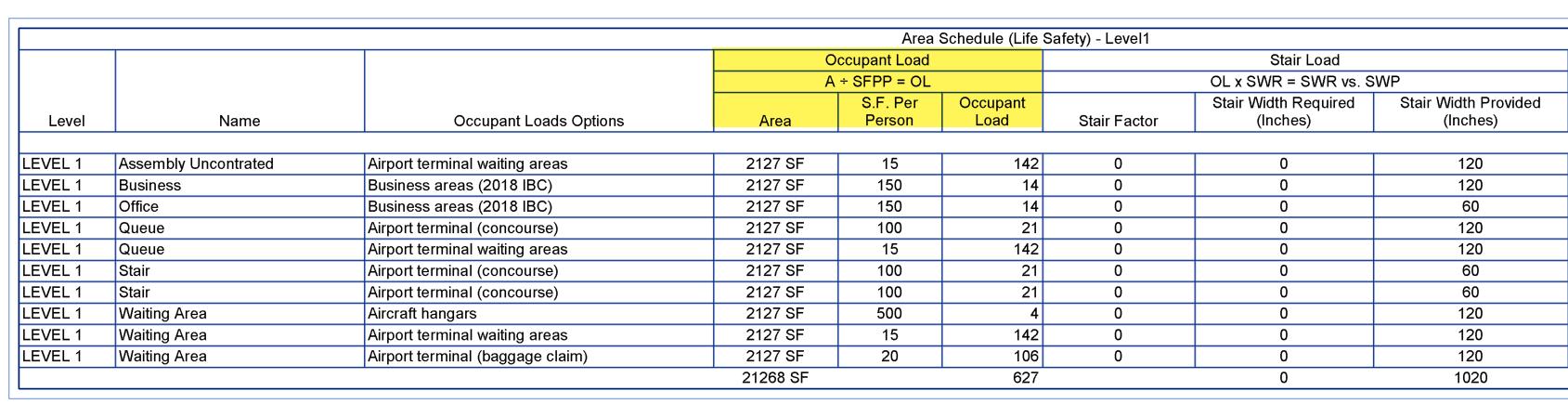
MY SCENARIO: OCCUPANCY LOAD CALCULATIONS
Occupancy Load Calculations are generated from the areas we create in the model and how the areas will be used. Using the required building code for our project we look up the requirement for square
foot per person based on its occupancy and usage. This helps us to calculate how many people we need to account for in the area in question.

Area / Square Foot Per Person = Occupant Load. ((Area / 1 SF) / LS S.F. Per Person) Here is an example.
3,215sf / 15sf per person = 214.3 rounded up is 215 occupants.
SHEETED SCHEDULE
The sheeted schedule is shown below and explains the calculation for the plan reviewer. (See Figure 1)
The “Occupant Load Options” shown above come from a key schedule that has building code information in it that plugs in to the calculated values.
KEY SCHEDULE
The Key schedule is used to keep data that can be selected in other schedules, similar to a look-up table in spreadsheet programs. (See Figure 2)
WORKING SCHEDULE
The working schedule shown below is where most of the data entry should take place. Color-coded instructions are provided for the team to be able to understand what needs to happen here.
When the Occupant Load Options (or use of the space) is selected in column “E” the rest of the columns in the key schedule (C,D,&E) populate the working schedule in the other yellow columns. By doing this the calculated values can now do their job. (See Figure 3)
THE CURVE BALL – SOMETHING I HAVEN’T DONE YET
With our project being an existing airport, and the previous design professional and local authority having jurisdiction using the covered mall designation for life safety, we had to follow suit. I had never done this before, and it seemed straight forward so I brushed off my Revit calculated value cheat sheet and went to work. The problem came up when I was informed that we need to be able to calculate the occupant load both ways in one schedule. The first being what was described above for some spaces and the second way, calculating occupant load for a “Covered Mall”.
“Calculating Occupant Load for the Mall: The required means of egress for the mall should be based on the gross leasable area (GLA) of the covered mall building (excluding anchor buildings) using a specific formula: OLF = (0.00007) (GLA) + 25, where OLF is the occupant load factor (square feet per person) and GLA is the gross leasable area (square feet).”
So based on my parameters and the requirements above, here is what I developed for the calculated value. First, we need to determine the occupant load factor (OLF). In Revit the calculated value is roundup (0.00007 $/ft² * Area + 25) Then we take the OLF and calculate the occupant load. roundup ((Area / 1 SF) / [OLF+25])
An example would be 0.00007 x 2,950sf = 0.2065+25 = 25.2065 rounded up = 26 (the OLF) 2,950sf / 26 = 113.46 rounded up = 114 occupants

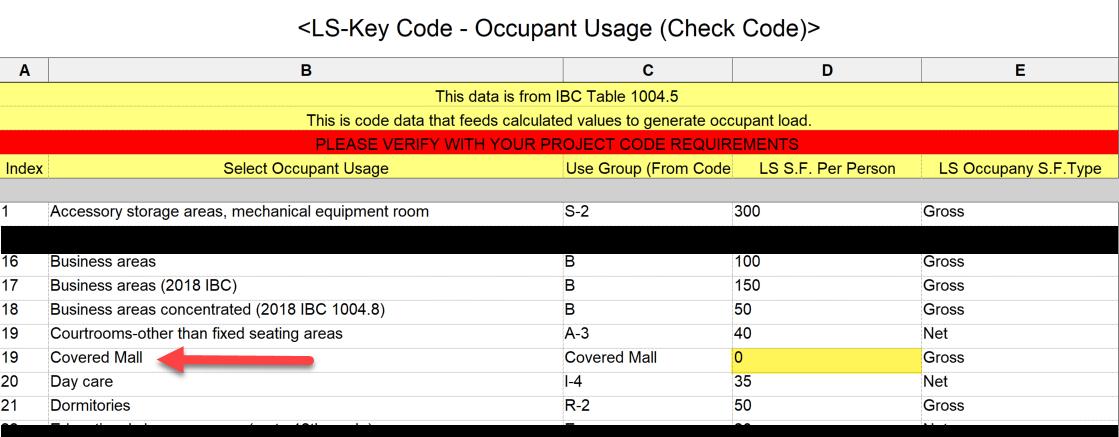
ONE SCHEDULE, TWO FORMULAS, ONE OCCUPANT LOAD TOTAL
So, we would need some logic added to this equation. If the user enters a custom people-persquare-foot value (LS S.F. Per Person), use that value. If they leave it blank or set it to 0, fall back to a calculated load factor using OLF + 25.
I did this very simply, by adding “Covered Mall” to my key schedule for Occupant Usages and made the value for square foot per person = 0. This becomes an indication to the calculated value to use a different part of the formula. (See Figure 4)
HERE’S WHY THIS WAS A CHALLENGE:
Revit doesn’t support null or empty values in numeric formulas.
Conditional (`IF`) logic is technically supported but requires identical return data types.
There’s no built-in AND/OR functions, and nesting IF statements introduce readability and maintenance issues. Without a smart formula, I would need two separate fields: one for the override value and another for standard load logic, which increases confusion.
So, I had two working formulas:
1. Fallback (Load factor default): roundup ((Area / 1 SF) / ([OLF + 25]))
2. Custom (Manual input): roundup ((Area / 1 SF) / ‘LS S.F. Per Person’)
I needed to combine them into one streamlined, conditional formula that the model could reference repeatedly.
USING GIA – COLLABORATING WITH AN AI FOR SMARTER OUTPUT
This is where I turned to GIA. I’d used GIA before for things like summarizing meeting notes and policy-related clarifications, but this time I asked for technical help: “Can you help me write a nested Revit formula that falls back if a value is zero?”
GIA replied:
“Absolutely, Jonathan! If you share the two calculated value formulas you’re working with, I can combine them into one for you.”
So that is what I did, and GIA instantly returned: IF(Occupant Load Factor,0,1),0 roundup (0.00007 $/ ft² * Area + 25)
And just like that, the problem was solved. I copied this formula into Revit’s calculated value field, and it worked flawlessly—no syntax errors, no broken parameters. It dynamically adjusted based on the inputs and became a single source of truth for occupant loads in my schedules.
The next part was to combine the two columns of occupant load factors, so they displayed in one and then combine the occupant loads to do the same. (See Figure 5)
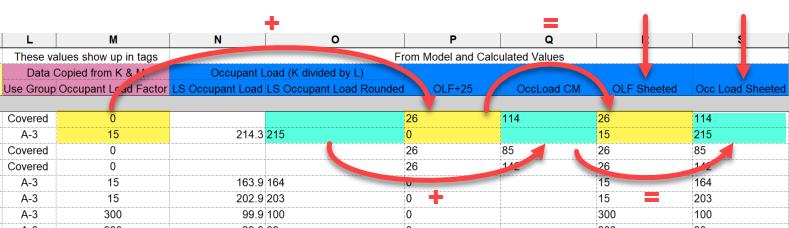
THE WHY – WHY THIS WORKED SO WELL
Handled Fallback Logic Elegantly: Returned clean, whole-number results for occupancy based on real inputs or derived assumptions. It reduced UI Clutter by combining two logic paths into one calculated value, easier to manage and explain across the team. This improved the confidence I had in using GIA. I didn’t have to spend time searching forums, guessing syntax, or reverse-engineering a solution.
LOOKING AHEAD – SMARTER WORKFLOWS BEGIN WITH SHARED KNOWLEDGE
What started as a fairly specific Revit scheduling problem turned into a broader learning opportunity, not just for me, but potentially for the rest of our team. By offloading the formula-writing complexity to GIA, I made measurable gains in accuracy, speed, and clarity. That’s not just productivity; it’s sustainable workflow refinement that frees us to focus on design quality.
It’s clear that integrating AI as a partner in technical tasks can offload the pain points of trial-and-error scripting, especially when time and accuracy matter. Will AI write your whole schedule or build your family content? No, but it will absolutely guide you through logic development, syntax debugging, and creative problem-solving to get you there faster.
If you’re like me and occasionally run into “Revit roadblocks,” whether it’s formulas, parameters, schedule logic, or even just documentation clarity, don’t hesitate to lean on tools like GIA. They’re here to enhance our ability to deliver better decisions, not replace our design expertise.
The takeaways? Build your Revit logic as if someone else must maintain it. Leverage AI to reduce friction in complex systems. And most importantly, share what you learn. The more we utilize tools like GIA and share the wins, the more resilient, nimble, and knowledge-driven our team becomes.

Jonathan Massaro is a Market BIM Leader and Associate in Gresham Smith’s Aviation Market, a leading multi-disciplinary design and consulting firm for the built environment. He has worked in the architectural field for almost 30 years on projects of various size and type ranging from single family homes to airport terminals, and he began working in Revit in 2009. He was initially hired by Gresham Smith to work on the first Revit projects for the firm’s Healthcare market in Tampa back in 2011 and continued his work for the firms Aviation Market. In 2016 he relocated to the Nashville office to take a support role as a part of the Gresham’s Practice Technology group where he supported all the Architectural markets and worked to help streamline the firms Revit workflows and processes. At the beginning of 2025 Jonathan rejoined the Aviation Market in their new studio in Nashville where he manages the delivery of BIM services for the Aviation Market.


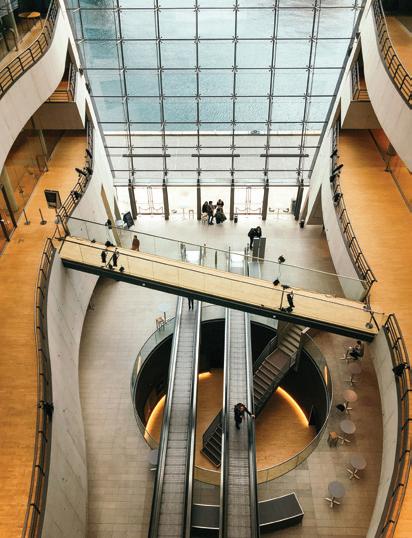

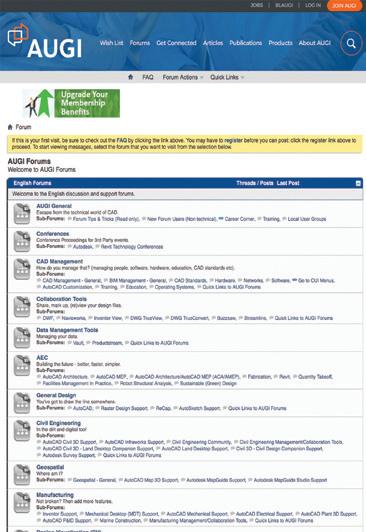


Every year, the AUGIWORLD ® Salary Survey offers a snapshot of the CAD industry, what professionals are earning, where they’re working, and how they’re adapting to change. It’s a valuable resource for individuals to benchmark their careers, but it also tells a broader story about the industry’s health and direction.
One of the most consistent themes? Efficiency matters. Whether it’s salaries, software, or staffing, companies are looking for ways to do more with less, without compromising quality. What can BricsCAD® do about it?
THE REAL COST OF CAD
Let’s face it: CAD software isn’t cheap. Licensing fees, subscription renewals, training costs, and IT overhead all add up. For many organizations, CAD software is one of the largest recurring expenses in their tech stack. Design customers are frustrated with high costs, rigid licensing, and a lack of meaningful innovation. And while the tools are essential, the price tags often feel inflated, especially when updates bring more bloat than benefit.
This is particularly relevant in today’s economic climate. As the Salary Survey shows, companies are being cautious with spending. Salary increases are modest (if even), hiring is strategic, and investments are scrutinized. So why are so many firms still locked into expensive CAD ecosystems that demand more resources than they return?
BRICSCAD: THE TRUE CAD ALTERNATIVE
BricsCAD is the true CAD alternative. It’s a fullfeatured, DWG-native CAD platform that feels familiar to AutoCAD® users but comes with a dramatically lower total cost of ownership. That means:
• Lower licensing costs (including perpetual options)
• Minimal retraining thanks to a familiar interface and command structure (See Fig. 2)
• Reduced IT burden with streamlined deployment and support (shared/network licensing)
• No forced cloud lock-in—you choose how and where you work
For companies watching every dollar, these savings are often overlooked yet are so invaluable.
REINVESTING IN WHAT MATTERS
Here’s where it gets interesting. When companies switch to BricsCAD and reduce their software overhead, they don’t just pocket the savings— they reinvest them. And that reinvestment often aligns with the very priorities highlighted in the Salary Survey:
• Training and development: Upskilling teams is easier when you’re not spending thousands on software renewals.
• R&D and innovation: Freed-up budget can go toward prototyping, testing, and exploring new processes.
• Computer upgrades: BricsCAD runs easily and efficiently on a wide range of systems, allowing companies to reinvest in replacing outdated software/hardware in the office.
• Employee retention: Better tools and more training lead to happier, more productive teams.
In short, BricsCAD helps companies shift from cost containment to real value creation.
A REAL-WORLD PERSPECTIVE
Let’s say you’re managing a mid-sized engineering firm with 25 CAD users. You’re currently paying for annual subscriptions to a legacy CAD platform, plus additional costs for training, support, and IT management. Switching to BricsCAD could cut your software costs by 50% or more. That’s tens of thousands of dollars annually—enough to fund a new workstation for every designer, send your team to a conference, or hire a new junior drafter.
Just don’t take our word for it. THS Concepts is an extraordinarily successful land surveying firm in the UK, and their work spans from small residential projects to large-scale civil engineering tasks, both in the UK and internationally. Their most notable projects include work at Wembley Stadium and Edinburgh Hospital. (See Fig. 3) Relying on their
BricsCAD
current software for years, they made the shift to BricsCAD in November of 2024. Read more about their personal discovery, insights, and the benefits - https://www.ths-concepts.co.uk/ moving-from-autocad-to-bricscad/
ALIGNING WITH INDUSTRY TRENDS
The Salary Survey doesn’t just report on compensation; it reflects broader industry trends. And one of the clearest trends is the push toward agility. Companies want tools that are powerful but flexible, robust but affordable. They want to empower their teams without expensive licensing or limited interoperability.
BricsCAD fits that mold. Its open and interoperable approach supports industrystandard DWG files, integrates with many thirdparty tools, and gives companies more control over their workflows and costs. It’s a smarter alternative. (See Fig. 4) It gives teams the tools they need to design, draft, and document efficiently, while giving organizations the freedom to allocate resources where they’ll have the most impact.
FINAL THOUGHTS: CAD THAT WORKS FOR YOU
If you’re reading the Salary Survey, you are probably thinking about your future, your career, your team, and your company. (See Fig. 4) And if you’re thinking about the future, it’s worth asking: Is your CAD software helping you get there?
BricsCAD is the true CAD alternative, built for professionals who want more control, more flexibility, and more value - the 2D and 3D CAD alternative that helps you switch smoothly, excel in the detail, and realize better value from day one.
As you review the numbers in this year’s survey, consider what they mean. Not just for salaries, but for strategy. Not just for individuals, but for entire organizations. And ask yourself: What could you do with a little more room in the budget—and a lot more freedom in your CAD tools?
MORE ABOUT BRICSCAD®
Bricsys ® BricsCAD ® is the true CAD alternative. We are the 2D and 3D CAD alternative that
helps you switch smoothly, excel in the detail, and realize better value from day one. Not ready to buy? Download the free, 30-day trial of BricsCAD ® at Bricsys.com . Would you like free lessons? We have that available with Bricsys Learning . Ready to migrate to BricsCAD ®? Download the Migration Guide . The latest version of BricsCAD ® improves the tools and features users love, as well as new functionality and UI that supercharge productivity. Follow us today on LinkedIn and YouTube
MORE ABOUT BRICSYS®
Bricsys ®, part of Hexagon ®, is the global technology company that creates the BricsCAD ® family of computer aided design (CAD) products and the Bricsys ® 24/7 project collaboration platform. We are relentlessly committed to the success of our customers by offering costeffective, mission-critical CAD software with industry-leading product support. Learn more at www.Bricsys.com .
Hexagon is a global leader in digital reality solutions. Learn more about Hexagon (Nasdaq Stockholm: HEXA B) at hexagon.com and follow us @HexagonAB .

Mr. Craig Swearingen is a Global Implementation Specialist and Consultant at Bricsys. Currently, Craig provides migration and implementation guidance, management strategies, and technical assistance to companies which need an alternative, compatible CAD solution. Craig spent 19 years in the civil engineering world as a technician, Civil 3D & CAD power user, becoming a support-intensive CAD/ IT manager in high-volume production environments. Craig is a longtime AUGI member (2009), a Certified Autodesk® AutoCAD® Professional, and he enjoys networking with other CAD users on social media.

Welcome to AUGIWorld Inside Track! Check out the latest opportunities to advance your skills, processes, and workflows in your firm with the most current AEC-related software and hardware updates available.

Revit 2026.2Residential Content PackHalf Baked Treats?
Yesterday I saw my good friend Matt Wunch’s LinkedIn post celebrating the emergence of Revit 2026’s latest update - including the Revit 2026.2 Residential Content Pack. To quote the author of another celebratory post, my even better friend Cesar Escalante, this “expansded Residential Content Pack, (is) offered to accelerate residential project workflows” with over 100 focused loadable families and a container file with additional system families.
Preparatory to an exploration of this feature, let’s (as usual!) get formal introductions out of the way-
Gentle Reader -
Revit 2026.2 Residential Content Pack
Revit 2026.2 Residential Content PackGentle Reader
My initial response was - this is exciting news! There always was a Residential-Default.RTE project template - now let’s install and examine the Residential Pack!

It’s a simple download- download and run the EXE file.
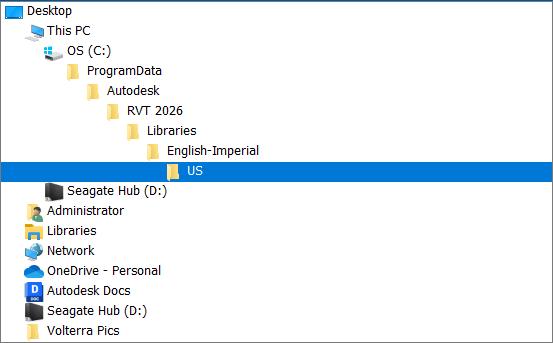

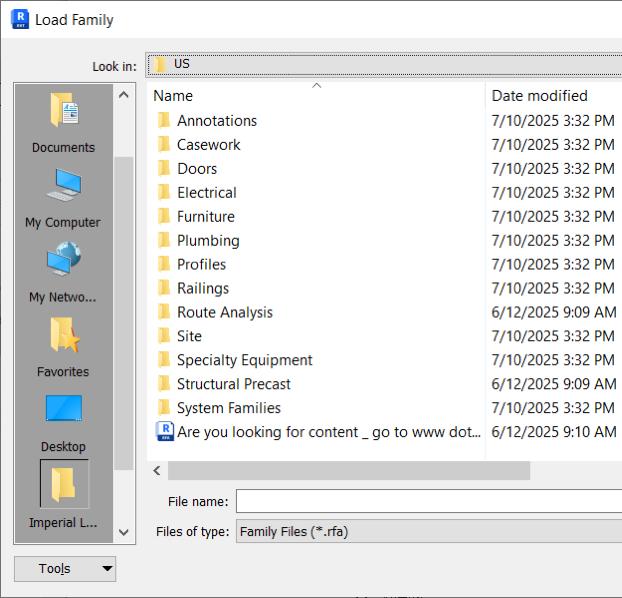
Now here’s where things start to get interesting. The families are stored in the now defunct OLD location where libraries were always stored preRevit 2021.1 - and now are not. And at first glance the US library folder looks exactly as it did in the good old days when libraries were placed there at the time of installation.
Which brought me to my panic attack of the daypunctuated by frantic calls to (possibly no longer) friends who, unfortunately for them, I have on speed dial (they may have blocked me now….). The answer I got from each of them - the Residential Pack families are where Revit families have always been! And you know what, Gentle Reader? For the life of me I DON’T REMEMBER WHERE!
Once I navigated to the old Library location NOTHING in the Load Family dialog box looked new and unusual - cue for more panic! But then I drilled down into the folders that I saw - and then things started looking a little different. Here are some Family-ar highlights -
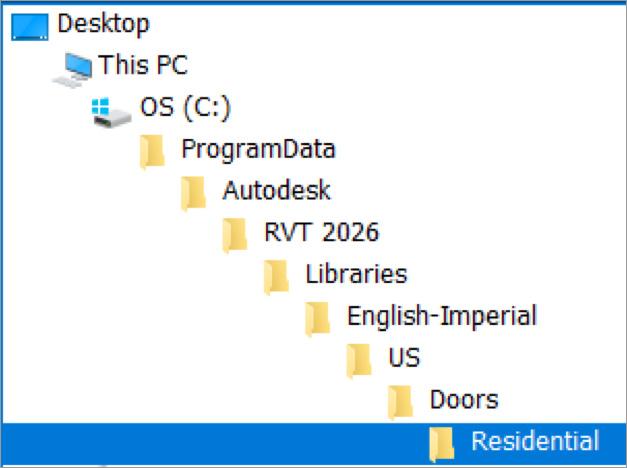
You will find Exercise Equipment and Grills (a Gas Grill even!) in the Specialty Equipment folder.
My personal favorite - there’s a Gazebo.rfa too!
The Doors folder very helpfully has a subfolder called Residential with a Barn Door family in it.
When you drill down three levels into Electrical you at last come upon a folder called Household Power
Plumbing gets no more specific than an Architectural folder.
And the Railings folder throws us right in the midst of Balusters and Supports folders without as much as a by-your-leave.
How hard is it to create consistent folder names to give users some clarity and direction, O Almighty Autodesk? Put them into a sub-folder called Residential, perchance?
Of course you must be wondering - Rina, what’s the big deal? Why the hysterics? It’s just Families! Surely you can load them from the Load Autodesk Family button.
So, three fateful weeks ago, I ran some searches from the Load Autodesk Family button.
Gazebo? Nope
Barn Door? Nyet. Gas Grill? Nein.
Three strikes? Yup, Da, and Ja.

Overall result of this search - overall disgruntlement with Autodesk…...
However - today is another day! When I repeated all three searches, they were gratifyingly fruitful! All hail, Almighty Autodesk - grantor of the wishes of insignificant mortals like myself!
Let’s move on to more cheerful topics - the container files - they’re in the US library folder in a folder called System Families.
Easy to transfer over to ANY project - Residential or not - by a simple Transfer Project Standards
(Of course, I had to stop myself from giggling over the Bar Scales placed in the views first….but that’s just me - unless mandated by the client I’ve always blown them away from any template I’ve ever designed!)
However, I have a fundamental difference of opinion about the Residential Content Pack.rvt file - just as I have a fundamental difference of opinion with

The All System Family Library.rvt gets my vote. Remember the old Revit 2009 Stairs and Railings container file that can still be found gloriously updated in Revit Help? It’s reminiscent of that - a different collection of Stairs and Railings with a soupçon of Walls, Architectural and Structural Floors, Curtain Walls, Roofs, Ceilings, and Toposolids for extra flavor. They are organized in dedicated plan views with Help buttons to get you further information about that particular system family.
celebrity chefs who think that incorporating Gulab Jamuns into Cheesecake is the epitome of fusion cooking. Let’s face it - they’re both classics. Whether they’re Gulab Jamuns and Cheesecake - or Families and Container files - NE’ER SHALL THE TWAIN MEET - LEAVE THEM ALONE!!!
The Residential Content Pack.rvt file is created with the antiquated mindset of having a visual guide you can copy and paste from, blah blah blah

- now isn’t that what Content Catalog and the Online Library are meant for?
My issue with such “container” files is that Firstly - Families, to my mind, are easiest to keep happy, healthy, and updated when stored in dedicated folders in a common, easily accessible location.
Secondly - This approach involves maintaining the Families in the RFA library as well as the RVT! Too much work for too little return, I’d say. Please refrain from the universal propagation of all-embracing confusion, O Gracious and Beneficent Autodesk. Some of us are just not equipped to handle such confusion.
Thirdly - Copying the Family instance copies just what you see - and leaves any Types behind. Do you really want to go through further steps to recreate Types or transfer them over?
Finally - There’s only so much heavy lifting that an RVT file can do. Being stuffed with placed instances of every Type of every single Family in the Library
can create a slow, bloated, non-saving non synching monster - you get my drift.
In conclusion - is the release of this feature premature? Are there still some T’s that need to be crossed, I’s that need to be dotted? Apart from my general everyday angst that everyone knows and loves, what is the point of this diatribe?
Let’s examine the pros and cons - treats, half-baked or not - of the Residential Content Pack.
Pros (Treats!) - the content of the Residential Content Pack is available to be plugged into any project - Residential or not - as needed.
Since they are Autodesk families, I’m pretty sure that like the original OOTB families we know and love, they are rock solid, small, simple, and healthy families, easily available without the hassle of searching through manufacturer libraries (or, horror of horrors, RevitCity!) and the accompanying vetting and cleanup. They are vanilla enough to use for early-stage design with significantly less processing.
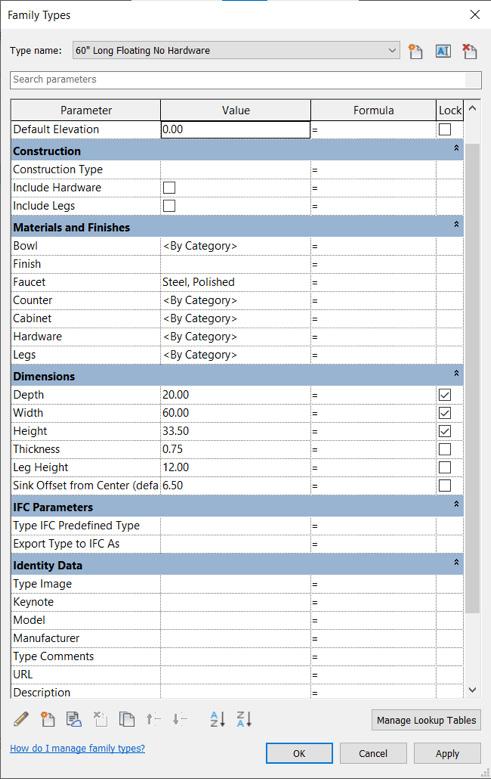
However, I’m delighted that the online libraries are now embellished with the new families proudly displayed in the Pack. Did my irreverent blog of three weeks ago have something to do with it? Who knows?
Cons (Half-baked Treats) - To play the devil’s Advocate - I do question the need for these families, since on the flip side most of this content can be tracked down from online repositories (BIM Object being one - again we DO NOT talk about RevitCity!) or manufacturer libraries. Of course, the advantage therein lies in avoiding the cleanup that content from these repositories generally requires.
Additionally - why have them as a separate “Pack”? Why not incorporate them into the default library
that accompanies Revit?
No one needs the C: drive libraries anymore. Believe me, no one will hold the removal of those folders against Autodesk at all! We’re used to living without them now - please don’t ask us to return to them again. Or if you must, at least place them into an OOTB library with the folders appropriately named so that they are easy to find - or with a distinguisher incorporated in the naming convention that makes it easy to search for and identify the Families. Better still, remove the need to download and install the Content Pack at all so that we can continue patronizing the online Autodesk Families. I concede we are all grown up enough to do rename folders and organize information ourselves, but the purpose of an OOTB library is so that we do NOT have to do stuff for ourselves.
On that note, I now bid thee farewell, O Gentle Reader! Till the next issue of Inside Track - KEEP REVIT-ING!

A bit about myself. I’m a BIM Manager on the Loose (need a BIM Manager, anyone?), based in glorious Grand Rapids, Michigan (Great Lakes, anyone?). Started my Autodesk journey with AutoCAD Release 10 (remember that dreary DOS interface - and the need for super-duper spelling skills?). Learned enough Revit to stay one chapter ahead of college students in the classroom. That changed in a hurry when I made a triumphantly painful return to industry as a BIM Specialist and had to use Revit in the worst way possible. I HATED it and grieved for my beloved AutoCAD Until I figured Revit out - the rest, as they say, is history. Autodesk Expert Elite in 2018, presenter at Autodesk University since AU2019 (and I have Best Speaker awards for 2021 and 2022 to show for it!). And now here I am, to educate, enlighten, and hopefully, entertain.
Please let us know if you have some news to share with us for future issues. Likewise, if you are a featured product or news item user and would like to write a review, we want to know. Drop me a line at: rinasahay@gmail.com. We’d love to hear from you!

Bright Ideas for a Bright Future

AUGIWORLD brings you the latest tips & tricks, tutorials, and other technical information to keep you on the leading edge of a bright future.