

AUGIWORLD
What's New?






Letter from the Editor

Here we are half way through the year. We just did our event, AUGI CON 25. WOW, there were some amazing classes and instructors. Don’t forget that it was all recorded and you can access those recordings by being a member…and it’s FREE! Just go to https://www.augi.com/join and sign up. You won’t regret it!
This is one of my favorite issues, What’s New?. I have always been the one that wanted to install the latest and greatest versions of software. At my office, we upgrade every other year. I tend to stick to the even numbered years because I remember oh so well AutoCAD R13. Boy was that a flop!
It’s strange to me, but a good thing, that the 2026 AutoCAD based products are still on the 2018 drawing version. Civil 3D luckily has backward compatability from 2018-2025. I can remember when it was not backward compatible at all, like Revit.
I hope everyone enjoys this issue. A special thanks to all the new AUGIWORLD authors. We truly appreciate your contributions to this organization. We can’t do it without you. And if you’re interested in being an author for AUGIWORLD, please reach out to me at todd.rogers@augi.com.

AUGIWORLD
www.augi.com
Editors
Editor-in-Chief
Todd Rogers - todd.rogers@augi.com
Copy Editor
Miranda Anderson - miranda.anderson@augi.com
Layout Editor
Tim Varnau - tim.varnau@augi.com
Content Managers
3ds Max - Brian Chapman
AutoCAD - KaDe King, Chris Lindner
Civil 3D - Shawn Herring
BIM/CIM - Stephen Walz
BricsCAD - Craig Swearingen
Electrical - Mark Behrens
Manufacturing - Kristina Youngblut
Revit Architecture - Jonathan Massaro
Revit MEP - Jason Peckovitch
Tech Manager - Mark Kiker
Inside Track - Rina Sahay
Advertising / Reprint Sales
Nancy Tanner - sales@augi.com
AUGI Executive Team
President
Eric DeLeon
Vice-President
Frank Mayfield
Treasurer
Todd Rogers
Secretary Kristina Youngblut
AUGI Board of Directors
Eric DeLeon
Chris Lindner
Frank Mayfield
Todd Rogers
Shelby Smith
Scott Wilcox
Kristina Youngblut
AUGI Advisory Board of Directors
Gil Cordle
Jason Peckovitch
Rina Sahay
Jeff Thomas III
Publication Information
AUGIWORLD magazine is a benefit of specific AUGI membership plans. Direct magazine subscriptions are not available. Please visit www.augi.com/account/register to join or upgrade your membership to receive AUGIWORLD magazine in print. To manage your AUGI membership and address, please visit www.augi. com/account. For all other magazine inquires please contact augiworld@augi.com
Published by:
AUGIWORLD is published by AUGI, Inc. AUGI makes no warranty for the use of its products and assumes no responsibility for any errors which may appear in this publication nor does it make a commitment to update the information contained herein.
AUGIWORLD is Copyright ©2025 AUGI. No information in this magazine may be reproduced without expressed written permission from AUGI.
All registered trademarks and trademarks included in this magazine are held by their respective companies. Every attempt was made to include all trademarks and registered trademarks where indicated by their companies.
AUGIWORLD (San Francisco, Calif.)
ISSN 2163-7547
Bright Ideas for a Bright Future

AUGIWORLD brings you the latest tips & tricks, tutorials, and other technical information to keep you on the leading edge of a bright future.
The Hidden Costs of CAD Software
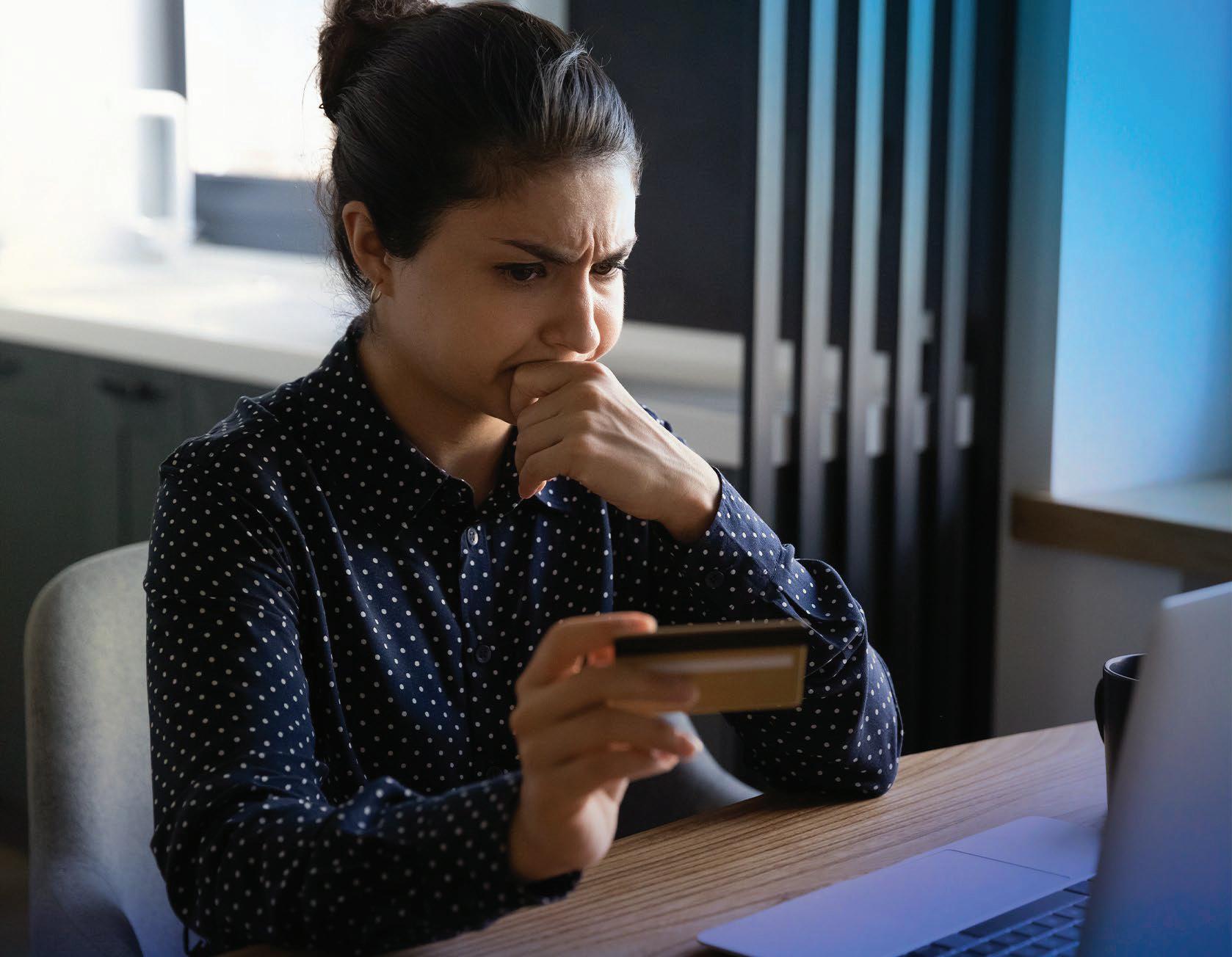
For many businesses, 2D CAD software has become an essential operational tool—but it’s no longer just a productivity expense.
Licensing costs are rising drastically, forcing CFOs, CIOs, and engineering leaders to reevaluate whether their current software aligns with their budgets and business needs.
What if you could achieve the same, or even better, design performance, while cutting your 2D CAD software expenses by up to 70%?
This is the opportunity DraftSight Premium offers.
By using cost-efficient, high-performance 2D CAD tools, organizations can reduce expenses without compromising operational efficiency. Here’s how.
WHY CAD SOFTWARE COSTS ARE RISING
Traditional CAD providers have adopted subscription-only pricing models and named-user licensing, inflating costs for businesses of all sizes. For example, AutoCAD’s subscription model now averages $2,030 annually per license, which is a significant strain on IT budgets managing multiple licenses. Meanwhile, these higher prices don’t always translate into better features or measurable returns, leaving many companies “overpaying” for solutions that no longer meet their needs.
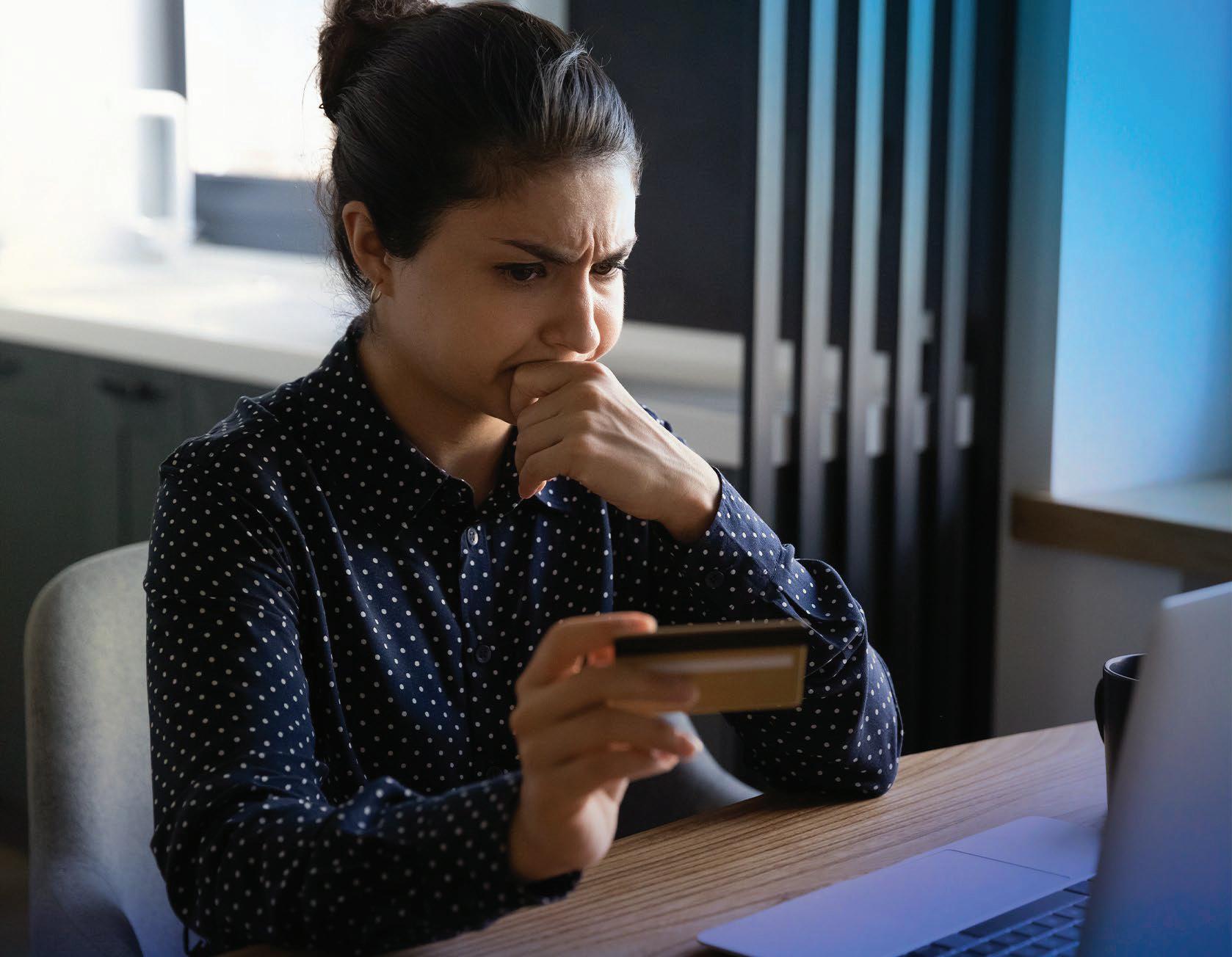
BREAKING FREE FROM THE “CAD TAX”
Choosing smarter, more flexible 2D CAD tools, like DraftSight Premium, can free businesses from unnecessary spending. Cost comparisons reveal just how significant the savings can be. DraftSight Premium offers professional-grade CAD solutions at just $599 per license per year. That’s a staggering 70% savings compared to some industry-leading subscriptions.
For teams requiring hundreds of licenses, these savings quickly add up, freeing up capital to invest in other critical priorities, such as R&D, new hires, and tech upgrades.
BEYOND SAVINGS: THE POWER OF DRAFTSIGHT PREMIUM
Cost efficiency is just one of many reasons businesses are making the switch. DraftSight Premium offers robust features that rival, if not surpass, high-cost alternatives. Here are some of the most valuable capabilities teams gain access to:
• Custom Blocks: Reusable components to streamline design workflows.
• STEP Import: Seamless 3D geometry integration across disciplines.
• Sheet Set Manager: Efficient organization for large-scale projects.
• BIM Integration: Simplified hybrid workflows with support for .ifc and Autodesk Revit files.
• DGN Export: Smooth collaboration with external partners requiring specific formats.
Combined with DraftSight’s industry-standard DWG/DXF compatibility and the flexibility of perpetual licensing options, these features make it easier than ever for businesses to meet their design objectives without the financial strain.
GET STARTED TOWARD SMARTER CAD COST MANAGEMENT
Optimizing your organization’s CAD strategy doesn’t have to be complicated. Here’s how you can start saving today with a few actionable steps:
• Custom Blocks: Reusable components to streamline design workflows.
• Explore Flexible Licensing Models: Look for providers like DraftSight that offer perpetual licensing for long-term savings.
• Try DraftSight Premium: Take advantage of the free 30-day trial to see how it fits into your workflows.
• Build a Case for Change: Demonstrate potential savings and reinvestment opportunities to leadership with a clear financial analysis.
TAKE CONTROL OF YOUR CAD BUDGET
Switching to a smarter, more cost-effective 2D CAD solution is no longer just an option; it’s a strategic imperative for staying competitive. With DraftSight Premium, businesses can reduce costs by up to 70% per license while gaining access to the tools they need for high-quality design and efficient workflows.
It’s time to stop overpaying and start planning for a smarter future. Experience the DraftSight difference today with a free 30-day trial.

What's New in BricsCAD V25.2: Enhancing Productivity and Streamlining Workflows

BricsCAD® V25.2 brings a host of new and enhanced features designed to automate workflows and boost productivity in a userfriendly design space. This release includes over 30 new and improved tools that cater to engineers, manufacturers, builders, and surveyors, making it easier to work with both 2D geometry and 3D models.
ENHANCED PRODUCTIVITY AND INTEROPERABILITY
The new features enhance interoperability and fidelity with existing tools, streamline workflows, and improve communication of project data with non-CAD users. Let’s dive into the key updates and
see how they can benefit your projects.
KEY FEATURES AND ENHANCEMENTS
With BricsCAD V25.2, users can expect a significant productivity boost, reducing the time to deliverables.
• Geo-Referenced Point Clouds – (New)
• Store geographic information in cache and use the “Geolocate” property. (See Fig. 1)
• POINTCLOUDCOLORMAP – (New)
• Visualize point cloud data with enhanced clarity using the new X-Ray Colormap.
• PRINT - Drawing Margins – (Enhanced)
• New UI enhancements provide better
feedback on the printable area and margins of drawings.
• Dynamic Blocks – (Enhanced)
• Dynamic Blocks now show alignment grips when being inserted.
• MTEXT Editor – (New) Set text as subscript or superscript with a simple button click.
INNOVATIVE, AI-DRIVEN CAPABILITIES
BricsCAD V25.2 leverages AI to enhance user experience and streamline complex tasks.
• DWGHEALTH – (Enhanced)
• View descriptions of routines directly in the DWGHEALTH panel without entering edit mode.
• COPYGUIDED - Specify a Base Point –(Enhanced)
• Pick a base point when the copied detail has at least one degree of freedom.
• COPYGUIDED - Flip Entities - (Unique to BricsCAD)
• Flip entities along the same axis by pressing the Shift key or clicking the icon in model space.
DESIGN DATA INTEROPERABILITY
BricsCAD V25.2 enhances interoperability with new support for various file formats and improved data handling.
• Support for KML/KMZ Files – (New)
• Import and export KML/KMZ files to display data on Google Earth. (See Fig.2)
• POINTCLOUDCLASSIFY - (Unique to BricsCAD)
• New Point Cloud Classifier models for roadlike scans and outdoor point clouds/aerial scans.
• IFCEXPORT – (Enhanced)
• BricsCAD® BIM users can now export IFC data with the option for IFC4 Reference View file format, the certified output for IFC4. (See Fig.3)
MECHANICAL ENHANCEMENTS
BricsCAD V25.2 introduces several new tools and enhancements specifically for mechanical design, ensuring greater accuracy and efficiency.
• Mechanical DWG Version Checker – (New) BricsCAD® Mechanical now automatically checks the file version when you open AutoCAD® Mechanical DWG drawings, with

a ‘read-only’ mode to allow you to open and inspect drawings safely, helping you to avoid unsupported file versions.
• AMRESCALE - Mechanical Annotation Rescaling – (Enhanced)

• Rescale AutoCAD Mechanical hatches and stacked dimensions with an option to maintain a minimum number of hatch lines.
• AMWELDSYM - 2D Welding Symbol –(Enhanced)
• Attach welding symbols to entities, specify their location, and customize them in the Weld Symbol dialog box.
• AMTAPERSYM - 2D Taper Symbol – (New)
• Create taper or slope symbols with accurate gradient computation.
• AMFCFRAME - 2D Feature Control Frame –(Enhanced)
• Create feature control frame symbols that can be attached to entities in the drawing.
STREAMLINED WORKFLOWS
BricsCAD V25.2 focuses on making workflows easier and more intuitive, with enhancements that simplify common tasks.
• OFFSET3D - 3D Offset – (New)
• Offset Strings or 3D Polylines both horizontally and vertically.
• MATCHPROP – (New)
• Match text styles between text fragments using
• the built-in text editor.

Figure 2
Figure 3

• INSERT - Block Scaling - (Unique to BricsCAD)
• Display scaling of blocks to be inserted transparently based on the INSUNITSSCALING setting.
HIGH-PERFORMANCE PROFESSIONAL CAD
BricsCAD V25.2 continues to deliver highperformance CAD tools for professional users. We know that you need reliable, high-performing CAD software to help you get your work done well and efficiently, so we have added some more tools to help you get where you need to, faster!
• RTISOLATIONSELECTION – (New)
• Isolate selected entities during a 3DORBIT, with hidden entities displayed when exiting the orbit command. (See Fig.4)
• SCANINTERFERENCES - Interference Manager –(New)
• Find interferences between selected solid entities. (See Fig.5)
• SLICE - (Enhanced)
• Visualize the cutting plane with a dotted line for improved accuracy.
• LIVESECTION - (Enhanced)
• Enhanced performance for drawings containing a live section, now up to 10 times faster!!
BIM ENHANCEMENTS
For BIM users, BricsCAD V25.2 offers new tools and improvements to manage building information more effectively.
• BIMUPDATESTORYHEIGHT - (Unique to BricsCAD)
• Change the story height in your model while controlling how each entity behaves (move, extrude, etc.).
• VIEWPLOTDETAILS - (Unique to BricsCAD)
• Monitor ongoing Publish jobs and cancel them if needed.
• Sheet Set Manager – (Enhanced)
• Open a model view directly from the Sheet Set Manager panel.
• IFCEXPORT – (Enhanced)
• Export IFC data with the option for IFC4! (We mentioned it earlier, but it’s worth noting again.)
CONCLUSION
BricsCAD V25.2 is packed with features that enhance productivity, streamline workflows, and improve interoperability. Whether you’re working in mechanical design, BIM, civil surveying, or general CAD tasks, these updates provide the tools you need to deliver high-quality results efficiently.
Figure 4

Upgrade to BricsCAD V25.2 today and experience the benefits of these new and enhanced features. Visit Bricsys.com to learn more and catch the breakout sessions to see these tools in action. Don’t miss out on the opportunity to boost your productivity and streamline your workflows with BricsCAD V25.2!
MORE ABOUT BRICSCAD
Bricsys BricsCAD is professional CAD software without compromise. Accelerate your time to deliverable without compromise on performance, cost, licensing flexibility, and data security. Not ready to buy? Download the free, 30-day trial of BricsCAD at Bricsys.com. Would you like free lessons? We have that available with Bricsys Learning. Ready to migrate to BricsCAD? Download the Migration Guide. The latest version of BricsCAD improves the tools and features users love, as well as new functionality and UI that supercharge productivity. Follow us today on LinkedIn and YouTube.
MORE ABOUT BRICSYS
Bricsys, part of Hexagon®, is the global technology company that creates the BricsCAD® family of computer aided design (CAD) products and the Bricsys® 24/7 project collaboration platform. We are relentlessly committed to the success of our
customers by offering cost-effective, missioncritical CAD software with industry-leading product support. Learn more at www.Bricsys.com.
Hexagon is a global leader in digital reality solutions. Learn more about Hexagon (Nasdaq Stockholm: HEXA B) at hexagon.com and follow us @HexagonAB.

Mr. Craig Swearingen is a Global Implementation Specialist and Consultant at Bricsys. Currently, Craig provides migration and implementation guidance, management strategies, and technical assistance to companies which need an alternative, compatible CAD solution. Craig spent 19 years in the civil engineering world as a technician, Civil 3D & CAD power user, becoming a support-intensive CAD/ IT manager in high-volume production environments. Craig is a longtime AUGI member (2009), a Certified Autodesk® AutoCAD® Professional, and he enjoys networking with other CAD users on social media.
Figure 5

AUGI Members Reach Higher with Expanded Benefits
AUGI is introducing three new Membership levels that will bring you more benefits than ever before. Each level will bring you more content and expertise to share with fellow members, plus provide an expanded, more interactive website, publication access, and much more!
Basic members have access to:
• Forums
• HotNews (last 12 months)
• AUGIWORLD (last 12 months)
DUES: Free
Student members have access to:
• Forums
• HotNews (last 24 months)
• AUGIWORLD (last 24 months)
• AUGI Educational Offerings
DUES: $2/month or $20/year
Professional members have access to:
• Forums
• HotNews (full access)
• AUGIWORLD (full access and in print)
• AUGI Library
• ADN Standard Membership Offer
DUES: $5/month or $50/year
The Ambiguity of New Tech

New Technology comes with a certain amount of ambiguity. It is so new, no one really knows where it might lead. This is not the bug fix upgrades. It is the first launch of software, or a new feature in an older tool. It is hardware that leaps forward and changes everything. It is tech that you have not had a chance to investigate yet. Tech that can be disruptive. Teach that you are kind of in the dark about until you get your hands on it.
After you investigate it, you see that it is tech that you want to have around. It is tech that your boss may think is going to solve every problem your company has. But the bottom line is… you don’t know if it is going to be good or bad, embraced or rejected, appreciated or derided. It could be used in several different ways. Some users may use one
feature and not another. Some firms may move quickly to adopt it, and others drag their feet. New tech brings ambiguity.
This is the environment that you live in when new tech is introduced. An environment that will have differing tools, some old and now some new. An environment where things are changing, and the outcome may not be fully defined. But… it is the environment that you thrive on. It makes your heart race, and your pulse elevated. You just can’t stop thinking about it. New tech is one thing that can bring elation and frustration. It can bring joy and pain at the same time. It can be great or totally stink… But you always welcome it.
New tech comes with a good measure of things that are undefined. What new features does the
tech bring? What problems do they solve? How can it improve your work? Will it do what you think it can do? Does the actual reality of the new tool meet the hype of the vendors presentations? All these questions need to be answered, plus a whole lot more.
You are the one that is expected to figure it all out. You are the person that the whole office looks to for answers. You are the one in charge of making things work. You are the one that must define when and how new tech is deployed. It is your job to do that. You are the one that is called on to reduce the vagueness of how it is to be used. And you love it.
Rather than being intimidated by some new unknown technology, you are excited and curious. You are more than willing to grab the tech and push it to the limit. You are not afraid to plug it in, install it, flip switches, push buttons, click icons, or type in commands just to see what happens. Tech workers like you live in an environment where ambiguity is rampant. But this is your sweet spot. Rather than complain about the chaos, you dive into it and bring clarity.
New technology brings with it a certain amount of uncertainty. The more complex the tool, the more uncertainty. But you willingly take on new tech without much prior exposure or refined protocols. That is why you have been selected to lead. The new tech that is always parading past your firm needs someone that can untangle the knot of confusion related to how it will be used. You are the one that brings out nuggets of knowledge as you mine the depths of this technology. Bravo. You are making things happen.
And sometimes you must make a judgement call with limited data. You need to be comfortable with the new as well and define the transitional period of moving from the old to the new. Most of the time, you don’t really get the full time period of testing that you would like. Sometimes, the new tech is needed right now because of a failure of the old tech.
You have the ability to see things not as just yes or no, working or not, but as a banquet of benefits from one feature or many. It may be a partial adoption of the things that work and refining others until they bring value. All of this is done while folks are giving you their perspectives that might
be on opposing ends of the spectrum. You have a tolerance for negative voices and don’t let them deter your progress. You consider what they share with you and strain out their list of annoyances to find the core concerns and address them. All while striving to implement the new and bring focus to the blurry.
Love it or hate it, the new tech can bring value when adopted at the proper time and pace. You are the one defining that and you are good at it. You consider the project workload, training needs, transitional processes and people’s acceptance of change as you develop a measured approach to rollout steps and educational needs. You know your team well enough to know when to apply more training and when to step back and let them run with it.
There is new tech out that is waiting to assist you and your firm in making strides forward. The pages of this issue include much of it. Some may apply to you and others may not. Some of the new tech written about in AUGI World may not be what you want and have never considered, but you should read this issue cover to cover and look for ideas that might help you use the tools you do have in new ways. If you are not able to get your hands on these new tools, then use the encouragement of seeing others use them to invigorate your efforts to squeeze even more productivity out of what you already have. Embrace the ambiguity of new tech and mold it into something that can help your firm make a leap forward.

Mark Kiker has more than 30 years of hands-on experience with technology. He is fully versed in every area of management from deployment planning, installation, and configuration to training and strategic planning. As an internationally known speaker and writer, he is a returning speaker at Autodesk University since 1996. Mark has served as Draftsman, Principal Designer, CAD/BIM Manager, IT Director, CTO and CIO. He can be reached at mark.kiker@augi. com and would love to hear your questions, comments and perspectives.
What’s New in 3Ds Max 2026
OPENPBR
OpenPBR is the new default material for 3ds Max. OpenPBR is a new opensource shading model developed in collaboration with Adobe. The material is designed as a unified successor to Autodesk’s Standard Surface and Adobe’s Standard Material, aiming to enhance material interoperability across different 3D applications. It offers a physically accurate representation of materials, featuring improved sheen, metal reflectivity, and anisotropy behavior. Accessible through both the Slate and Compact Material Editors, OpenPBR comes with presets for various real-world materials (rubber, glass, cement) and is supported by the Arnold renderer included in this release. This integration marks a significant step towards standardizing material workflows, facilitating easier asset sharing across applications.
VERTEX WELD MODIFIER
The Vertex Weld Modifier now supports both meshes and splines, making it easier to clean up models by welding nearby vertices or spline knots based on a set threshold—ideal for optimizing geometry and streamlining workflows.
MODIFIER STACK
A new button in the modifier stack allows you to lock the selected modifier type, streamlining repetitive modeling tasks.
CREATE PANEL OBJECT SEARCH
The Create Panel introduces a new Object Search Widget that streamlines the process of adding
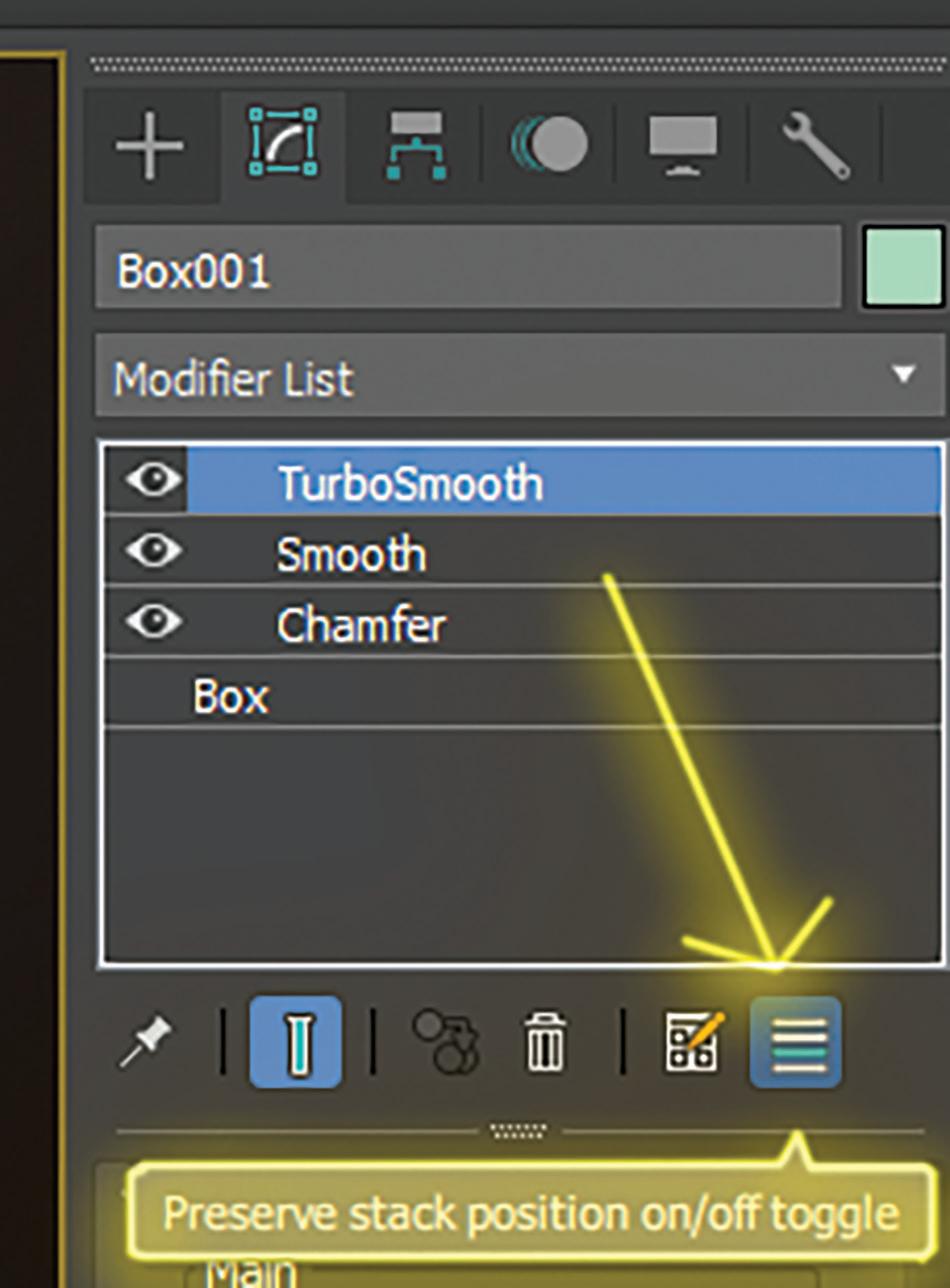
objects to your scene. Located at the top of the Command Panel, this search field eliminates the need to navigate through tabs and dropdowns by letting users quickly find objects via keyword. Built on the same technology as the global search field, it includes helpful features like highlighting search terms and listing previously used items for faster access.

Figure 2: Modifier Stack
3ds Max
PERFORMANCE IMPROVEMENTS
Notable performance improvements across several key modifiers. Boolean operations using the CARVE algorithm are now up to 40% faster, making volume-based meshing more efficient. The Array Modifier sees up to a 15% speed boost, while the Conform Modifier benefits from improvements of up to 40%, depending on scene complexity. Displace Modifier performance has more than doubled in some cases, with up to 2.28x faster processing. The Skin Modifier now enables smoother animation playback and quicker timeline navigation, and 3ds Max Fluids have been optimized for up to a 10% speed increase.
ANIMATION UPDATES
3ds Max 2026 brings key animation updates focused on smoother viewport performance, enhanced CAT workflows, and improved Biped rigging. Thanks to optimized multithreading, interactions and playback are faster and more responsive. CAT rigging sees major stability and usability fixes, while Biped now supports name-matching for extra bones, preserving animation data during rig updates. These improvements streamline animation workflows and boost overall reliability.
OSL MAPS
3ds Max 2026 adds three new OSL maps: Perlage for simulating intricate circular groove patterns, Flow Map Transform for accurate anisotropy direction with OpenPBR materials, and an updated Numbered File Name v2 map for advanced control over image sequence playback. These expand creative flexibility and shading precision in material workflows.
CREATE A RECTANGLE WITH 3 POINTS
A new method for creating Spline Rectangle objects allows you to define rectangles at custom angles, not just those aligned to the world axes. This 3-point creation mode gives artists more freedom and control in laying out geometry. In the viewport, the first click sets the initial corner; dragging defines the first edge (length), and a second drag sets the width, completing the rectangle.
RETOPOLOGY
Retopology Tools now brings significant performance enhancements with updates to the core ReForm algorithm, making mesh processing faster and more efficient. You can now also use the improved Mesh Cleaner Modifier for additional geometry refinement. The tools are included with 3ds Max 2026 across all major operating systems. Flow Retopology is now bundled with 3ds Max 2026, offering up to 50 cloud-based retopology jobs per month. This tool processes mesh data remotely, allowing you to continue working locally while jobs run in parallel. Flow Retopology simplifies complex geometry using cloud computing, helping you maintain productivity and optimize heavy assets efficiently.
USD for 3ds Max 0.10 introduces a new Layer Editor, giving users better control over managing USD layers. New light linking support expands scene lighting flexibility, and the plug-in is now bundled with 3ds Max, eliminating the need for separate installation. Additional improvements include the ability to display Class prims in the USD Explorer and view BasisCurves directly in the viewport.
SUBSTANCE UPDATES
3ds Max 2026 now includes Substance 3.0.5, which uses Adobe’s Substance engine version 9.0.0. This update brings improved shaders and lets you import Substance 3D Assets directly into the Slate Material Editor, streamlining material creation and enhancing visual fidelity in your scenes.

ARNOLD
3ds Max 2026 with Arnold has improved transmission shadows for glass, global light sampling for glossy surfaces, and overall CPU/GPU performance. Cryptomatte now supports GPUs with reduced memory usage, while RenderView gets UX upgrades like better material debugging and DPI-aware icons. Enhancements include faster OpenVDB intersections, quicker UV camera baking, and optimized Alembic instancing. MaterialX support is updated for better Arnold integration and new OSL closure for layered materials. OpenPBR now has a preset for easier conversion and fixed energy conservation in metallic reflections for more accurate shading. These updates boost render speed and stability in complex scenes.
OTHER IMPROVEMENTS
Several enhancements streamline workflows and improve usability. A new hot key in the Skin Modifier allows toggling between painting mode and bone selection, facilitating smoother skin weight adjustments. The OpenColorIO (OCIO) color management system is now the default, offering
more intuitive color workflows, including perfile transforms and improved network rendering support. The Menu Editor has been revamped for easier customization of menus and quad menus, with support for multi-selection and category filtering. Additionally, the Autodesk Translation Framework (ATF) now supports SketchUp 2024 and NX 2406 models, enhancing interoperability. The update also includes support for .NET 8, ensuring compatibility with the latest development tools.

Brian Chapman is a Virtual Art Directory and 2D/3D design professional in Las Vegas who creates content for the AEC industry, games, film, entertainment, education, training, and software development. Brian can be reached at procadman@procad.net.
Figure 3: Arnold
Introduction to Layers: The Unsung Hero of CAD Design

Layers are one of the most critical components in any computer-aided design (CAD) environment. They give designers virtually unlimited flexibility to organize, control, and communicate every aspect of a drawing with clarity and precision.
Personally, I like to think of civil engineering as a story — and layers are the descriptive words that bring that story to life. We’ve all read stories overloaded with unnecessary detail, where the narrative gets lost in filler. On the flip side, we’ve also encountered stories that are too vague, forcing us to guess at the author’s intent.
Designing with layers is no different. It’s the designer’s responsibility to strike the right balance — not too much, not too little — so that anyone reading the drawing can immediately understand
the purpose and meaning behind every element. Good layer management isn’t just the best practice; it’s a form of professional communication.
Legend:
.dwg = Standard AutoCAD File
.dwt = Drawing Template
.dws = Drawing Standard File
.las = Single Layer State
Xref = External Reference
.lsp = A .lsp routine is a script written in AutoLISP
Dynamo = Visual programming tool for automating tasks using node-based logic
GENERAL QUESTIONS
What is a layer?
A layer organizes drawing elements and controls properties like visibility, color, and linetype.
What is the layer manager?
It’s your command center for all layer-related functions, handling layer lists, filter groups, standards, key styles, and layer states.
What is a layer filter group?
This feature groups layers either manually or automatically (via properties or standards filters) and lets you export/import these groups into other drawings.
What is the Layer State Manager?
It captures a snapshot of your current layer settings (visibility, colors, linetypes, etc.) so you can quickly switch between setups without redoing everything.
What file types are used for exporting/importing layer states?
Supported formats include .dws, .dwg, .dwt, and .las. You can choose to import specific states from a .dwg, .dws, or .dwt, or handle them individually with .las files for case-by-case adjustments.
What if another discipline uses different standards, do I need a separate layer state? Not really. Instead, use the layer translator tool to bridge between different standards.
What is the layer translator tool?
It’s a native tool that automatically maps layers between drawings. For example, it can convert a surveyor’s layer setup (Drawing A) to match an engineer’s (Drawing B) or an agency’s standards (Drawing C).

GOOD LAYER MANAGEMENT ISN’T JUST THE BEST PRACTICE;
IT’S A FORM OF PROFESSIONAL
COMMUNICATION
Methods that can be used to import into existing drawings with the corresponding file formats.
• Design Center using: .dwg | .dws | .dxf | .dwt
• Blocks can carry a layer library using objects that’s associated to predefined layers
• Layer states using the following file formats: .dwg | .dws | .las | .dwt
• Dynamo Scripts can be used to create and pull layers from a corresponding file
• Macros, Scripts & .Lsp routines can be used to create new layers into existing drawings




A B C
How does the layer translator relate to layer states?
Since creating layer states is time-consuming, the layer translator streamlines the process by ensuring your established standards carry over automatically to other predefined standards.
LAYER MANAGEMENT
Steps to create your overall layer standardization
1. Create a master layer list for every occasion depending on your practice. Example: Existing layers, proposed layers, Object layers, annotative layers. Master list can be condensed into other formats for ease of importing after.
2 . Formatting layers is very important and should be intentional of how they created. Understanding that layers are grouped alphabetically by default in your layer manager.
• Readability
• Aesthetically Pleasing
• Intentional Alphabetical Grouping per layer
• Intentional category grouping of layers
• Strategy to use property filter groups for organizing layers automatically by these grouping
• With intentional strategy we can more easily utilize layer standards feature and key styles more efficiently
3. You don’t need to reinvent the wheel! If you’re looking for already established layer standards for specific discipline or interdisciplinary
CAD Design
standards here are some examples.
• AIA CAD Layer Guidelines (American Institute of Architects)
• United States National CAD Standards
4. Layer formatting example with grouping
• (1.) Discipline - Main Category - Category Description – Description – Sub Description
• (1a.) Civil-Utility-Storm-Pipe-RCP
• (1b.) C-UTIL-STRM-PIPE-RCP
• (1c.) C-Util-Strm-Pipe-RCP
5. Layer Filter group example for 1a – These call for any layer with the property gets grouped together automatically (1) *Utility (2) *Storm (3) *Civil
6. Save your layer template as a .dws, .dwt or .dwg for future use.
7. After your layer manager is fully refined, you can now create you master list for layer states. You can save your working drawing as your desired
LAYER TRANSLATOR TOOL WORKING EXAMPLE
Scenario
Drawing a – layer set from surveyor
Drawing b – layer set from engineer
Drawing c – layer set from agency





Figure 1: Translator Drawing Standard Files
Figure 2: Drawing A – Open layer translator and load: (Before) Survey (A) to Civil (B).dws
Figure 4: Drawing A – Open layer translator and load: (After) Survey (A) to Civil (B).dws
Figure 3: Drawing B – Open layer translator and load: (Before) Civil (B) to Agency (C).dws
Figure 4: Drawing B – Open layer translator and load: (Before) Civil (B) to Agency (C).dws
file format or export out certain layer states. You can be strategic on setting certain file formats as when you open through the program you only see the desired extension, this can help flatten your overall cad standards and mitigate folder directories.
8. After your layer states are defined and your master layer list is defined you can begin and start creating some separate .dws files for layer translator use.
LAYER TRANSLATOR TOOL
This native tool creates a seamless bridge between drawings by automatically mapping layers across different standards. It’s a practical solution for realworld workflows where multiple stakeholders— each with their own CAD standards—need to collaborate without chaos.
To show how this works, we’ll walk through two scenarios involving three distinct sets of drawings. In our example, a survey consultant sends their file to an engineering firm. That firm then prepares the drawing for submission to a reviewing agency, which has its own strict layer standards.
This kind of handoff happens all the time, and without proper layer mapping, it can quickly become a mess. But with the right tool and a solid strategy, the entire process becomes streamlined and consistent—no manual cleanup required.
What does the layer translator have to do with layer states?
Layer states take time to create, and we can easily use native tools to keep our established layer standards by using the layer translation tool.
LAYER STATES
Once your layer standards framework is solid, and we have an idea of some typical translations for our base files. It’s time to standardize layer states. Like layers, they benefit from consistent formatting and structure. Well-planned layer states streamline workflows, reduce rework, and ensure your drawings display correctly every time.
Here are a few important features to keep in mind:
• Layer state name
• Name of layer state through Xref
• Deciding if the layer state changes are for the local drawing or Xref
CAD Design
• Establishing your standardized layer state
• Strategizing which layer states are present in certain drawings
• Establishing a typical method of delivery for importing layer states
• Workflows to cycle layer states
• Workflows to modify layer states easily through a centralized space
• Post standardization looking at automations for .lsp and dynamo to automate layer state tasks
CONCLUSION
When we look at our billable tasks, modifying layer properties and changing layers based on project requirements is time consuming. After intentional planning we can establish an actual standard that can apply to all typical projects and have a plan in mind to easily carry over our standards to other specific projects. I hope this article provides some talking points for your team to streamline creating your layer standards, translating your standards to other requirements and planning on setting up your layer state standards. With starting in order of creating layer standards we don’t have to consistently change our company standards for our projects.

Mr. Christian Fierro is an Autodesk Civil 3D Certified Professional with a deep passion for uncovering the platform’s intricacies and delivering high-level, strategic solutions that empower business owners to optimize their software and project workflows. With a background spanning residential, commercial, and industrial design and planning, Mr. Fierro brings firsthand insight into the daily challenges engineers and designers face. He leverages this experience—along with a strong foundation in UX design principles—to craft scalable, user-focused solutions across the AEC industry. Dedicated to knowledge sharing and mentorship, Mr. Fierro actively supports professionals at all levels, from guiding newcomers to the industry to assisting transitioning veterans in navigating their career paths.
What’s New in Civil 3D 2026?

It’s always fun to see the new items in all of Autodesk products. Could there be more? Absolutely!! But continuing to see enhancements of key features and performance updates throughout the years, and with the annual release, this is always a date I look forward to!
Aside from just the new things in our favorite hero products, there is a lot more to offer if we choose to expand our workflow just a bit. There are some great new tools in ReCap with the Revit workflows, Autodesk Construction Cloud and Dynamo!
PRIOR VERSION INTEROPERABILITY AND DWG FORMAT
This is the first thing I get asked about with each version drop. So, I’ll start off with an easy one!
• Civil 3D 2026 uses the AutoCAD 2018 drawing format.
• Drawings saved in Civil 3D 2026 can be opened in Autodesk Civil 3D versions 2019 through 2023, and AutoCAD Civil 3D 2018.
CIVIL 3D 2026 – MODEL VIEWER
I love this! This is one of my favorite new items in a long time. The Model Viewer facilitates highperformance and isolated 3D review of selected objects within the Civil 3D environment.
Open the viewer, select objects, and freely navigate those elements of your drawing, all in a separate window while still being able to access your project data, unlike Object Viewer.
You can now review complex objects such as corridors and subassemblies in a new way that provides better insight without detracting from regular workflows.

Figure 1

Ever have a spike or a hole in the surface and wonder what’s going on? Or maybe crossing pipes you want to visually inspect for interference checks? Before, you’d have to select the objects, and go to object viewer, and if you forgot to select one thing, you’d have to do it over again. See Figure 1.
To open the Civil 3D Model Viewer, you must first add or zoom objects to the viewer.
1. Select an object in Prospector or in canvas.
2. Right-click the object after selection.
3. Select Add to Model Viewer or Zoom to Model Viewer from the context menu.
This will open the Model Viewer. To add more objects to the viewer, simply select additional objects and choose Add to Model Viewer. There are 4 sections of the Model Viewer Panel:
1. Objects Panel. Lists the selected objects for the Model Viewer and specifies their visibility. The panel is displayed or hidden by clicking Objects in the Viewer Toolbar.
2. Viewer 3D Canvas. Displays your drawing as a model in this space. Hide or display specific objects in the Objects Panel and navigate perspective from the Viewer Toolbar.
3. Settings Panel. Supplies visual display styles and other Civil 3D Model Viewer settings. The panel is displayed or hidden by clicking Settings in the Viewer Toolbar.
4. Viewer Toolbar. Enables navigation and perspective views in the 3D Canvas. You can pan, orbit, zoom, and take screenshots of the current view. See Figure 2.
NOTE: I always turn off my Hardware Accelerator. However, if you intend on using the new Model Viewer, this needs to be on. Type in GRAPHICSCONFIG to toggle this on or off.
CIVIL 3D 2026 – SURFACE WORKFLOWS
Edit the surface without switching/editing styles!! The 2025.2 update on the surface editing displays was amazing!! Before, if you wanted to edit the TIN or Surface Points, you’d have to either change the style in the Surface Properties or edit the currently used style. This simple change saves a ton of time throughout surface editing.
Now, simply select the surface you want to edit, and from the contextual ribbon choose an edit option, such as Delete Line. See Figure 3a.
Figure 2


Instead of that pesky error reminding you that you need to display the TIN lines in the style, it automatically turns them on! Perform your edits, and upon completion you will get this dialog box asking how you want to treat the surface style. Revert to Original Style turns the TIN lines off. See Figure 3b.
Partial Surface Reference Creation
Now when you go to datashortcut a surface, you have a new check box option “Reference Part of the Surface”.
You can then create partial surfaces by defining the boundaries to specify the display area of the surface. Boundaries are created by selecting existing polylines or sketching new polylines. This will allow you to leverage large surface data more efficiently and select only what you need from a DREF surface. See Figure 4.
This will be added as a “Reference Boundary” in your surface definition, and you can edit it just like any other surface boundary.
Misc. Surface Enhancements Performance
1. Rebuild Corridor performance improvement for corridors for those who are using surface as a target
2. Surface analysis performance has been improved by 1-3 times faster with the improvement of progress bar.
3. Mouse moves on top of surface whose contours have large number of vertexes.

Rebuilding a large surface and general performance is one area which has been ranked as an area that impacts customers a lot based on survey results. Hopefully the 2025 and 2026 updates continue to improve on this topic.
Figure 3a
Figure 3b
Figure 4

CIVIL 3D 2026 – AUTODESK COORDINATES TRANSFORMATION TOOL
The Autodesk Coordinates Transformation Tool provides vital tools for civil projects where a user may need to transform Civil 3D objects from one coordinate system to another. If this works, and it’s a big IF because most of my files seem to error out, the following are some of the updates. See Figure 5.
The main updates in the new release are:
• Enhanced Alignment Transformation
• Enhanced reporting
Usability improvement:
Move Data interpolation method to option dialog box of Vertical Datum Transformation command only
• Set Target Coordinate System to current drawing after the command Enhancement to the format of the report so that you don’t need to close the report before you can go back to Civil 3D canvas.
CIVIL 3D 2026 – DRAINAGE ANALYSIS TECHNOLOGY PREVIEW
The Drainage Analysis Extension for Civil 3D 2026 is a Technology Preview of an upcoming toolset that will connect the Civil 3D drainage design environment to InfoDrainage analysis services hosted in the cloud. The Drainage Analysis extension contains new Civil 3D drainage design capabilities, including pond, channel, and underground storage design workflows. When you’re ready to analyze a drainage system, you launch the analysis directly in Civil 3D. You have the ability to leverage several rainfall and runoff
methods and run multiple storm events. When the analysis is complete, the user can validate the analysis results (including any warnings or errors) before applying the results to the drainage components in the drawing and exporting a comprehensive analysis report. See Figure 6a.

For this to be successful, Civil 3D supports workflows to design a comprehensive drainage system. New design workflows in Drainage Analysis include workflows to design:

• Ponds:
• Underground Storage Devices:
• Open Channels:
• Catchments: with additional runoff method support
The Extension is a separate download, and you can find it in your Autodesk management portal. See Figures 6b & 6c.

Figure 5
Figure 6a
Figure 6b
Figure 6c
Civil 3D
CIVIL 3D 2026 – INFRASTRUCTURE DESIGN REVIEW IN ACC
Autodesk has now introduced alignment awareness and civil infrastructure specific design review workflows to the Autodesk Construction Cloud.
Civil Tools will allow users to navigate along a centerline geometry inside the Docs viewer, track their position with stationing information, cut the geometry perpendicular to the centerline, and inquiry the model in convenient ways – such as measuring coordinates and station-offset distances. See Figure 7.

RECAP / REVIT 2026 – POINT CLOUD WORKFLOWS
ReCap Pro 2026 introduces new Scan to Mesh capabilities, enabling the conversion of point clouds into segmented mesh models using customized local processing. The ReCap’s Mesh Editor allows you to select mesh surfaces within your mesh model and classify them into custom sets of Groups and Layers, allowing you to clean mesh models before exporting them in various formats, including NWC for ACC, OBJ for Inventor, and Revit format. The Revit plugin allows you to link these intelligent mesh models into Revit, significantly improving performance compared to point clouds. In Revit, you can use the “Add to Document” feature to import the mesh geometry into the Revit environment or use the “Promote to Family” feature
to convert a segmented mesh into a Revit Family.
Here is a quick overview of how the Scanned Mesh workflow works:
Using this new workflow allows you to extract the information you need from a mesh generated from a point cloud. See Figure 8.

Once the mesh is created by local processing, you can open and edit the mesh in the Mesh Editor.
Then you select and classify objects from the mesh. Once the features are selected, you can create a new classification layer and apply the selected features to the target layer.
This select and classify process can be repeated for any of the objects in the mesh. See Figure 9.
The Recap Mesh plugin for Revit to import the mesh objects you classified and exported from the mesh editor into Revit. The plug in also gives you the ability to create a Revit family from the mesh objects you imported inside the Revit model.
Figure 7
Figure 8

The Scanned Mesh workflow gives you an efficient way to create a mesh from a point cloud, classify and export only what you need from the mesh and utilize the classified mesh objects in a design environment. See Figure 10.
CONCLUSION
I may not have covered all the features and there may not seem like a ton of new features, but the new features and enhanced features will help in your everyday workflows.
I would love to hear from you regarding the new features and features you would like to see, added or enhanced, so feel free to call or email me anytime.

Shawn has been a part of the design engineering community for roughly 20 years in all aspects of design, construction and software implementations. He has implemented and trained companies across the Country on Civil 3D and other infrastructure tools and their best practice workflows. Shawn can be reached for comments or questions at sherring@ prosoftnet.com.

Figure 9
Figure 10
Welcome to AUGIWorld Inside Track! Check out the latest opportunities to advance your skills, processes, and workflows in your firm with the most current AEC-related software and hardware updates available.
Let’s Look at DiRoots!
(Continued from AUGIWORLD May 2025)
Gentle Reader - today let’s continue our foray into the world of DiRoots and examine some more of their offerings.
But before that, as always, let’s get the formal introductions out of the way -
Gentle Reader - More about DiRoots
More about DiRoots - Gentle Reader
So, what’s next? Which add-ins might we be looking at today?
My esteemed cohorts have long shared that the DiRoots free tools have become a standard part of their companywide software installs (in ever-somusical concert with the love of my life, pyRevit). We visited with these lovely tools during my last chat with youDiRootsOne
DiStem Beta
In this issue, we’re going to talk about...
• DiRoots App Manager
• DiStellar - a Web-based IFC viewer to manage BIM models
• DiRootsOne for AutoCAD
I’m going to start the second part of this list with DiRoots App Manager 2.0.0!
If you’re like me, you’re very unenthusiastic at the prospect of disabling Revit add-ins. You would need to do so to address unexpected behavior like slow performance or bugs and conflicts. To manually disable add-ins, at the very least, you would need to locate this folder
C:\ProgramData\Autodesk\Revit\Addins\[Version] and temporarily move the add-in files to another location, moving them back once you’ve tested for the unexpected behavior. What a drag!
Which brings us to the hero of this part of our storyDiRoots App Manager
This add-in offers a clear and easy interface to manage all add-ins on your machine.
By default, it opens with a screen that updates dynamically to inform the user about add-ins which need to be downloaded, updated, installed / uninstalled or repaired.

In this screenshot taken last week, you can see that I have DiRootsOne and DiStem installed - this morning I saw that DiStem needs to be updated. It definitely helps to keep you up to date with the latest in the DiRoots world.
Using the Download, Update, Install and Uninstall / Repair buttons removes the need to go to the website to download; and extracting the ZIP file. Quite a time saver.



You can make the display simpler for yourself by clicking the All tab to filter this screen by softwareAutoCAD, Revit, or Web App.
The AddIn Manager tab gives access to all add-ins installed on your machine. Enabling or disabling an add-in is now a simple matter of a mouse click.

You may notice in this screenshot that some addins are faded out. A hint - look at the bottom of the dialog box. This is because you may not have the required privileges. Right click and Open as Administrator to resolve this. You now have more firepower to test and manage your add-ins to enhance your machine’s performance.


(note - another alternative is the Stantec Add in Manager mentioned in this Autodesk resource -
How to disable add-ons for Revithttps://www.autodesk.com/support/technical/ article/caas/sfdcarticles/sfdcarticles/How-to-DisableAdd-Ins-for-Revit-Products.html
This resource ALSO directs you towards the Ideas Forum location to vote for the idea for a native Revit Add In Manager! - https://forums.autodesk.com/t5/ revit-ideas/add-in-manager/idi-p/8060093
Please vote!! Our votes got the tabbed Project Browser going for Revit 2025.2 - we can get this too!!).
Inside Track
DiStellar (Beta)
DiStellar is an online IFC viewer developed to manage BIM models. This is a completely mouse driven web app that can be opened from https:// diroots.com/apps/distellar/. You do need an account to sign in and use the tool. It supports IFC2x3 and IFC4.

To start with, you can set up your Preferences to control and override how elements are displayed. You can even set materials to be transparent to get a better view of the inside of the model! Click on your photo at the top right and set up Application Preferences.

You can add multiple IFCs into the same scene.



Model elements are searchable using the Model Tree or the Search function at the top of the screen.
You can view the model in 3D or in a Floor Plan view, take Snapshot images of the model.
The feature that I liked the best was the dynamic Sectioning tool where you can define and drag a section plane to see what you need to.
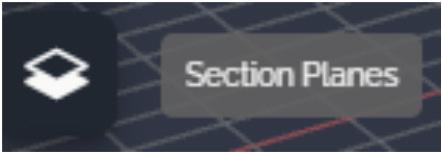

(IFC sample file - courtesy https://www.steptools. com/docs/stpfiles/ifc/ )
Here’s what I noticed during testing - DiStellar worked well with smaller IFC models, but when I opened one of my larger IFC projects basic functions like Zoom, Pan, and Orbit showed a marked loss in performance. A definite negative for larger projects - industrial, retail, healthcare, and higher ed.
Also - since this tool can view multiple IFCs at the same time, it’s a shame that it insists on saving each of them separately and won’t merge them into one. Well, it’s still in Beta stage, and I have high hopes for its future.
DiRootsOne for AutoCAD (Beta)
DiRootsOne for AutoCAD is still in its public Beta stage. It supports AutoCAD verticals like Civil 3D, Advance Steel, AutoCAD Plant 3D, AutoCAD Architecture, AutoCAD Electrical, AutoCAD
MEP, AutoCAD Map 3D, AutoCAD Mechanical, etc. through versions 2021-2024.
Currently it features OneFilter, which uses advanced conditional rules to quickly find elements
• By Layer
• By Object Type
• By Properties
In the example in the screenshot below, I am filtering the Current Selection of gridlines. I would need to click on the button next to Filter by Layers to activate it and filter the gridlines by Layer.

Elements may be searched for in
• The Whole Model
• Current Selection
• Active Space (an option I don’t see very commonly used)
To then filter these gridlines by Property, I would need to click for the drop down for Property Name to filter by a specific Property.


A feature that is on its way is SheetGen, which automates drawing production workflows.
At the risk of repeating myself, O Gentle Readeras tempting as it may be to see your UI bedecked with all these wonderful tools, please restrain the urge. Please don’t strain the software’s teensyweensy little brain by giving it too many add-ins to deal with! Avoid the resulting undesirable aftereffects like poor performance, possibly model corruption. Utilize them ONLY on an asneeded basis. Disable / Remove the Extension once the need has passed. Better safe than sorry!
Watch out for the next episode, Gentle Reader! Until then - Keep Reviting!

A bit about myself. I’m the BIM Manager at Abonmarche, based in glorious Grand Rapids, Michigan (Great Lakes, anyone?). Started my Autodesk journey with AutoCAD Release 10 (remember that dreary DOS interface - and the need for super-duper spelling skills?). Learned enough Revit to stay one chapter ahead of college students in the classroom. That changed in a hurry when I made a triumphantly painful return to industry as a BIM Specialist and had to use Revit in the worst way possible. I HATED it and grieved for my beloved AutoCAD every day! Until I figured Revit out - the rest, as they say, is history. Autodesk Expert Elite in 2018, presenter at Autodesk University since AU2019 (and I have Best Speaker awards for 2021 and 2022 to show for it!). And now here I am, to educate, enlighten, and hopefully, entertain.










