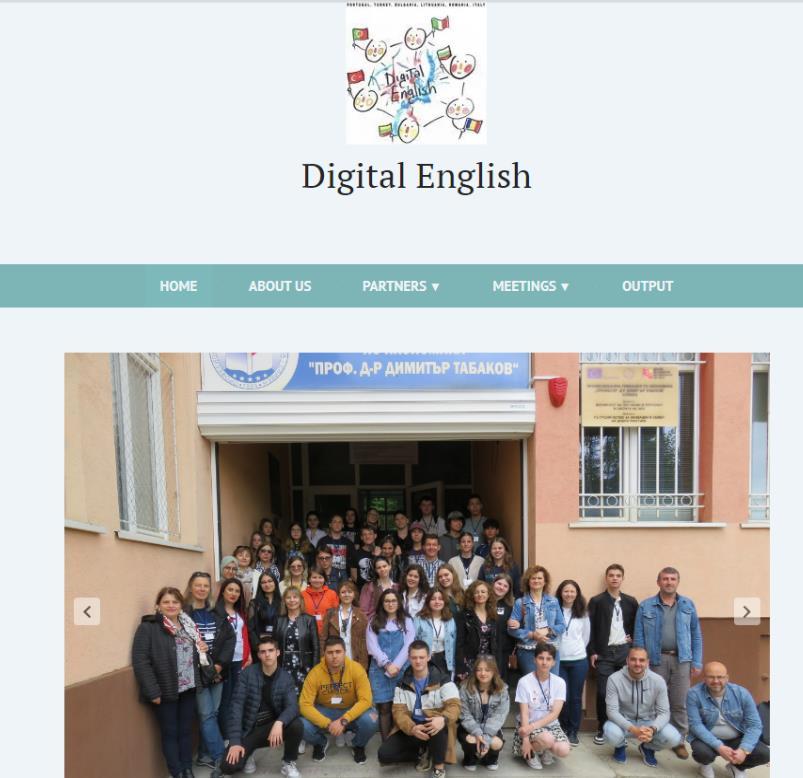



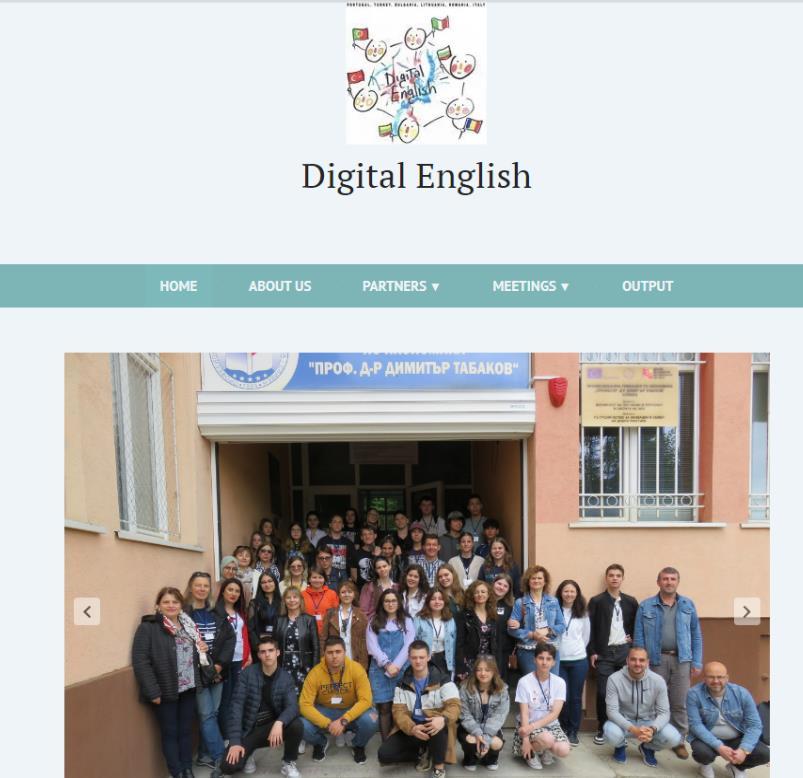


Our students were born in the digital era and an interactive world. A world ruled by communication. According to the 2020 EU Development Plan’s innovation vision and EU educational criteria, digital competence and language proficiency are indispensable for today’s world
Our project “Digital English” focused on digital, language and social competencies. In the long term, we aimed to guide youngsters to become global citizens, self-aware and respectful of other cultures, innovators, team workers, and critical thinkers whilst learning to use digital tools.
The project gave opportunity to students and teachers from 6 different countries to work together, exchange ideas, and learn with and from one another. During the project activities there were moments to improve the use of digital tools in education, learn about each other's culture, make friendships for life, and change lives.
Students, aged 14-19, from different socio-economic status, ethnicity, geographical opportunities and accompanying teachers participated on behalf of their own schools in each mobility. These transnational activities were meticulously organized by each partner. Participants learnt how to use and create content with various digital tools, whilst using and learning English in authentic situations. In every mobility there were moments for sharing cultural aspects of each country.
The project had different aims to meet the needs of our students. Our goals were to improve the English language of the participants, promote each partners’ language, develop the use of educational digital tools, turn students into innovative content creators instead of only consumers, develop students’ digital literacy, raise awareness of world citizenship, increase the level of respect for each other, create intercultural interaction, develop soft skills and promote friendships.
As long term impacts, partners expect that “Digital English” will create changes in each school and increase the interest of teachers and students to participate in new European projects.

VOCATIONAL





Canva is a web tool that allows users who have little knowledge of image editing to create various types of images. It is possible to start from a blank worksheet or you can choose to use a predefined layout, you can upload your own images or choose from those present in Canva.
No installation
As a web-based design platform, you don't need to download or install anything in order to work with Canva. All projects are saved in the cloud and therefore always accessible. Only with mobile devices, the app must be downloaded from the App Store or Google Play. The simple use and the large number of templates makes it an amazing tool. You don't need to have graphic skills, just choose and edit to create interesting and highly rated infographics.
Canva is an excellent tool for teaching, because it allows you to create, in a simple and intuitive way, creative lessons with captivating contents that will increase the level of attention of students. Surely a colorful presentation, with the teacher avatar explaining the various steps or with explanatory videos will be much more interesting than a normal Powerpoint. Search puzzles, quizzes, coding activities, activities aimed at promoting the learning of foreign languages can be created. Students can get involved and create comics or drawings related to digital storytelling. Furthermore, Canva is a suitable tool to support study for students with Special Educational Needs and Specific Learning Disorders.
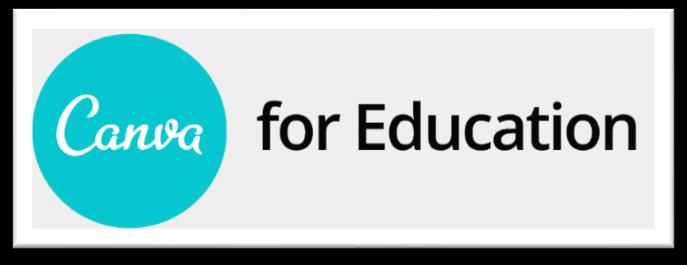
Teachers can access Canva for Education for free and it will be possible to access many premium tools such as images, fonts, graphics, animations and templates, as well as allow a dedicated space for their class in which to invite students and teachers to share their own work. Using Canva has several benefits for students
- Creativity and visual expression: Canva offers students the opportunity to explore and develop their creativity through the creation of designs, presentations, posters, flyers, book covers and other projects that require the practical application of the acquired knowledge. This can encourage individual expression and allow pupils to present information in a visually appealing way.
- Critical thinking and problem solving: Using Canva requires kids to make creative decisions and solve problems regarding the placement of graphics, the choice of colors and images. This can stimulate critical thinking and the ability to solve problems effectively.
- Collaboration and sharing: Canva allows students to collaborate virtually by working on projects together with their classmates improving their communication and collaboration skills.
To access, you must register by connecting to https://www.canva.com/ and use an e-mail address with a domain associated with the school or certified by Google. You will need to verify your teaching credentials in order to access Canva for Education
The first thing to do is to create a new class after logging into your account. Once you have entered the platform, just click on "Create new class".
You will have three alternatives for inviting students to your class:
➢ students can be imported using Google Classroom;
➢ students can be invited using a link accessible by clicking on the "Get invitation link" button;
➢ students' email addresses can be added manually.
Presentations, documents, e-books, business cards, gift cards, flyers, brochures, invitations, postcards, Facebook posts, Facebook covers, Instagram Stories, Logo Infographics, stories and posts for major social networks, postcards, business cards greetings, logos, website layouts, posters, bookmarks, photo collages, YouTube previews and much more.
Everything is grouped into categories. Drag and drop makes it easy. From the tab, in which they are collected, just drag the chosen product into the frame of your project. Even private images, personal ones, can be uploaded and edited.
If you want to use text, then the tool is also interesting. Among the many options, you can write on photos by inserting headings, subtitles or more full-bodied texts, compose texts through a layout that includes titles with specific fonts and characters.
Last but not least: music, video and background.
Studying using Canva is not boring, monotonous, and lacking in creativity. With Canva, every student can bring their notes to life, improve their learning level and have fun! Plan projects with mind maps or collaborate with peers no matter where they are. He can present live (in person or virtually) or record himself talking about his presentation and share it. Canva is engaging, promotes social learning, unlocks students' potential and increases pedagogical impact.
StoryMap JS is a free web service that allows you to create stories in a very elementary way through interactive maps. It is useful for telling stories starting from places (Travel, trips, lives of famous people, stories that are the basis of places and movements). The operation is very simple: you load a map (image, geographical or historical or economic map), link the points of interest on the map by opening a tab where you can insert text and multimedia resources of various types. The final result can be saved online or on google drive.
Being a web-based design platform, you don't need to download or install anything in order to work StoryMapJS does not require a real registration as it uses your Google account. To access, you must by connecting to https://storymap.knightlab.com/
To access, just click on the central button
You are immediately prompted to log in using your Google credentials (@gmail address and password). The window that appears will be the one with the list of your previously created storymaps or directly the one with the request to create a new one. In the first case, after giving a name to your nascent storymap, you need to click on “Create”; in the second on "New" and then proceed to the creation of the job.
An example of using StoryMapJS is the one created in collaborative mode in the classroom. The children collect information and resources in a specially prepared worksheet. Then all collected data is entered into StoryMapJS using a classy Google account.
A tool like StoryMap JS can be well integrated into teaching activities and with various purposes. It can be a safe way of working collectively and / or collaborative in the classroom, it can be useful to collect information, data and resources individually. The teacher is a designer, a tutor, a facilitator and a director ... the creators are the kids.
It is an excellent storytelling tool (to tell stories, events, real or fantasy journeys ...)
If you have a story that presents the narrative characteristics of the "story", it can be easily represented through StoryMapJS. The main characteristics that this content must possess are:
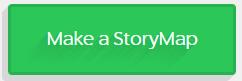

✓ it must develop through a series of phases / moments that can be identified and placed in different places in the space,
✓ it must be possible through text, images, films, etc. accompany and illustrate the story ✓ you must have a web application or software to report on a map the various stages of the story and the multimedia contents necessary to tell it.
Using StoryMap Js allows students to reflect in a structured way on a story, a story, real news, etc. The fact that they will have to insert in a logical way (temporal order / path / etc.) the constituent elements of the same, means that they have to mentally place the different events. This means having a good understanding of history itself.
Using StoryMapJs, pupils also have the possibility to insert multimedia elements. This means retrieving suitable contents from the network (search, selection, identification, etc.), but it could also mean building them from scratch and then uploading them online and finally inserting them into the map.
In conclusion, the didactic applications can be many The teacher can both personally create their own storymaps (to support their lessons), and create them together with their students, or by delegating the creation to the students individually or in groups.
Kahoot is a free game based learning tool that makes learning fun. It is an extremely useful educational technology tool that requires minimum technical expertise for creating quizzes, surveys and discussions. It can be used for learners of all ages and for all subjects. Currently this platform offers 41 languages to create exciting and engaging learning experiences. You can create a fun learning game in minutes which are called ‘kahoots’. You can make a series of multiple choice questions or try new game mode – Jumble. The format and number of questions are entirely up to users. Add videos, images and diagrams to your questions to amplify engagement.
• Introduce new topics
• Assess prior knowledge, introduce new concepts or preview content.
• Review content
• Identify topics that need follow up and help students practice for their tests.
• Reach students who aren't at school
• Host games live via videoconferencing or send self-paced games to connect with students at home and any other location as part of distance learning.
• Teach an interactive lesson
• Import or create slides and combine them with various question types in one seamless interactive lesson.
• Reinforce knowledge
• Recap on topics and replay kahoots to improve knowledge retention.
• Break the ice and reward
• Play a kahoot to kick off a class or use it as a fun way to wrap things up.

Kahoots are best played in a group setting, for example, a classroom. Players answer the questions on their own devices, while games are displayed on a shared screen to unite the lesson. It creates a ‘campfire moment’ encouraging players to look up and celebrate together. Besides creating your own kahoots, you can search among millions of existing games. Social learning promotes discussion and pedagogical impact, whether players are in the same room or on the other side of the globe. After a game, encourage players to create and share their own kahoots to deepen understanding, mastery and purpose, as well as engage in peer-led discussions. When a learner becomes a leader, that’s a true magic moment!
As everyone knows, practice makes perfect! With the challenge feature and mobile app, you can assign kahoots as homework. Students play kahoots on their phones for revision and
reinforcement, training their classroom superpowers anytime. In homework challenges, questions and answers will appear on their phone screens. Choose a kahoot, assign it as a challenge and share the link or PIN with your students. Make homework awesome!
PROS AND CONS:
PROS: It’s flexible In a few minutes, you can create a learning game for all ages, any topic. Kahoot is even played in gym classes!
It’s simple. Kahoot works on any device with an internet connection. For players, no account or login is required to join a game. It’s diverse. Starting a conversation or reinforcing knowledge, introducing new to pics or encouraging teamwork, and more – there’s so many different ways to Kahoot! It’s engaging Kahoot fosters social learning, unlocks learners’ potential and deepens pedagogical impact. It’s global You can connect and play in real time with other players in 180+ countries. It’s free Creating learning games and playing Kahoot in your classroom is free.
CONS:
Less appropriate in formal setting. Less useful for in-depth discussions
Overall, Kahoot allows me to easily plan and prep meaningful lessons that are gamified so that students will engage more. I can add images and edit them so easily, duplicate them, and also pull from community resources as well. My students love live and asynchronous Kahoots, and it helps them build their confidence in learning and language ability as English Learners.
Kahoot is a great assessment tool
The students are more engaged and have fun using Kahoot. Kahoot has allowed me to have an interesting and creative way to make more engaging assessments and lessons. Best learning tool. I absolutely love Kahoot because it is a highly interactive platform that allows for learning to be fun. It keeps students interested in learning and also allows for the teachers to be able to create reviews in an easy and effective way.
While Kahoot! may be one of those things that instructors might get tired of quickly, students almost always seem to enjoy using it and there has been at least one academic study that confirms students never seem to get tired of the competition aspect of Kahoot! It almost always gets positive reviews in my classes, and so I will continue to rely on it.
While students feel like they are playing a game and compete with each other, Kahoot! brings great benefits for teachers as well. They can see which topics their students have already grasped and which topics they still struggle with. Since it is anonymous, it provides much better feedback than direct conversation. It’s great fun for everyone and the highlight of every class.
Go to www.kahoot.com Press on the large purple “GET MY FREE ACCOUNT” button. Fill in your role (teacher), your school or university, create a username, supply your email and select a password.
Erasmus+ project 2020-1-PT01-KA229078578
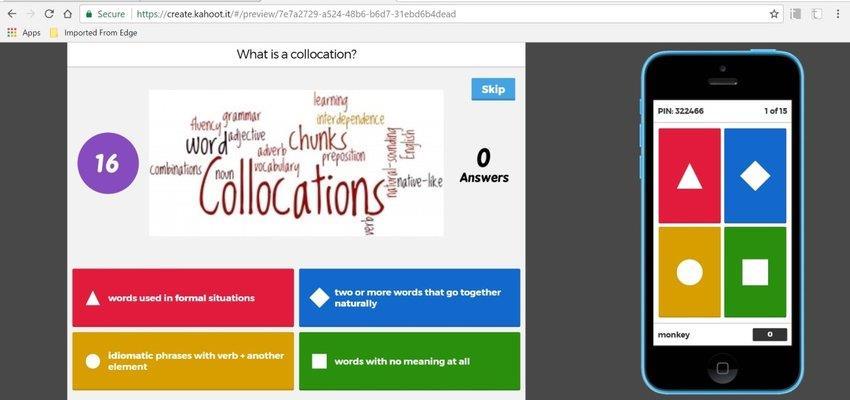

Blogger is one of the first free publishing websites. You can use it to create a personal blog or website, amongst other things. It was originally launched in 1999 by a company called Pyra Labs. In 2003, Google bought Blogger and went on to become one of the most popular blogging sites on the web. It’s helped millions of people to start blogs, earn money and launch their careers.
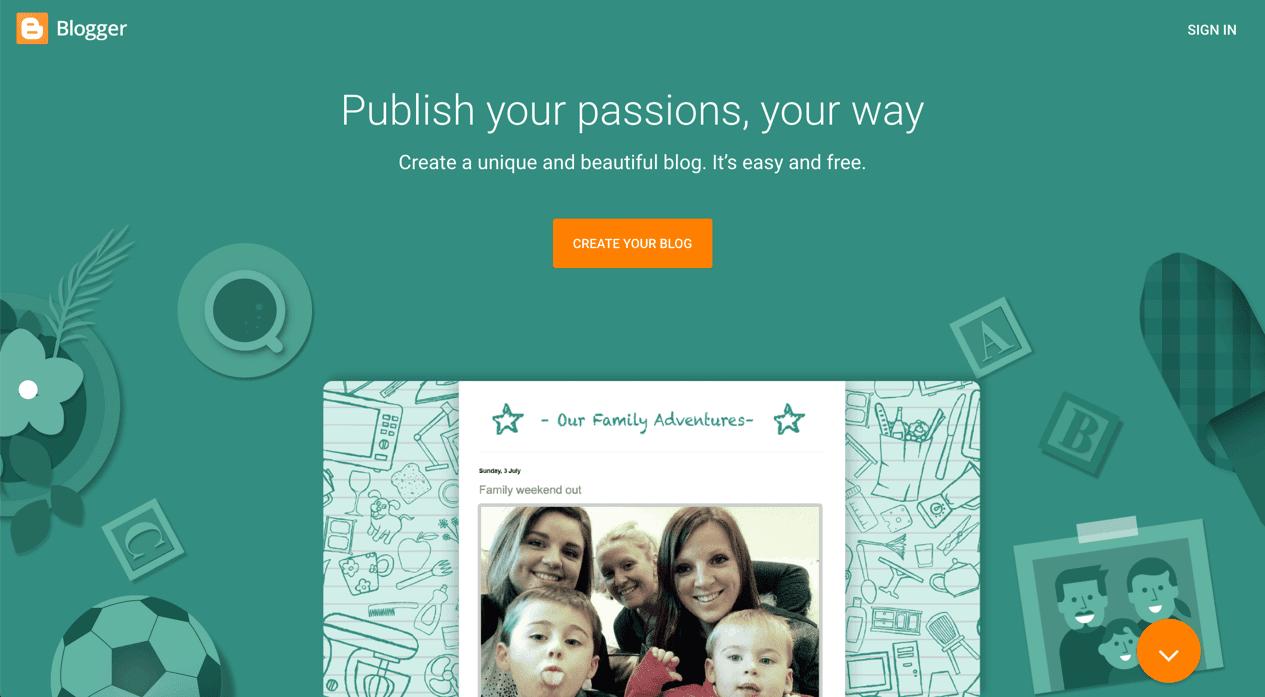
A blog is a website where a blogger/company (owner/author of the blog) shares their own, personal, business information, and knowledge for their own reasons. A big reason is that blog is used to promote business and build long-term bonding with new and existing customers.

Similarly, a teacher can use a blog to share their experiences and knowledge with the world. Anyone from individuals, professionals, business owners and companies can run a blog. It’s not something that only IT people do; it can be done by anyone who has something to share with the world.
Uses of a blog in business website: A blog on business websites helps to aware, educate existed, and potential customers about new products, services, and solutions.
Uses of a blog in education: Blogs are playing the biggest role in educational development around the world. Normally, each blog post content has something to learn and thousands of experts in their field blogging regularly.
Uses of a blog for professionals: Most of the professionals are in jobs or working as a freelancer or self-employed. Having a blog gives them the option to expand their professional capabilities across the world. The popularity of their blog brings them new job offers, promotions, and projects.
Uses of a blog for marketers: The blog is also an important part of digital marketing or online marketing. There are various types of marketers and marketing strategies. And one is affiliate marketing and product reviews blog websites. Blogs are also used by marketers and companies to promote and sell products.
Uses of a blog to showcase your writing skills or talent: Writing is a hobby, and blogging is a new and productive platform for new writers. It’s not only good for career and business perspectives but the blog also aligns your brain to think creatively.
To provide extra reading practice for students. This reading can be produced by the teacher, other students in the same class, or, in the case of comments posted to a blog, by people from all over the world.
As online student learner journals that can be read by their peers. The value of using learner journals has been well documented. Usually, they are private channels between teacher and student. Using a blog as a learner journal can increase the audience.
To guide students to online resources appropriate for their level. The Internet has a bewildering array of resources that are potentially useful for your students. The problem is finding and directing your learners to them. For this reason, you can use your tutor blog as a portal for your learners.
To increase the sense of community in a class. A class blog can help foster a feeling of community between the members of a class, especially if learners are sharing information about themselves and their interests, and are responding to what other students are writing. To encourage shy students to participate. There is evidence to suggest that students who are quiet in class can find their voice when given the opportunity to express themselves in a blog. To stimulate out-of-class discussion. A blog can be an ideal space for pre-class or post-class discussion. And what students write about in the blog can also be used to promote discussion in class.
To encourage a process-writing approach. Because students are writing for publication, they are usually more concerned about getting things right, and usually understand the value of rewriting more than if the only audience for their written work is the teacher. As an online portfolio of student written work. There is much to be gained from students keeping a portfolio of their work. One example is the ease at which learners can return to previous written work and evaluate the progress they have made during a course.
To help build a closer relationship between students in large classes. Sometimes students in large classes can spend all year studying with the same people without getting to know them well. A blog is another tool that can help bring students together.
TYPES OF BLOGS USED IN LANGUAGE TEACHING:
The Tutor Blog is run by the teacher of a class. The content of this type of blog can be limited to syllabus, course information, homework, assignments, etc. Or the teacher may choose to write about his or her life, sharing reflections about the local culture, target culture and language to stimulate online and in-class discussion. In this type of blog, students are normally restricted to being able to write comments to the teacher's posts
The Class Blog is a shared space, with teacher and students being able to write to the main area. It is best used as a collaborative discussion space, an extra-curricular extension of the classroom. Students can be encouraged to reflect in more depth, in writing, on themes touched upon in class. Students are given a greater sense of freedom and involvement than with the tutor blog.
The Learner Blog is the third type of blog and it requires more time and effort from the teacher to both set up and moderate, but is probably the most rewarding. It involves giving each student an individual blog. The benefit of this is that this becomes the student's own personal online space. Students can be encouraged to write frequently about what interests them, and can post comments on other students' blogs.
You can contact the Blogger support team by leaving them a message on one of the social media platforms. Alternatively, you can use their knowledge base if you prefer self-service support. https://support.google.com/blogger#topic=3339243
PROS AND CONS:
PROS:
Easy to use and get started
Completely free
All you need is a Google account
Themes and templates to personalize your blog
CONS:
Can only really be used for a basic blog (unless you can code)
If you want your own domain name, you’ll need to buy one Google may not support the platform long-term Limited to 100 blogs per account
ABOUT THE TOOL:
TEACHERS’ OPINIONS:
Easy-to-use: Incredibly easy to set up and format, kids love how quickly they can start to add content.
Engagement: Predesigned templates look great, and kids can choose colors and fonts, making the site their own. Creating blogs can be fun and rewarding, but some kids will need structured activities to stay engaged.
Pedagogy: Kids have to make choices about what to post about, and if their blog is made public, they'll try harder to reel in readers. Blogger empowers kids to share, and the writing skills they practice will remain useful.
Support: Tons of tutorials, FAQs, and walk-throughs make using the site so easy. Content-wise, Blogger blogs run the gamut, and kids with different learning styles can find ways to share their voices.
Perfect for everyone: Anyone can use it without any trouble. It is a platform for those who want to start blogging. We can merge videos, photos, PDF and many more files in it. It is free to all which is the best thing for beginners.
A good place to start your writing adventure: Writing and publishing are so easy. You might never publish something as easily as a blog post on Blogger. There are a few templates available that are quite interesting. Blogger gives you a certain amount of freedom to design how your blog will look and gives you a few options regarding widgets and other stuff you can display on your blog. Most loved blogging platform for beginners and amateurs: When someone wants to enter in the blogging industry, their first choice is always "Blogger". Because it gives you a neat, clean, and understandable interface without any heavy technical terms.
The tool can be accessed by following the link: https://www.blogger.com/about/
Pagina 14
DESCRIPTION AND MAIN FEATURES OF THE DIGITAL TOOL:
British Council offers more than a Web 2.0 tool to be used at class, but also a friendly environment where learning and teaching can be extended while children are at home, with or without their families. British Council provides a platform of learning English as second language with a wide variety of materials that can be used in class and at home. We can find there a lot of videos and listening materials, worksheets, interactive exercises and games that help learning English which may be used within formal, non-formal or informal educational activities. The rules for students, parents and teachers are clearly stated.

TARGET PEOPLE:
Anyone who wants to learn English language in an interactive and interdisciplinary manner. Children of all ages, teachers, parents; if children are under 12 years old, they should use LearnEnglishKids.britishcouncil.org
If they are older than 12, LearnEnglishTeens.britishcouncil.org is the appropriate component for them.

The programme is offered by British Council and it is available only in English. It is mainly used at English lessons, but it also provides a large variety of interdisciplinary activities. The toolallows practice of reading, listening, spelling, writing or speaking. Thus, all the competences of expressing in a foreign language can be trained there. There are also areas dedicated to language con- tents and structures (vocabulary and grammar). It offers many worksheets and online resources available both for teachers and students.
You can use the website as anonymous, without registration yourself there, but if you want to get the most out of this tool, you should create yourself an account. This is totally free of charge and allows members to fully interact with other users by adding comments at the uploaded materials. Member- ship gives you the opportunity to: build your own profile in an international online community; leave questions for other site users to answer; download learning resources for free; you can always access, change or delete the information you provide.
If someone wants to use this tool outside the classroom and without the guidance of a teacher, could also pass a placement test where the level of English is identified quickly and efficiently. There is no one way to use Learn English, but here is one technique that a lot of learners could find useful: most of the pages have a video, some audio or a text article at the top of the page. There are some preparation activities that could be used before listening, watching or reading. Students shouldn’t easily understand everything, but they should be able to understand a lot of what they hear or read. The tasks that accompany each video/audio/written material may test the general and specific understanding, may be related to language content (vocabulary or grammar aspects). Learners have the opportunity to go back to the support materials if they get stuck. They get an immediate feedback of their work. Consequently, they can do the exercises as many times as they like as long as they achieve the learning objective. An important aspect is related to the fact that speaking and spelling have a special area within the site where these competences can be trained.
There are also some downloadable PDF files which can be useful in case of a poor-quality internet connection or if a teacher wants to use the materials in class. Here, teachers and parents may find: flashcards, worksheets, crafts etc. to be used outside platform. Finally, there are the comments where you can discuss the page with other learners or ask questions.
There are also some grammar references where there are some explanations regarding certain grammar issues. At the end of each page, some interactive grammar exercises are provided. Students can take the test as many times they want until the learning objective is achieved. The tool also takes into account the tiredness of learners and offers some games, jokes and tongue twisters grouped in the area called Fun and Games.
PROS:
An interactive and funny environment for learning English in various learning environments; Special section dedicated to parents;
Clearly stated rules for students, teachers and parents; Videos and images available there can easily be used at other classes;
Materials made available by professional, native-speakers of English language; Practice of all language skills: reading, listening, spelling, writing or speaking; Practice of language contents: grammar and vocabulary; Area dedicated to games and funny activities; Easy to be used on various devices; Instant feedback;
Possibility to take another try if the answer is wrong; Methodological suggestions for teachers; Search option;
Connection to real life;
Training for language exams; Interaction with other users.
CONS:
Impossibility to download video materials in order to use them without an internet connection; Some assessing exercises are available only online; Too friendly environment which creates the impression that you can permanently have another try. This can be tricky for students when they get to an exam with similar items.
Interdisciplinarity: It is mainly used at English lessons, but it also provides a large variety of interdisciplinary activities in domains such as: History, Geography, Biology, Maths etc.
Usefulness: You can create a whole lesson only with materials available on- line.
Variety: LearnEnglishKids.britishcouncil.org and LearnEnglishTeens.britishcouncil.org provide a large variety of materials (videos, audios, stories to be read, articles etc.) that can be used in order to develop language skills. It also offers a diversified range of worksheets, flashcards, grammar explanations, and crafts, online exercises both for competences and contents which can be efficiently used at class activities or at non-formal ones.
Instant feedback: This site helps you to learn verbs. After you complete some grammar exercises, the site gives you feedback.
Fun: I like this site because it helps you to learn English in a funny way.
Easy-to-use: I offer 10 stars to this site because it is very easy to use.
Details: I found this site today in English lessons. I am sorry that I missed other classes when it was used by my mates. Today we watched a video with conditionals and after that we solved some exercises regarding verbs in IF Clauses. What I liked was that we had an instant feedback of our work and we could have another try.
The tool can be accessed by following the links: http://learnenglish.britishcouncil.org/en/ http://learnenglishkids.britishcouncil.org/en/
Erasmus+ project 2020-1-PT01-KA229078578 DIGITAL ENGLISH
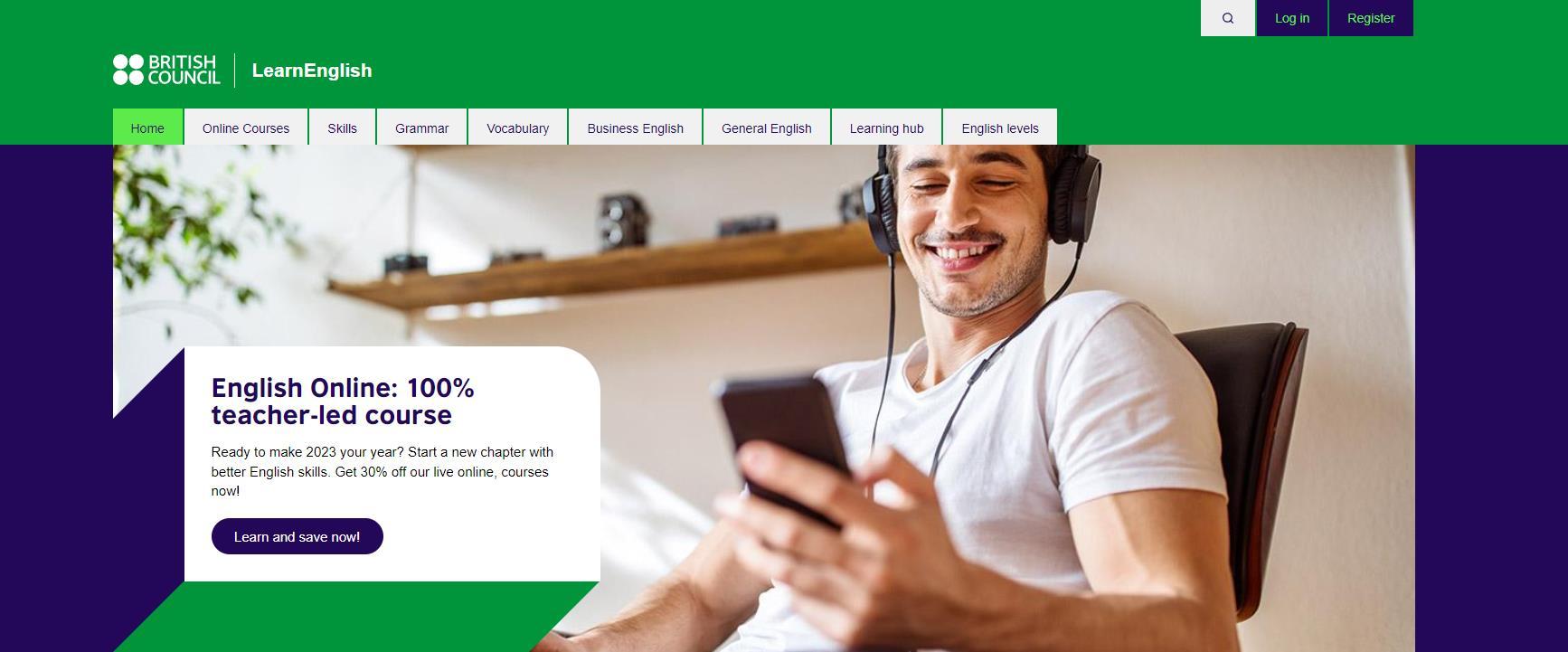
https://learnenglishteens.britishcouncil.org/
OTHER DIGITAL INSTRUMENTS TO LEARN AND TEACH ENGLISH: MULTIMEDIA ENGLISH https://multimedia-english.com/

MY ENGLISH PAGES
https://www.myenglishpages.com/
SHORT STORIES
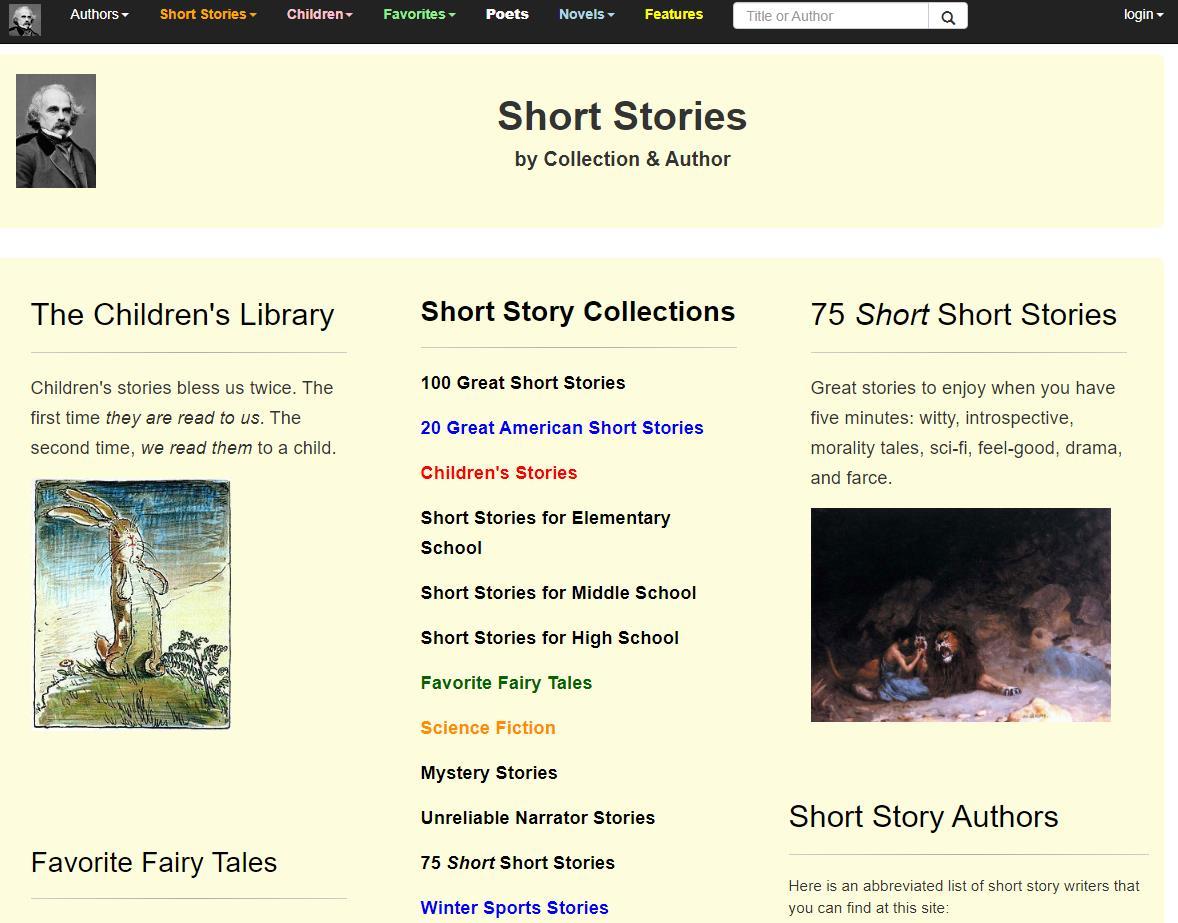
https://americanliterature.com/short-stories

FlipaClip

DESCRIPTION AND MAIN FEATURES OF THE DIGITAL TOOL:
FlipaClip is an easy-to-use free frame-by-frame App to create 2D animation films. It’s a very easy tool to use and it provides high quality videos. You can create your own animation project with FlipaClip, with your mobile devices. All you need is your imagination!
To use this App you need to upload it your mobile phone or tablet. It is available for both IOS and Android. You can use it to create and edit films. This App can be used by students and teachers.
TARGET PEOPLE:
All student groups and teachers
FOR WHAT PURPOSES:
Create animation videos
Develop Drawing Skills
Tell or retell stories
Develop creativity
Reinforce knowledge
Create new content
Share drawing skills
HOW TO USE IT:
Download it you a mobile phone and start creating. Plan what you want to record beforehand. Start drawing! You can use your finger to draw or an appropriated pen.You will draw frame-byframe your film. Be aware that 12 pages in FlipaClip is 1 second of your film.
Imagine a Flipbook and draw multiple pictures. At the end you “flip” the pages and create movement. Once you are finished you can share the film with others, by exporting your creation.
PROS AND CONS: PROS:
It’s a lightweight App.
In a few minutes, you can create an animation video.
It’s simple. You need a mobile phone.
It’s engaging. Students are invited to create their own content.
It´s motivating for students that love to draw. Creating videos in your classroom is free.
All created content is unique and creative
CONS:
You have a watermark in the free version (By default. But it is on the corner of the video.). Students that are not so confident about their drawing skills, might be demotivated. Start small and simple. Ask them to begin with simple objects or letters. Only on mobile devices.
ABOUT THE TOOL:
A nice way to involve less motivated students
It’s easy to use the App. It’s intuitive. The activities that can be promoted are engaging.
HOW TO ACCESS / DOWNLOAD THE TOOL:
Find here for IOS https://apps.apple.com/us/app/flipaclip-cartoon-animation/id1101848914
Find here for Android https://play.google.com/store/apps/details?id=com.vblast.flipaclip
Here is a tutorial https://youtu.be/4aH0v_PuuM4
More information - https://support.flipaclip.com/hc/en-us/sections/5069849369367-GettingStarted
DESCRIPTION AND MAIN FEATURES OF THE DIGITAL TOOL:
Kinemaster is an easy-to-use free app to create and edit films. It’s a very easy tool to use and it provides high quality videos. There are many templates that can be used. The free version provides all the basic features needed to start. You can have more features to improve the films with the Premium version.

To use this App you need to upload it your mobile phone or tablet. It is available for both IOS and Android. You can use it to create and edit films. This App can be used by students and teachers. It can be used by individuals or in groups.
TARGET PEOPLE:
All student groups and teachers
✓ Create “professional” videos
✓ Tell or retell stories
✓ Develop creativity
✓ Reinforce knowledge
✓ Create content
✓ Download it you a mobile phone and start creating.
✓ Plan what you want to record beforehand.
✓ You can use your own pictures, audio and videos and upload them to Kinemaster. You can edit them and add them to new content.
✓ At the end you can share the film with others, by exporting your creation with high quality.
✓ You share directly to many social media apps.
✓
PROS AND CONS:
PROS:
✓ In few minutes, you can create a video.
✓ You can cut, order, set transitions in an easy way.
✓ It’s simple. You need a mobile phone.
✓ It’s engaging. Students are invited to create their own content.
✓ Creating videos in your classroom is free.
✓ All created content is unique and creative
✓ You need one single mobile phone to record the film.
✓ You have templates to choose from.
✓ You can use already made content and add it to your work.
✓ The App can be used in several languages.
CONS:
✓ You have a watermark in the free version (By default. But it is on the corner of the video.).
✓ The high-quality films need some available space in the equipment.
ABOUT THE TOOL:
✓ A nice way to involve less motivated students
✓ It’s easy to use the App. It’s intuitive.
✓ The activities that can be promoted are engaging.
✓ It promotes collaborative and teamwork.
HOW TO ACCESS / DOWNLOAD THE TOOL:
Find here https://kinemaster.com for IOS and Android.
STOP MOTION STUDIO
DESCRIPTION AND MAIN FEATURES OF THE DIGITAL TOOL:
Stop Motion Studio is an easy-to-use free app to create films in Stop Motion. It’s a very easy tool to use. The free version provides all the basic features needed to start. You can have more features to improve the films with the Premium version. Stop Motion Studio is a powerful, fullfeatured movie editor.
To use this App you need to upload it your mobile phone or tablet. It is available for both IOS and Android. You can use it to create and edit films. This App can be used by students and teachers. It can be used by individuals or in groups.

TARGET PEOPLE:
All student groups and teachers FOR WHAT PURPOSES:
✓ Create videos
✓ Record the process of creation of any project
✓ Tell or retell stories
✓ Develop creativity
✓ Reinforce knowledge
✓ Create content
✓ Stop Motion films involves photographing and manipulating objects. You need to collect many, many frames to create a sequence. At the end the frames altogether create the effect that the object is moving.
✓ To create videos first you need to set the story. It’s useful that all the planning is done before starting to record the films.
✓ You can use objects, clay, drawings, texts, etc to create your Stop Motion Films.
✓ You must keep in mind that for every movement of your film you need many, many frames.
✓ Once you have the film you can decide the speed of the sequence.
✓ At the end you can share the film with others, by downloading your creation.
PROS AND CONS:
PROS:
✓ It’s flexible
In a few minutes, you can create a video.
✓ It’s simple
You need a mobile phone.
✓ It’s engaging
Students are invited to create their own content.
✓ It’s free
Creating stop motion videos in your classroom is free.
✓ It’s creative
All created content is unique.
✓ One single equipment
You need one mobile phone to record the film.
CONS:
✓ To improve the films, you need a tripod.
✓ It takes some time to make a film.
ABOUT THE TOOL:
✓ A way to involve less motivated students
✓ It’s easy to use the App. It’s intuitive.
✓ The activities that can be promoted are engaging.
✓ It promotes collaborative and teamwork.
HOW TO ACCESS / DOWNLOAD THE TOOL:
IOS - Go to Apps Store – https://apps.apple.com/us/app/stop-motion-studio/id441651297
Android – Go to Google Play Store –https://play.google.com/store/apps/details?id=com.cateater.stopmotionstudio&hl=en&gl=US
Free web-based sticky note service, organizing and exchanging ideas, managing to-do list, convenience of posting by email, mobile web browser or app, users can create groups, users can set deadline on stickies, users can set privacy level of the canvases, users can share pictures, youtube videos and documents.
Within the polyphonic form of teaching Lino.it can be used as a collaborative workspace for groups of students or for a whole class. It is possible to upload photos, to insert images directly from URLs, to insert videos from YouTube and other services and to insert documents and PostIt notes on the Board.

The boards can be shared with others, and you have the option of only allowing others to see a board. In this way, Lino.it can be used as a communication tool within the monologic form of teaching„ if the teacher creates a board with information which she shares with her students. Lino.it is in many ways similar to Mural.ly. In Mural.ly however, you also have the opportunity to comment on the items on the boards, and to chat with other users who are online. On the other hand, you can create groups in Lino.it, and share boards with group members.
Lino.it is easy to use, and you can use the tool without having to create a user. If you want to share a message board, however, you are required to login, and you can create a profile using a Facebook, Twitter or Google account. It is also possible to set up an account with an email address. If you need help getting started, you can read this introduction to Lino.it.

One can either be a registered user or a guest. Both kinds of users can post comments on the canvas. Canvases have three levels of privacy: “Public” (publicly accessible), “Friends” (limitedly accessible), and “Private” (non-accessible except by its creator). You can use Lino on your computer and on your Android and iOS devices as well. You create your account using an OpenID, from either your Yahoo, Facebook or Twitter credentials for instance. Lino is great for displaying and constructing knowledge, brainstorming and mind mapping activities. Students can submit comments and respond to each other. For instance, the teacher posts the following question on the canvas: “What classroom rules do we need to create a positive classroom atmosphere?” Students can have a sticky each and respond on each other’s canvases. You could have study guide questions or create vocabulary, math, flashcards.
to www.linoit.com
Either Click “Sign Up” for free, or use your Facebook, Twitter or Facebook credentials. You will be given a new canvas.
Add stickies by clicking on the right corner frame. Add pictures if needed.
You can upload files only if you are a registered user! Make sure to tick the “privacy box” under each sticky.
Mentimeter is a browser app ran and maintained by a company that goes by the same name. It is used to make presentations with real time feedback from the audience. The app also focuses on online collaboration for the students or public members to answer questions anonymously. This app enables users to share knowledge and real-time feedback on presentations, polls or brainstorming sessions in classes, meetings, conferences and other group activities, all through your smartphone.
Comparison to similar apps: This platform is more about presentations, so it's less quiz-focused than the likes of Quizlet or Kahoot, which are all about that and little else.

Mentimeter requires you to sign-up to start using the service. This can be done easily with Google or Facebook login, or email address. Then you're given the choice of either going on as a presenter or as an audience member.
That said, students can join an event as it's called by simply entering a code that someone can send via any preferred communication method. Select a single icon to begin creating a presentation from scratch with a guided process. During this you can add events, which include questions, polls, word clouds, reactions, and more. These are where students have a chance to interact during the presentation. Once the presentation is finished there will be data collated that can be used to see how the students responded throughout.

Mentimeter is very adaptive, so it can be accessed easily online or via the app, but also via other apps. It is possible to integrate Mentimeter within the likes of PowerPoint or Zoom, for example. So, for example, teachers can add in events to a presentation already created, or use a Mentimeter presentation, in part, on a software platform required by a school or student, for example.
In the case of Zoom integration, it makes remote learning much easier. Not only can a teacher carry out the presentation to students wherever they are as they interact but this can also all be seen and heard live using video chat. This is ideal for offering guidance as you go, just as you might in the physical classroom.
It's not just teachers who can create polls and questions, students can do it too, live. This allows educators to get students engaged during the presentation, perhaps adding questions for the class or directly for the teacher. A helpful upvote system makes simple way to find what everyone needs without taking up too much class time.
The word cloud can be a good way to work as a class to brainstorm, perhaps creating character traits in a story, for example. For an ELL class or foreign language, it's possible to ask a question in multiple languages.
The fact all this offers data that can be analyzed by teachers makes it a very powerful tool both for use live as well as for future planning.
PRO
• It was very easy to use.
• It provides an interactive way to engage the audience.
• The poll can be customized to have all sorts of graphics to cater to a specific, targeted audience.
CONS
• It asks the audience to follow the on-screen instructions to submit their poll responses this can be challenging for a less tech-savvy audience.
• I heard comments that some audience members had issues connecting to complete the poll, so there is room for improvement.
Go to https://www.mentimeter.com/
Head over to the sign-up page. Choose to sign up through your Facebook profile, Google account, or with an email address and password that you set. If the latter, enter a valid email address, a password that is at least six characters long, and your first and last name. Press 'sign up' and that is all.
Socrative is a quiz-based, formative assessment tool with multiple features that can enrich teaching and learning. Teachers can design quizzes, space races (picture being at the county fair and squirting waterat a target to move a horse across the field…just like that but for quizzes!), exit tickets, and more to collect and analyze student data in real-time to make on-the-spot teaching changes and improve student learning.
All student groups.
Language level and skills
Socrative doesn’t directly develop skills but it does it indirectly by helping teachers identify learners’ understanding or misunderstanding.
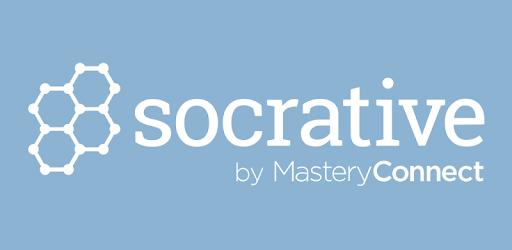
This tool is designed to be used in class with whatever content the teacher and learners are working with. That means there’s no content provided by Socrative. Teachers need to create quizzes in advance but these can be reused in the future.
The whole purpose of Socrative is to track learning. Teachers can use it to assess the whole class and not only those who put their hand up. That means teachers get a better sense of what the whole class understands, rather than just a dominant few, can provide better feedback and make better decisions about the next stage of the lesson or course.
There are no opportunities for social interaction directly on Socrative however using the tool can be used collaboratively in class. The Space Race is a team game played in real time. Quizzes can be done in pairs or groups, as can the Exit Ticket where learners reflect together on what they learnt. Although other tools are better at providing the fun factor in their assessment tools, Socrative offers greater control over how learners work and get feedback which means pairs or teams can work at their own pace and get either immediate feedback or wait for feedback from the teacher.
Socrative provides some opportunities for learners to learn other skills while developing their language use. It can be used to assess learners’ understanding of other subjects in English, such as Maths or History. The Exit Ticket feature also pushes learners to become more critical of their learning. I don’t mean critical of lessons, but of their performance or the way they
approached an activity. By being more critical, learners begin to better understand how they learn, which can help them to work more effectively in the future.
Supporting teaching and learning:
It’s often the case that in a class, some learners regularly offer answers and others are happy to sit quietly. This is problematic, because it means the quieter learners aren’t forced to think. While some will do it internally, there are those who don’t feel they need to so who then miss out on learning opportunities. Socrative pushes all learners to think of an answer and allows their teacher to assess how well all of them understand the content of the lesson. The teacher is then better informed when deciding what learners need to help them move forward in their learning.
HOW DO STUDENTS USE SOCRATIVE?
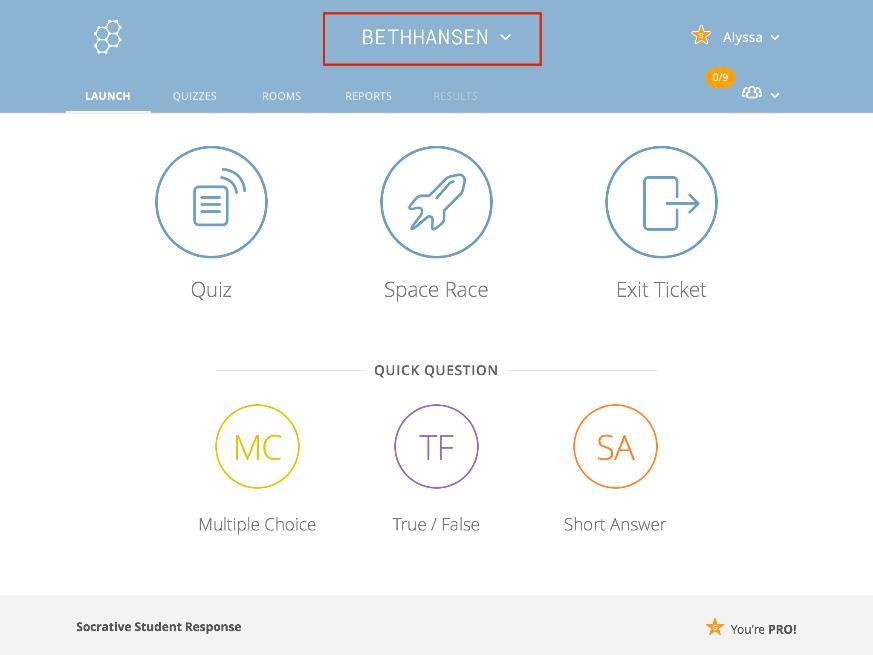
Go to https://socrative.com/ and click on Login to sign as a student. Students don't need to create an account so they can connect to teachers quickly. Students will need to enter the room name provided by the teacher. Enter the room name and click Join to login.
HOW DO TEACHERS USE SOCRATIVE?
Erasmus+ project 2020-1-PT01-KA229078578
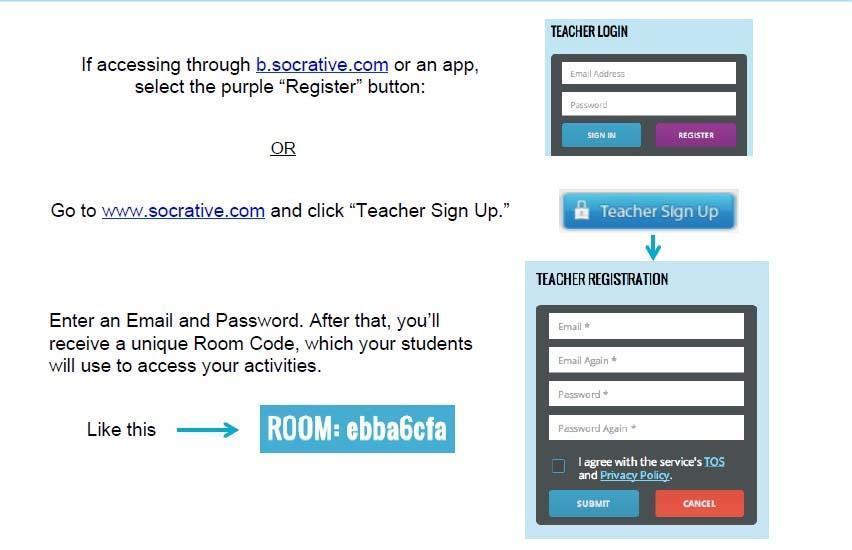
Google slide
DESCRIPTION AND MAIN FEATURES OF THE DIGITAL TOOL:
Google Slide offers more than a Web 2.0 tool to be used at class, but also a friendly environment where learning and teaching can be extended while children are at home, with or without their families. Google Slide is part of the Google Workspace for Learning and provides a platform where students and teacher can insert a variety of materials that can be used for create wonderful presentation. The presentation can be linked with the Google Classroom so teachers and students has access when they need to the materials, through one click. Google Slide offer the opportunity to insert different type of content like audio, video, picture and texts.
Anyone who wants to learn English language in an interactive and interdisciplinary manner. Children of all ages, teachers, parents, anyone who want to create a simple and useful presentation.
The programme is offered by Google and it is available in many languages. The tool allows practice of reading, listening, spelling, writing or speaking. Thus, all the competences of expressing in a foreign language can be trained there.
You can use the Google workspace and also the Google slide which is a small part of first, just if you have a google account. This is totally free of charge and allows members to fully interact with other users by adding like collaborators in the apps. You have possibility to share Slides for being viewed, or to edited. Also all the people which have link and permission for edit can add their own contribution to the presentation. For this facility is the one of the good tools to be used in classes because increase collaboration between students. You stay in sync in your slides, with easy sharing and real-time editing. Use comments and assign action items to build your ideas together. With easy-to-use presenter view, speaker notes, and live captions, Slides makes presenting your ideas a breeze. You can even present to Google Meet video calls directly from Slides. Slides is thoughtfully connected to other Google apps you love, saving you time. Embed charts from Google Sheets or reply to comments directly from Gmail. You can even search the web and Google Drive for relevant content and images directly from Slides. Easily edit Microsoft PowerPoint presentations online without converting them, and layer on Slides’ enhanced collaborative and assistive features like comments, action items, and Smart Compose. With Slides, everyone’s working on the latest version of a presentation. And with edits automatically saved in version history, it’s easy to track or undo changes. Assistive features like Smart Compose and autocorrect help you build slides faster with fewer errors. You can access, create, and edit Slides even without an internet connection, helping you stay productive from anywhere.

PROS AND CONS: PROS:
An interactive and funny environment for learning English in various learning environments; Clearly stated rules for students, teachers and parents; Videos and images available there can easily be used at other classes; Practice of all language skills: reading, listening, spelling, writing or speaking; Easy to be used on various devices;
Methodological suggestions for teachers; Search option; Connection to real life; Interaction with other users. Easy to use at many subjects not just English It is very easy to modify information, adapt, correct, exercise. You can download materials and used offline like ppt.

CONS:
You need google account for work in Requirement some knowledge on ICT to make presentation attractive.
HOW TO ACCESS / DOWNLOAD THE TOOL:
Open https://www.google.com/slides/about/#features
Sign in to your google account and start new presentation.. Presentation can be downloaded like ppt from File->Save us…
DESCRIPTION AND MAIN FEATURES OF THE DIGITAL TOOL:
LearningApps.org supports learning and teaching processes with small interactive, multimedia exercises. The exercises can be created and used very easily online. A number of templates (assignment exercises, multiple choice tests, etc.) are available. The exercises themselves do not represent complete learning units. They are intended for practicing and deepening skills (e.g. in foreign language teaching) and are not suitable for explaining complex concepts. Exercises published by users vary in quality and need to be checked before being used in class.

Anyone who wants to learn English language in an interactive and interdisciplinary manner. Children of all ages, teachers, parents, anyone who want to create a games for their own entertainment or for other’s
This app is very useful for teaching and learning, English but also other subjects. You can create a very different type of exercise like: Matching Pairs, Group assignment, Number line, Simple order, Freetext input, Matching Pairs on Images, Multiple-Choice Quiz
Cloze text, Audio/Video with notices, The Millionaire Game, Group-Puzzle, Crossword, Word grid, Where is what?, Guess the word
Horse race, Pairing Game, Guess, Matching matrix, Fill table, Quiz with text input.
You need to create an account. The select your language or the language in which you want to work. Choose the type of exercise, fill in with the tasks and correct answear and share with others.
Also you can browse the library with a very big content organize on subjects like:

Choose a game exercise which you need and then make a copy and edit with your own modifies.
PROS AND CONS:
PROS:
Very attractive template and type of exercise, like a game. You can edit a ready exercise and adapt at you students level, or needs.
You can share like a link and also you can embed into a site or class like google classroom. At the end of exercise you receive feedback so you know what was correct and what was wrong so you can learning by doing exercise many times. Students can solve exercise without account. You can organized you exercise on folders so you can have one folder for every class or for every subject.
It is available in 24 languages.
CONS
You need account to can create exercise. Exercise can be resolve just online, so you need internet connection for solve it.
HOW TO ACCESS / DOWNLOAD THE TOOL:
Open https://learningapps.org/ create an account and create exercise or for students just open the link gives by teachers



Book creator is a media creation platform focused on designing and sharing media creations and presentations of all kinds. From the dashboard, students can start from blank or predesigned templates organized into many types, including videos, infographics, interactive images, quizzes, and more.
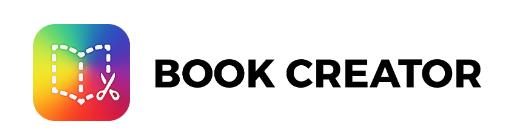
When you use genially you archieve:
+ Attention.
Visual content captures everyone’s attention. 90% of the information we process is visual.
+ Participation.
Interactivity makes us explore and discover information on our own.
+ Memorable content.
If you’ve seen a book creator, you know what we’re talking about. They’re unique and not easily forgotten.
Students and teachers, also people who is passionate to create interactive content
You can create interesting and variate content like:
Presentations, Infographics, Gamification
Interactive image
Video presentation
Guide
Training materials
Blank Presentation
More
Open https://bookcreator.com/ and create account. After this you can start to create you materials based by template which was already create it or you can make your own template. You can choose for what you want to create this materials: To teach the class, To gamify the classroom, To give students practice or To plan your classes. The Book creator tools is very appreciated because offer you a big sets of things that you can include into the presentation like: text, picture, embed materials, audio and video file and so on. After you choose what you want to create will open the editor where you can modify all the things
Attractive template because you can customize how you want, different type of materials. You can edit a ready exercise and adapt at you students level, or needs. You can share like a link and also you can embed into a site or class like google classroom. It is very interactive tools so you can create game, you can give students opportunity to collaborate in resolve tasks.

CONS
You need account to can create materials. Exercise can be resolve just online, so you need internet connection for solve it. And free account is a little bit limited comparing with paid account.

DESCRIPTION AND MAIN FEATURES OF THE DIGITAL TOOL:
EDpuzzle is a web-based eLearning application allowing users to select a video and customize it by editing, cropping, recording their own audio, and adding quiz questions directly to the video stream. EDpuzzle also allows for instructors to track, monitor, and grade students engagement with the videos created.

TARGET PEOPLE:
EdPuzzle is a great formative assessment tool for teachers who run a flipped classroom, assign videos for homework, or want to encourage asynchronous communication. Teacher also can have students use EdPuzzle to show whether or not they achieved the goals at the end of the semester.
✓ The overall purpose of EDpuzzle is to facilitate increased student engagement with video content. With the ability to personalize videos, add engaging assessment elements, and use created videos to track/grade student learning, videos can be enhanced to achieve targeted goals for learning.
✓ Teachers can upload their own videos, add URLs, or search the built-in content library (including YouTube videos and filters for Khan Academy, TED, National Geographic, and more).
✓ It is a great way to break down an informative video and make sure students are understanding the main points. Being able to add comments will help with clarity and asking students questions along the way will make sure they understand the material.
✓ It helps teachers differentiate their teaching means that they can create a bank of video lessons that can be used as extension materials.
✓ Students can access these videos if they finish up an activity early, or they can also use them during the quiet time after completing a test or a quiz.
✓ Ed Puzzle’s great for listening because you can break down videos into short segments each with a question, explanation or definition to guide the student and deepen their understanding of the content.
✓ For flipped grammar lessons, so we spend less time note taking and more time practicing!
✓ Students will take a video quiz for their English homework as their first exposure to the concept, and then we will be able to actually apply it in class the next day.
✓ It is incredibly useful tool for students who are frequently absent or need homebound tutoring for an extended illness. They can still learn what was taught in class that day, and teachers can still assess their understanding remotely.
✓ It is a great tool to expose students to listening comprehension. They can listen to native speakers or watch fun cartoons in English and still receive input at home.
The way that Edpuzzle works is simple: The teacher creates a video lesson and assigns it to the class. The students watch the video and answer the questions posed along the way. Multiple-choice questions are graded as they answer them and open-ended questions are graded later by the teacher.
PROS AND CONS:
Edpuzzle is a great way for educators to share videos with their students, as well as test their knowledge along the way. It was founded in 2013 by a group of former teachers who thought it would be a great tool for educators to reinforce lessons to their students in and outside of the school walls. However, like any tool, there are pros and cons. Here are some reasons why Edpuzzle is a great online resource, and maybe why it’s not so great:
PROS:
✓ Edpuzzle is available on the app store and online, making it easily accessible to students in whatever their situation is.
✓ Videos can be taken from YouTube or directly uploaded
✓ Open ended questions or notes can be put into the videos at any point
✓ Students’ viewing of the video can also be tracked
✓ Students might not be actually be watching and comprehending the video
✓ Must have internet access – could cause problems for some students
✓ Does not give the option for group video access – just individual
✓ With Edpuzzle, teachers get an instant sense of both full class and individual learner needs in a snapshot – before students even walk into the classroom. Teachers are able to connect with their students in new ways and allow them to interact with content in a way that best serves them.
✓ Edpuzzle is the perfect addition to any teacher's toolkit. It has been a solution for many of our teachers from Elementary to High School, and with their easy-to-use library, we are able to share across our school and globally.
✓ I use EdPuzzle in my ELA classroom for grammar videos. I have found an amazing stockpile of videos on grammar but noticed the videos were too long to keep the attention of my students. The cropping feature is perfect for allowing me to choose the exact piece of video that I want. The quiz and voice features keep my students in check with completing the assignment. Allowing students to watch the video the night before a lesson and quickly looking at the results is beneficial for utilizing class time efficiently. As I move towards flipping more of my lessons, I would like to start screencasting more of my lessons and enhancing them with EdPuzzle.
✓ Students can also upload their videos enhancing Project Based Learning presentations. Allowing students to create their EdPuzzles and using their videos in class is an extremely nice feature for collaboration and enrichment projects in the classroom.
The tool can be accessed by following the link:
https://edpuzzle.com/
Pagina 42
QUIZIZZ
DESCRIPTION AND MAIN FEATURES OF THE DIGITAL TOOL:
Quizizz is a Learning platform that offers multiple tools to make a classroom fun, interactive and engaging.
As a teacher, you can create lessons, conduct formative assessments, assign homework, and have other interactions with your students (for all grades) in a captivating way.
TARGET PEOPLE:
✓ Quizizz is free for students and they do not need to pay to participate in any of the quizzes or Lessons on the platform.

✓ Teachers control the pace; the whole class goes through each question together.
✓ Quizizz Individual (Super) users can host quizzes or Lessons with up to 1000 participants.
✓ Both Basic and Individual (Super) accounts can host any number of Lessons or games on the platform. However, only Individual users can access the upgrades mentioned above.
✓ Quizizz is a Learning platform that offers multiple tools to make a classroom fun, interactive and engaging.
✓ As a teacher, you can create lessons, conduct formative assessments, assign homework, and have other interactions with your students (for all grades) in a captivating way.
✓ It was designed to evaluate students' learning after instruction has taken place. It measures results, whether learning objectives have been met.
✓ It is highly applied gamified assessment tools for online teaching and learning.
✓ It is believed to create effective yet interesting environment for assessment.
✓ It is used for educational purposes for both teaching and learning. Exams, group work, impromptu tests, and even CAT tests can be administered through the platform. It works when both the teacher and student are online.
✓ Learners provide important progress in terms of grammar comprehension because they enhance their grades among language quizzes they complete .
✓ It makes contributions to self-assessment with the help of Quizizz.
✓ It can raise intrinsic and extrinsic motivation levels of the English language learners.
✓ Students progress at their own pace and you see a leaderboard and live results for each question.
✓ Students always see the content on their own devices, be it PCs, laptops, tablets, and smartphones.
Every student is required to have a private password. Either in person or remotely, timed questions then pop up on a student screen either as homework or random for competition reasons with a given deadline. The teachers get hold of the feedback instantly as the learners answer the questions. The students can review their results once they are done.
PROS:
✓ The teacher can review the performance of various students in a given area and know where to focus more for better understanding.
✓ Lessons are online and presented as slides. There is no need for a projector as every student gets the question directly on their screen.
✓ It is free but there is a premium plan to get additional tools for learning and for it to be adfree
✓ Lessons, quizzes, and presentations are easy to make. The questions are easy to edit and flexible and can therefore serve any given area of study.
✓ Through its blog sections, one can know how to use its features and also be made aware in case of new ones.
✓ It entails a teacher resource section that guides the teacher /trainer who is not conversant with the app.
✓ There is already a large library of well-made quizzes and presentations to be used in teaching and learning.
CONS:
✓ It limits the number of questions you can put in your quiz or presentation. This limit can be removed with the premium plan.
✓ Accessibility to technology should be highly considered before using this app. In case of inability to access the required technology such as iPad or computer, the school or student would not be able to use this software.
✓ You cannot copy and edit any featured slides. quiz or presentation unless you have to a premium plan.
✓ Many of the great features of this app like interactive videos are locked behind a premium plan.
✓ “Quizizz is a very useful tool. It assesses skills and content that have been derived from the backward planning process. It seeks to assess the key learning milestones in the unit or learning sequence.”
✓ “It is actionable. It is designed so that student responses either clearly demonstrate mastery of the skills and content, or it shows exactly where mastery is lacking or misunderstanding is occurring.”
Pagina 44
✓ “It is student-centered. Using an assessment where students measure themselves or their peers, or where they're prompted to reflect on their results, puts students in charge of their own learning. It allows students to consider their own progress and determine positive next steps.”
✓ "Quizizz is the perfect fit. I especially appreciate how I get immediate feedback to see how my students are doing and what they do and do not know."
✓ "Overall, it is great for engaging, encouraging, and creative so students are studying. I use it more for a review than anything else."
✓ “For me the product is the best because it is user friendly, it does not require formal training to use it.”
✓ “I love how it allows users to search through a large bank of already-made questions. I also enjoy using Quizizz's "Homework" feature for staff development. I often use Quizizz for ice-breakers and staff "get to know you" activities during professional development days.”
✓ What I like most about Quizzizz are the funny photos they give you after answering a question and it's entertaining to the point where you are engaged and want to keep playing.
The tool can be accessed by following the link:
https://quizizz.com/