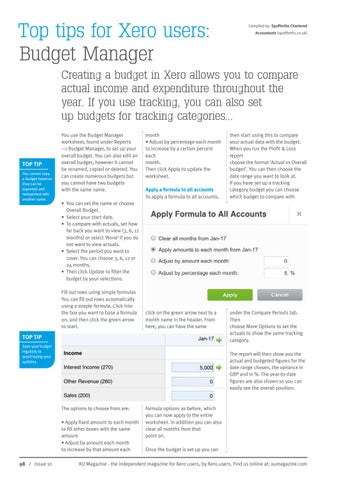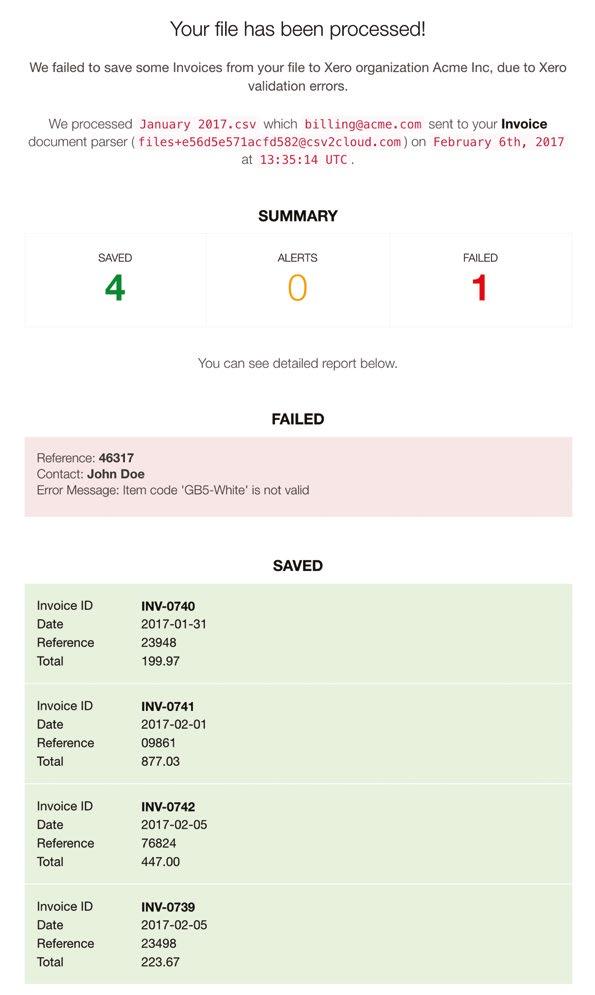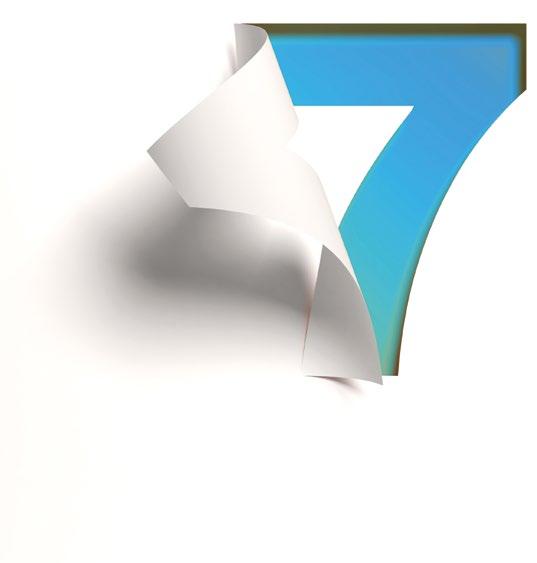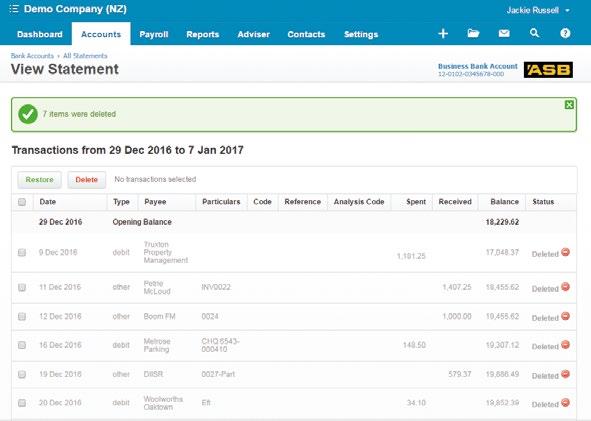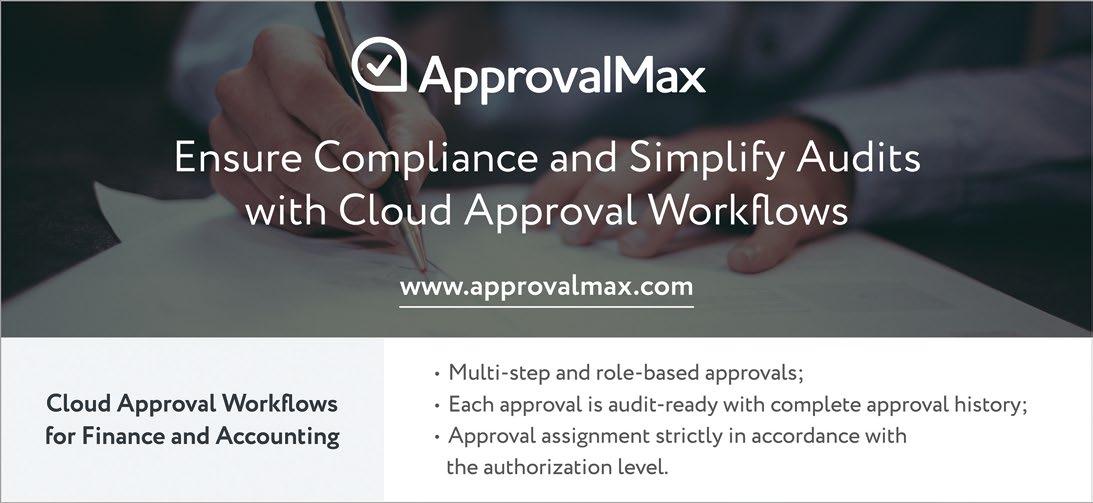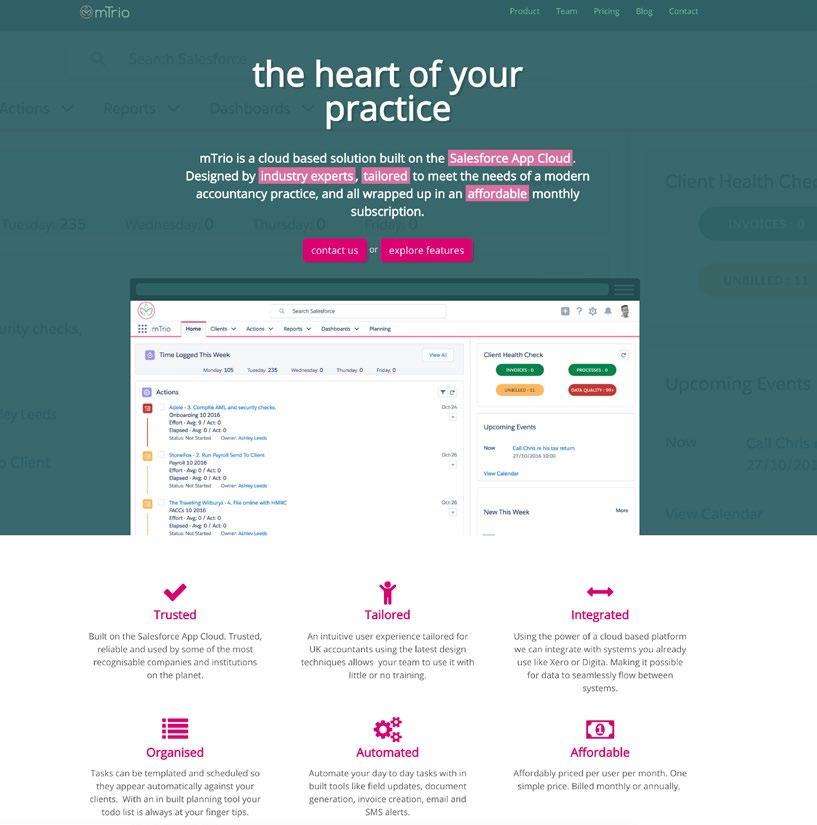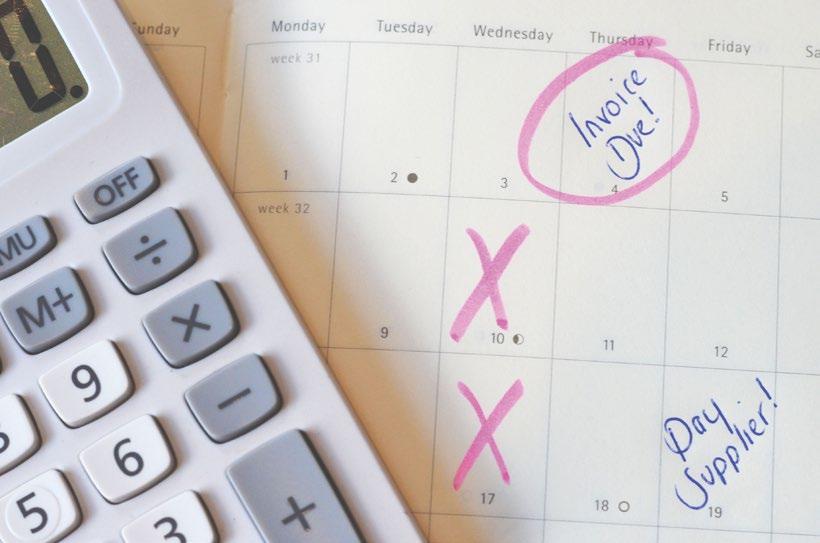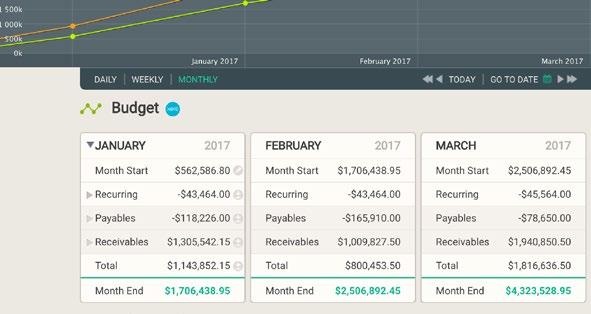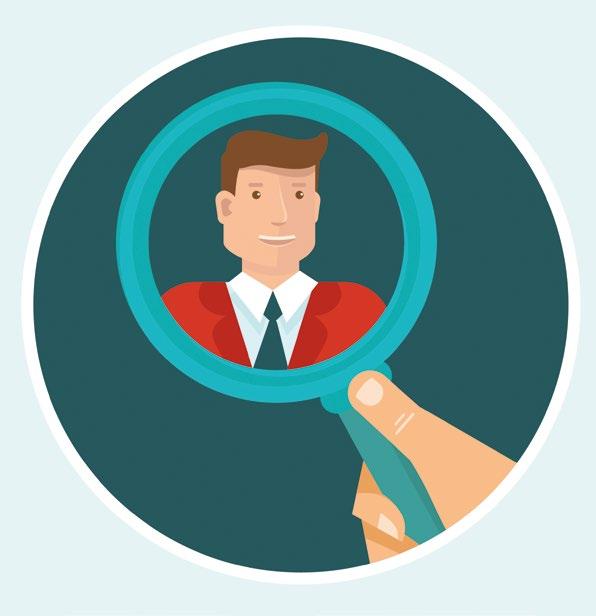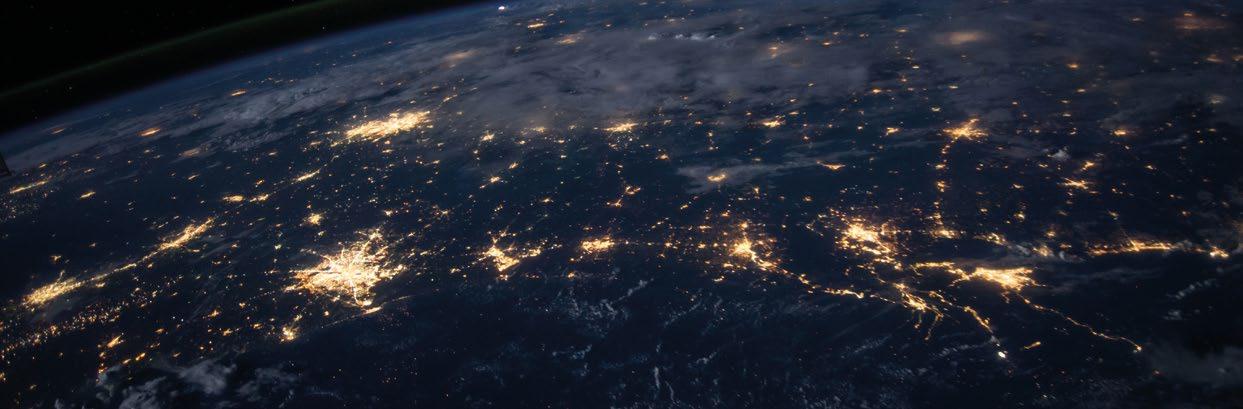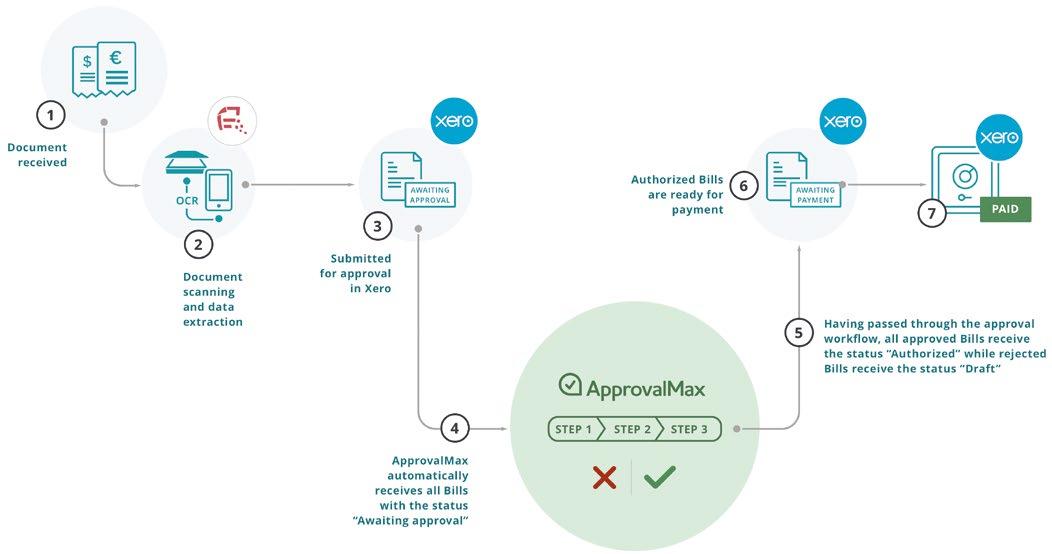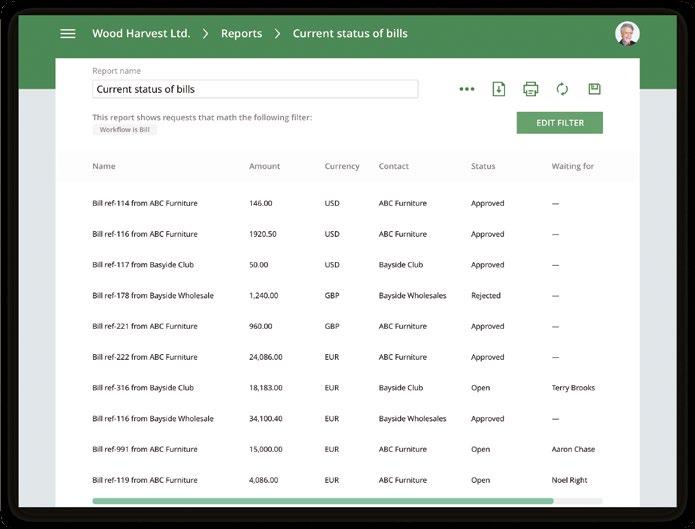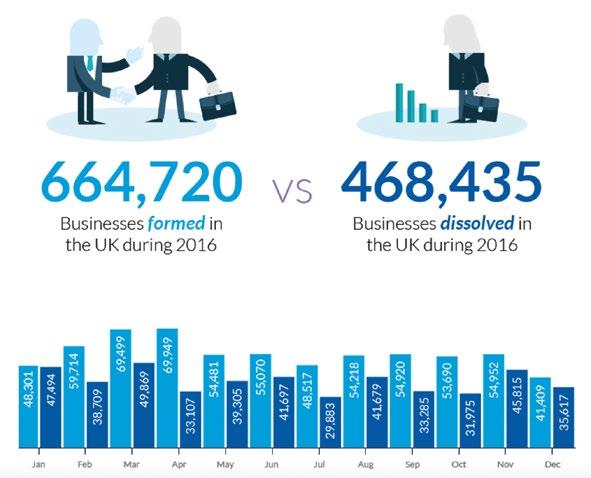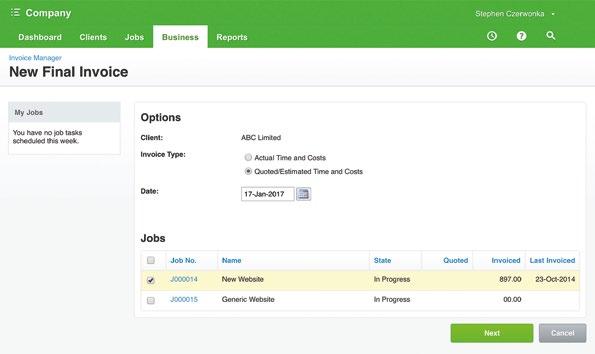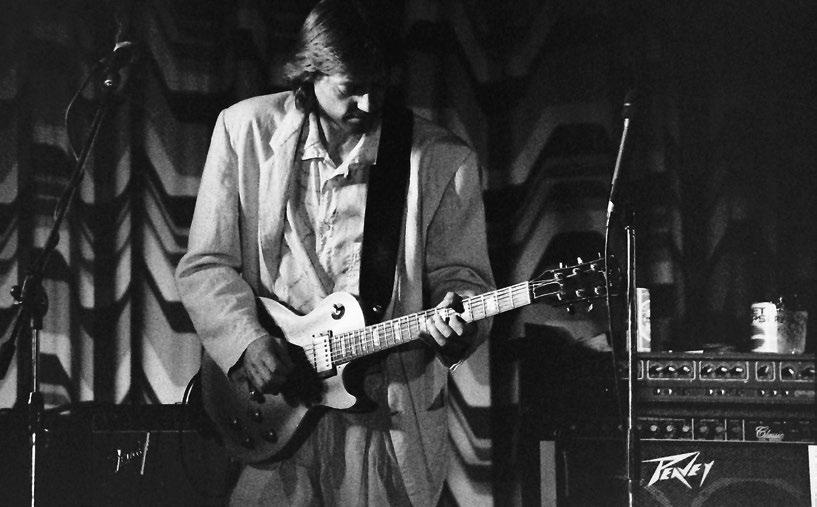Top tips for Xero users: Budget Manager
Compiled by: Spofforths Chartered Accountants (spofforths.co.uk)
Creating a budget in Xero allows you to compare actual income and expenditure throughout the year. If you use tracking, you can also set up budgets for tracking categories...
TOP TIP You cannot copy a budget however they can be exported and reimported with another name.
You use the Budget Manager worksheet, found under Reports > Budget Manager, to set up your overall budget. You can also edit an overall budget; however it cannot be renamed, copied or deleted. You can create numerous budgets but you cannot have two budgets with the same name.
month • Adjust by percentage each month to increase by a certain percent each month. Then click Apply to update the worksheet. Apply a formula to all accounts To apply a formula to all accounts,
• You can set the name or choose Overall Budget. • Select your start date. • To compare with actuals, set how far back you want to view (3, 6, 12 months) or select ‘None’ if you do not want to view actuals. • Select the period you want to cover. You can choose 3, 6, 12 or 24 months. • Then click Update to filter the budget by your selections. Fill out rows using simple formulas You can fill out rows automatically using a simple formula. Click into the box you want to base a formula on, and then click the green arrow to start.
click on the green arrow next to a month name in the header. From here, you can have the same
TOP TIP Save your budget regularly to avoid losing your updates.
under the Compare Periods tab. Then choose More Options to set the actuals to show the same tracking category. The report will then show you the actual and budgeted figures for the date range chosen, the variance in GBP and in %. The year-to-date figures are also shown so you can easily see the overall position.
The options to choose from are: • Apply fixed amount to each month to fill other boxes with the same amount • Adjust by amount each month to increase by that amount each 98 / Issue 10
then start using this to compare your actual data with the budget. When you run the Profit & Loss report choose the format ‘Actual vs Overall budget’. You can then choose the date range you want to look at. If you have set up a tracking category budget you can choose which budget to compare with
formula options as before, which you can now apply to the entire worksheet. In addition you can also clear all months from that point on. Once the budget is set up you can
XU Magazine - the independent magazine for Xero users, by Xero users. Find us online at: xumagazine.com