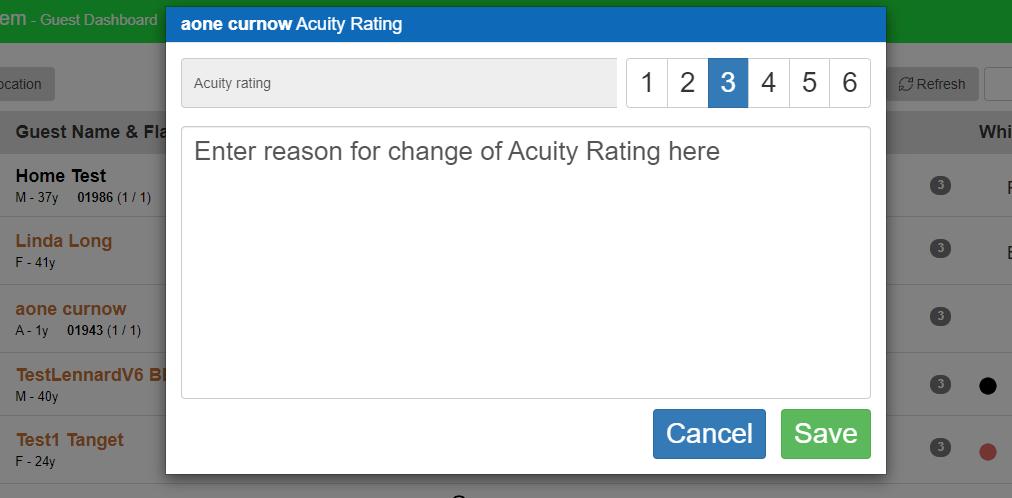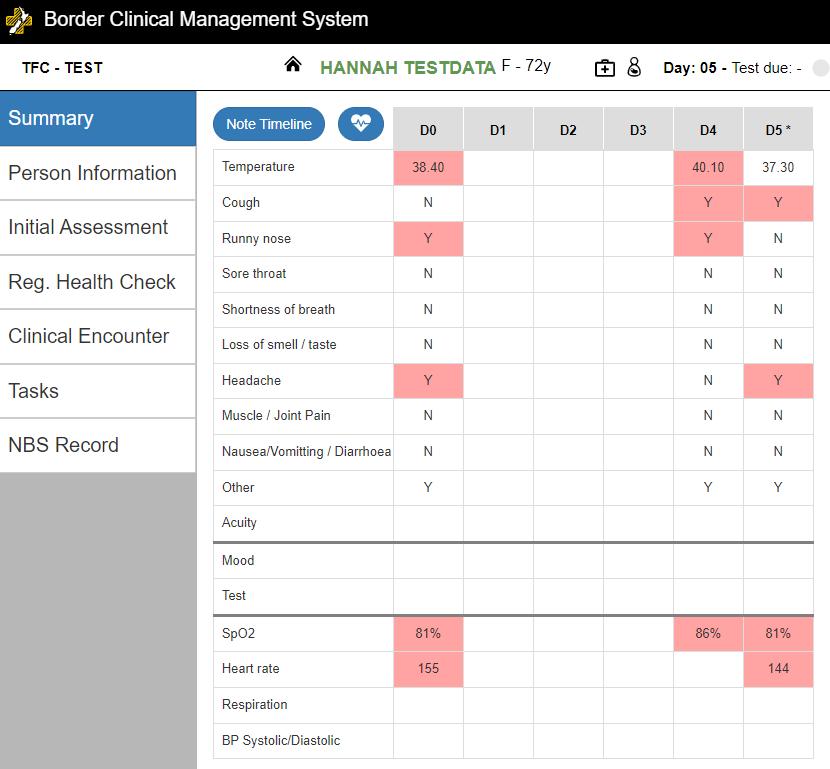
1 minute read
Acuity Rating
After Reg. Health Check Completion 1
1. Once the Reg Health Check is completed, you will land on the Vital Timeline.
Advertisement
Symptoms of concern will be highlighted in Red.
2. If you have completed more than one Reg Health Check in a day, clicking on any of the symptom indicators for that day will display all the checks that have been done.
3. To see any Other Symptoms that were recorded, you can select the Y in the Other
Symptoms field to see a pop up of what was recorded.
4. To see the Obs recorded in a graph, click the Day count at the top of the day e.g.
D4 or D5. Here you can see an overview for all Health Checks or today’s Health
Checks.
2

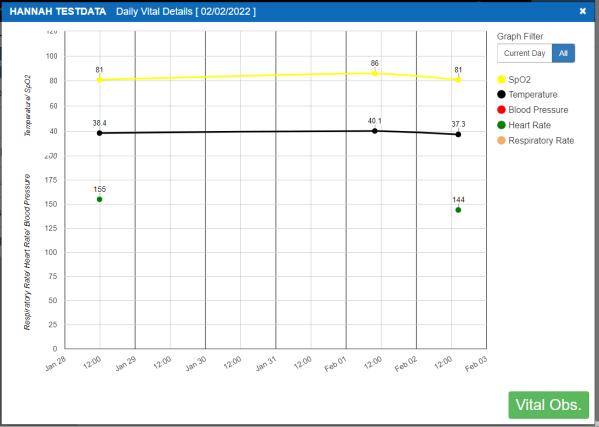
3
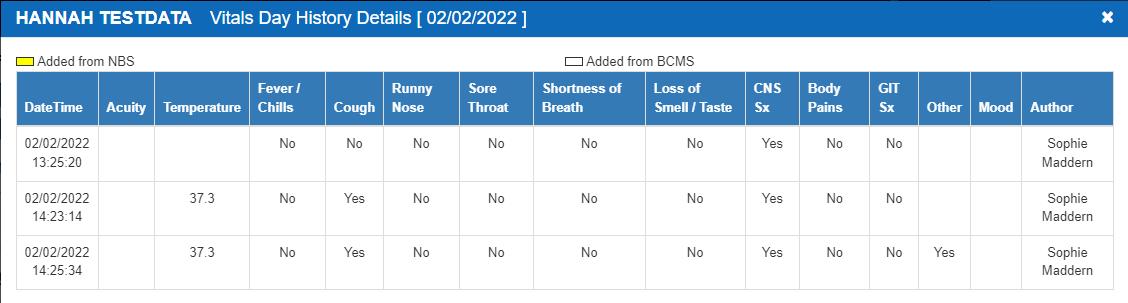
4
4
Acuity Rating
You can update the Acuity Rating during a Regular Health Check, or without completing a health check via the following method:
1. Update from Person Information by clicking the current acuity rating (highlighted in purple)
2. Select the appropriate Acuity Rating after the clinical assessment. Enter your reason for the change. This will write a note on the Note Timeline.

3. To save your changes, select Save.
Note:
Acuity rating is used to measure how much time someone might need from staff to help plan resourcing, rather than ‘how sick’ they are.