
6 minute read
Introduction to LayOut
SketchUp Pro is a software suite that includes the unrestricted version of SketchUp, as well as the invaluable presentation application LayOut—and StyleBuilder, which is not covered in this book. Although SketchUp Pro is undeniably excellent by itself, SketchUp Pro becomes truly radical when it is paired with LayOut (Figure 9.1).
Wh AT iS lAyoUT ?
Advertisement
In short, LayOut is a multifaceted Presentation tool. It is a page-creation program that has 3D presentation capabilities coupled with 2D Drafting tools (Figure 9.2). In LayOut, you arrange 3D perspective views and scaled 2D orthographic views on a sheet of paper to graphically explain a design. When you’re done, you can use LayOut’s sleek drawing toolset to add informative annotations on top of those views and provide an additional layer of information for your audience (Figure 9.3). With LayOut’s tools, you can quickly and easily add dimensions, text, leader text, callouts, and custom line types.

Design in SketchUp. Present in LayOut. That is the basic concept. For a more in-depth explanation, read on to learn about paper space, model space, and the dynamic link between the two that makes LayOut such a valuable tool.

Paper Space and Model Space
Now for the longer, technical answer: LayOut is SketchUp’s equivalent to CAD’s paper space. Take a moment to fully grasp the concept of designing in model space and presenting in paper space.
Model Space
SketchUp’s model space is where your design comes to life. Everything built in SketchUp 3D is drawn at a 1:1 real-world scale. This means that if a wall is to be built 10 feet tall in the real world, you draw the wall 10 feet tall in your SketchUp model. You don’t need to crunch the numbers into an architectural scale while working in model space. Everything in SketchUp is built to the size it is intended to be built to in the real world (Figure 9.4).
Paper Space
LayOut’s paper space is where your presentation comes to life (Figure 9.5). Place the viewports (windows looking into your SketchUp model) on a standard paper size. Arrange the viewports on the sheet and set the orthographic views to architectural scales. In other words, LayOut will very quickly do the math so you can present your life-sized designs at a reduced architectural scale. This is where you will determine what sheet size you need to present your design at a specific architectural scale.

Dynamic Link
The 3D SketchUp model space and the 2D LayOut paper space are connected. The dynamic link between them is critical to the efficiency of the SketchUp workflow for architecture. After you modify and save the SketchUp model, LayOut will let you know that the link needs to be updated. When you update or refresh the model within LayOut, all of the linked 2D drawings in your presentation will reflect the most current design (Figure 9.6). This dynamic link eliminates the need to re-export every time you make a presentation. This feature also gives you the freedom to make last-minute design changes in 3D and then simply update your presentation before a meeting. This dynamic link gives you the power to progressively build your presentation in small, one-at-a-time pieces leading up to the final presentation and construction documents. This type of process is much more manageable than tackling a large presentation or an entire set of construction documents all at once.

Why lAyoUT ?
After you’ve worked in SketchUp, you may find it difficult to go back into the cyan and magenta world of 2D CAD or the tedious world of BIM. SketchUp and LayOut are much faster, more fun, and more colorful to work with than other drafting programs. If you can accomplish the same goals and so much more with SketchUp and LayOut, why not use LayOut?In addition to being fun and colorful, there are a few purely utilitarian reasons for using LayOut. It has a few professional design features that should convince you—or your boss—to pull the trigger on SketchUp Pro.
E Xpanded E Xport Options
SketchUp Pro and LayOut offers several export options for presenting, sharing with consultants, and moving the project into other software packages. You can export a .pdf from LayOut to produce large format prints and deliverables to pass out at a meeting. You can also export the LayOut presentation paper space or SketchUp model space as a CAD file in .dwg or .dxf format. To finish the job, you can then open the LayOut file in your familiar 2D drafting program. Finally, you can export all pages as .jpg files or .png files from LayOut. This option replaces the need for exporter plugins within SketchUp, and it expedites the entire export process.
Professional renderings
If you are a professional designer building a SketchUp model, you probably want others to see it. Because it is limited to your screen resolution, the free version of SketchUp does not have the export capabilities required by professionals. SketchUp Pro, mainly LayOut, gives you all of the tools and rendering settings you’ll need to maximize your SketchUp model for presentation and sharing.
Exporting from SketchUp Pro allows you to create extremely high-resolution raster images and also gives you several vector file formats (Figure 9.7). Exporting from LayOut combines the best of raster and vector into one hybrid view. This concept will be covered in detail later in Chapter 10, “The LayOut Interface.”
Software replacement
When you render and export images from your 3D model, you have to insert those images into page-creation software to create the deliverables. Then if you want to make a slideshow, you need to insert those same images into slideshow software to create the presentation. Then you have to use another application to create a completely separate set of construction documents. If you need to make any changes, you need to re-export, reinsert, re-export, reinsert…. LayOut gives you the ability to link one 3D model to a program that can create all these drawings and presentation materials at the same time, and simultaneously update all the drawings and renderings.
LayOut can replace the page-creation software normally used to develop print presentations. For example, with LayOut, you don’t need to export from SketchUp and use programs such as InDesign, Photoshop, and Illustrator to arrange those images on a sheet. LayOut can do all of this and do it better because of the dynamic link to SketchUp and the expanded rendering settings optimized for SketchUp models.
SketchUp Pro and LayOut together can replace all of your CAD drafting software. The techniques provided in this book pull the best strategies and features from BIM and 2D drafting into one efficient workflow centered around SketchUp Pro. SketchUp Pro and LayOut can replace Architectural Desktop, Revit, and VectorWorks, as well as any other 2D or 3D BIM vector drafting programs.

LayOut replaces slideshow software such as PowerPoint. When it’s time for you to present at a meeting, you can use LayOut’s Presentation mode to display your 2D LayOut presentation on a projection screen. LayOut’s Presentation mode enables you to present each page as a slide, and it has a red Line tool you can use to mark up a set of drawings while you’re giving your presentation in front of an audience (Figure 9.8). The red lines are conveniently added to a time-stamped layer for easy review, revision, and deletion later. LayOut doesn’t offer any transitions or sound effects, but animated page curls and swoosh noises really don’t do much to sell a design.
Line Control
SketchUp’s Profiles, Depth Cue, and Section Cuts settings give you some ability to control line weights. They offer everything you need to make compelling 3D views and animations. LayOut gives you full control over line weights even when you’re working with scaled 2D drawings that require several line weights to align with industry graphic standards.
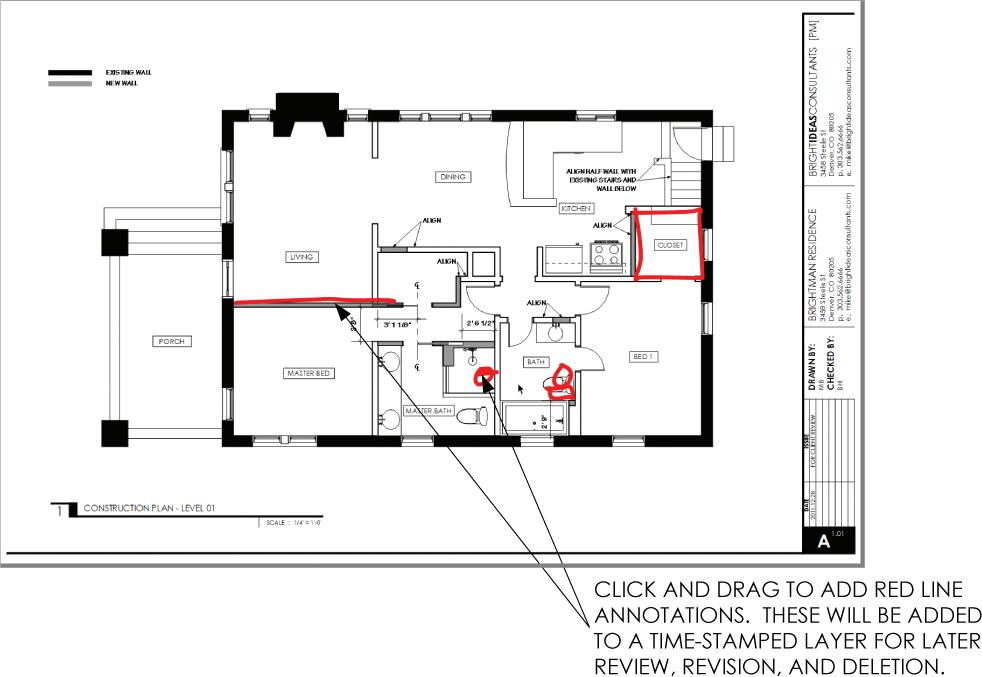
Each viewport within LayOut can be set to a specific line weight independent of other viewports. This flexibility allows you to thicken large detail drawings and thin out smaller scaled plans.
The annotation lines and shapes you add in LayOut can be set to any line weight. You can assign several different line types and arrowheads to any line you draw in LayOut (Figure 9.9), and you can adjust the color of those lines. The combination of these settings gives you the ability to create any symbol or annotation in the graphic style you choose.

c h APT er Poin TS
☑ SketchUp Pro is a necessity for professional designers. SketchUp (free) offers just enough of the program for hobbyists to learn how to build 3D models.
☑ SketchUp Pro can replace many popular software packages, which will save you money and make creating all-inclusive presentations easier.
☑ Design, think, and explore in 3D SketchUp’s model space.
☑ Present, annotate, and explain in 2D LayOut’s paper space.










