




WHAT LEVEL OF RESET DOES YOUR CHILD NEED?
Review the flow chart on the next page and choose the option that best applies to your situation.
Either your child already has a smartphone (and you do not wish to remove it) or they do not.
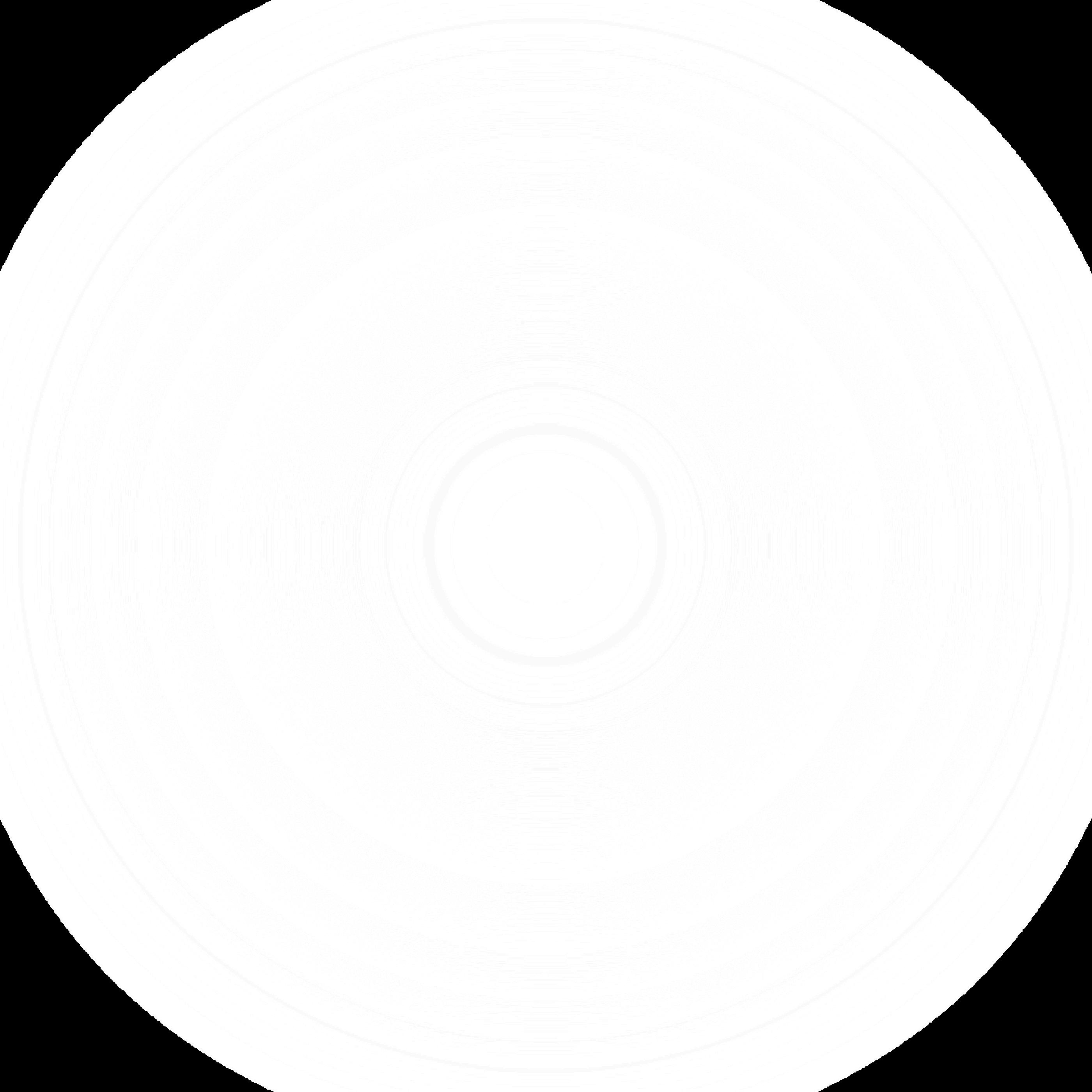
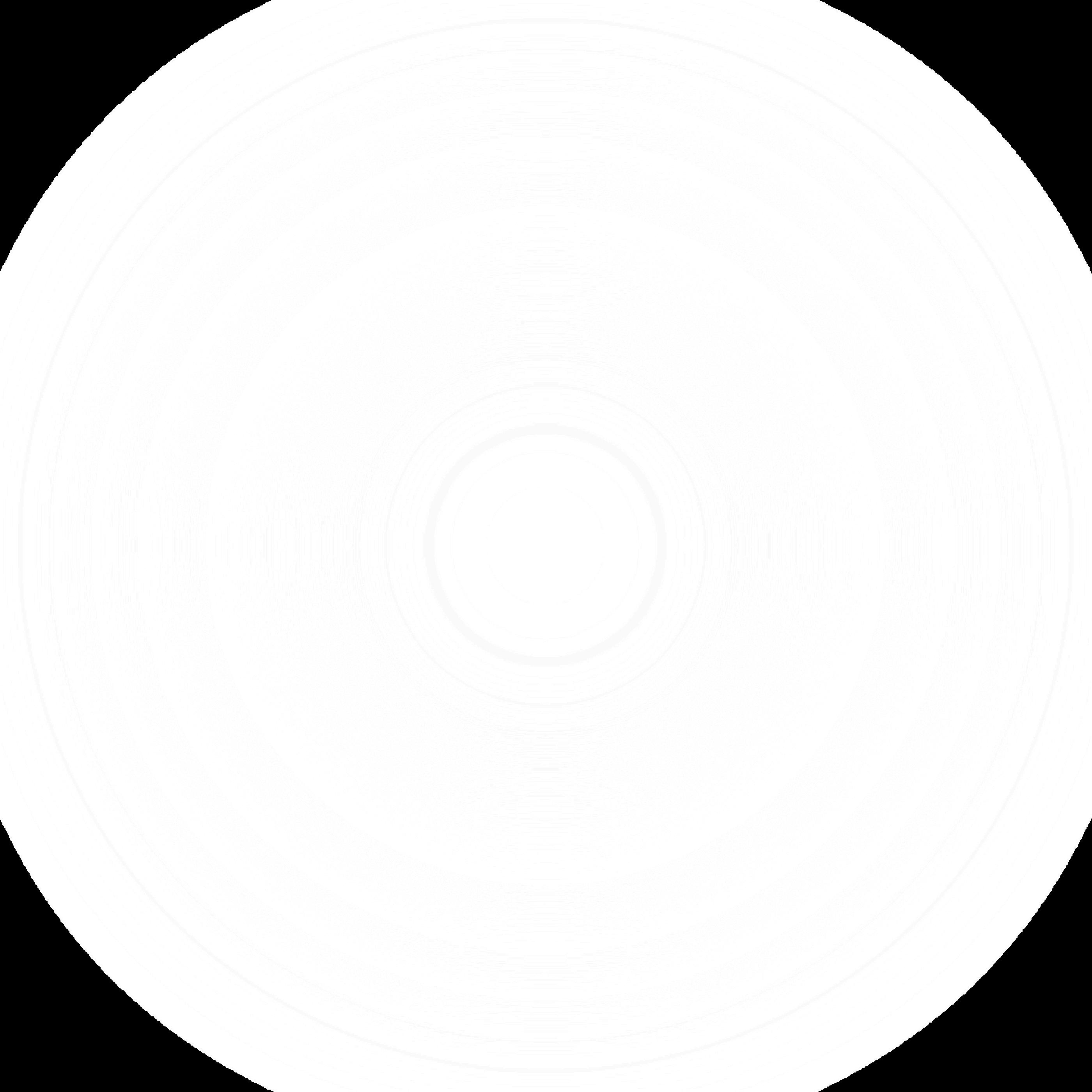

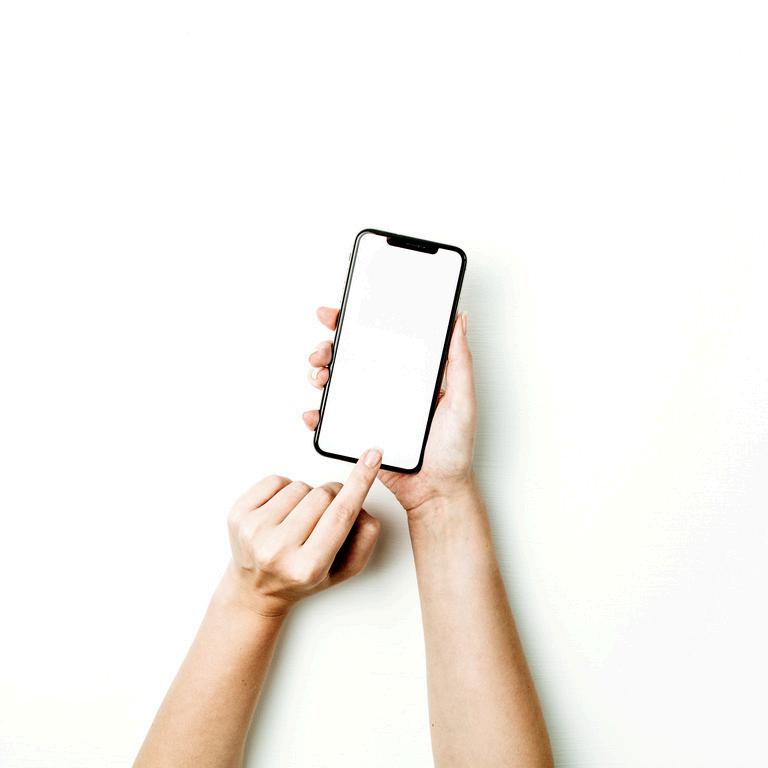
Mychild ownsa smart phone
Idonotwantthem tohaveasmart phonejustyet No
Iamconcerned aboutwhatthey haveaccesstoand howmuchtime theyspendonit


Resetboundariesand takecontroloftheir device
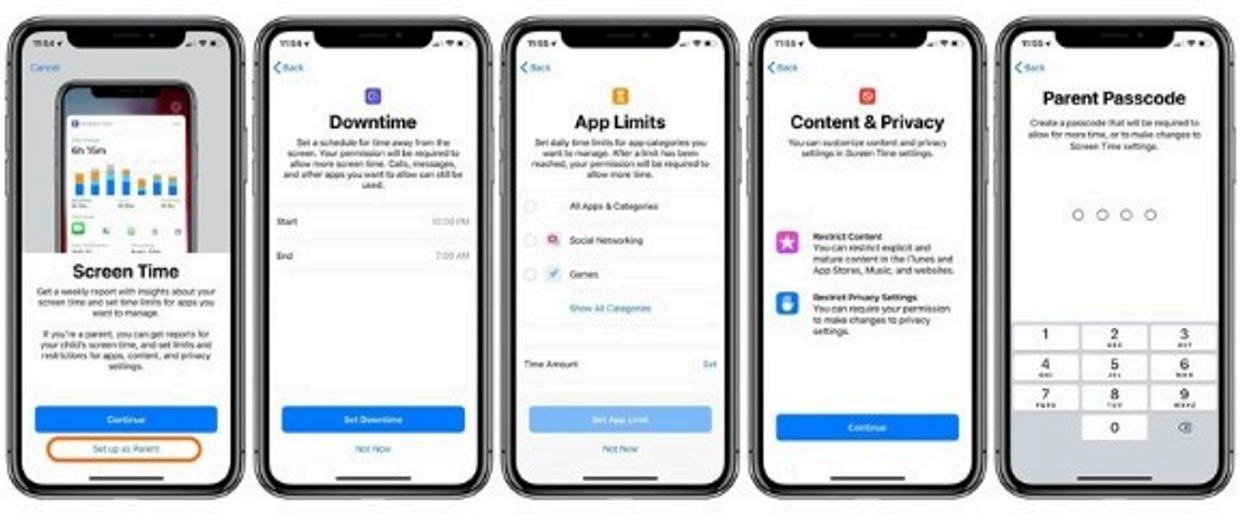
SMART WATCH
DUMBPHONE
CONTROL SMART PHONE
This could be an option for you if the statement below applies.
My child does not yet have a phone, and I do not want them to have one at this stage, OR my child has a phone, but I want to reset and remove it completely. However, I still want to: call my child and have them call me. text my child and have them text me. have my child be able to contact their friends and have their friends contact them.
see where my child is on my device.
One example of this is the Apple Watch. You can currently purchase and Apple Watch SE with GPS and cellular for $479 (correct at time of publishing). The cellular means it does not need a phone to be able to make and receive calls or send text messages.
Buy Apple Watch SE - Apple (AU)
Setup child’s apple watch
You then connect the Apple Watch to the phone network using an e-sim (electronic SIM that does not need a physical SIM).
Plans are unlimited in terms of data and cost either $10.99 a month or $99 a year.

You then control your child’s watch via your ’school time’ you can set the times the watch acts as just a watch (during school hours and after 7pm) but then when the other features activate (at 3.20pm so your child can call you or you call them). You can also see your child’s activity on the phone. Bluetooth EarPods can also be connected for calls. The ‘find my’ app also allows you to see your child’s location in real time.
Setup an apple ID for your child Apple schooltime

This could be an option for you if the statement below applies.
My child doesn’t have a phone yet, but I want them to have one that does not allow access to social media and the web (a dumb phone).
These phones are similar to the phones we all had prior to the invention of the smart phone. Some actually look like smart phones.
Nokia 215 4G is a dumbphone that does not look like a smart phone

Opel is an example of a semidumb phone setup for parents to monitor their child’s phone use: Smart Kids Phone - Opel Mobile
For some children having a phone that looks ‘dumb’ can be an issue, which is where the smart watch can be a good option.
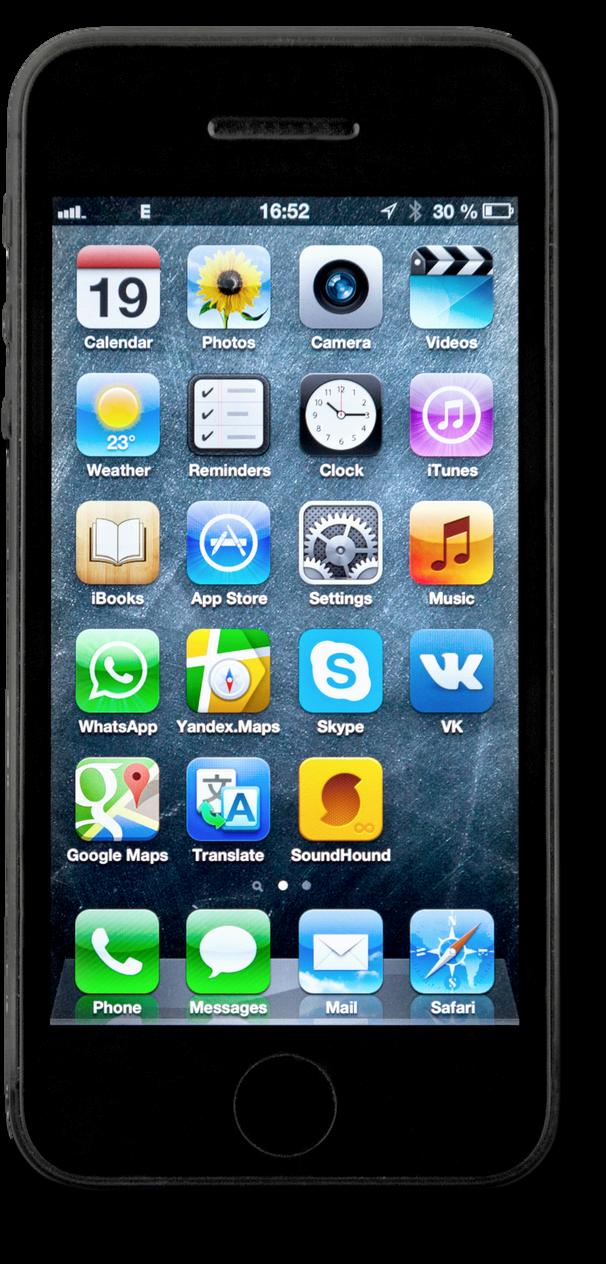
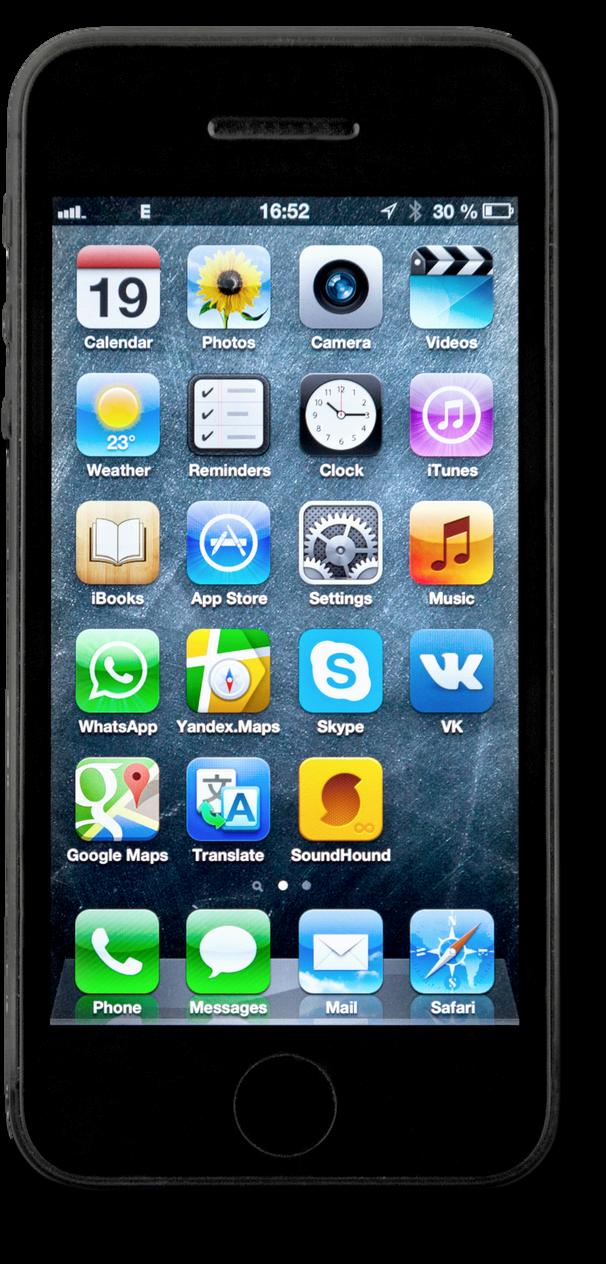
My child does have a smart phone and I do not want to take it away. However, I do want to have more control and reset some boundaries.
I want my child to have access to some apps which I approve. I want to set boundaries around how and when they can use certain apps (social media).
A smart phone has certain inbuilt apps as well as apps that have been downloaded onto it via the app store. Parents can control what apps are on the device and how they can be used.
To take control of a child’s iPhone
For Apple, children under 13 should not have their own Apple ID. Use setup Apple ID for a child below.
Setup parental controls on an iPhone
Setup an Apple ID for your child
Over 13 can have their own Apple ID but still have controls set by a parent (use screen time link below with password only known to you).
Screen time on the iPhone
To take control of a child’s Android Google family link setup Screen time for Android
TikTok/Instagram/Snapchat
On Apple or Android, if a child has TikTok/Instagram/Snapchat you can delete these apps. Once deleted you can block them from being downloaded by following the instructions below.
Prevent App Store purchases (Apple) You can prevent your child from installing or deleting apps, making in-app purchases, and more, for apps installed from the App Store.
1.Go to Settings, then tap Screen Time. 2.Tap Content & Privacy Restrictions. If asked, enter your passcode.
3.Tap iTunes & App Store Purchases (or App Installations & Purchases).
4.Choose a setting and set to Don't Allow. You can also change your password settings for additional purchases from iTunes, App Store, Book Store or Apple TV app. Under Require Password, choose Always Require or Don’t Require.
Setup parental controls on Google Play (Android)
You can prevent your child from being able to install or delete apps, make in apps installed from the Google Play Store and more. Guide here
1. Open the Google Play app Google Play.
2. At the top right, tap the profile icon.
3. Tap Settings and then Family and then Parental controls.
4. Turn on Parental controls.
5. To protect parental controls, create a PIN your child doesn't know.
6. Select the type of content you want to filter.
7. Choose how to filter or restrict access.
Blocking Safari (web browser)
Allow built-in apps and features. You can restrict the use of built-in apps or features. If you turn off an app or feature, the app or feature won't be deleted, it will just be temporarily hidden from your Home Screen. For example, if you turn off Mail, the Mail app won't appear on your Home Screen until you turn it back on.
1.Go to Settings, then tap Screen Time.
2.Tap Content & Privacy Restrictions.
3.Enter your Screen Time passcode.
4.Tap Allowed Apps.
5.Select the apps that you want to disallow.
Blocking websites (web browser on Android)
Google family Link app allows parents to block specific sites or any explicit sites. The digital wellbeing app can also block specific websites for time periods.
Use a third party app to control devices Our pact is the number one parental control and family locator app. It has a 4.4 star rating after over 36,000 reviews. You can trial for free or pay approximately $10 a month.

For older students the phone and use of apps is a daily reality and you may want to try and support them to develop better habits rather than taking access away.
Asking them to review their screen time (Apple Screen time or Android Digital Wellbeing) is a great start. They can set goals around apps they will use when/where. They can also set time limits and downtime (good for adults too)
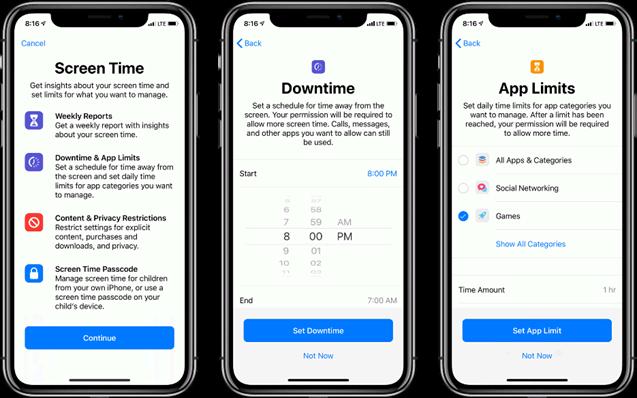
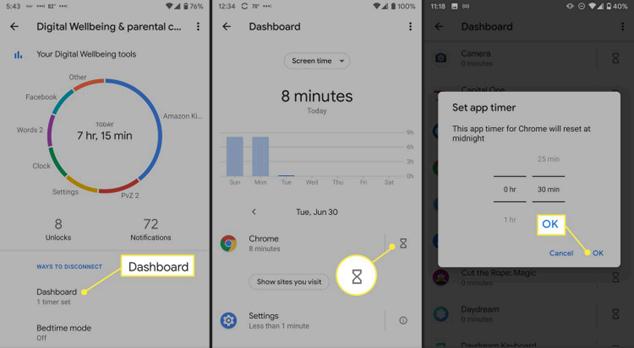
This is a paid app that can block apps by time, location and more. It offers different levels of blocks which can assist in developing healthy habits for both Apple and Android users. It is free to try with $49 a year cost. It has a 4.86 rating on the App Store with 115,000 ratings.
For students - AppBlock - Stay focused on iOS and Android
Gen Z became the first generation in history to go through puberty with a portal in their pockets that called them away from the people nearby and into an alternative universe that was exciting, addictive, unstable, and unsuitable for children and adolescents.
The Anxious Generation - Jonathan Haidt