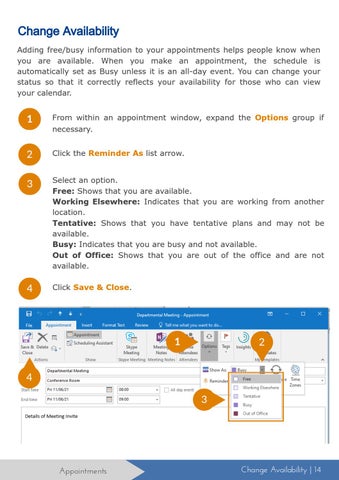Change Availability Adding free/busy information to your appointments helps people know when you are available. When you make an appointment, the schedule is automatically set as Busy unless it is an all-day event. You can change your status so that it correctly reflects your availability for those who can view your calendar.
1
From within an appointment window, expand the Options group if necessary.
2
Click the Reminder As list arrow.
3
Select an option. Free: Shows that you are available. Working Elsewhere: Indicates that you are working from another location. Tentative: Shows that you have tentative plans and may not be available. Busy: Indicates that you are busy and not available. Out of Office: Shows that you are out of the office and are not available.
4
Click Save & Close.
1
2
4 3
Appointments
Change Availability | 14