








This is what your current set up should look like.



Step 1
Locate the Cisco Meraki Router in your store (green circle below) and look for the Primary WAN (Internet Port) in the back of the router.
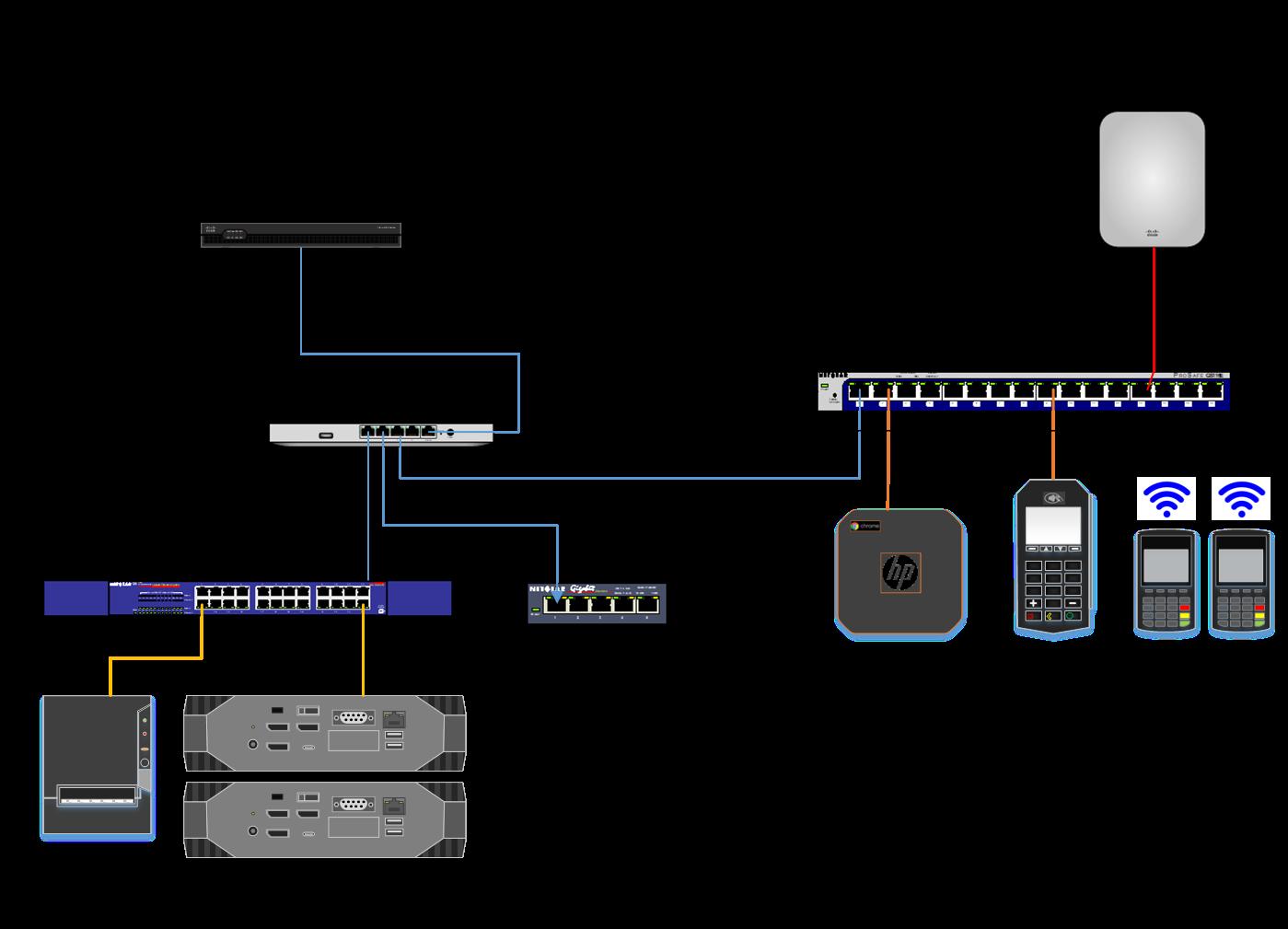



Leave the Internet Service Provider (ISP) Ethernet cable plugged into the Primary WAN (Internet Port) of the Cisco Meraki Router (green circle) and follow it to your ISP Modem (red circle).
Disconnect the ISP Ethernet cable from the back of the ISP modem. Please leave the ISP Modem in place, while we test for 5G service.

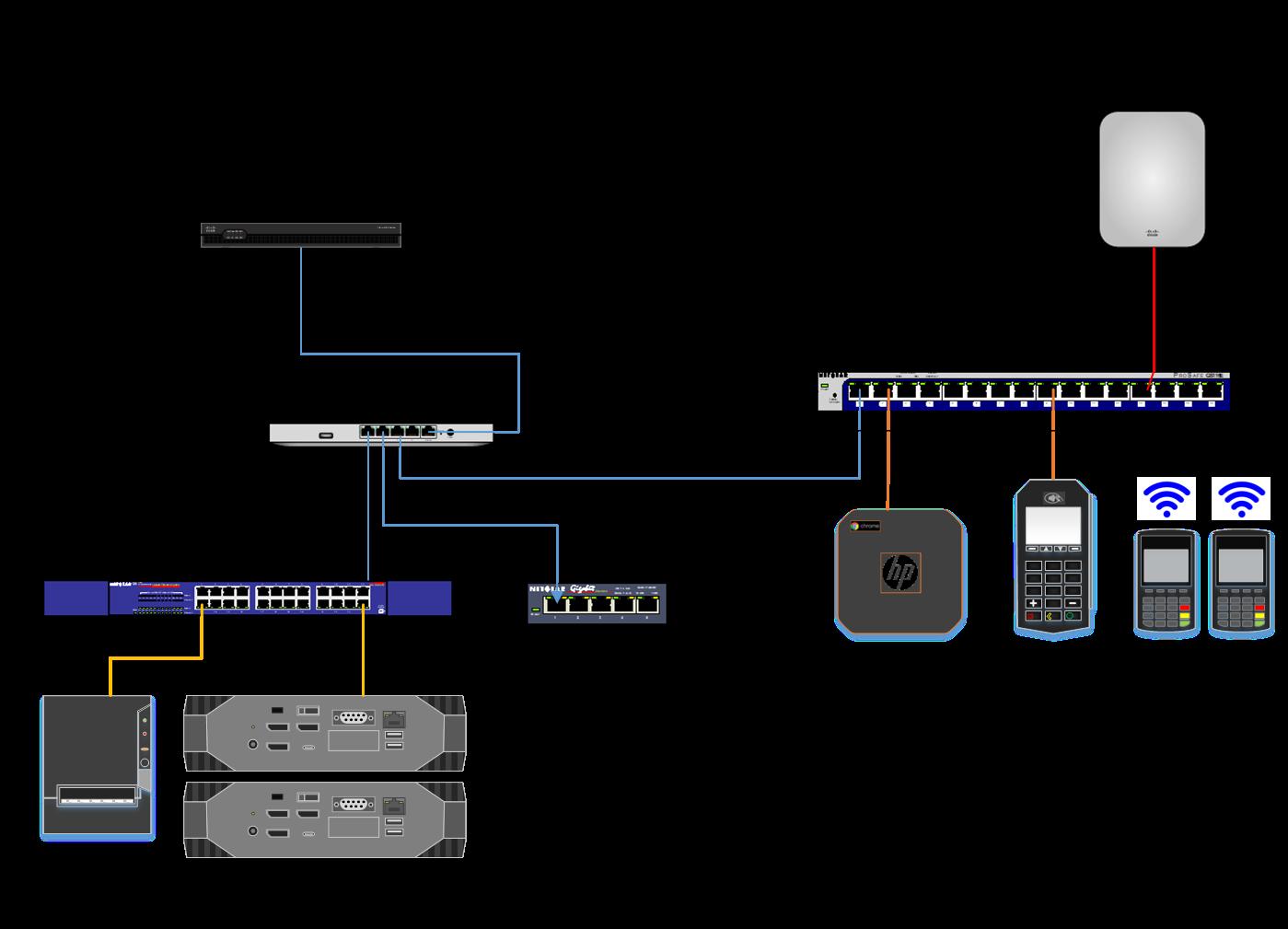

Step 3

Plug the ISP Ethernet cable from the Cisco Meraki Router into the LAN2 port in the new, InHand 5G/4G Cellular Router (green dashed line)
Once everything has been confirmed, you may remove the ISP modem and cancel this service.
This is what your final set up should look like.



