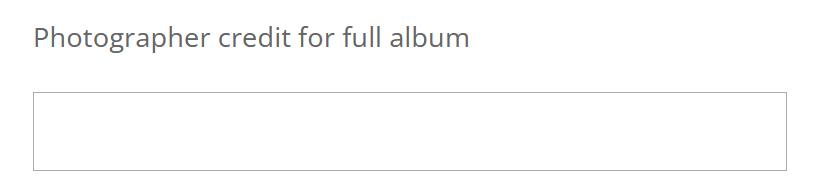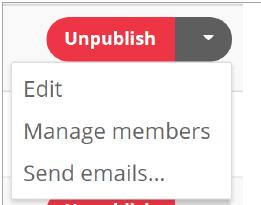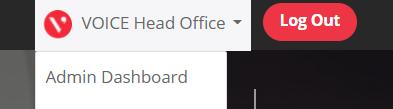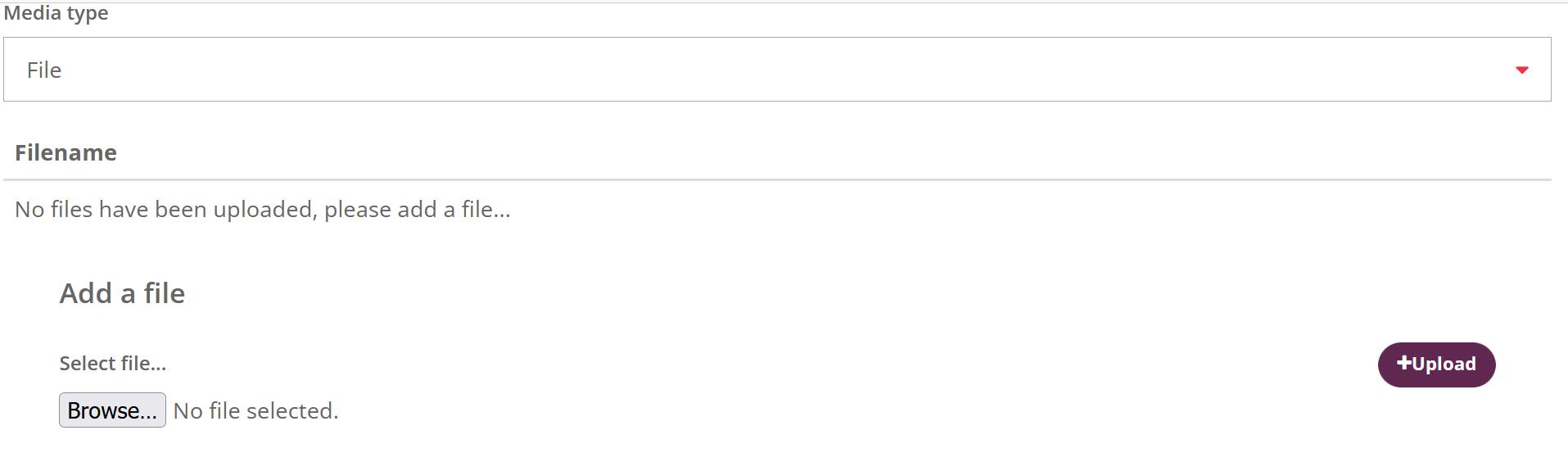2.3.2 Group editor page The editor page shows you how the Group page will look on the live site, add required page sections and edit any information you have already entered. • Upload an image Click on the group image to upload a new one. • Edit button underneath image Edit group name, description, and topics. • Add page section To add a page section, click on the ‘Add page section’ button and choose which type you would like to add. When you have added the new content click save changes. You can choose from the following page sections; • Basic Section Enter text, add extra images and links. • Poll Add a question for members to vote on • Resources Add downloadable files to the opportunity • Video Embed a video in the opportunity • Add related opportunities Click edit and search for related opportunities and click add. • Options button Edit joining options, discussion settings, recruitment requirements and group admins. After making any changes, click save changes. • Get in touch Click the edit button to edit the contact details for the group. • Members Click edit to add or remove group members. • Admin Members Click edit to add or remove group admins. • Publish When you have added all content to the group, click publish to make it visible on Group listing page. W: www.voice-global.org E: hello@voice-global.org
27